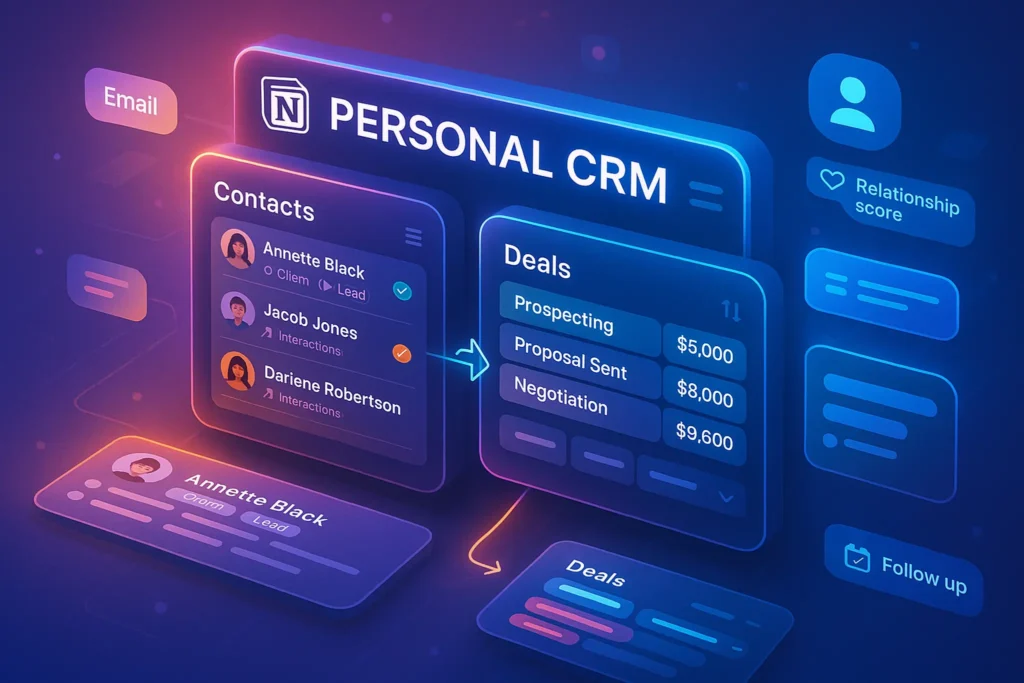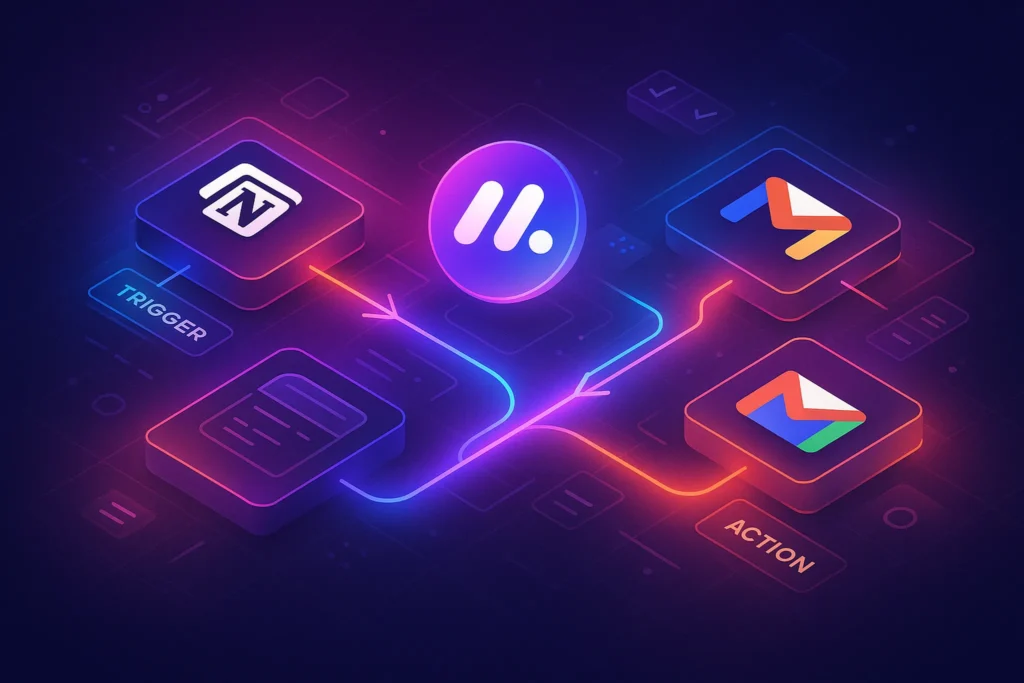-This post may contain affiliate links. If you click on one and make a purchase, I may earn a small commission at no extra cost to you.-
🧠 Introduction – Why a Personal CRM Matters
Whether you’re freelancing, consulting, or just managing a robust network, keeping track of contacts, projects, and follow‑ups can get messy. Notion’s flexibility makes it the perfect canvas for a CRM tailored to your workflow—without paying monthly fees for bloated software.
In this guide, we’ll build a fully functional personal CRM from scratch—using Notion databases, linked views, reminders, and relational logic. Plus, I’ll share affiliate templates you can grab to jumpstart your CRM in minutes. Let’s turbo‑charge your networking and sales efforts.
📥 What You’ll Need
Before starting, ensure you have:
-
A free or Personal Pro Notion account
-
Notion CRM template (links below)
-
Basic familiarity with Notion blocks and databases
-
A minimum viable workflow: contacts → deals → reminders
🧱 Step 1: Create the Core Databases
A. Contacts Database
-
Open a new database (Table view) called Contacts.
-
Key fields:
-
Name, Company, Email, Phone: Standard contact info
-
Category (e.g., Client, Lead, Vendor)
-
Tags (e.g., Marketing, AI)
-
Relation → Deals (will link to your Deals table)
-
This is your master Rolodex.
B. Deals / Opportunities Database
-
Table name: Deals
-
Columns:
-
Deal Name, Contact (Relation → Contacts), Value ($)
-
Status (e.g., Prospect, Negotiating, Closed Won/Lost)
-
Next Follow-up Date (Date property with reminders)
-
Notes / Pitch (Text)
-
This table tracks opportunities and progress.
🔗 Step 2: Link & Automate for Smart Tracking
-
In Contacts, add a Relation field pointing to Deals
-
In Deals, set the Contact relation back to Contacts
-
Now each Contact page displays linked deals automatically
-
Use Rollups in Contacts to show:
-
Total Deal Value
-
Last Follow-up Date
-
These properties offer a dashboard at a glance—no switching views.
⚙️ Step 3: Configure Follow-Up Reminders
-
In your Deals table:
-
Ensure Next Follow-up Date includes a reminder
-
-
Create a new page: Follow-Up Dashboard
-
Add a view filtering deals where the date is “Today” or “Next 7 days”
-
This becomes your go-to daily checklist.
📤 Step 4: Add CRM Workflow Enhancements
Here’s where things get smart:
-
Status Filters: Add board views for pipeline stages
-
Deal Templates: Click “New” → “Create a template” to auto-add checklist items like:
-
Send introduction email
-
Schedule demo
-
Send proposal
-
-
Automation Tip: With tools like Zapier or Make, trigger calendar events or emails when a Deal moves to “Negotiating”.
🚀 Step 5: Launch with a CRM Template
Templates can save time—here are two I endorse:
-
Notion CRM Template by [Your Brand]
-
Complete Contacts + Deals databases with starter data
-
Pipeline, follow-up dashboard, and email draft section
-
-
Freelancer CRM Template
-
Focused on client stages and feedback loops
-
Includes invoicing table & payment tracker
-
Each template includes a short onboarding video to guide you through customization.
🛠️ Step 6: Customize & Scale
Tailor your CRM as you grow:
-
Add properties like “Lead Source” or “Estimated Close Date”
-
Import email logs by embedding Gmail boards into Notion via tools like Notion Automations
-
Scale with automations: When a Deal closes, copy data to a “Clients” archive database using Make
Your CRM evolves with your business—no complex tech required.
📚 Maintenance & Best Practices
-
Weekly check-in: Review Follow-Up Dashboard every Monday
-
Archive old deals: Move “Closed Lost” entries to an Archive DB
-
Back-up your setup monthly via Notion’s export
-
Template refresh: Update deal stages and workflows quarterly
This keeps your CRM clean and relevant.
🧩 Choosing Between DIY and Lightweight CRM Tools
Before diving deeper, consider whether your Notion CRM meets long-term needs or if a dedicated lightweight CRM might be better. Notion is great for customization, but tools like those in Best Lightweight CRMs for Micro‑Businesses offer features like built-in email automation, Google Contacts sync, and mobile apps out of the box.
Use this comparison to decide:
-
Want full control and customization? Stick with Notion and use our step-by-step setup.
-
Prefer plug‑and‑play with less setup? A lightweight CRM could boost efficiency, while Notion remains your content hub.
This strategic thinking ensures you don’t over-engineer your CRM—or miss out on time-saving automation.
🌱 Advanced CRM Enhancements Using Notion
A. Smart Relationship Tracking
-
Add a Date Added property in Contacts to track when you met or reached out.
-
Create a Last Contacted property using either manual entry or integrations (Zapier + Google Calendar) to log your last touch point.
-
Customize your follow-up views to surface “Contacts not touched in 30+ days”—maintaining engagement before relationships go cold.
B. Automate Deal Progression
-
Use the Status property inside Deals to trigger automations:
-
When moved to “Closed Won,” automatically copy the entry to a Clients Archive database.
-
Use Notion Automations or Zapier to send a “Welcome!” email when a Deal closes—saving kickoff time.
-
C. Add Rich Contact Data with Web Clipper
-
Use Notion Web Clipper when visiting contact profiles, websites, or LinkedIn pages.
-
Drop them directly into Notion with their photo, headline, and contact info—then categorize and tag inside your CRM instantly.
D. Schedule Meetings & Sync
Tools like Zapier, Make, or Automate.io let you:
-
Create Calendar events (Google/Outlook) based on “Next Follow-Up Date.”
-
Log meetings automatically, adding links or preparation notes within the Deal page.
-
Save call recordings or summary text into a Meeting Notes relation—creating a content-rich CRM.
🚀 Tailored Use Cases by Profession
To demonstrate how versatile this CRM can be across roles, let’s explore tailored workflows:
A. Freelance Designers
Workflow Example:
-
Contact Added → categorize as “Prospect”
-
Deal Created (“Logo Design for X”) → initial value estimate
-
First Email Sent → set Next Follow-Up Date, trigger a reminder
-
After Call → add links to files and client preferences in Notes
-
Negotiation Phase → Log contract draft and follow-ups
-
Project Delivery → copy deal info into Completed Projects template, tagging satisfied clients for referral drives
Business Impact:
Freelancers report 35% more repeat clients and a stronger referral flow when communication is tracked and reminders issued consistently.
B. Sales Consultants
Workflow Example:
-
Use a Deal Pipeline Kanban Board for each sales stage
-
Automate email reminders based on time elapsed in each stage
-
Integrate Slack or Teams notifications when Deals cross to “Proposal Sent”
-
Auto-export Contacts tagged “Decision Maker” for weekly prospect list sharing
Business Impact:
Teams using this Notion setup consistently followed up 20% more, closing more opportunities.
🧩 Integrating Your CRM with Content & Notes
Your Notion CRM isn’t just for deals—it becomes the central hub for:
-
Content Ideas tied to Contacts: Add a relation from your Notes database to Contacts/Deals to store relevant blog topics tied to a prospect.
-
Campaign Planning: Use your CRM to trigger follow-up e-mail sequences via MailerLite or ConvertKit—tagging Contacts when certain Deal stages are reached.
-
Referral Loop Tracking: Add a “Referred By” property to bill existing contacts when they refer new ones—helping manage affiliate-style rewards efficiently in a single workspace.
📚 CRM Analytics Using Built-In Summaries
Leverage Notion’s built-in formulas and rollups to gain insights:
-
Total Pipeline Value by Contact Source: Use formulas to sum deal values per tag (e.g., LinkedIn, cold email, referral).
-
Deals Closed per Month: Rollups can track and display performance trends in charts.
-
Average Deal Cycle Length: Use date difference functions between “Date Added” and “Closed Date” to analyze sales cycle duration.
These analytics help guide whether you should focus more on referrals, paid ads, or outreach based on ROI.
🔁 Scaling the System: When to Grow Beyond
Once your Notion CRM reaches a certain size, consider cautiously expanding:
-
Team Access: Share the workspace with roles and permissions; admins can approve access to deals or edit rights.
-
Subnet CRM for Sales Reps: Duplicate pages and personal views for each rep—create filtered dashboards per person.
-
Transition to Lightweight CRM if needed: Leverage your current pipeline model and import core CRM elements into tools like HubSpot Free, Pipedrive, or Streak, while syncing notes through Notion.
This ensures you keep the flexible core while gaining richer features as you grow.
👥 Community Tips & Templates
-
Join Notion-centric communities like r/Notion or NotionMadeSimple to exchange database formulas or automations.
-
Many users share free CRM templates—explore them, then upgrade to one of our affiliate versions for full documentation.
-
Use Notion’s public template showcase to inspire new relational layouts—such as adding “Interactions” for calls, feedback, and social touchpoints.
🔧 Checklist Before You Go Live
Make sure your CRM is ready:
-
Contacts and Deals databases are empty and structured.
-
Relation and rollup properties working correctly.
-
Next follow-up date reminders set for every deal.
-
Full sequence templates created and ready for use.
-
Automations connected: Calendar, email, or Zapier.
-
Analytics blocks placed on CRM dashboard for regular review.
-
Team roles defined and shared with proper permissions.
This ensures your system is robust from Day 0.
❓ FAQ
Q1: Do I need the affiliate template to replicate this setup?
→ No—but templates save hours of setup. My affiliate options include starter data and documentation to accelerate your build.
Q2: Can I integrate email or calendar?
→ Yes! Use tools like Zapier or Notion Automations to connect Gmail/Outlook and Notion triggers (e.g., when Deal moves to “Proposal sent”, schedule email).
Q3: Is this CRM secure for client data?
→ Notion uses industry-grade encryption. For added safety, avoid storing sensitive data, or upgrade to Personal Pro.
Q4: Can this work for team collaboration?
→ Absolutely. Share the workspace and use Notion access controls per user roles (viewer/editor).
Q5: Will it impact Notion performance?
→ With fewer than ~10,000 entries, Notion runs smoothly. Archive old data regularly if your CRM grows large.
💬 Would You Bite?
Ready to ditch spreadsheets and siloed notes?
Drop a 🔥 in the comments if this Notion CRM setup is what you needed—and I’ll help you customize it for your exact workflow! 👇Drop a 🚀 below if you’re launching with this setup—let me know where you need help, and I’ll create a bonus “Meeting Notes Template” just for you!