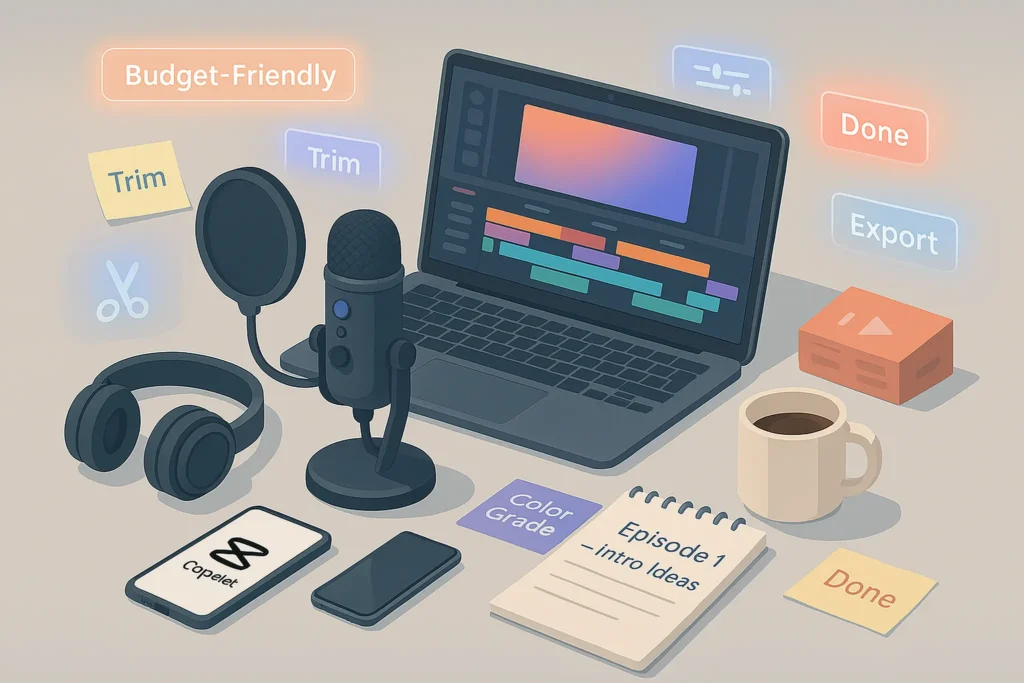-This post may contain affiliate links. If you click on one and make a purchase, I may earn a small commission at no extra cost to you.-
🎬 Introduction
So, you’ve recorded your first video — now what?
If you’re a new YouTuber, an online coach, a student making tutorials, or someone just trying to improve their Instagram Reels, editing can feel overwhelming — or expensive.
But here’s the good news: you don’t need Final Cut Pro or Adobe Premiere to create polished, pro-looking videos.
In this guide, I’ll show you how to edit videos like a pro using free or low-cost tools that work beautifully — whether you’re on a laptop, tablet, or even your phone.
We’ll walk through the full editing workflow, recommend the best tools (like CapCut, DaVinci Resolve, VN, and Clipchamp), and offer tips to make your videos stand out without breaking the bank.
Let’s turn those raw clips into content you’re proud to share.
🧠 Step 1: Choose the Right Editing Software (for Your Needs & Budget)
The first step in editing like a pro isn’t about cutting or transitions — it’s choosing the right tool for your workflow.
There are tons of video editors out there, but you don’t need to start with a subscription-heavy or overly complex app. Instead, choose a platform that fits your style, skill level, and system specs.
Here are five excellent tools — all free or budget-friendly — used by real creators every day:
🎬 CapCut (Desktop & Mobile)
CapCut has become a favorite among short-form video creators — especially for TikTok, Reels, and YouTube Shorts.
-
Easy drag-and-drop interface
-
Built-in sound effects, text, transitions
-
Auto-captions and templates
-
Mobile + Desktop sync
💡 Great for: creators who want fast, polished results on both phone and laptop — without spending hours learning a new tool.
🎥 DaVinci Resolve (Free Version)
If you’re after cinematic quality editing and you’ve got a decent machine, DaVinci Resolve is unbeatable — and free.
-
Professional-grade color grading
-
Audio mixing via Fairlight
-
Advanced timeline tools
-
Multi-cam editing, motion blur, keyframing
It has a learning curve, but once you get the hang of it, you’ll never go back.
🎯 If you’re curious how AI can assist in your workflow (especially for fast auto-cutting or transcript-based editing), don’t miss our deep dive into Best AI Video Editing Tools Reviewed (No-Install Options)
🖥️ Clipchamp (Free via Microsoft)
This browser-based tool is surprisingly powerful and comes bundled with Windows 11. No need to install anything extra.
-
Clean UI
-
Pre-made templates
-
Stock video/audio
-
Auto-captions
Great for casual editors, educators, or anyone working directly from a browser.
✂️ Lightworks (Free Version)
Used in Hollywood (seriously), Lightworks has a free version that’s solid for intermediate users.
-
Multi-layer editing
-
Proxy editing (great for slower machines)
-
Good export presets (for YouTube, Vimeo)
Not as intuitive as CapCut or Clipchamp, but much more flexible if you need power.
📱 VN Editor (Mobile/Desktop)
If you’re editing entirely on mobile, VN is hands-down one of the best free editors out there.
-
Smooth timeline control
-
Speed ramps, transitions, overlays
-
Clean UI, no watermark
-
Also available on desktop (Mac/Windows)
🎯 VN is perfect for vloggers, mobile-first creators, and IG Reels addicts who want pro tools on the go.
📂 Step 2: Organize Your Footage Before Editing
Before opening any editor, start by organizing your raw files. This will save you hours of confusion later.
🧩 Why Organizing Your Footage Matters
Jumping straight into editing without organizing your footage is like trying to write a book with shuffled chapters. You’ll constantly waste time searching for the right clip, lose track of versions, and risk deleting or overwriting key assets. A clean folder structure not only speeds up your workflow but also gives you mental clarity as you move through your project. When everything is clearly labeled — from audio takes to b-roll — your timeline becomes a canvas, not a mess. Organized media = faster edits, fewer mistakes, and way less stress.
🗃️ Recommended Folder Structure:
-
/ProjectName-
/Footage(raw video clips) -
/Audio(voiceover, music, sound FX) -
/Assets(logos, overlays, lower thirds) -
/Exports(final videos) -
/Drafts(working versions)
-
🧠 Nerd Tip: Rename clips with clear labels like intro_take1.mp4 or voiceover_final.wav. It’s much easier to edit when your media files are cleanly named.
✂️ Step 3: Trim, Cut & Arrange Your Clips
Now the fun begins.
✂️ Why Trimming and Arranging Clips Is More Than Just Cutting
At first glance, trimming clips might seem like a mechanical task — cutting out silences, errors, or “uhms.” But in reality, this step is where the storytelling takes shape. The way you sequence your clips, the timing between cuts, and the pacing of visual flow all affect how engaging your final product will be. Good trimming respects attention span, removes distractions, and keeps the momentum alive. It’s where your raw footage starts to feel like a real narrative. A one-second delay, an awkward jump cut, or an out-of-place shot can totally break the viewer’s immersion. Think of this stage as sculpting: you’re shaping the story by removing everything that doesn’t belong.
Once you import your media into your editing software, begin by:
-
Cutting out pauses, mistakes, and filler
-
Moving your clips into a logical narrative flow
-
Adding b-roll to cover jump cuts or narration
🔹 CapCut and VN have built-in “split” and “drag-to-trim” tools.
🔹 DaVinci Resolve offers powerful ripple editing and track control.
🔹 Clipchamp is great for drag-and-drop simplicity.
💡 Don’t overedit. The goal is clarity, not complexity.
🔊 Step 4: Clean Up Audio Like a Pro
Even great visuals can flop if the sound is bad.
🔊 Why Audio Cleanup Is Non-Negotiable
You can have the most cinematic visuals in the world — but if your audio is echoey, inconsistent, or full of background noise, your audience will click away. Clean audio isn’t just about polish; it’s about professionalism and trust. Background hum, volume jumps, or muffled voices create friction that pulls the viewer out of the experience. Investing time in leveling your audio, removing noise, and EQing your voice makes your content easier to consume — especially on mobile devices or in noisy environments. Great sound makes you look like a pro, even before your first transition hits.
Make sure to:
-
Remove background noise (most editors have built-in filters)
-
Normalize audio levels so your voice is consistent
-
Duck music underneath narration
-
Use royalty-free music (Pixabay Audio, Uppbeat, or YouTube Studio)
🎧 If you’re editing a podcast-style video, you might consider pairing this guide with How to Start a Successful Podcast from Scratch — same workflow, just audio-first.
💬 Step 5: Add Titles, Text & Transitions
To make your video visually engaging:
💬 Why Smart Captions and Transitions Make a Big Difference
Captions aren’t just for accessibility — they’re a secret weapon for engagement. Most users on social media platforms scroll with the sound off, especially on mobile. Well-placed captions ensure your message still lands. Beyond that, transitions — when used purposefully — help guide the viewer smoothly from one idea to the next. They create visual rhythm and can subtly enhance storytelling. But the key is moderation: using clean, intentional transitions (like cross dissolves or swipe-ins) keeps your content flowing without feeling flashy or overproduced. Thoughtful use of these elements adds both clarity and personality to your videos.
-
Use text overlays to highlight points or callouts
-
Add an intro title screen and an end card (for branding or CTAs)
-
Apply transitions (cross dissolve, zoom, swipe) between scenes for polish
📌 Tools like CapCut and VN offer prebuilt text templates with animations.
In DaVinci Resolve, you can customize every aspect of typography and motion.
🔹 Avoid overdoing it. Clean transitions > flashy chaos.
📤 Step 6: Export With the Right Settings
When you’re done editing:
📤 Why Export Settings Can Make or Break Your Final Video
After hours of editing, one wrong export setting can destroy your hard work — blurry visuals, cropped frames, or terrible audio. That’s why understanding your export settings is essential. Matching the right resolution, bitrate, frame rate, and audio quality to your publishing platform ensures your video looks crisp and plays smoothly across devices. For example, a 1080p YouTube video should be exported at a bitrate of at least 8 Mbps with AAC audio. Setting up and saving presets saves time and prevents headaches later. Your export is the final handshake between you and your viewer — make it count.
-
Export in MP4 (H.264) for best compatibility
-
Set resolution to 1080p (Full HD) — unless you’re targeting 4K
-
Bitrate: 8–12 Mbps for YouTube
-
Audio: 48kHz / 160 kbps or higher
🧠 Most platforms (YouTube, Instagram, etc.) will re-encode your video, so you want to give them clean, high-quality source files.
✅ Bonus Tip: Test your final export on both desktop and mobile to ensure readability, sound clarity, and no cropping issues.
🧠 Bonus: Export Settings Presets for Popular Platforms
One of the easiest ways to save time — and avoid frustrating quality issues — is to use pre-configured export settings based on where your video will be published. Each platform has its own compression system, so sending the right format helps preserve visual sharpness and sync.
Here’s a quick cheat sheet:
🔴 YouTube (Full HD)
-
Format: MP4 (H.264 codec)
-
Resolution: 1920×1080
-
Frame Rate: Match source (30/60fps)
-
Bitrate: 8–12 Mbps
-
Audio: AAC, 48 kHz, 160 kbps+
🟪 Instagram Reels / TikTok
-
Format: MP4
-
Resolution: 1080×1920 (vertical)
-
Frame Rate: 30fps
-
Bitrate: 5–6 Mbps
-
Audio: AAC, 44.1/48kHz
🔵 LinkedIn / Facebook
-
Format: MP4
-
Resolution: 1080×1080 (square) or 1080×1350 (portrait)
-
Bitrate: 4–8 Mbps
-
Audio: AAC
💡 Save these presets in your software (CapCut, Resolve, etc.) to avoid re-entering them each time — and to make sure every upload looks crisp, professional, and consistent.
🎯 How These Tools Fit Real-World Creators
🎥 1. The New YouTuber on a Budget
You’ve got a smartphone, a basic mic, and zero interest in spending $300 on editing software.
-
Use CapCut Desktop for easy drag-and-drop edits
-
Add your channel logo and subscribe animation
-
Use YouTube Studio’s built-in music and auto-captions
-
Focus on making 5 solid videos before you even think about upgrading
🔗 Want to take it a step further with automation? Check out How to Automate YouTube Video Editing for next-level productivity hacks.
🎓 2. The Online Educator or Coach
Whether you’re selling a course or building trust, quality matters — but budget does too.
-
Record screen + camera using Clipchamp
-
Edit in DaVinci Resolve for cleaner visuals and smoother pacing
-
Add lower-thirds, chapters, and even quizzes via external tools
-
Use voice filters to polish your narration
💡 Bonus: Export videos with timestamps and repurpose them into mini clips for your newsletter or sales page.
📱 3. Instagram Reels or TikTok Creator
Short-form video is fast-paced — and mobile-first. You need speed, consistency, and flair.
-
Use VN Editor to batch-edit clips on the go
-
Save favorite transitions and templates
-
Layer on text + music from native IG/TikTok tools post-export
-
Use Auto-caption tools to boost retention
🔗 Tools like VN pair beautifully with gear in Smartphone Accessories for Content Creators — perfect if you’re filming and editing on mobile.
🎙️ 4. Video Podcaster or Visual Interview Show Host
You’re recording via Zoom, OBS, or Riverside — now you need a clean final product.
-
Import clips into Lightworks or DaVinci Resolve
-
Add intro/outro music, names/lower-thirds, and transitions
-
Normalize sound and adjust exposure
-
Export for YouTube + audio-only version for podcast platforms
Pro Tip: Use auto-transcription tools and embed captions — or pair your content with tools from Best AI Video Editing Tools Reviewed (No-Install Options) for speech-to-edit workflows.
🎁 Bonus: Free Plugins & Royalty-Free Music Resources
Even on a budget, you can boost production value with smart plugins and assets.
🔌 Free Plugins & Effects:
-
DaVinci Resolve: MotionVFX Freebies, VFX Central Starter Pack
-
CapCut: Built-in templates for transitions, intros, and animated captions
-
Lightworks: Free FX bundles on their forums
🎵 Royalty-Free Music & SFX:
-
Uppbeat.io – Free tier for creators
-
Pixabay Music – No attribution needed
-
Zapsplat.com – Great for SFX
🧠 Make a habit of tagging music source in your description — helps avoid strikes.
🧠 What Separates Amateur vs. Pro Editing (Even with Same Tools)
It’s not the software — it’s how you use it.
Here’s what makes an edited video feel “professional,” even if the tools are free:
🔹 Audio-first editing – Editing around the narrative or voice track keeps the pacing tight.
🔹 Rhythm & Timing – Cut based on emotion or action, not just time.
🔹 Intentional Transitions – Use cuts to show change, not just to stitch footage.
🔹 B-roll that Adds Value – Show, don’t tell. Let visuals carry part of the message.
🔹 Consistency – Fonts, brand colors, sound levels, intro/outro should all match.
💡 Takeaway: Mastering these soft skills makes a bigger difference than jumping from VN to Premiere.
🧪 A Sample Workflow for a 3-Minute YouTube Video
Let’s break down how a solo creator can go from raw footage to polished content using VN + CapCut Desktop:
-
Script (or outline) your points
-
Record raw takes — front cam or phone mic
-
Import into VN, cut out pauses & fluff
-
Add captions + title overlay
-
Export and switch to CapCut Desktop for:
-
Adding background music
-
Transitions and logos
-
Color correction or LUTs
-
Export with high-quality presets
-
📤 Then, publish on YouTube and repurpose snippets for Reels/TikTok.
This process takes ~60–90 minutes with practice.
📊 Micro-Comparison – CapCut vs VN vs Clipchamp
| Feature | CapCut Desktop | VN Editor | Clipchamp (Web) |
|---|---|---|---|
| Platform | Windows/Mac | iOS, Android, Desktop | Browser / Win11 |
| Ease of Use | ✅ Beginner-friendly | ✅ Super smooth | ✅ Drag-and-drop |
| Templates & Assets | 🎨 Many built-in | 🎨 Some animations | 🖼️ Stock library |
| Text & Captions | ✅ Auto-caption | ✅ Editable tracks | ✅ Basic styles |
| Multi-track Editing | ✅ Yes | ✅ Yes | ❌ Limited |
| Best Use Case | Reels + YouTube | Mobile-first edits | Browser-based users |
🎯 Verdict:
-
CapCut is best overall for free desktop editing.
-
VN wins for mobile flexibility and creative control.
-
Clipchamp is perfect for teachers or creators editing in-browser on basic machines.
🛠️ Quick Hacks to Speed Up Your Workflow
-
🧱 Template Your Intros: Save your intro/title sequence as a reusable project.
-
🔍 Use Snap-to-Grid Tools: Helps align text, icons, and cut points perfectly.
-
⏱️ Speed Ramp Trick: In CapCut/VN, use slight speed-ups during pauses for better flow.
-
💬 Auto-caption First: Many editors like CapCut/VN can auto-caption — use that as your base to edit from.
-
💾 Export Settings Preset: Save time by locking in your YouTube or TikTok export profile.
🧠🧑💻 Nerd Verdict: My Honest Recommendation After 100+ Edited Videos
After editing more than a hundred videos across YouTube, online courses, and short-form social content, I’ve come to a simple conclusion:
“The best tool is the one that gets you to publish consistently with quality — not the one with the most buttons.”
If you’re just getting started:
-
Use VN or CapCut for anything mobile-based
-
Use Clipchamp if you’re on Windows 11 and need simplicity
-
Use DaVinci Resolve when you’re ready to level up and don’t want to be locked into Adobe’s ecosystem
Personally, I started with VN and CapCut and still use both for quick edits. But for client work or long-form content, Resolve became my go-to — it just gives me full control without the price tag.
🎯 Bottom line? Don’t overthink the tool. Focus on your message, keep publishing, and let your editing skills grow naturally.
In tests across multiple platforms, CapCut consistently had the best balance between ease-of-use, output quality, and learning curve.
“In my experience, CapCut’s desktop version gave me 80% of Premiere’s results at 0% of the cost. That’s a win in my book.”
❓ FAQ: Nerds Ask, We Answer
❓Can I really make pro-level videos without paying?
Yes. Most tools in this post are used by full-time creators and educators. Content quality matters more than software price.
❓Which tool is best for YouTube?
-
For beginners: CapCut or Clipchamp
-
For cinematic quality: DaVinci Resolve
❓What if I’m only using my phone?
No problem. VN Editor is built for mobile-first creators and gives you pro tools in your pocket.
❓Should I eventually upgrade to paid software?
Maybe. If your workflow becomes bottlenecked (e.g., missing features, slow export, client demand), tools like Adobe Premiere Pro or Final Cut might be worth it. But for most solo creators, the tools above can take you very far.
💬 Would You Bite?
What editing tool do you use — and why? Have you tried VN, CapCut, or Resolve yet?
Let’s talk in the comments 👇