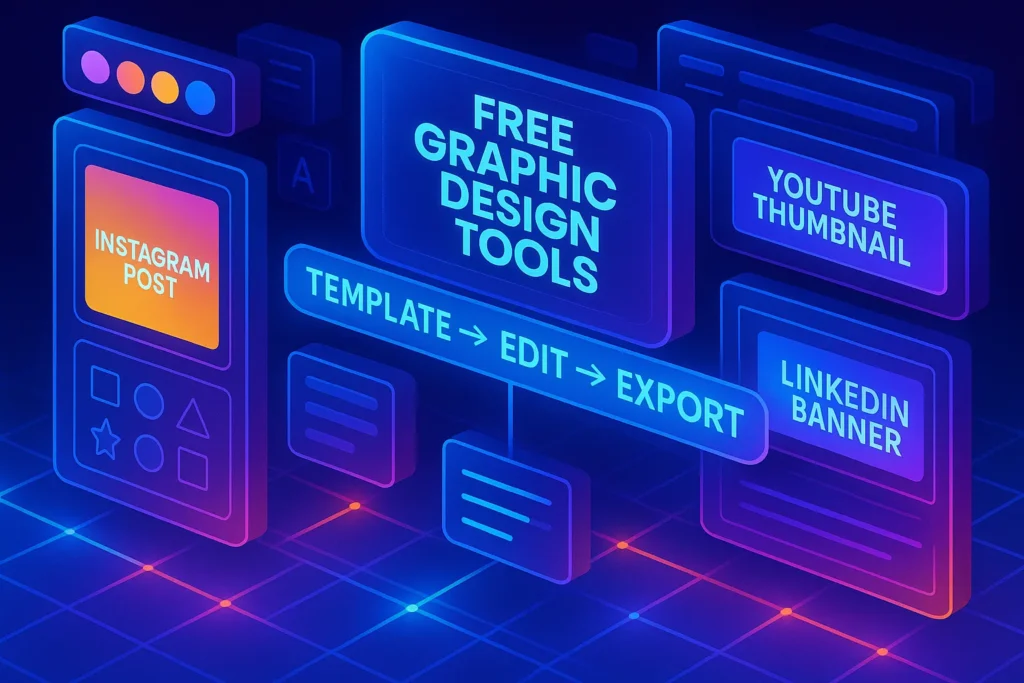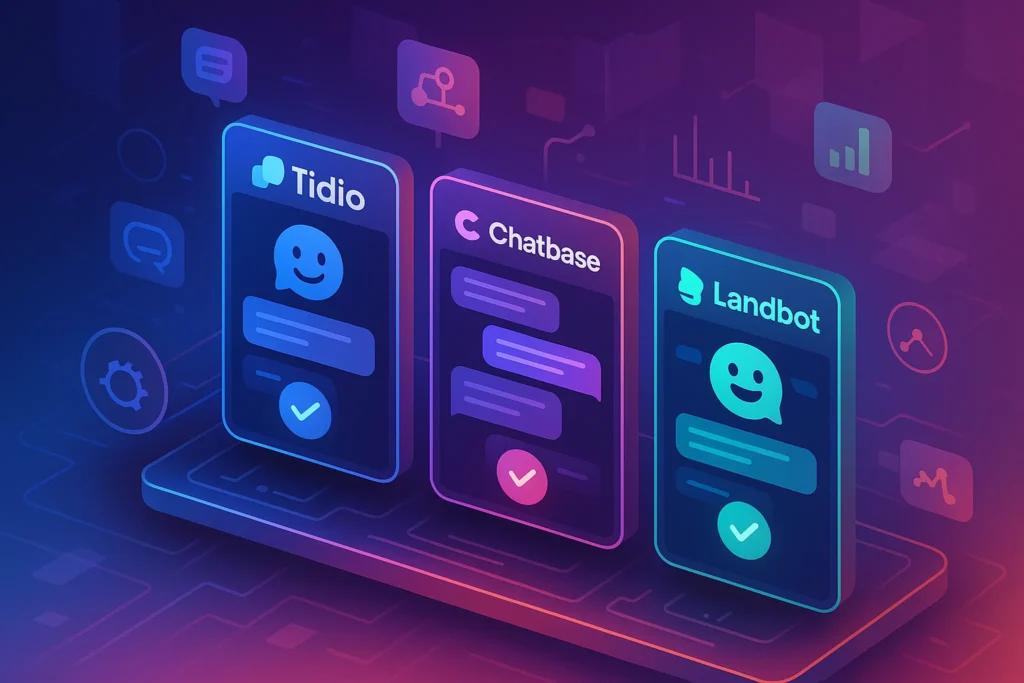🚀 Intro: Why creators are hunting for free Canva alternatives
Canva made “design without designers” a daily habit. But as projects scale and teams get serious, the limits of the free plan—asset caps, brand kit restrictions, background remover and premium templates behind a paywall—start to pinch. Not every solo founder or small team can justify a Pro subscription for occasional campaigns, quick social graphics, or one-off client decks. That’s why free Canva alternatives matter: you want fast results, good-looking templates, and no invoice shock—ideally with exports that don’t come watermarked.
This guide focuses strictly on free tools for quick design, not generic “AI everything” platforms. If you need a deep dive on AI art or generation, our Adobe Firefly Review will help. And if your workflow also involves writing, keep your copy clean and consistent with our Best AI Writer Tools for Digital Marketers—pairing a solid writer with a free designer is an underrated growth hack. We’ll also sprinkle in productivity tactics aligned with The Science of Productivity, so you can ship design tasks faster instead of tinkering endlessly.
Define the outcome (size + style + audience) before you open a tool—context crushes overwhelm.
🧭 What to Look for in a Canva Alternative
When your priority is quick design, the tool should remove decisions, not add them. The essentials look like this: strong starter templates, simple brand controls, reliable exports, and zero wall for the basics. If the free tier can’t do background removal, transparent PNG, or brand colors, you’ll feel blocked at the exact moment you need speed.
Another criterion is muscle memory. Canva trained everyone to search a template, swap assets, and export with minimal friction. Your alternative should honor that mental model: search is responsive, typography choices are legible, and the editor feels stable even on a mid-range laptop. If a tool demands “expert mode” just to nudge a layout, it’s not a quick-design fit.
Finally, evaluate ecosystem fit. Will this tool play nicely with your writer app, your automation stack, or your social scheduler? If you’re building a marketing system with the picks in Top 10 Automation Tools for Marketers, you’ll want exports that match platform specs (1080×1080, 1920×1080, 1080×1920) and file sizes that don’t choke your scheduler. Bonus points if the editor saves your brand palette and lets you duplicate projects for weekly series.
Decide your three brand constraints (colors, fonts, tone). Constrain first, create second.
🧰 Top Free Canva Alternatives for 2025
This list emphasizes free access, speed, and template-driven work. All of the tools below are capable of fast, decent-looking results without a paid plan. None require heavy onboarding.
1) Adobe Express (Free)
Adobe has quietly turned Express into a genuinely helpful free editor. The template library is broad, search is precise, and the interface borrows just enough of Adobe’s design DNA without scaring non-designers. You can start with a template, swap images and fonts, and export in minutes. The free plan includes basic background removal events, built-in content scheduler trials, and strong brand palette support. It doesn’t replace Photoshop; it replaces “staring at a blank canvas”. If you’re deciding between entry-level plans, read our Canva vs Adobe Express: Which Is Better for Small Business Design?—we break it down for non-design teams.
Where it shines: social graphics, one-pager promos, quick ads, branded stories.
Watch out for: some premium templates and fonts are locked; plan around the free set.
2) VistaCreate (formerly Crello) – Free
VistaCreate mirrors the “pick a template, tweak, export” rhythm. For many social formats—Instagram posts, Stories, YouTube thumbnails—it’s as fast as Canva. Its animation presets are surprisingly strong for a free plan, and the stock asset pool is generous enough to keep things on-brand with minimal hunting. If you produce recurring series (weekly tips, product highlights), the duplication and brand color persistence are lifesavers.
Where it shines: animated ads, thumbnails, Stories, simple posters.
Watch out for: occasional prompts to upgrade; just stay inside the free asset pool.
3) Photopea (100% Free, Browser)
If you’ve ever wished for “Photoshop in a tab,” Photopea is the closest thing. It opens PSD files, supports smart objects, and does layered edits without install. This isn’t a template playground; it’s the surgical tool for when you must fix a background, adjust a mask, or export a layered deliverable. For quick design, pair Photopea with a template source (Express/VistaCreate) when you need one tricky pixel-level change.
Where it shines: background cleanup, layer tweaks, PSD handoffs, pro-style exports.
Watch out for: steeper learning curve than template editors; keep a cheat sheet for shortcuts.
4) Pixlr E/X (Free)
Pixlr splits into X (easy) and E (advanced), both free-friendly. For quick work, Pixlr X is the move: text-on-photo, gradient shapes, quick cutouts, and modern overlays that look good on social without tuning for an hour. Its AI cutout is competent on clean backgrounds, and the browser performance is snappy. If you need a blend of template feel + light photo editing, Pixlr sits in a sweet spot.
Where it shines: quick composites, banners, event promos, polished memes.
Watch out for: some advanced effects are premium—work inside the free set.
5) Figma (Free Plan)
Figma is not a Canva clone; it’s a design system tool with strong vector editing and component libraries. But for teams, even the free plan is potent for repeatable social series: create a master frame with auto layout, drop in weekly copy, and export a batch. If you already live in Figma for product mockups, keeping your marketing graphics there reduces tool switching and enforces brand consistency. For single creators, Figma’s learning curve pays off when you need precision or bulk variations.
Where it shines: multi-size variants, component-driven series, collaboration.
Watch out for: more setup time; worth it if you reuse templates weekly.
6) Microsoft Designer (Free Tier)
Designer leans into text-to-layout suggestions and starter templates you can reshape instantly. For non-designers, the prompts nudge you to a sensible composition quickly—especially for ad concepts and event promos. Exports are clean, and the typography defaults are readable. It’s ideal when you need “version zero” in two minutes, then a tidy export for feedback.
Where it shines: first-draft ads, event flyers, social carousels.
Watch out for: occasional stylistic sameness—counter with your own brand palette.
7) Desygner (Free)
Desygner targets business users who want brand guardrails without jargon. The free plan covers core templates, simple brand palettes, and watermark-free exports. If you manage multiple client brands, its brand switching is painless. It’s not the flashiest tool, but it’s quietly reliable for clean, corporate-friendly graphics that don’t try too hard.
Where it shines: sales one-pagers, LinkedIn visuals, internal reports covers.
Watch out for: fewer edgy templates; solid for professional tone.
8) GIMP + Inkscape (Desktop, Free)
For power users, open-source stalwarts GIMP (raster) and Inkscape (vector) offer professional depth without cost. They aren’t “quick” in the Canva sense, but once you create your own template pack—brand frames, typography presets, export presets—you can move fast with full control. If your work sometimes demands print-ready assets or SVG icon customizations, this pair belongs in your toolkit.
Where they shine: print assets, vector logos, icon sets, meticulous retouching.
Watch out for: learning curve; invest once, benefit for years.
9) Google Slides (the stealth design hack)
Slides isn’t a design app, but it’s shockingly effective for carousels and simple banners thanks to master slides, easy alignment, and export to PNG. If your team already lives in Google Workspace, Slides delivers zero onboarding and instant collaboration—plus, swapping copy during review takes seconds. For repeatable series (weekly tips, product benefits), build a master deck and duplicate slides each week.
Where it shines: carousels, quote cards, announcement banners, team collab.
Watch out for: limited effects; design restraint is your friend.
Pick one “template-first” tool and one “precision” tool. Use them together; don’t force one to do both jobs.
📬 Want More Smart AI Tips Like This?
Join our free newsletter and get weekly insights on AI tools, no-code apps, and future tech—delivered straight to your inbox. No fluff. Just high-quality content for creators, founders, and future builders.
🔐 100% privacy. No noise. Just value-packed content tips from NerdChips.
🧪 Real-World Examples (fast workflows you can steal)
A weekly LinkedIn carousel in 20 minutes. Start in Figma with a master frame (1080×1350). Create components for title, body, and CTA. Duplicate five frames for a five-slide post and paste your copy (drafted with help from Best AI Writer Tools for Digital Marketers). Export as PNG, schedule for Tuesday. After week two, you’ll be under 15 minutes because the structure holds.
A product teaser for Instagram Stories in 8 minutes. Open Adobe Express, search “Product Launch Story,” pick a clean template, swap in your photo, apply your two brand colors, and export 1080×1920. Duplicate the project for the next feature teaser; only the headline changes. Keep variations consistent; your audience learns the visual language.
A YouTube thumbnail in 10 minutes. Use Pixlr X. Open a clean background, add a cutout of your face (or product), set bold type (two lines max), and add a micro-accent shape in your brand color. Export at 1280×720. Save the file as a template so your next video is a two-minute update, not a redesign.
A blog header with fast photo cleanup. Grab a free template from VistaCreate. If the photo needs quirks fixed—stray edge, color cast—open it in Photopea, quick-correct with curves or clone, re-import, export. Pair the graphic with your long-form post and keep the writing productive with the focus tactics in The Science of Productivity (batch-write outlines, timebox revisions, automate promotion).
Convert “design decisions” into checklists. Choice kills speed; constraints create rhythm.
🧮 Comparison Layer (what’s best at what)
| Tool | Best For | Free Plan Strength | Notable Gap for Free Users | Speed-to-Ship |
|---|---|---|---|---|
| Adobe Express | Social promos, flyers, stories | Strong templates, decent background remove, brand palette | Some premium assets/fonts locked | Fast |
| VistaCreate | Animated posts, thumbnails | Good animation presets, ample templates | Occasional upgrade prompts | Fast |
| Photopea | Pixel-level fixes, PSDs | Full-feature editor in browser, no install | No template library; skill needed | Medium |
| Pixlr X/E | Composites, banners | AI cutout, quick effects | Some premium overlays | Fast |
| Figma | Series & variants | Components, auto layout, collaboration | Setup time, learning curve | Medium |
| Microsoft Designer | First-draft layouts | Text-to-layout, clean exports | Style sameness if overused | Very Fast |
| Desygner | Corporate visuals | Simple brand controls, watermark-free | Less edgy templates | Fast |
| GIMP + Inkscape | Print & vector work | Pro depth, total control | Steep learning curve | Slow → Fast with templates |
| Google Slides | Carousels & quotes | Collab, master slides, instant | Limited visual effects | Fast |
How to read this: pick one template speedster (Express/VistaCreate/Designer/Pixlr) and one precision fixer (Photopea/Figma). That combo covers 90% of “I need it today.”
⏱️ Productivity Angle: Ship more design with less drag
Quick design is a time management problem dressed as an aesthetic one. The moment you know what you’re making and where it will publish, the path is straightforward. Borrow a few moves from The Science of Productivity to keep momentum:
-
Pre-decide your formats. Lock 2–3 recurring sizes (1080×1080, 1080×1920, 1920×1080). Save master files. Never start from scratch.
-
Name and nest assets. Keep a single “/Brand/2025/Templates/” folder with palettes, fonts, and masks. The best “hack” is knowing where everything lives.
-
Batch your creative states. Ideate copy on Monday, build graphics Tuesday, schedule Wednesday. Context switching steals quality.
-
Set a time ceiling. If a social graphic exceeds 25 minutes, you’ve slipped into “art.” Return to your template.
-
Automate the boring. Use your scheduler and snippets; then wire handoffs into your marketing ops (see Top 10 Automation Tools for Marketers).
Templates are tiny decisions you made yesterday to protect your time today.
⚡ Ready to Build Smarter Workflows?
Explore AI workflow builders like HARPA AI, Zapier AI, and n8n plugins. Start automating in minutes—no coding, just creativity.
🧠 Nerd Verdict
You don’t need to pay for Canva Pro to ship professional-looking graphics on a deadline. In 2025, the free stack is good enough to cover ideation, layout, cleanup, and export without watermarks: Adobe Express or VistaCreate for templates, Pixlr or Microsoft Designer for quick first drafts, Photopea for precision fixes, and Figma if you’re building repeatable series across sizes. Add Google Slides for team carousels and you’ve built a no-cost production line that respects your time.
The real win isn’t picking “the best” tool. It’s locking a two-tool rhythm, saving your own templates, and scripting repeatable work. Pair this design discipline with a writing system (tap our Best AI Writer Tools for Digital Marketers) and mild automation, and your brand will look consistent while you stay focused on growth. If budget opens later, great—upgrade for comfort features. Until then, the free lane is wide, fast, and more than enough.
❓ FAQ: Nerds Ask, We Answer
💬 Would You Bite?
If you had to lock one template tool and one precision tool today, which duo would you choose—and what recurring graphic would you automate first?
Reply with your use case and we’ll suggest a two-step workflow you can ship this week.