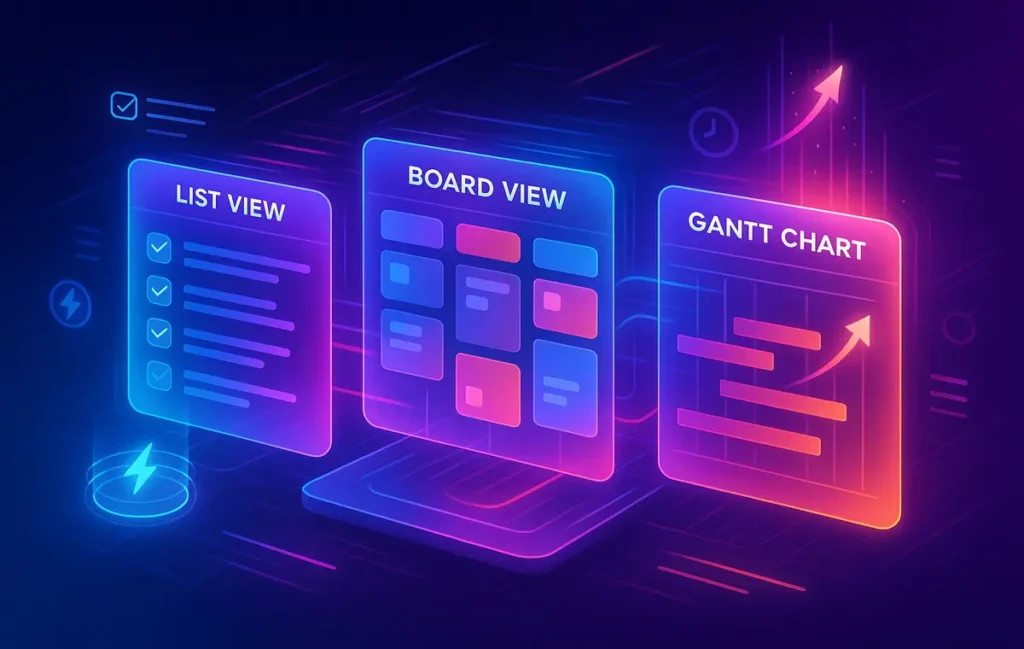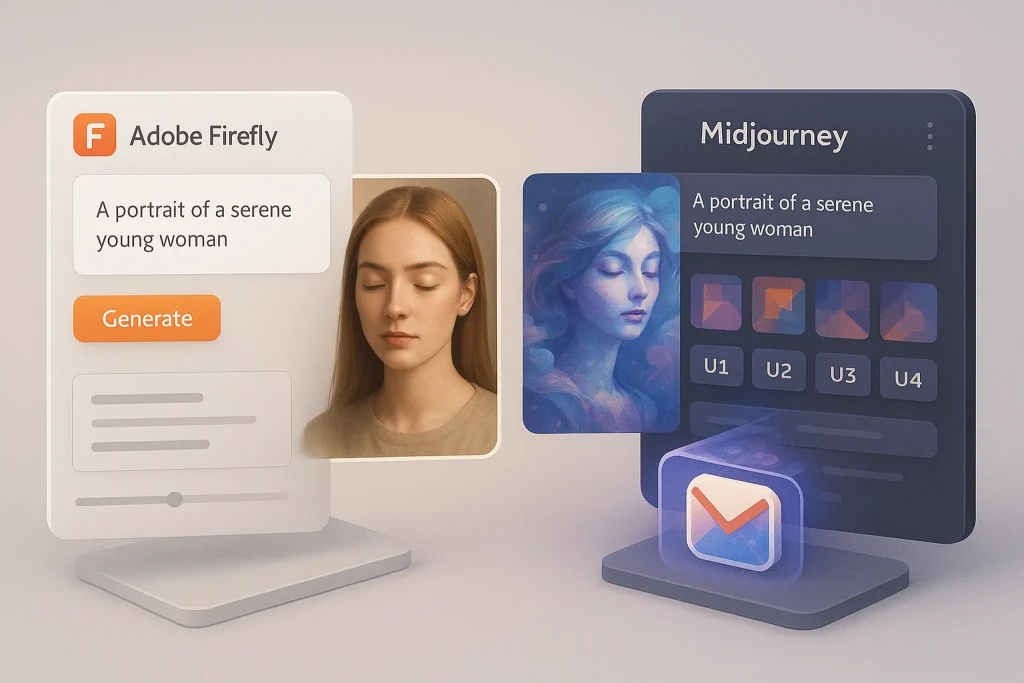🚀 Why ClickUp Deserves a Deep Dive
ClickUp has become one of the fastest-growing project management platforms in the world, often marketed as the “one app to replace them all.” From startups to enterprise teams, millions of users rely on it to manage workflows, collaborate, and track productivity. But hype is not enough. What really matters is whether ClickUp delivers on speed, usability, and automation in real-world scenarios.
This review focuses on what matters most: how ClickUp handles views, how its automation system stacks up against competitors, and whether its performance actually saves time or slows you down.
💡 Nerd Tip: Don’t just chase features. The real test of productivity software is whether it reduces friction in your day-to-day work.
If you’ve read our comparison of Notion vs ClickUp, you already know how these platforms differ in philosophy. Here, we’ll zoom in exclusively on ClickUp itself.
📌 What is ClickUp?
ClickUp is a cloud-based productivity and project management tool that positions itself as a full-stack alternative to scattered apps like Trello, Asana, and Google Docs. It combines task management, goal tracking, document creation, time tracking, and reporting into one ecosystem.
Its rapid growth is partly due to aggressive feature rollouts. While some tools keep their scope narrow, ClickUp expands quickly—adding dashboards, whiteboards, integrations, and even in-app docs. This ambitious approach has earned it both praise for versatility and criticism for occasional bloat.
For solo users, ClickUp feels like an all-in-one upgrade. For teams, it can replace multiple platforms if configured correctly.
👁️ Views in ClickUp
ClickUp’s greatest strength is the flexibility of its views. Instead of forcing you into one style of project management, it offers multiple ways to visualize the same data.
-
List View: Great for traditional task management. Clear hierarchies, easy sorting, fast bulk editing.
-
Board View: A Kanban-style board for agile workflows and quick drag-and-drop task movement.
-
Calendar View: Ideal for content planning, deadlines, and campaign timelines.
-
Gantt Charts: Useful for project managers who need dependencies and critical path visualization.
-
Mind Maps & Whiteboards: A creative layer for brainstorming and mapping tasks visually.
In practice, switching between views is smooth, though large projects with thousands of tasks can cause minor loading delays. The real value is that each team member can choose the view that matches their working style without breaking overall project structure.
💡 Nerd Tip: If your workflow mixes structured planning and creative brainstorming, pair Gantt charts for deadlines with Mind Maps for ideation—it’s one of ClickUp’s underrated combos.
For solopreneurs exploring lighter automation tools, see our Best Workflow Automation Tools for Solopreneurs & Remote Teams—a good complement to ClickUp’s native features.
⚙️ Automations in ClickUp
Automations are where ClickUp shows both promise and limitations. Out of the box, it provides 50+ pre-built automation templates for common actions: assigning tasks, updating statuses, sending notifications, or moving items across lists.
-
Templates vs Custom: Templates are handy for beginners, but power users quickly move to custom automations, which allow conditions and triggers to be tailored.
-
Integrations: ClickUp integrates natively with Slack, Gmail, and Zoom, and connects with Zapier for thousands of external apps. If you’re already building workflows in Notion, our guide on How to Build Custom Automation Workflows in Notion complements ClickUp’s approach by showing how automations differ between ecosystems.
-
Real Use: Automations handle repetitive actions well, but advanced workflows still depend on Zapier or Make. For example, syncing ClickUp tasks with CRM data often requires a third-party layer.
Users on X often highlight automations as a productivity win. One agency manager wrote:
“ClickUp’s automations cut 3 hours of admin per week for my team. It’s not perfect, but it saves us real time.” – @opsnerd
💡 Nerd Tip: Keep automations lean. Overcomplicated workflows can create confusion and make debugging a nightmare.
If you want inspiration for structured planning outside ClickUp, our post on Monday Content Planning shows how other platforms balance flexibility with simplicity.
⚡ Real-World Speed Test
Speed is one of ClickUp’s most debated aspects. On paper, it promises all-in-one efficiency, but in practice, speed depends heavily on team size and data volume.
-
Load Times: For small projects (under 500 tasks), views load in under two seconds. Large enterprise workspaces with thousands of items may see 4–6 second delays.
-
Switching Views: Moving from List to Board or Calendar is quick, but Gantt charts can lag on older hardware.
-
Handling Large Projects: ClickUp can technically support massive databases, but the UI feels slower compared to specialized tools like Trello.
One tech founder described it this way:
“ClickUp is fast enough for startups, but at enterprise scale, speed sometimes feels like the tradeoff for having everything in one app.” – @founderflow
💡 Nerd Tip: Use ClickUp’s filtering and archiving tools to keep workspaces lean. Performance improves dramatically when old data is archived.
For users curious about workflow performance outside ClickUp, our guide to 5 AI-Powered Notion Templates to Automate Your Workflow shows how templates can handle automation-heavy environments.
✅ Pros & Cons (User-Centric View)
Pros:
-
All-in-one functionality reduces tool sprawl.
-
Multiple views adapt to different team workflows.
-
Automations cut repetitive tasks and integrate well with third-party apps.
-
Pricing is competitive compared to Asana or Monday.
Cons:
-
Can feel bloated for small teams who don’t need all features.
-
Performance slows with very large projects.
-
Steeper learning curve than Trello or simpler tools.
-
Mobile app still lags behind desktop in speed and usability.
💡 Nerd Tip: If your team struggles with tool overload, ClickUp can consolidate workflows. But if simplicity is your top priority, lighter tools may be better.
🥊 Comparison to Competitors
ClickUp sits in an interesting position. Compared to Asana, it offers more customization and features at a lower price, but Asana has smoother UI speed. Against Trello, ClickUp wins in versatility but loses in simplicity. When compared to Notion, it’s less flexible in content creation but stronger in structured task management. And versus Monday.com, ClickUp usually comes out ahead on pricing and automation depth, though Monday’s UI feels cleaner.
For those evaluating Notion specifically, check our Notion vs ClickUp deep dive. If content-focused planning is your main use case, Monday Content Planning gives context for how teams approach scheduling differently.
💵 Pricing & Value
ClickUp’s Free plan is surprisingly generous, including unlimited tasks and members, but with limited storage. Paid plans start at $7 per user per month (Unlimited) and scale to $12 (Business) for more advanced automations and integrations.
Compared to Asana ($10.99) and Monday ($10), ClickUp offers strong value for small teams. For large enterprises, pricing still undercuts many competitors, though the ROI depends on whether you use all the features.
💡 Nerd Tip: If you’re a solo creator or freelancer, the Free plan might be enough. Teams should evaluate whether advanced automations justify upgrading.
⚡ Ready to Test ClickUp?
ClickUp combines views, automations, and performance in one platform. Try the free plan or upgrade to unlock enterprise-grade productivity tools.
🖥️ UX & Learning Curve Analysis
One of the biggest barriers to adopting any productivity tool is the learning curve. With ClickUp, onboarding is a mixed experience. On the one hand, the platform provides extensive templates, in-app guides, and even a “Getting Started” checklist that walks new users through creating their first project. Solo users can often build a functional workspace within a couple of hours. On the other hand, teams may find the sheer volume of features overwhelming.
For project managers switching from Trello or Asana, the abundance of views and nested hierarchies can initially feel like too much. Some users report taking a week to fully configure their spaces and workflows. But once mastered, the payoff is significant: ClickUp centralizes what would otherwise require three or four tools.
💡 Nerd Tip: Start small. Build one project with limited views and automations before scaling across the team. It reduces friction and accelerates adoption.
📱 Mobile & Cross-Device Performance
ClickUp’s desktop app and browser experience are generally smooth, but mobile performance has historically been a weak point. On iOS and Android, users sometimes note longer loading times, less responsive navigation, and limited offline functionality. While the company has rolled out updates to improve performance, it still lags behind competitors like Trello for on-the-go task management.
That said, the mobile app is functional for basic task creation, comment replies, and quick updates. For power features like Gantt charts or automation adjustments, the desktop app remains essential. Teams who rely heavily on field work may find the mobile experience frustrating, but for hybrid and remote setups, the mobile app suffices as a secondary tool.
💡 Nerd Tip: Use the mobile app for quick updates, not deep project planning. Treat it as an extension, not the main platform.
🔒 Security & Compliance
Security is no longer optional, especially for teams handling sensitive client data. ClickUp checks most of the major boxes: GDPR compliance, SOC 2 certification, and end-to-end encryption for stored and transferred data. Admins also have granular control over permissions, ensuring only the right people can access specific tasks or projects.
For enterprise customers, ClickUp offers single sign-on (SSO) and advanced access management. While not as feature-rich in security as dedicated enterprise platforms like Jira, ClickUp provides a strong balance of compliance and usability. For small businesses, these protections come baked into standard plans, offering peace of mind without added complexity.
💡 Nerd Tip: If security is critical, configure roles and permissions early. It prevents accidental data leaks later.
🌐 Community & Ecosystem
What makes ClickUp stand out isn’t just the tool—it’s the ecosystem around it. The ClickUp Community includes forums, webinars, template libraries, and an active marketplace of user-generated workflows. From sales pipelines to content calendars, teams can download and adapt templates that save hours of setup time.
This community-driven ecosystem ensures that new users aren’t starting from scratch. There are also thriving discussion spaces where users share automation hacks, integration setups, and performance optimizations. NerdChips has noticed that this collaborative ecosystem significantly shortens the learning curve and makes the platform feel more alive compared to static competitors.
💡 Nerd Tip: Before building a workflow from zero, check ClickUp’s template library. Chances are, someone has already solved your problem.
🔮 Future Outlook
ClickUp’s roadmap is ambitious. The company continues to expand its AI features, promising smarter task prioritization, automated meeting summaries, and predictive analytics that suggest workflow improvements. Future updates also aim to improve speed, one of the platform’s most common criticisms.
Deeper automation capabilities are also in development, reducing reliance on Zapier for advanced workflows. Meanwhile, integrations with emerging tools—from AI assistants to real-time collaboration platforms—suggest ClickUp is positioning itself as the hub of modern productivity ecosystems.
For users and teams investing time into ClickUp today, this roadmap signals not just stability but growth. The platform isn’t standing still—it’s actively shaping the next wave of project management software.
💡 Nerd Tip: Keep an eye on ClickUp’s AI roadmap. Early adoption of these tools could save teams hours of repetitive work each week.
📬 Want More Smart AI Tips Like This?
Join our free newsletter and get weekly insights on AI tools, no-code apps, and future tech—delivered straight to your inbox. No fluff. Just high-quality content for creators, founders, and future builders.
🔐 100% privacy. No noise. Just value-packed content tips from NerdChips.
🧠 Nerd Verdict
ClickUp is not perfect, but it’s one of the most ambitious productivity platforms available today. If you want an all-in-one tool that combines multiple views, customizable automations, and competitive pricing, it delivers strong value.
For small teams, it can eliminate the need for juggling three or four separate apps. For larger enterprises, the tradeoff is speed and complexity, but the payoff is centralization.
At NerdChips, our recommendation is clear: ClickUp shines for teams ready to embrace flexibility and automation. If you’re willing to invest time in setup, the ROI in saved hours and reduced tool fatigue is significant.
❓ Nerds Ask, We Answer
💬 Would You Bite?
Would you trade your current project management tool for ClickUp if it saved you 2 hours a week—or would you stay with what feels familiar?
Crafted by NerdChips for teams and creators who want fewer tools and faster workflows.