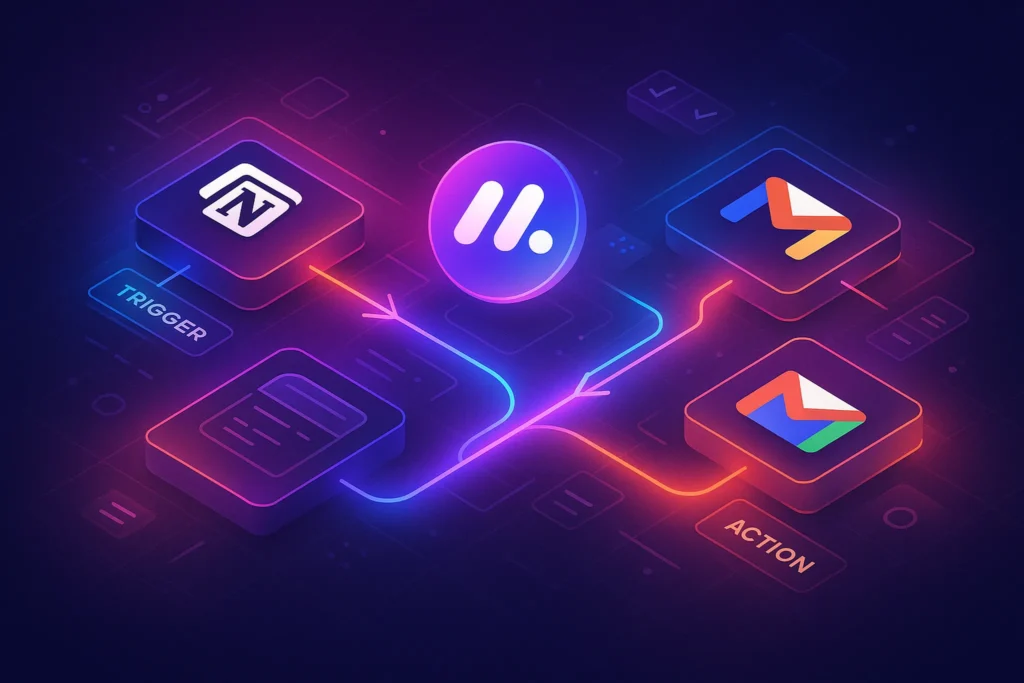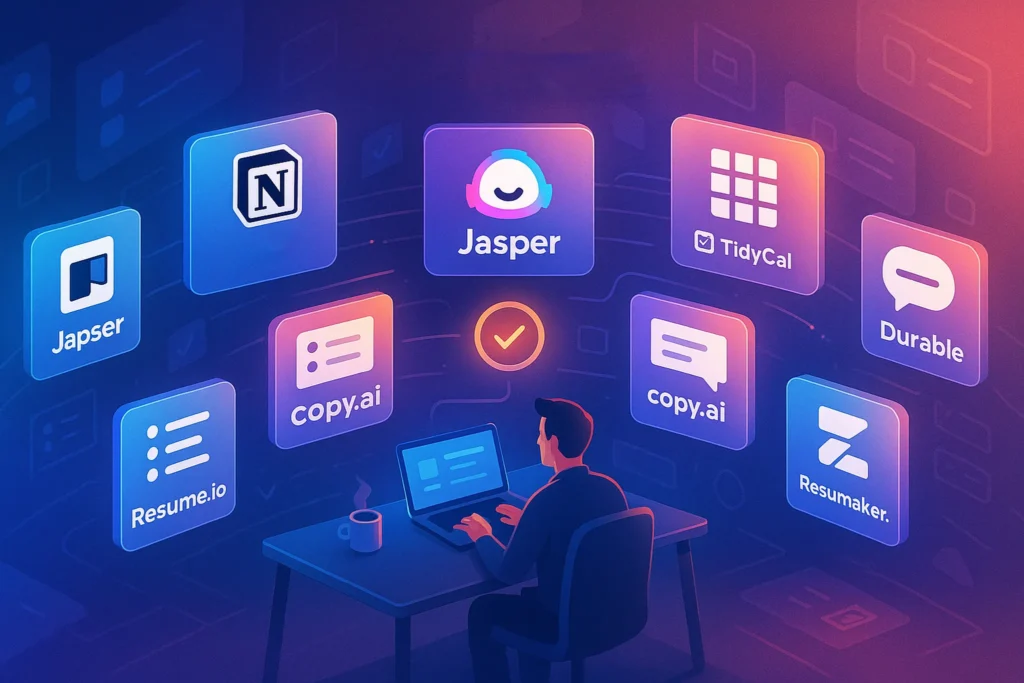-This post may contain affiliate links. If you click on one and make a purchase, I may earn a small commission at no extra cost to you.-
⚙️ How to Build Custom Automation Workflows in Notion
In today’s async, remote-first work culture, keeping your tools integrated and workflows automated isn’t a luxury—it’s how you stay ahead.
Notion, once just a note-taking tool, has evolved into a dynamic no-code operating system for teams and creators.
But here’s what most users miss: with the right stack, you can build custom automations in Notion—without touching a single line of code.
🚀 What You’ll Learn in This Guide
By the end of this step-by-step tutorial, you’ll be able to:
-
Automate recurring tasks in Notion (daily checklists, CRM status updates, content queues)
-
Trigger actions across tools (like Gmail, Slack, or Google Calendar)
-
Use no-code connectors like Make.com or Zapier to build full pipelines
🔁 If you already use Notion as your productivity hub, this guide will unlock next-level functionality—so your system works even when you’re offline
To build smart automations in Notion, here’s what you’ll need:
-
✅ A free or Pro Notion account
-
✅ A Make.com (or Zapier) account
-
✅ A basic Notion database (like a task manager or content calendar)
-
✅ API key access to other tools you plan to integrate (optional)
👉 Want pre-built templates to skip setup?
Check out our curated list:
🔗 5 AI-Powered Notion Templates to Automate Your Workflow
🧱 Step-by-Step: Build a Notion Automation from Scratch
Step 1: Define Your Workflow (The Right Way)
Before jumping into Make.com or setting up any tools, take a few minutes to clearly define what you’re automating. This is the foundation, and it saves hours later.
🎯 Ask These Questions:
-
What triggers the automation?
Example: “When a new task is added in Notion” or “When the status changes to Done” -
What should happen next?
Example: “Send an email reminder” or “Create a calendar event” -
Is the trigger based on a new entry or a status update?
Knowing this helps choose the right automation module.
🧩 Example Use Case: Weekly Newsletter Workflow
Let’s say you run a Substack or email newsletter.
Here’s how you might define your automation:
-
Trigger: A new item is added to your “Newsletter Content” database in Notion
-
Action: Automatically schedule a Google Calendar event to write/edit the newsletter
-
Extra: Send a reminder email or Slack DM the morning before it’s due
💡 Why this matters:
Without clearly defining this, your automation will break—or worse, send actions at the wrong time or to the wrong place.
✏️ Pro Tip: Write It Like a Formula
Use this format to define any Notion automation quickly:
“If [trigger in Notion], then [action in external tool] after [X condition or delay].”
Example:
“If Status = ‘Published’, then send tweet draft to Buffer 1 hour later.”
🔗 Step 2: Connect Notion to Make.com
Once your workflow is defined, the next step is to set up Notion’s integration with Make.com (formerly Integromat), which acts as the middleman between Notion and other tools like Google Calendar, Slack, Gmail, and more.
🛠️ Step-by-Step: Setting Up Notion in Make.com
-
Go to Make.com and sign in or create a free account.
The free plan gives you up to 1,000 operations/month—enough for most solo workflows. -
Click “Create a new scenario”
Think of a “scenario” as one automation flow. -
Click the big ‘+’ button → Search for Notion → Select it
Choose “Watch Database Items” as your module. This means “run this automation whenever something changes in a Notion database.” -
Connect your Notion account
Make will open a window asking for permission. Once connected, it will show your available databases.
🔍 Important: How to Find Your Database
Notion databases don’t appear by name—they show as long strings like Task_Manager_1234abc...
To make this easy:
-
Go to your Notion workspace
-
Open the database you want to automate
-
Copy the URL — you’ll see a unique ID at the end
-
Match this with the database ID in Make
💡 Optional Tip: Create a “filtered view” inside the database (e.g. only “To Do” items) and use that to reduce clutter in your triggers.
🔄 What Happens Next?
At this point, your Notion database is now connected to Make, and you’ve set the trigger to “watch” for new entries or updates.
This sets the stage for building the actual automation logic — coming up in Step 3.
⚙️ Step 3: Add Your Automation Logic
Now that Make.com is watching your Notion database, it’s time to decide what happens when a trigger fires—this is your automation logic.
Think of this step as “if this happens, then do that.”
🎯 What Can You Automate?
Here are common automation goals people use with Notion:
-
Create calendar events based on due dates
-
Send Slack or email reminders when a task is created
-
Move items from “To Do” to “In Progress” automatically
-
Trigger follow-up actions when Status = “Done”
-
Add CRM contacts to an email list (via Mailchimp, ConvertKit, etc.)
🛠️ Example Setup: Content Task → Google Calendar
Let’s say you run a content calendar in Notion and want each new task to show up as a Google Calendar event.
Step-by-Step:
-
In Make, after your Notion “Watch Database Items” module, click the “+” button to add a new module.
-
Search for Google Calendar → choose “Create Event.”
-
Sign into your Google account (secure via OAuth)
-
In the setup panel:
-
Event Title: Map it to your Notion task title (e.g.
Title) -
Start/End Date: Use the Due Date field from Notion
-
Description: Add optional fields like
Content TypeorAssigned To -
Calendar: Choose your Google calendar (e.g. Content Team, Personal)
-
✅ Done! Now, every time you add a new item to your Notion “Content Tasks” database, it creates a matching calendar event.
🔄 Add More Logic: Filters & Conditions
You can add conditional logic to fine-tune when things happen.
-
Only trigger if
Status = To Do -
Only run if
Assignee = John -
Only proceed if
Publish Date is not empty
This makes your workflow smarter and prevents unwanted automation noise.
This is where the magic happens.
-
Add modules like Google Calendar (create event), Gmail (send email), or Slack (send message)
-
Map database properties to external actions
📌 Use Case Example:
If a new “Podcast Episode” is added in Notion → Create an event in Google Calendar titled “Record Podcast: [Title]” + set due date.
🧠 Step 4: Use Notion Properties Effectively
Here’s the truth: bad database structure breaks good automation. If your Notion setup is messy, Make.com or Zapier won’t know how to react properly.
This step ensures your databases are automation-ready by using Notion properties the smart way.
🧱 Key Property Types & How to Use Them
Let’s go over the main property types that are critical for automations:
1. ✅ Select / Status Properties
These are dropdowns used for categorizing tasks (e.g., “To Do,” “In Progress,” “Done”).
Why they matter:
You can set automations to only run when Status = Done. This prevents false triggers.
🧠 Example:
“When a task’s status changes to ‘Published’, send a tweet using Buffer.”
2. 🗓️ Date Fields
Date fields like “Due Date” or “Publish Date” are essential for scheduling actions.
Best Practices:
-
Always use a single date field for clear triggers
-
Avoid mixing multiple date fields unless you apply filters in Make
🧠 Example:
“Create a Google Calendar event based on the ‘Due Date’ field.”
3. 🔘 Checkboxes
Checkboxes are binary controls—great for manual overrides.
Use Case:
A checkbox titled “Send Reminder” can be toggled manually to trigger a reminder email.
This gives you control over automation instead of it firing every time.
4. 🏷️ Multi-Select Fields
Multi-selects are great for tagging or categorizing items.
🧠 Example:
“Content Type” with options like “Video, Blog, Newsletter” can help route tasks to different editors.
You can filter automations based on tag combinations.
🧠 Tip: Keep It Clean
Don’t overload your databases with unnecessary fields.
Use naming conventions (e.g., Published Date vs Draft Date) and add tooltips in Notion for clarity.
🛠️ The better your Notion structure, the cleaner the automation.
🔄 Step 5: Test, Debug, and Go Live
Congrats — your automation logic is in place. But before you let it run live, there’s one crucial step: testing. Without it, small misconfigurations can cause big headaches.
🧪 How to Test Your Automation (Safely)
-
Go to your Notion database and add a sample item that fits your trigger condition.
(e.g., add a task with status “To Do” and a future due date) -
In Make.com, click “Run Once” at the bottom of your scenario screen.
-
Watch the modules:
-
Each module will display a green checkmark if successful
-
If there’s an error, Make will show a red error icon with details
-
🔍 Common Issues & Fixes
| Problem | Cause | Fix |
|---|---|---|
| Missing data | Required field (e.g. Date) is empty in Notion | Add default values or use filters |
| No trigger | Make scenario isn’t watching correct database | Double-check database ID |
| Wrong action output | Mapping is incorrect | Use Make’s built-in mapping preview to verify |
| Nothing happens | Scenario is off | Click “ON” to activate the workflow |
✅ Going Live
Once your test passes:
-
Set your scenario to ON
-
Choose how often it should run (e.g., every 15 mins or on change)
-
Sit back — your system is now automating your work for you
✅ Once working, set the scenario to “ON” and let it run on schedule.
🧠 Advanced Tips to Scale Your Notion Automations
🔄 Use Webhooks for Instant Triggers
Make.com supports webhooks, letting you fire automations instantly instead of polling every 15 mins.
Perfect for real-time updates like CRM changes or new lead entries.
📌 Add AI to Your Workflow
Want to generate content ideas when a task is added in Notion?
Try this stack:
-
Trigger: New “Content Idea” entry in Notion
-
Action: Send the topic to OpenAI (via Make)
-
Result: Auto-fill the “Summary” field with a GPT-generated paragraph
🧠 This lets you blend Notion + AI + automation into a seamless system.
💡 Use Case Ideas:
-
✅ Send yourself a summary email of all “Today’s Tasks” at 8am
-
✅ Auto-move CRM leads to “Follow-Up” after 3 days of no updates
-
✅ Create a “Daily Journal” entry in Notion every morning
-
✅ If task = “Published”, auto-generate a Tweet + send to Buffer
💡 Bonus Use Cases – What Else Can You Automate in Notion?
Once you build your first Notion-based automation, you’ll start spotting opportunities everywhere. Here are practical examples for creators, marketers, and teams:
🔁 Weekly Task Reset
Every Sunday at midnight, reset all “Done” tasks to “To Do” in a recurring tasks database.
Tools: Notion + Make.com (scheduled trigger)
📧 Newsletter Publishing
When Status = “Published” in your Notion content database, automatically send a Slack update or schedule a MailerLite/ConvertKit campaign draft.
Tools: Notion + Slack + Email Marketing Tool
🧵 Thread Builder System
Trigger AI tools to draft a LinkedIn or X (Twitter) thread when a new content idea enters Notion.
Tools: Notion + OpenAI + Google Docs + Buffer
🗂️ Client CRM
When a new client is added to your CRM database in Notion, auto-create a Google Drive folder, send a welcome email, and log the date.
Tools: Notion + Gmail + Google Drive + Make.com
🧠 Nerd Verdict
This isn’t a gimmick—it’s real operational efficiency.
You don’t need to be a developer.
You just need to know what you want, structure your Notion workspace intentionally, and let Make.com handle the rest.
“The moment your first Notion automation fires off, you’ll feel like you just hired an invisible assistant.”
❓ FAQ – Notion Automations
Can I use Notion automations on the free plan?
Yes. Notion’s API is available to all tiers. You only need external tools like Make.com or Zapier.
What’s the best free automation tool for Notion?
Make.com offers more flexibility and a better free plan than Zapier for most workflows.
Can I trigger automations based on Notion comments or mentions?
Currently, Notion’s API doesn’t support comment-level triggers—only database changes.
Can I automate Notion without coding?
Yes, tools like Zapier or Make allow no-code automation.
Is the Notion API free to use?
Yes, it’s free with some rate limits.
What’s the best tool for integrating Notion with Gmail?
Zapier or Automate.io are commonly used.
Can Notion send notifications automatically?
Notion’s native notifications are limited, but external tools can handle this.
How secure is the Notion API?
It uses secure tokens and OAuth; always follow best practices.
What’s the biggest benefit of automating Notion workflows?
You save time, reduce errors, and scale your productivity effortlessly.
💬 Would You Bite?
What kind of Notion automation would save you the most time?
Drop your dream workflow in the comments—maybe we’ll build it next! 👇