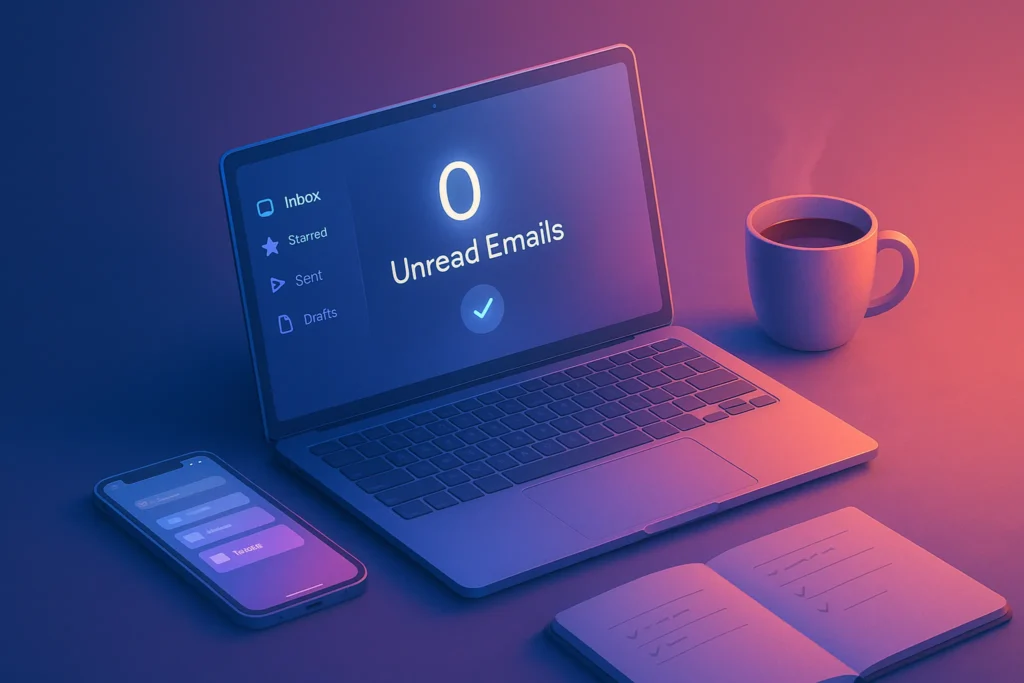-This post may contain affiliate links. If you click on one and make a purchase, I may earn a small commission at no extra cost to you.-
Introduction: Stop Clicking. Start Flying.
Still navigating Windows 11 with your mouse? That’s like driving a Tesla with the handbrake on.
Mastering keyboard shortcuts isn’t just about speed — it’s about focus, flow, and freeing your mind from repetitive clicks. Whether you’re a digital creator, coder, or corporate ninja, Windows 11 has dozens of hidden shortcuts that most users never touch.
In this post, I’m sharing 20+ high-impact keyboard shortcuts that’ll help you move faster, work cleaner, and think less about how — so you can focus on what.
🧠 Why Keyboard Shortcuts Are a Game-Changer
🔹 Faster Than Any Mouse
A click takes ~1.5 seconds. A keyboard shortcut? 0.2 seconds. Multiply that across your workday.
🔹 Less Context Switching
Your hands stay on the keyboard, your focus stays in flow.
🔹 More Professional, Period
Shortcut mastery = smooth user. If you want to feel in control of your digital space, this is your first upgrade.
⚡ 20+ Keyboard Shortcuts That Will Transform Your Windows 11 Workflow
🖥️ System & Window Management
-
Win + D– Show/hide desktop -
Win + Tab– Open Task View (switch desktops) -
Win + Arrow Keys– Snap windows left/right/top/bottom -
Win + Ctrl + Left/Right– Switch between virtual desktops -
Alt + Tab– Switch between open apps -
Alt + F4– Close active window -
Ctrl + Shift + Esc– Open Task Manager directly
Pro Tip: Combine virtual desktops with window snapping to build focused zones for writing, editing, or meetings.
🗂️ File Explorer & File Handling
-
Win + E– Open File Explorer -
Ctrl + Shift + N– Create new folder -
Alt + Enter– Open properties of selected item -
Ctrl + C / X / V– Copy / Cut / Paste -
Ctrl + Z / Y– Undo / Redo -
Shift + Delete– Permanently delete file (bypasses Recycle Bin)
For power file navigation, tools like Listary or Directory Opus integrate beautifully with keyboard-first workflows.
🧑💻 Productivity & Workflow Shortcuts
-
Win + V– Open clipboard history (enable in Settings) -
Ctrl + Shift + Esc– Open Task Manager (bypass Ctrl+Alt+Del) -
Ctrl + Shift + T– Reopen closed browser tab -
Win + Shift + S– Take a partial screenshot (Snipping Tool) -
Ctrl + Shift + N– Open incognito/private window in browsers -
Win + .– Open emoji panel (for Slack, Teams, Notion, etc.) -
Alt + Space– Open window system menu (move/size window)
🛠 Pro Tools That Supercharge Shortcut Use
🔸 1. PowerToys (from Microsoft)
-
Includes tools like “FancyZones” for custom window snapping
-
Keyboard Remapper lets you create your own combos
👉 Free from Microsoft Store
🔸 2. Clipboard Managers
-
Ditto or ClipboardFusion let you copy/paste like a boss
-
Store multiple items, search history, and paste templates
🔸 3. AutoHotKey (Advanced)
-
Script complex macros for workflows
-
Automate sequences like: “Open browser > Paste login > Go”
🧩 Tips for Remembering Shortcuts
-
Use them daily — Muscle memory builds fast
-
Print a cheat sheet or use desktop sticky notes
-
Pick 5 new shortcuts per week to master
-
Use software like “CheatLayer” or “ShortcutFoo” to gamify learning
You don’t need to memorize every shortcut in one day. Start small. Pick 5 that fit your daily tasks and build up.
Your future self will thank you when you’re flying through tasks and your mouse is collecting dust.
🙋 FAQs
1. What are the most useful keyboard shortcuts in Windows 11?
Some of the best are Win + V (clipboard history), Win + Shift + S (snip tool), and Win + Arrow Keys (snap windows).
2. How do I manage multiple desktops in Windows 11?
Use Win + Ctrl + Left/Right to switch between virtual desktops and Win + Tab to view them all.
3. Can I create custom keyboard shortcuts in Windows 11?
Yes — with tools like PowerToys or AutoHotKey, you can create and remap shortcuts easily.
What’s your favorite Windows 11 shortcut — or one that changed the way you work?
Drop it in the comments — let’s build the ultimate shortcut list together. 👇