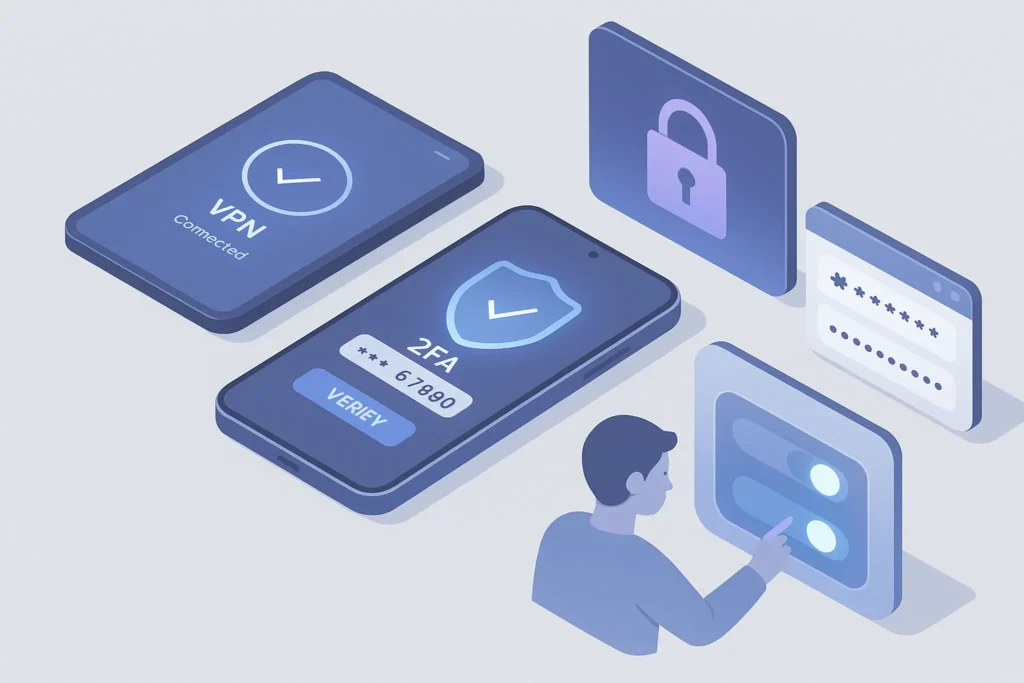-This post may contain affiliate links. If you click on one and make a purchase, I may earn a small commission at no extra cost to you.-
🔍 Introduction: Cyber Threats Are No Longer Just for Hackers and Nerds
Cybersecurity used to feel like something only businesses or IT professionals needed to worry about. But in 2025, every digital user is a target.
From phishing emails disguised as delivery notifications, to data leaks from your favorite apps, to insecure smart home gadgets—you don’t need to be a techie to be at risk.
The good news? You also don’t need to be a techie to protect yourself.
This guide breaks down actionable cybersecurity practices that even casual internet users can implement today, without installing firewalls or learning code.
Let’s make your digital life safer—one simple habit at a time.
🔑 1. Strengthen Your Password Hygiene (No, “123456” Isn’t Enough)
If your password is short, reused, or easy to guess, you’re handing over the keys to your accounts. Yet most people still use weak or recycled passwords.
✅ What to Do:
-
Use unique passwords for each account.
-
Make them long: aim for at least 12 characters.
-
Avoid personal info (no birthdates, pet names, or “password123”).
-
Enable two-factor authentication (2FA) wherever possible.
🎯 Use Case:
Sara, a freelance designer, used the same password for her email and cloud storage. When one got leaked in a breach, the attacker accessed her entire portfolio. Switching to a password manager and enabling 2FA would’ve blocked the damage.
🔗 Related Read: Password Managers Compared: Which One Is Actually Safe?
💡 Tip: If remembering strong passwords is hard, don’t. Just use a trusted password manager like Bitwarden or 1Password.
🌍 2. Use a VPN on Public Wi-Fi (Or Avoid It Altogether)
Coffee shop Wi-Fi feels convenient—but it’s one of the easiest ways for hackers to steal your data.
A VPN (Virtual Private Network) encrypts your internet connection, protecting everything you do online from prying eyes.
✅ What to Do:
-
Avoid accessing sensitive info (banking, private email) on public Wi-Fi.
-
Use a VPN app when you’re not on a secure home network.
-
Don’t trust “Free VPNs”—use a reputable service like NordVPN, Mullvad, or ProtonVPN.
🎯 Use Case:
Mark, a university student, checked his bank account using free café Wi-Fi. His login credentials were intercepted. Since then, he always connects via VPN when outside his home.
🔐 Nerd Tip: Some password managers (like Dashlane) now include a built-in VPN as part of their premium plans.
🧽 3. Practice Device Hygiene: Your Phone or Laptop Can Be a Threat Too
It’s not just about websites. The way you maintain your devices plays a major role in your digital safety.
✅ What to Do:
-
Keep your system and apps updated—security patches matter.
-
Install apps only from official stores.
-
Remove unused apps that might collect data.
-
Use biometric lock (fingerprint or Face ID) + PIN combo.
🎯 Use Case:
Ari downloaded a free photo editing app from a sketchy site. It turned out to be malware disguised as a utility tool. He now only installs apps via the App Store or Google Play.
🔗 Also read: 10 Steps to Secure Your Smart Home Devices and Protect Your Privacy
💡 Nerd Tip: Don’t jailbreak or “root” your phone unless you know exactly what you’re doing—it opens up major security holes.
🔒 4. Adjust Privacy Settings on Social Media & Browsers
Most platforms are designed to collect as much data as possible by default—unless you actively change their settings. That means your location, habits, contacts, and even conversations could be exposed.
✅ What to Do:
-
Disable location tracking unless needed
-
Set your social profiles to private or “friends only”
-
Turn off “ad personalization” or interest-based tracking
-
Use browsers with privacy-first options (like Brave or Firefox)
-
Install tracker blockers like uBlock Origin or Privacy Badger
🎯 Use Case:
Lina posted Instagram Stories while traveling, with location tagging on. She noticed weird DMs and account activity soon after. Now, she reviews her privacy settings monthly and avoids tagging real-time locations.
🔗 Want a deeper look at evolving online threats? Don’t miss Cybersecurity in 2025: AI-Powered Defenses and Emerging Threats
💡 Tip: Social media isn’t free—you’re paying with data. Limit what you give away.
📱 Bonus: 5 Tiny Cybersecurity Habits with Big Impact
You don’t need to learn cybersecurity jargon to stay safe. These low-effort, high-impact habits can dramatically reduce your risk:
-
Pause before clicking suspicious links or email attachments
-
Log out from sensitive apps when not in use
-
Don’t save passwords in your browser—use a password manager instead
-
Review your Google or Apple account permissions every few months
-
Don’t use the same password twice—ever
🎯 For Non-Tech Users:
Think of online safety like locking your front door. It doesn’t mean you expect a thief—it means you’re not inviting one in.
🧠 What About AI Threats and Future Risks?
One of the most dangerous misconceptions is thinking cybersecurity threats are static. In reality, AI-powered cyber attacks are growing fast—and most everyday users aren’t prepared.
Attackers are using AI to:
-
Write ultra-realistic phishing emails
-
Mimic voices for social engineering scams
-
Exploit zero-day browser flaws faster than ever
And as we discussed in our deep dive on AI-driven cybersecurity threats in 2025, traditional tools are no longer enough.
🎯 Real-World Example:
One recent scam used AI to mimic a voice note from a family member asking for emergency money—many users fell for it.
💡 What You Can Do:
-
Always verify voice messages with a call or video before acting
-
Stay up to date on new phishing patterns (yes, even the ones that look friendly)
-
Trust your instincts—urgency is the #1 red flag
🔐 Smart Home ≠ Safe Home: Hidden Cyber Risks in Your Devices
Smart doorbells, speakers, and even Wi-Fi light bulbs can be invisible entry points for hackers. Many users assume these devices are “too small to matter”—but they’re often the weakest link.
As we explained in this post on securing your smart home, even one unpatched camera can let attackers access your entire network.
✅ Must-Do Steps:
-
Change default passwords on every new smart device
-
Update firmware regularly (set calendar reminders!)
-
Use a separate guest Wi-Fi for IoT gadgets to isolate them from your main network
🎯 Example Use Case:
David had a smart TV connected to his main Wi-Fi. After ignoring a firmware update, the TV was exploited in a botnet attack, slowing down his entire internet—and putting his synced Google account at risk.
💡 Nerd Tip: Use apps like Fing or Home Scanner to monitor which devices are active on your home network at any time.
🧪 Watch Out for These 3 Newest Online Scams (2025 Edition)
Cybercriminals are getting smarter—and in 2025, the scams are getting more believable than ever. Here are three you absolutely need to recognize:
1. AI Voice Cloning Scams
Scammers use AI to mimic the voice of a family member, calling you for urgent help or money.
🔐 What to do: Never trust voice alone—always verify via video or a known callback number.
2. Fake Delivery Notifications
You get a legit-looking SMS or email claiming your package is delayed and asking you to click a link.
🔐 What to do: Go directly to the courier’s website—never click the link in the message.
3. Browser Update Traps
A pop-up says “Your Chrome is out of date—click to update.” But it’s fake, and installs malware.
🔐 What to do: Only update your browser from the official browser settings—not from a random site.
🎯 These aren’t “technical” attacks—they’re psychological.
Stay alert, stay skeptical, and don’t rush when something feels off.
🧰 The Ultimate Personal Security Toolkit (No Tech Degree Needed)
Here’s a super-practical roundup of tools and habits you can apply today—with zero technical skills required:
| Concern | Solution | Tool |
|---|---|---|
| Remembering passwords | Use a password manager | Bitwarden, 1Password |
| Unsafe Wi-Fi | Protect traffic | ProtonVPN, Mullvad |
| Social snooping | Limit data exposure | Privacy settings, off-platform DMs |
| Oversharing | Self-check habits | Disable location by default |
| Device tracking | Know who’s watching | App permissions review (monthly) |
This toolkit doesn’t require coding. It only requires a decision to stop being vulnerable.
💡 Nerd Tip: Use Password Manager Autofill with Caution
Yes, password managers are fantastic—but you should turn off autofill for sensitive accounts like banking or crypto apps.
Why? Because malicious websites can sometimes trigger autofill behind the scenes.
🎯 Instead, use your manager to copy and paste passwords manually for high-stakes logins. It adds 3 seconds but reduces risk massively.
🧠 Nerd Verdict: Security Is a Habit, Not a Feature
Let’s be honest—no tool or software can protect you if your habits are weak.
Cybersecurity isn’t about paranoia—it’s about hygiene. Just like washing your hands, practicing safe online behavior reduces risk without adding friction to your life.
Start small: secure your passwords, review your social settings, and avoid sketchy links. Over time, these small shifts create a much safer digital life—even if you’re not “into tech.”
Your online self deserves protection, too.
Cybersecurity in 2025 isn’t just about avoiding spam or viruses—it’s about protecting your identity, money, and mental space in a digital-first world.
And while tools help, it’s your digital behavior that makes the difference.
✅ Learn how phishing works
✅ Use tools that respect your privacy
✅ Take 15 minutes a month to audit your digital habits
That’s all it takes to go from “vulnerable target” to “digitally aware user.”
❓ FAQ: Nerds Ask, We Answer
Q: Are free antivirus apps worth installing?
A: On mobile devices, they’re often unnecessary if you’re careful. On desktop, they can help—but avoid bloatware or ad-filled ones. Stick to Windows Defender, Bitdefender, or Malwarebytes.
Q: Is using the same password with 2FA still safe?
A: 2FA helps, but it’s not a substitute for strong, unique passwords. If your reused password gets leaked, attackers can still try to bypass 2FA.
Q: How often should I change my passwords?
A: If you’re using a password manager and strong passwords, changing them frequently isn’t required—only after a breach or suspicion.
Q: Are smart home devices really a risk?
A: Yes—especially if you leave default passwords or don’t update firmware. See 10 Steps to Secure Your Smart Home Devices
💬 Would You Bite?
What’s the smallest habit you’ve picked up that made a big difference in your online safety?
Share it in the comments—someone else might need that exact tip today. 👇