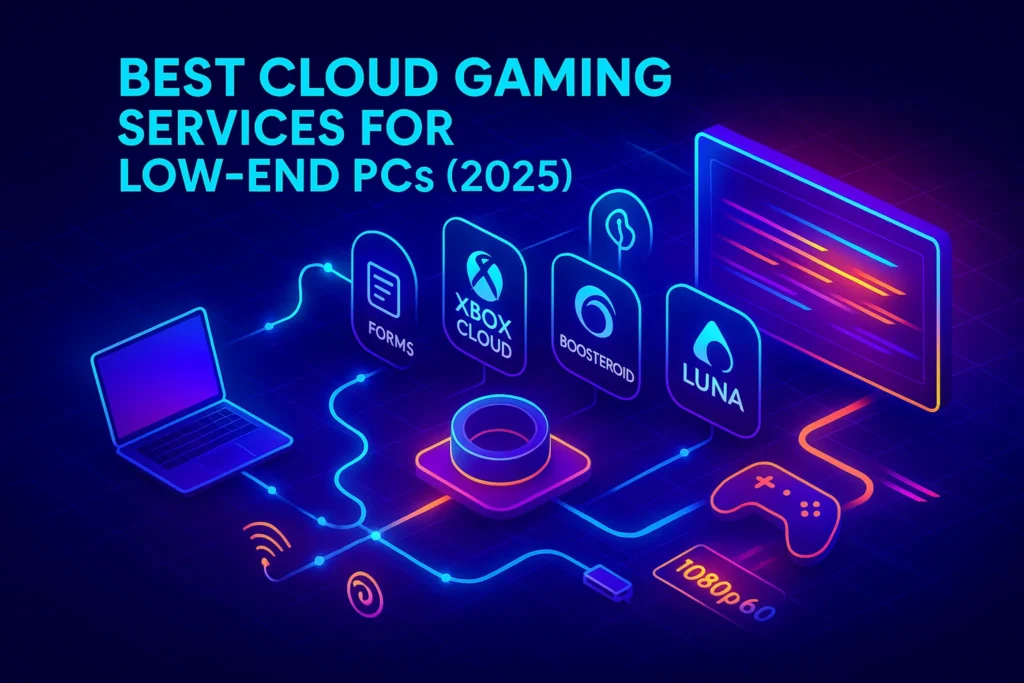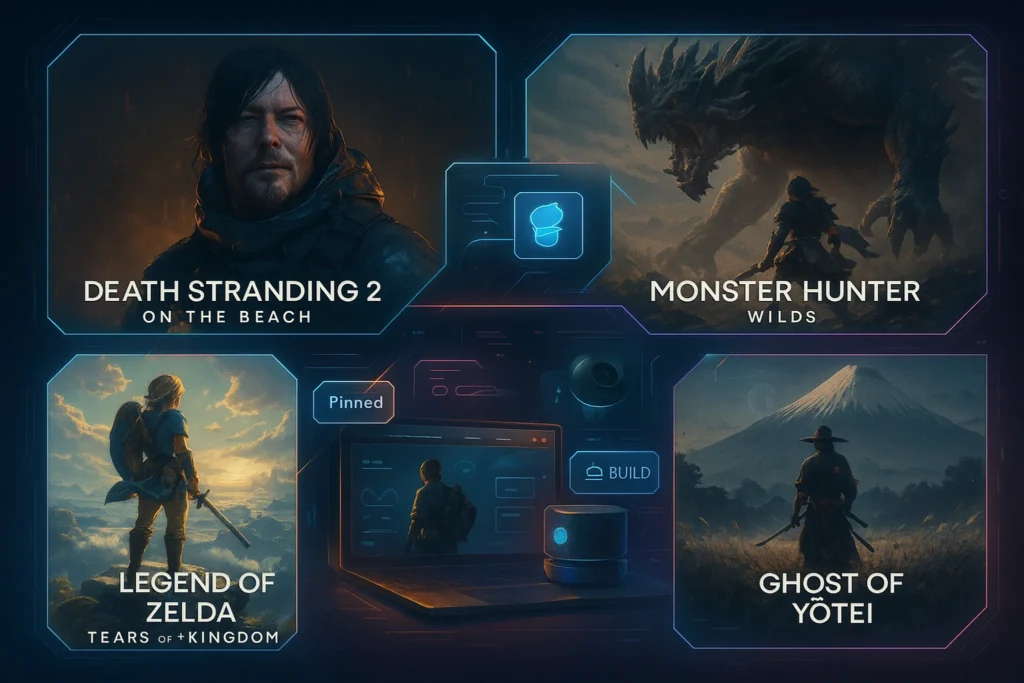Intro:
If your laptop wheezes at the sight of a graphics slider, cloud gaming is your shortcut to real performance. Instead of rendering locally, these services stream a high-end machine’s output to your low-spec device—meaning an ancient notebook, an office desktop with integrated graphics, or a school Chromebook can suddenly run modern games. The catch isn’t CPU or GPU anymore; it’s network quality and service choice.
This guide focuses on how the big platforms—Xbox Cloud Gaming, NVIDIA GeForce NOW, Boosteroid, Shadow PC, and Amazon Luna—actually behave on low-end PCs. You’ll get step-by-step setup for each, the pricing tiers they offer, what internet they demand, how controllers work, and the type of library you’ll get. If you’re still weighing the bigger picture of where gaming is headed, our long-form debate on Cloud Gaming vs Consoles: A Battle for the Future frames the trade-offs clearly.
💬 Mental model: your “PC” becomes just a screen and an input device. The service’s data center does the heavy lifting. Optimize network and controls first—those decide how “next-gen” it feels on low-end hardware.
🧠 What “Low-End PC” Success Looks Like
On old hardware, success isn’t measured by raw FPS—it’s about consistency: stable bitrate, low input lag, and pictures that don’t collapse when the action spikes. Three things matter most:
-
Connection stability over peak speed. Spikes break frames; stability wins. For most platforms, a steady 15–25 Mbps supports smooth 1080p if latency is reasonable; 4K tiers demand more. (For example, GeForce NOW publishes 25 Mbps for 1080p60 and 40–45 Mbps for 4K/120, while Amazon Luna states a 10 Mbps baseline for 1080p.)
-
Wi-Fi quality. 5 GHz (or Ethernet) beats 2.4 GHz every time. Mesh Wi-Fi helps if you’re far from the router.
-
Input path. Controllers connected by Bluetooth LE or wired USB often feel snappier than older wireless dongles. Each platform lists supported gamepads (Xbox, DualShock/DualSense, etc.).
If you’re a handheld curious about cloud add-ons, our Steam Deck vs ASUS ROG Ally comparison covers local vs. cloud trade-offs on portables.
🎮 Service-by-Service: What Works Best on Weak Laptops
Below you’ll find how each service feels on low-end PCs, who it fits best, how to set it up (step-by-step), plus tiers, bandwidth guidance, controller notes, and game library personality. Each section ends with an action prompt so you can move forward without guesswork.
✅ Xbox Cloud Gaming (with Game Pass Ultimate)
What it is. Microsoft streams a rotating catalog of Xbox titles as part of Game Pass Ultimate. On a low-end PC, this is the fastest way to be playing something good in minutes—no store linking or library hunting. You run it in a browser (or app) and games boot like movies. A lot of titles even have touch controls if you drift to mobile later. You’ll need an Xbox Game Pass Ultimate subscription and a supported controller for most games.
How it feels on weak hardware. Xbox’s encoding is forgiving. Even on basic office laptops, visuals hold up at 1080p if your connection is stable. Latency is playable for single-player and most adventure/AA titles; twitch shooters are fine for casual lobbies, less ideal for ranked. Microsoft continues to upgrade back-end hardware and explore lower-latency routes, which helps older PCs feel “new.”
Step-by-step setup (PC browser):
-
Create/Sign in to your Microsoft account and join Game Pass Ultimate.
-
Go to xbox.com/play and sign in.
-
Plug in or Bluetooth-pair an Xbox Wireless Controller (DualShock 4 also works for many titles), or pick a touch-enabled game.
-
Run the in-page network test; move closer to your router or use Ethernet.
-
Start with a slower-paced campaign to feel latency and image stability before hopping into competitive modes.
Tiers & price. Cloud access is included with Game Pass Ultimate (pricing varies by region; check Microsoft’s page).
Internet guidance. Microsoft asks for a high-speed connection; practically, aim for 20–30 Mbps stable with low jitter for clean 1080p cloud sessions. (Use 5 GHz Wi-Fi or Ethernet to reduce spikes.)
Controller support. Xbox Wireless Controller is the default; DualShock 4 and some others are supported; select titles offer touch controls.
Library personality. Day-one indies, first-party Xbox titles, and a rotating catalog. For a broader context on where AI and cloud are pushing game design, see The AI Revolution in Gaming: How Artificial Intelligence Is Leveling Up Video Games.
Try it if: you want the least friction and a subscription library that “just works” on a bargain laptop.
✅ NVIDIA GeForce NOW (BYO Library, Max Visuals)
What it is. GeForce NOW streams games you already own on stores like Steam, Epic, and Ubisoft. You’re not paying for games twice—you’re paying for powerful servers and low-latency encoding. Tiers range from Free (queue/wait) to Priority/Ultimate with higher frame rates, features like Reflex, 120–240 fps streams, and 4K support on capable devices. On a low-end PC, it feels like a cheat code: your iGPU machine taps a virtual RTX rig. Internet speeds matter more here if you chase high refresh.
How it feels on weak hardware. GeForce NOW’s bitrate adaptation and encoder quality are standouts, especially on the Ultimate tier. Even laptops from 2016–2018 can output a crisp 1080p60 stream if the network is solid; with Ethernet and enough bandwidth you can push QHD/4K on external displays. Frame pacing is stable, and input latency with a wired controller feels tight for most genres.
Step-by-step setup (PC app or browser):
-
Install the GeForce NOW app (or use the supported browser).
-
Log in and link your Steam/Epic/Ubi accounts; verify ownership of a few titles.
-
In settings, test your network and lock the stream to a target resolution/framerate that matches your line.
-
Pair a controller (Xbox/DualSense) or use keyboard+mouse.
-
Launch a known stable title (e.g., a single-player) to tune bitrate before competitive matches.
Tiers & price. Free (with queues), Priority/Performance, Ultimate for the best hardware/refresh rates; features and session lengths vary and may include playtime caps depending on region/time.
Internet guidance. NVIDIA publishes clear targets: 25 Mbps for 1080p60 and 40–45 Mbps for 4K/120. Lower tiers can work on 15 Mbps at 720p60; Ethernet or 5 GHz is recommended.
Controller support. Xbox and PlayStation controllers are supported across devices; some games remain KB/M-only and won’t map perfectly to a pad.
Library personality. Your collection—plus supported F2P hits. If you’re tracking upcoming releases to stream day one, our Top 10 Most Anticipated Video Games of 2025 is a good planning list.
Try it if: you own PC games already and want the cleanest picture and highest ceilings your network can sustain.
✅ Boosteroid (Fast Start, Wide Device Support)
What it is. A cloud gaming platform that streams PC games you own, with a big focus on simplicity and availability. Its web-first approach means many low-end machines can play in a browser, and the pricing is straightforward, with an annual plan advertised from €7.49/month. Boosteroid has steadily added features (e.g., AV1 codec) to make streams more efficient on typical home internet.
How it feels on weak hardware. Boosteroid’s browser experience makes it a handy pick for office PCs where installing apps is hard. Quality scales well at 1080p when your connection is stable; picture softness shows up faster than on GeForce NOW at the same bandwidth, but the trade-off is lower friction and broad device coverage.
Step-by-step setup (browser first):
-
Create a Boosteroid account and pick a plan; log in via your browser.
-
Link your game store accounts where needed and allow pop-ups (some launchers use them).
-
Pair a Bluetooth or wired controller before launching—Windows tends to behave better if you connect first.
-
In settings, pick 1080p/60 as a safe baseline; test; then try higher bitrates.
-
If your browser stutters, install the desktop app—packet loss mitigation is better there.
Tiers & price. Monthly/annual plans; annual from €7.49/mo advertised (regional variations apply).
Internet guidance. Boosteroid itself recommends 15 Mbps for 1080p60 as a floor; aim for 25 Mbps+ for smoother play and TV apps. Use 5 GHz Wi-Fi or Ethernet for consistency.
Controller support. Standard Bluetooth/USB controllers work; connect before launching to avoid detection hiccups.
Library personality. Bring-your-own-games plus a sensible list of supported titles. For pure mobile alternatives when you’re away from the desk, check Mobile Gaming Tips: How to Dominate on Your Phone.
Try it if: you want low friction in a browser, modest costs, and good-enough picture on everyday networks.
✅ Shadow PC (A Full Windows Gaming Rig in the Cloud)
What it is. Shadow is different: instead of a curated “cloud gaming” library, you rent a full Windows PC in the cloud. Install anything—Steam, Epic, mod managers, emulators, creator apps—and treat it like a remote desktop with a GPU. For low-end hardware, Shadow essentially upgrades your laptop into a capable gaming/work machine as long as your line holds. You can also use it for editing, streaming, or dev tools when you’re not gaming.
How it feels on weak hardware. If you like to tinker, Shadow feels liberating. Because you manage Windows, you control drivers, overlays, and settings. Input latency is competitive with other services when connected via Ethernet or strong Wi-Fi. It’s heavier to maintain than “click-to-play” services, but it’s also the most flexible—great for modded RPGs, indie launchers, or titles not supported elsewhere.
Step-by-step setup (Windows app):
-
Create a Shadow account and pick your configuration (base vs. higher-tier GPU when available).
-
Install the Shadow app on your low-end PC, sign in, and complete the first-time Windows setup.
-
In app settings, cap the stream at 1080p60 initially; enable dynamic bitrate.
-
Install a launcher (Steam/Epic), download one familiar game, and tune in-game settings as if it were your own PC.
-
Map your controller or KB/M like you would locally; for edge cases, leverage Windows’ own device settings.
Tiers & price. Plans vary by region and GPU/storage tier; Shadow publishes professional workstation pricing and consumer gaming plans separately (check the consumer plan page for your country). Baseline: 15 Mbit/s+ recommended, 5 GHz/Ethernet preferred.
Internet guidance. Shadow recommends ≥15 Mbit/s and prefers Ethernet/5 GHz for optimal stability.
Controller support. It’s a Windows PC—anything Windows supports generally works via USB/Bluetooth passthrough.
Library personality. Your Windows library, your rules. If this makes you want to go retro for fun on that low-end laptop, our DIY Retro Gaming Console guide is a great weekend project.
Try it if: you need maximum flexibility (mods, launchers, emulators) and don’t mind a little setup overhead.
✅ Amazon Luna (Channels, Couch-Friendly Simplicity)
What it is. Luna is Amazon’s channel-based cloud gaming with Luna+ as the main subscription (and Ubisoft+ as an add-on). It’s the most “living-room” flavored of the bunch—clean UI, frictionless pairing with a Luna Controller or common Bluetooth pads, and an easy on-ramp for family PCs and Fire TV sticks. On low-end laptops, it’s a gentle way to play casual/AA titles without managing stores or downloads.
How it feels on weak hardware. The stream aims for stability over sharpness; 1080p is the norm. If your connection is steady, Luna feels pleasantly low-maintenance. If your home network has occasional dips, its “graceful degradation” keeps the experience playable, particularly for narrative and platformers.
Step-by-step setup (browser or app):
-
Sign in with your Amazon account and start a Luna+ trial/subscription.
-
Open Luna in a supported browser (Chrome is the safe bet on PCs/Chromebooks).
-
Pair a controller: Luna Controller (Wi-Fi Direct) or Xbox/DualShock via Bluetooth.
-
Run the network check; aim for a consistent 10 Mbps minimum for 1080p; wired or 5 GHz Wi-Fi preferred.
-
Pick a title from Luna+ and test at off-peak hours to benchmark your line.
Tiers & price. Luna+ is the base channel with 100+ games; $9.99/month in the U.S. at the time of writing (check your region).
Internet guidance. Amazon states 10 Mbps minimum for 1080p, with wired/Ethernet preferred when possible.
Controller support. Luna Controller, Xbox, and DualShock are all supported; the Luna pad uses Wi-Fi Direct to reduce hops.
Library personality. A curated library ideal for casual/couch co-op and family-friendly picks. If you want deeper immersion later, you may enjoy our VR Gaming: Best Games and Gear for Immersive Play.
Try it if: you want simplicity and family-friendly picks with minimal setup on weak laptops and Fire devices.
🎨 Mini-Comparison (Explained)
If you want the highest visual ceiling on a solid network and already own games, GeForce NOW Ultimate is the benchmark. If you want the fastest path to a playable library on a school/office laptop, Xbox Cloud Gaming wins on convenience. If you prefer browser-first simplicity and a lower annual cost, Boosteroid is easy to recommend. If you want a real Windows box in the cloud for mods and oddball launchers, Shadow PC is in a league of its own. If you want couch-friendly, curated gaming across family screens, Amazon Luna feels made for that.
For handheld fans flirting with cloud sessions, our Steam Deck vs ASUS ROG Ally: Handheld Gaming PC Showdown weighs local power vs. streamed flexibility.
🛠️ Step-by-Step: Make Cloud Gaming Work on a Truly Weak Laptop
1) Stabilize your network first. Move closer to the router, switch to 5 GHz, or plug into Ethernet (USB-C dongles are cheap). Stability > absolute speed. Many platforms recommend 15–25 Mbps for solid 1080p; 4K tiers want 35–45 Mbps+.
2) Lock your stream target. In each app’s settings, force 1080p60 as a baseline. If you see macro-blocking in heavy scenes, reduce bitrate or resolution slightly. If your line is great, try the higher tiers (QHD/4K) progressively.
3) Wire your inputs. Start wired (USB) with an Xbox/DualShock pad, then go Bluetooth if desired. Xbox publishes a supported list for cloud play; NVIDIA lists supported pads for GFN.
4) Test with a forgiving game. Narrative, platformers, racers, and co-op brawlers are excellent to “calibrate” before shooters.
5) Time-of-day matters. Congested home networks (and sometimes data center queues) peak in evenings. Try your first sessions off-peak to isolate variables.
6) Build muscle memory for recovery. Learn the hotkeys (reconnect, stats overlay, session restart) so a hiccup doesn’t derail your night.
Get one stable win at 1080p60. Then push the ceiling.
🧩 Pricing Tiers, Internet Needs, Controller Support, Libraries — At a Glance (Narrative)
-
Xbox Cloud Gaming streams the Game Pass Ultimate catalog; pricing is tied to that subscription rather than à-la-carte “cloud” fees. A high-speed connection and a supported controller are required for most titles, with touch available for select games. Expect accessible AA/first-party rotations and day-one indies.
-
GeForce NOW has Free, mid-tier (Priority/Performance), and Ultimate for highest refresh/resolution. NVIDIA publishes clear internet targets—25 Mbps for 1080p60 and 40–45 Mbps for 4K/120—and supports Xbox/DualSense controllers broadly. You bring your Steam/Epic/Ubi libraries.
-
Boosteroid emphasizes quick play via browser apps and advertises annual plans from €7.49/month; a 15 Mbps baseline is a sensible start, with 25 Mbps+ giving smoother experiences (esp. on TVs). You link your stores and play supported titles.
-
Shadow PC rents you a full Windows rig in the cloud; ≥15 Mbit/s is recommended with Ethernet/5 GHz preferred. Pricing and tiers vary by region and GPU/storage; it’s the most flexible option for mods/emulators and non-storefront tools.
-
Amazon Luna runs on a channel model with Luna+ (100+ games) and optional Ubisoft+. Amazon states 10 Mbps minimum for 1080p; controllers include Luna, Xbox, and DualShock. It’s the most family-friendly on boarding for low-end laptops and Fire devices.
If you’re curious how mobile-first design collides with cloud pipelines, our Mobile Gaming Tips: How to Dominate on Your Phone piece shows input and UI tricks that also help cloud sessions.
🧪 Reality Checks & Troubleshooting (FVL: Checklist after full explanation)
Even with the right service, two landmines ruin first impressions: Wi-Fi noise and background activity. Microwaves, baby monitors, old routers, and a roommate’s 4K stream all steal bandwidth. Before you blame the platform:
-
Close sync-heavy apps (Drive, OneDrive, torrents).
-
Reboot the router; switch to a clear 5 GHz channel.
-
Move within one room of the router or plug Ethernet.
-
Cap streams at 1080p60 until your success rate is near-perfect.
One hour making your network boring will do more than five hours swapping services.
For where cloud and local play might blend next, look at our feature The AI Revolution in Gaming—AI-assisted latency hiding and encoding tricks are coming fast.
📬 Want Cloud Gaming Tips That Actually Work?
Join our free newsletter and get the Cloud Gaming Starter Kit:
low-end PC tweaks, 5-minute setup checklists for Xbox Cloud, GeForce NOW, Boosteroid, Shadow & Luna,
controller pairing fixes, and bitrate presets for 10/25/50 Mbps.
🔐 100% privacy. No spam. Just practical settings and updates from NerdChips.
🧠 Smart Picks
If you’re ready to trial, start with one service this week:
-
Quick library & minimal setup: Xbox Cloud Gaming (via Game Pass Ultimate).
-
Best picture & high ceilings: GeForce NOW (try Priority/Ultimate on Ethernet).
-
Browser-first simplicity & value: Boosteroid (annual plan deals).
-
Max flexibility (mods/emulators): Shadow PC (treat it like your own rig).
-
Couch-friendly, curated: Amazon Luna (Luna+).
🧠 Nerd Verdict (value, not a recap)
If your PC is weak, the smartest question isn’t “which service is best?”—it’s “what does my network do well?” Pick the platform that matches your line and your habits: Xbox for frictionless library, GFN for fidelity, Boosteroid for fast starts, Shadow for full-PC freedom, Luna for couch simplicity. Then lock 1080p60, wire a controller, and get one stable win. After that, turn the dial up.
❓ FAQ: Nerds Ask, We Answer
💬 Would You Bite?
You’ve read the trade-offs. What’s the one game you’ll use to benchmark your connection this week—and which service will you try first?
Tell me your pick and your setup; I’ll suggest the best stream settings. 👇