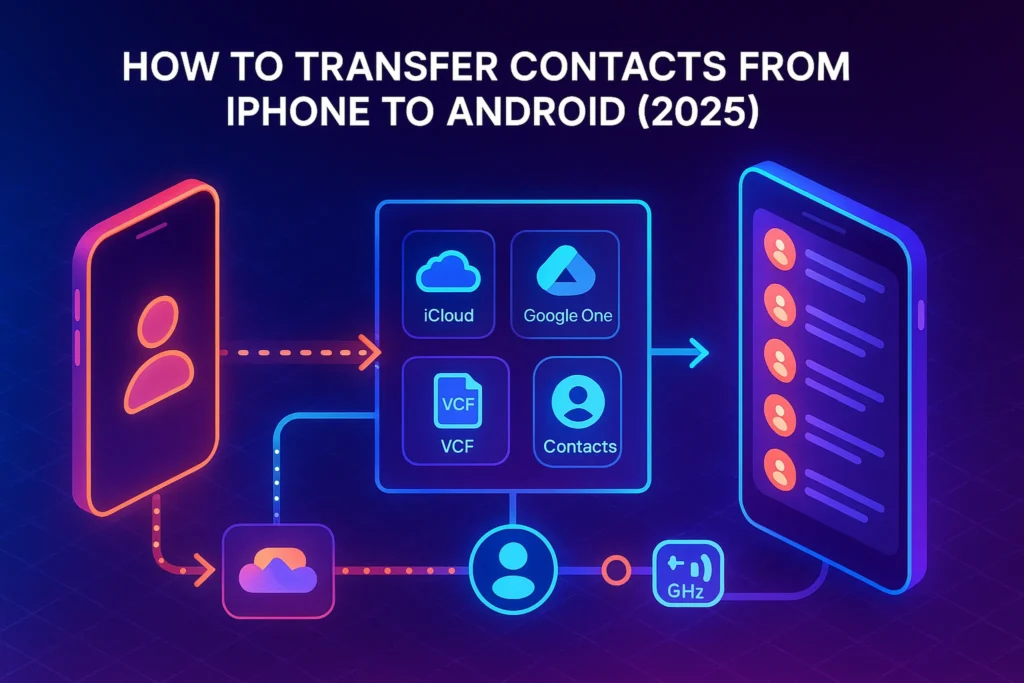Intro:
Switching platforms is exciting until you hit the most basic roadblock: moving your contacts. Good news—you don’t need a cable jungle or weird workarounds anymore. In 2025, there are four clean paths that cover almost every situation:
-
iCloud → Google Contacts (live sync or one-shot export)
-
Switch to Android app during setup (Google’s official route)
-
Google One/Google Drive backup from iOS (hands-off)
-
Manual VCF export/import (works anywhere, offline)
I’ll walk you through each with step-by-step instructions, then cover SIM cards (what’s possible and what isn’t), syncing with Gmail/Outlook, and a troubleshooting section for duplicates, missing photos, and sync hiccups. If you’d like to protect the rest of your digital life while you’re at it, skim our practical Cybersecurity Tips for Everyday Users—two minutes of reading that can prevent hours of pain later.
💬 Mindset check: contacts aren’t files you “drag and drop.” They’re a directory that lives in an account (Apple ID, Google, Microsoft). Your job is to make Google your new source of truth and let devices sync to it.
🧠 Quick Map: Which Method Should You Use?
-
Still setting up a brand-new Android phone? Use Switch to Android during onboarding—contacts come along with minimal taps.
-
Already using the Android phone? Do iCloud → Google Contacts (either live sync on iPhone or one-time vCard export/import).
-
Want a one-button experience? Use Google One on iPhone to back up contacts into your Google account, then sign in on Android.
-
Offline or locked-down devices? Export a VCF and import it on Android. (We’ll show both iPhone and iCloud routes.)
✅ Method 1 — iCloud → Google Contacts (Live Sync or One-Time Export)
If you want the cleanest long-term setup, make Google the home for your contacts, not just a one-off import. You have two variants depending on how “automatic” you want things to be.
Option A: Live sync by adding your Google account on iPhone
If you’ll keep using the iPhone for a while (work/personal split), let the iPhone sync directly to Google so changes flow to Android automatically.
Steps (iPhone):
-
Open Settings → Contacts → Accounts → Add Account → Google, sign in, then turn on Contacts. From now on, new edits can sync to Google.
-
In Settings → Contacts → Default Account, set Gmail/Google so any new contact you create on iPhone lands in Google first.
-
On the Android phone, open Settings → Accounts → Google (or Contacts app) and ensure Contacts sync is enabled.
Why choose this? Zero maintenance. Your Google account becomes the single source of truth. If you later change phones again, contacts just… appear.
Option B: One-time export from iCloud to Google Contacts
If you’re leaving iPhone behind, export once and be done.
Steps (computer browser):
-
Go to iCloud.com → Contacts and sign in.
-
Select all contacts (or specific lists) and choose Export vCard (.vcf).
-
Open contacts.google.com (same browser), click Import, and choose your .vcf file. Google adds them to your account instantly.
-
(Optional but recommended) In Google Contacts, run Merge & fix to combine duplicates (e.g., WhatsApp-only card + email-only card).
Do a 10-second spot check—search for 3 important people and confirm phone + email + photo look right before you wipe the iPhone.
If your Wi-Fi is acting up during sign-ins and imports, our How to Fix Slow Wi-Fi on Windows 11 guide has quick wins that apply to any laptop you’re using for the browser steps.
✅ Method 2 — Switch to Android (Cable or Wireless During Setup)
If you’re turning on a new Android phone for the first time, Switch to Android is the most straightforward option. It moves contacts (and more) directly from iPhone to Android during onboarding, either with a USB-C ↔ Lightning cable or wirelessly. It’s Google’s official path—fast and beginner-friendly.
Steps (new Android):
-
Power on the Android phone and connect to Wi-Fi.
-
When prompted to copy apps & data, pick iPhone as the source.
-
Use the Switch to Android app (wireless) or a USB-C ↔ Lightning cable (wired).
-
Sign in to your Google account and select Contacts (and any other data you want moved). Follow the on-screen prompts.
Why this route? It bundles multiple tasks—contacts, messages (on supported devices), and basic media—into a single guided flow. Less chance of forgetting a setting.
A quick clarification about “Move to iOS.” Apple’s Move to iOS is for going from Android to iPhone, not the other way around. For iPhone → Android, use Switch to Android, not Move to iOS.
If you’re curious how cloud will change migrations and gaming alike, our feature Cloud Gaming vs Consoles: A Battle for the Future explores a similar “account-over-device” shift in another domain.
✅ Method 3 — Google One (a.k.a. “Google Drive backup” on iOS)
Prefer a hands-off approach? Install Google One on the iPhone and back up Contacts to your Google account in a tap. When you sign into the Android phone with the same account, your contacts appear. It’s simple and doesn’t require a computer.
Steps (iPhone):
-
Install Google One from the App Store and sign in with the Google account you’ll use on Android.
-
In Google One → Settings → Sync settings, turn on Contacts, grant access to “Apple contacts,” and Start backup.
-
On Android, sign in with the same Google account and make sure Contacts sync is enabled.
When to choose this: You don’t want to touch iCloud or don’t have easy access to a laptop. It’s ideal if you’re also planning to back up photos later—see our beginner-friendly How to Back Up Your Phone Photos to the Cloud to build the full habit now, not after an emergency.
✅ Method 4 — Manual VCF File (Works Offline, Good for Small Lists)
If you prefer a portable, offline copy—or you’re helping a relative without logins handy—use a .vcf file (vCard). You can export from the iPhone Contacts app (lists) or from iCloud.com, then import on the Android side.
Steps (iPhone only):
-
In Contacts, tap Lists → touch-and-hold a list (or create one) → Export → choose how to send/save the .vcf. Airdrop it to a Mac, email it to yourself, or save to Files. (This is available on recent iOS versions.)
Steps (via iCloud.com, any computer):
-
iCloud.com → Contacts → Export vCard, then Google Contacts → Import.
On Android:
-
Open the Contacts app → Fix & manage → Import from file → select the .vcf. Google will place them in your chosen account and you can run Merge & fix to de-duplicate.
Archive the .vcf in Drive once you’re done. Future-you will thank you if something goes sideways.
❗ About SIM Cards: What You Can (and Can’t) Do
Many older guides suggest “copy contacts to SIM.” On iPhone, that’s not a thing: iOS does not write contacts to SIM. You can import from a SIM placed in the iPhone (if the SIM already has contacts), but you can’t export iPhone contacts to the SIM. Apple’s docs are explicit here.
If you have an old Android that already stores contacts on its SIM, you can insert that SIM into the iPhone to import, or insert the SIM into the new Android to import there. But for moving from iPhone to Android, use any of the four methods above; don’t fight the SIM limitation.
If the words “SIM” and “backup” are now making you think about account safety, take two minutes to set up 2FA wherever possible—our guide to How to Set Up Two-Factor Authentication on Instagram explains the basics in a way that generalizes to your Google/Apple accounts too.
🧩 Extra: Syncing Across Gmail and Outlook (Keep Everything in Step)
If you live in Gmail already, you’re done—Google is now your source of truth. If your work runs on Outlook/Microsoft 365, you can still keep a single address book synced across iPhone and Android:
-
Outlook on Android can sync contacts into the Android address book so other apps (Phone, Messages, WhatsApp) see the same names. Toggle it in Outlook → Settings → your account → Sync Contacts and enable contacts permissions in Android settings.
-
On the iPhone, adding your Microsoft account (Settings → Contacts → Accounts) lets Apple’s Contacts app show work contacts next to personal ones, while you keep Google as the default for new entries.
-
If duplicates appear after mixing accounts, use Google Contacts → Merge & fix on a desktop—it’s the fastest way to clean up messes once, then let phones re-sync.
If you find yourself exporting PDFs of CSVs or contact lists for HR or sales, we have a simple walkthrough for document prep—How to Convert PDFs into Editable Word Documents—that can save you an hour on admin days.
🎨 Mini-Comparison (Explained)
-
Switch to Android is best when you’re setting up a new Android phone right now—zero knowledge required, everything guided.
-
iCloud → Google is best for a clean architecture: Google becomes your directory, both phones sync to it, and you stop thinking about imports/exports.
-
Google One backup is the “one button” option if you want to avoid the browser and still land everything in Google.
-
VCF is the offline safety net—great for hand-offs, repairs, or privacy-sensitive environments.
🛠️ Troubleshooting (Real Fixes, Not Folklore)
Duplicates everywhere after import.
Open contacts.google.com → Merge & fix and accept suggested merges. Do this on desktop once; don’t try to “fix on phone” across two platforms.
Some contacts are missing photos.
Photos don’t always carry over in VCFs or certain sync paths. If the person is also in Gmail/Chat, Google Contacts sometimes repopulates the avatar automatically; otherwise, you’ll need to add manually for important entries.
“I imported but I still don’t see them on Android.”
Confirm you imported into the same Google account signed into the phone, then open Contacts → your profile → Contacts to display and ensure All contacts or the correct account is selected. Toggle sync off/on to force a refresh.
Outlook shows names, Phone app doesn’t.
In Outlook for Android, enable Sync Contacts; in Android Settings → Apps → Outlook, allow contacts permission. Then re-open the Phone app.
Can I put iPhone contacts on a SIM for an old feature phone?
Not directly from iPhone—iOS won’t write to SIM. Export a VCF, import on an Android phone, then use the Android Contacts → Export to SIM (availability varies by device/SIM capacity).
If network glitches slow things down, run through the basics from How to Fix Slow Wi-Fi on Windows 11 (router/channel quick wins apply universally).
📬 Want the One-Page Contacts Migration Checklist?
Join our free newsletter and get a print-ready cheat sheet for moving contacts iPhone → Android:
iCloud→Google steps, Switch to Android flow, VCF export/import, Outlook/Gmail coexistence, and a quick
Merge & fix duplicate cleanup guide.
🔐 100% privacy. No spam. Just practical mobile tips from NerdChips.
🧠 Nerd Verdict
Treat contacts like a cloud directory, not a file. Pick Google as your source of truth, wire every device to it, and keep the Merge & fix habit alive. That’s how you avoid one-time exports turning into forever admin.
❓ FAQ: Nerds Ask, We Answer
💬 Would You Bite?
Which route will you use today—Switch to Android during setup, or the iCloud → Google path?
Tell me your choice and the snag you’re worried about; I’ll suggest the cleanest fix.