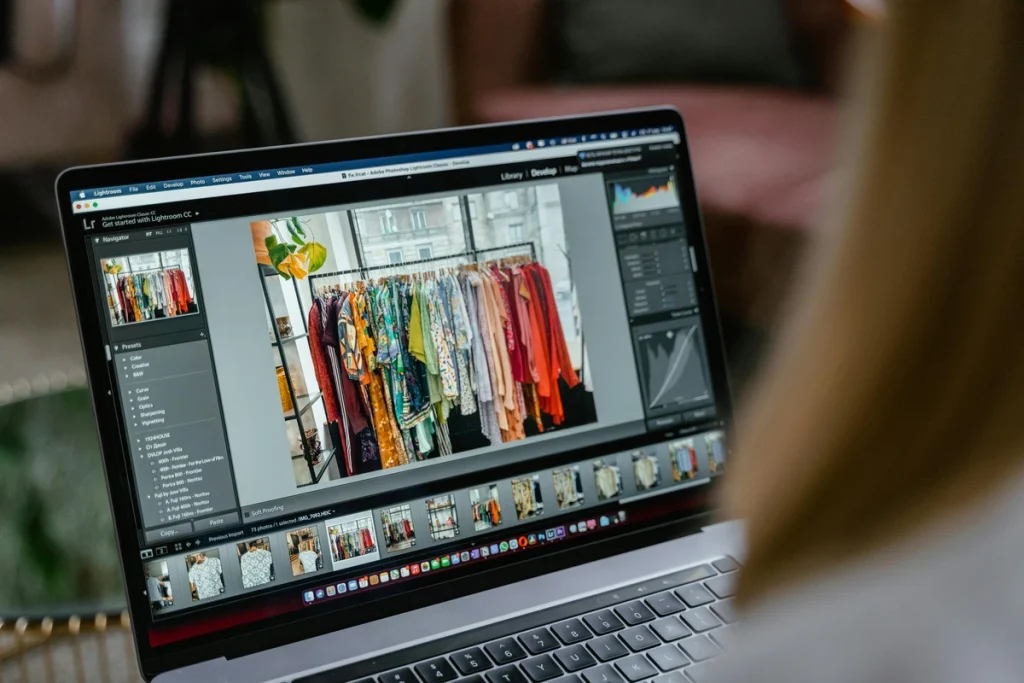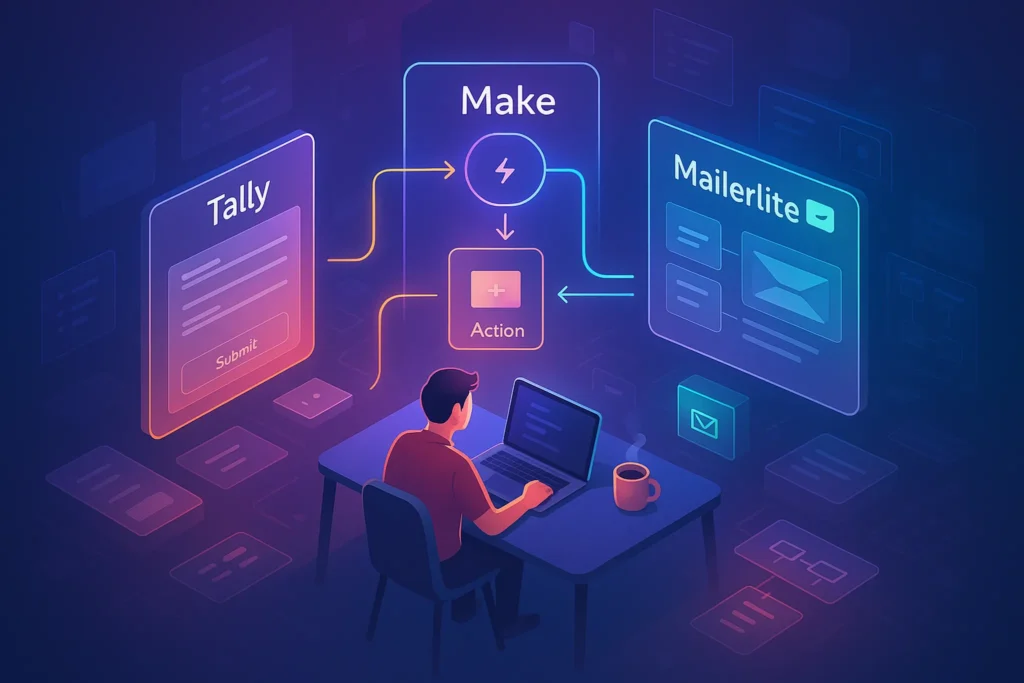Intro
If you’re a content creator, you know the pain: exporting a video, saving it to Google Drive, then manually uploading it to YouTube. It’s slow, repetitive, and—if you publish often—completely unscalable.
The solution? Automating the process. With a few smart integrations, you can push videos directly from Google Drive to YouTube without clicking a single upload button. In this guide, we’ll walk through multiple methods—Google Apps Script, Zapier/Make, and native Google integrations—so you can pick the best setup for your workflow.
💡 Think about how many hours you’d save each month if uploads just happened while you were asleep.
Why Automate YouTube Uploads?
YouTube creators juggle dozens of tasks: scripting, filming, editing, metadata optimization, thumbnails, community management. Uploading shouldn’t be another manual chore. Automating uploads delivers three major advantages:
-
Efficiency: Videos move from Drive to YouTube with no human effort.
-
Consistency: Eliminates missed uploads and ensures publishing stays on schedule.
-
Scalability: Perfect for agencies or teams handling multiple clients and channels.
If you’re already exploring automation elsewhere—like in our guide on How to Automate YouTube Video Editing—this is the next logical step.
Method 1: Using Google Apps Script
Google Apps Script is one of the most powerful free options available for automating YouTube uploads, but it does require some technical setup. By enabling the YouTube Data API v3 in Google Cloud Console and writing a script that connects Drive and YouTube, you can create a workflow where every new file in a designated Google Drive folder is automatically uploaded to your YouTube channel. The script can also be customized to apply metadata such as video titles, descriptions, tags, and even add videos to specific playlists. While this approach offers full flexibility and zero recurring costs, it does demand comfort with coding and handling OAuth credentials. For creators or small businesses with a tech-savvy team, Apps Script can provide complete control without relying on external services.
For tech-savvy creators, Google Apps Script provides a free and customizable way to automate uploads.
Here’s how it works:
-
Step 1 – Enable YouTube API: Visit Google Cloud Console, create a project, and enable the YouTube Data API v3.
-
Step 2 – Set Up Authentication: Generate OAuth credentials and store them securely.
-
Step 3 – Write Your Script: Apps Script can be triggered whenever a file is added to a Drive folder. The script then pushes that file to YouTube with metadata (title, description, tags).
-
Step 4 – Automate Triggers: Create a time-based or event-driven trigger (e.g., “when a new file is uploaded to this folder”).
The downside? Apps Script requires coding and careful API handling. If you’re not comfortable with OAuth tokens or quotas, you may prefer a no-code alternative.
Still, this method offers maximum flexibility—you decide how metadata is applied, which playlists videos join, and even whether uploads stay private until reviewed.
Method 2: Using Zapier / Make
For those who prefer a no-code solution, Zapier and Make (formerly Integromat) simplify the automation process with visual workflow builders. These platforms allow you to create an integration—known as a “Zap” in Zapier or a “Scenario” in Make—where a new file uploaded to Google Drive automatically triggers an action to upload the video to YouTube. The real strength of these tools lies in their flexibility: you can add additional steps like pulling metadata from a Google Sheet, posting a Slack notification, or scheduling the video for future publishing. Unlike writing code, everything is done through an intuitive interface, which makes them accessible for creators who just want results without the complexity. The tradeoff is cost, since advanced features usually require paid plans, and potential file size limitations based on your subscription.
If coding isn’t your thing, automation platforms like Zapier and Make (formerly Integromat) make it much easier.
Example Zapier workflow:
-
Trigger: New video file uploaded to a Google Drive folder.
-
Action: Upload file to YouTube.
-
Additional Steps: Auto-add title/description from a Google Sheet, notify your team on Slack, or even create a draft blog post featuring the video.
Benefits:
-
Easy to set up with drag-and-drop workflow builders.
-
Integrates with 5000+ apps (great if you want multi-step automations).
-
Safer API handling—Zapier manages the authentication.
Limitations:
-
Paid tiers are often required for file uploads.
-
Zapier/Make may impose file size limits depending on your plan.
If you’re already automating marketing workflows, this integrates beautifully with what we covered in AI Workflow Builders and Emerging AI Marketing Tools.
Method 3: Using Google Drive + YouTube Native Integration
If you don’t need full automation and simply want a faster workflow, YouTube’s native integration with Google Drive is the simplest path. Instead of downloading a video from Drive to your computer before uploading, YouTube allows you to select Drive as a direct source when choosing your video file. This saves time and avoids redundant storage transfers, making it useful for creators who produce occasional content or don’t want to set up external tools. However, it’s important to note that this isn’t true automation—you still need to manually select the file and manage metadata each time. For creators with higher publishing volume, this option is too limited, but for small-scale users it’s a practical shortcut that leverages Google’s native ecosystem.
There’s also a simple—but limited—native option. When you click “Upload” on YouTube, you can select Google Drive as a source.
This isn’t true automation, since you still need to manually select the file. However, for some creators, Drive-to-YouTube integration streamlines workflow because you don’t need to download videos locally.
Use this if you only upload occasionally and don’t want to set up complex automations. For high-volume creators, this method isn’t enough.
📬 Want More Workflow Hacks Like This?
Join our newsletter to learn smart automation strategies for creators. From YouTube workflows to AI tools—we share the systems that save you hours.
🔐 No spam, just practical automation insights for modern creators.
Best Practices for Automated Uploads
Automation saves time, but it also introduces risks. To stay safe:
-
API Security: Never share your OAuth keys. Limit access to the minimum required permissions.
-
Metadata Strategy: Pre-define your title, tags, and descriptions in a spreadsheet so your automations can pull consistent data.
-
Scheduling: Use YouTube’s scheduling feature to keep control over publish timing.
-
Monitoring: Automations sometimes fail silently. Set up email alerts when an automation runs.
If you want to level up beyond just uploading, revisit Top Automation Tools for Marketers for ideas on cross-channel workflows that expand visibility once your video is live.
⚡ Ready to Automate Your Video Workflow?
Explore tools like Zapier, Make, and AI Workflow Builders to connect Drive, YouTube, and more. Save hours and publish faster.
🧠 Nerd Verdict
Automating YouTube uploads from Google Drive is one of those upgrades you’ll never go back from. Whether you prefer the control of Google Apps Script, the simplicity of Zapier, or the native Drive integration, the outcome is the same: more time creating and less time waiting for upload bars to finish.
The smart move is to start simple, test your workflow, and scale up. The ultimate win isn’t just automation—it’s reclaiming hours each week to focus on better storytelling and stronger content.
❓ FAQ: Nerds Ask, We Answer
💬 Would You Bite?
If you could automate just one part of your YouTube workflow, would you choose uploads, editing, or cross-platform promotion?