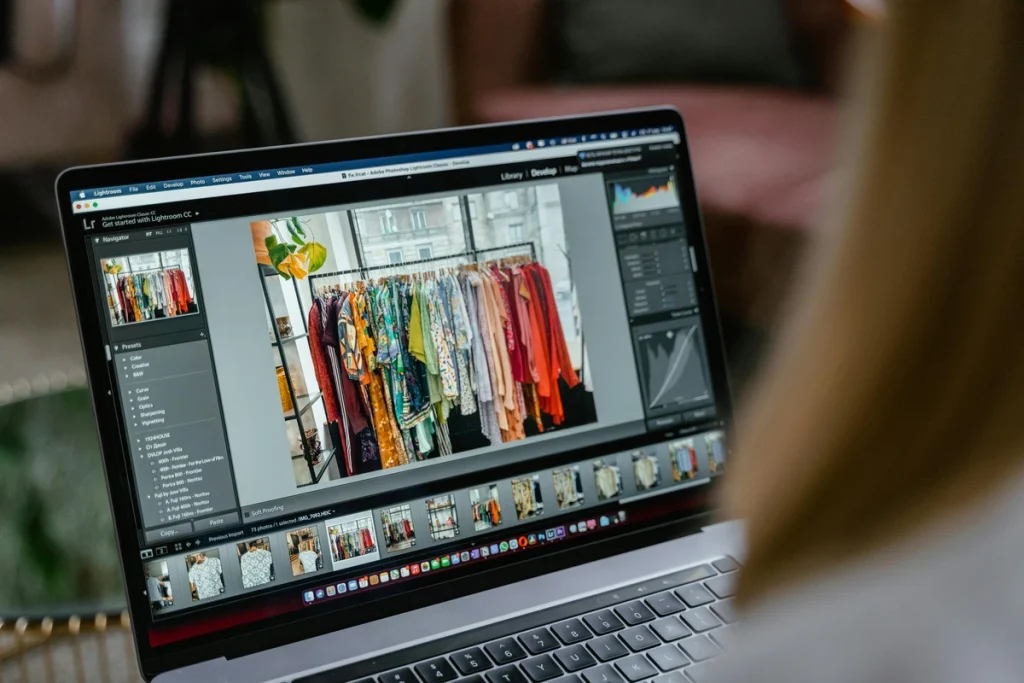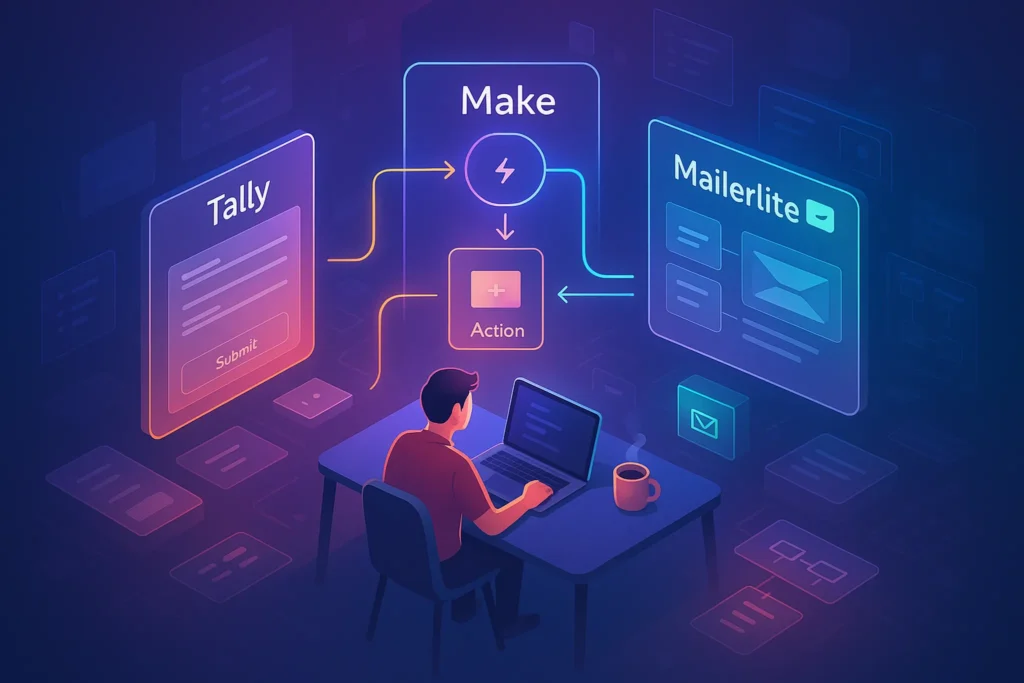Intro
Automation has shifted from being a luxury reserved for developers to an everyday necessity that anyone can leverage. Among the no-code platforms making this possible, Make.com has emerged as one of the most flexible and beginner-friendly tools. If you’ve ever wished you could move files automatically, get notified when important emails arrive, or synchronize your apps without endless copy-paste, Make can help you get there.
This post will guide you through building your very first workflow in Make. We’ll walk through what the platform is, why it’s different from tools like Zapier, and how to create a simple, yet powerful workflow that moves an email attachment into Google Drive and pings your Slack channel. You’ll also see practical use cases and tips for beginners who want to unlock the true potential of automation.
What is Make.com?
Make.com is a no-code automation platform that allows you to connect apps and automate tasks using a simple visual builder. Instead of writing scripts or relying on IT departments, you can drag and drop apps into a canvas, define triggers and actions, and let Make do the heavy lifting.
Think of it as a digital conductor: each app you use is like an instrument, and Make ensures they play in harmony. When an event happens in one app—a new email arrives, a form is submitted, or a file is created—Make can trigger a chain reaction in other apps. Unlike Zapier, which focuses on linear “if-this-then-that” flows, Make’s canvas allows for multi-step, branching workflows. This makes it suitable not only for beginners but also for advanced users who want flexibility.
The platform supports thousands of apps, from Gmail and Slack to Google Drive, Notion, and AI services. It has a generous free plan, making it easy for individuals and small teams to start experimenting. More importantly, Make.com is designed to grow with you: you can start small with a single connection and later expand into complex automations that integrate across your business.
Why Use Make for Automation?
The biggest reason people choose Make is its simplicity without limits. While many tools restrict what you can do on a free plan or require coding knowledge for complex automations, Make combines an intuitive interface with advanced logic. You can create workflows that loop, filter, or transform data—all visually.
For beginners, this means you can create your first automation in minutes. For professionals, it means you can design scalable workflows that handle thousands of operations per month. Another reason to use Make is its pricing model: unlike Zapier, which charges by task execution, Make uses a more flexible operation-based system that often provides better value.
Make also shines in the way it visualizes workflows. You see your apps connected as bubbles on a canvas, and you can literally watch data move in real time as the scenario runs. This feedback loop makes it easier to learn and debug compared to text-heavy interfaces.
And finally, Make is particularly powerful for AI automations. By combining it with GPT models or services covered in our AI Workflow Builders guide, you can create smart workflows that don’t just move data, but also interpret it, summarize it, or act on it.
Step-by-Step: Building Your First Workflow
Let’s roll up our sleeves and build something real. In this walkthrough, we’ll design a workflow where:
-
When you receive an email in Gmail with an attachment,
-
The attachment is saved into a Google Drive folder,
-
And a Slack message is sent to notify your team.
This simple flow eliminates the need to constantly download and re-upload files manually while keeping your team instantly updated.
Step 1 – Sign Up and Access the Scenario Builder
Create a free account at Make.com. Once inside, click “Create a new scenario.” The scenario builder is a blank canvas where you can add apps as modules.
Step 2 – Add Gmail as the Trigger
Search for Gmail in the module library and select it as your trigger. Choose “Watch emails” and configure it to detect new messages with attachments. You may need to connect your Gmail account and grant permissions.
Step 3 – Add Google Drive as the Next Step
Click the plus sign to add a second module. Choose Google Drive, then select “Upload a file.” Configure the folder where attachments should be stored. You can map data from Gmail (like file name or email subject) directly to the file metadata in Drive.
Step 4 – Add Slack Notification
Add Slack as the final module. Select “Send a message” and choose the channel where your team should be notified. Personalize the message to include details like the sender, subject line, and a link to the saved file in Google Drive.
Step 5 – Test and Activate
Run the scenario in test mode. Send yourself an email with an attachment and watch as the workflow saves it in Drive and posts in Slack. Once confirmed, click “Activate.” From now on, this automation will run on autopilot.
💡 Don’t overcomplicate your first workflow. Keep it short, test it thoroughly, and build confidence before moving into multi-step automations.
Want More Smart AI Tips Like This?
Join our free newsletter and get weekly insights on AI tools, no-code apps, and future tech—delivered straight to your inbox. No fluff. Just high-quality content for creators, founders, and future builders.
100% privacy. No noise. Just value-packed content tips from NerdChips.
Practical Use Cases
The Gmail → Drive → Slack workflow is just the start. Once you understand the basics, you’ll see opportunities everywhere. For example, you can connect Make with Gmail to automate follow-ups so you never miss client communication. You can also link it to Google Drive and YouTube for tasks like automatic YouTube uploads from Drive, saving countless hours of repetitive work.
Other real-world use cases include:
-
Automating LinkedIn outreach while avoiding spam by enriching lead data with AI before sending messages.
-
Syncing form submissions from Typeform into a CRM or Notion database.
-
Monitoring RSS feeds and automatically drafting posts or emails.
-
Integrating marketing campaigns across multiple channels, as highlighted in our Top Automation Tools for Marketers.
What makes these scenarios so powerful is how they stack. A single automation can save you minutes, but when multiplied across your workflows, the gains are exponential. Over a month, hours or even days of repetitive tasks can be reclaimed.
Tips for Beginners
Starting with automation can feel intimidating, but Make lowers the barrier. The best advice is to begin small. Don’t try to automate everything at once; pick one workflow that saves you time every week and build from there.
Secondly, use Make’s real-time testing. Watching data move through each module helps you understand what’s happening. If something breaks, you can adjust mappings or filters immediately.
Third, document your workflows. Even a simple note inside Notion describing what each automation does will help when your systems grow. And don’t forget to revisit and optimize workflows over time. The “set it and forget it” mindset can lead to outdated processes if your tools or needs change.
Lastly, keep an eye on AI integrations. Make can connect with GPT services to analyze, summarize, or even generate content as part of your workflows. This is where automation moves beyond productivity into strategy—your tools don’t just move data, they interpret it.
⚡ Ready to Build Smarter Workflows?
Explore AI workflow builders like HARPA AI, Zapier AI, and n8n plugins. Start automating in minutes—no coding, just creativity.
🧠 Nerd Verdict
Make.com is one of the rare tools that balances accessibility and power. It gives beginners a way to automate everyday tasks with drag-and-drop ease, while also enabling advanced scenarios for growing teams. Compared to Zapier, its visual approach feels less intimidating and more transparent. The best part is that once you build your first workflow, you’ll start seeing opportunities everywhere.
In short: automation is no longer optional. If you’re serious about saving time, reducing errors, and boosting efficiency, Make.com deserves a place in your toolkit.
❓ FAQ: Nerds Ask, We Answer
💬 Would You Bite?
If you could save an hour every week by automating just one routine task with Make, what’s the first workflow you’d create?