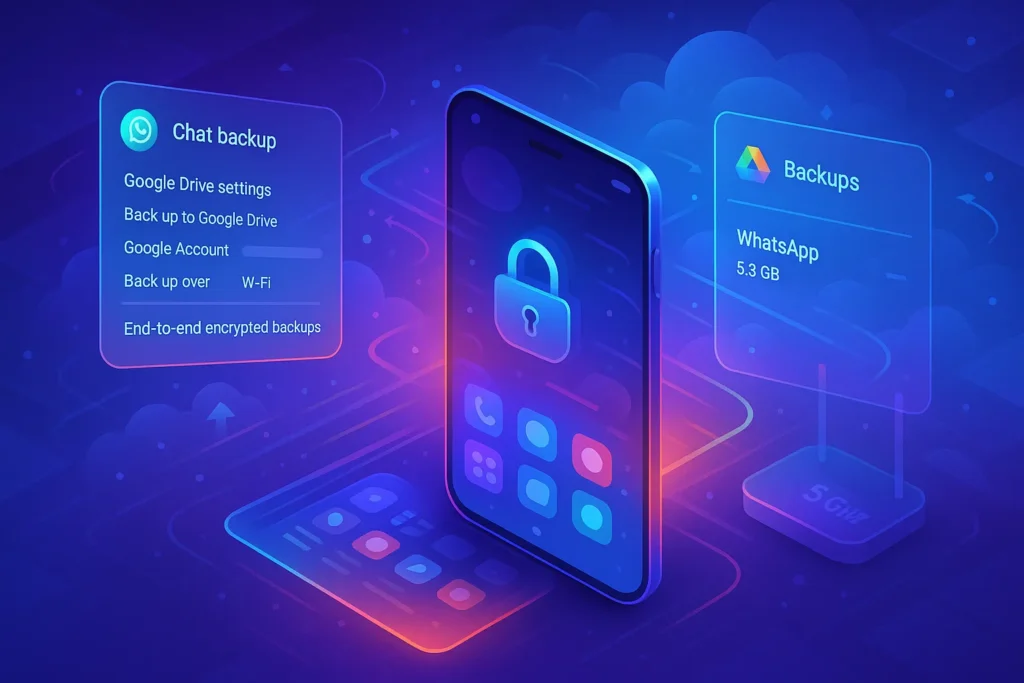🔎 Introduction
If your phone went missing today, how many years of conversations, voice notes, photos, and documents would you lose? For most Android users, WhatsApp isn’t just a messenger—it’s a living archive of work, family, and life admin. The simplest way to protect that archive is Google Drive. Backups run on a schedule, live with your Google account, and follow you to your next phone with a clean, reliable restore flow. When configured correctly, you also get end-to-end encryption for the backup, so neither Google nor WhatsApp can read your content.
In this guide you’ll set up Drive backups from scratch, learn how to restore to a new phone, fix the common errors that stall backups, and adopt a few security habits that keep your data safe without wasting space. Along the way, we’ll point to deeper NerdChips resources—like cloud automations in How to Set Up Automatic YouTube Uploads from Google Drive, privacy hygiene in Pro Tips for Securing Your Online Privacy, and workflow ideas from AI Workflow Builders: The New No-Code Revolution—so your data strategy grows with you.
🧭 Why Back Up WhatsApp Chats?
Backups aren’t about paranoia; they’re about continuity. Phones get lost, stolen, dropped in sinks, or wiped after a bad update. WhatsApp stores a local backup on your device, but that’s useless if the phone is gone or storage is damaged. A cloud copy in Google Drive gives you an off-device safety net that survives hardware failures and upgrade cycles.
There’s also a practical benefit: backups simplify upgrades. Moving from one Android phone to another becomes a predictable, 10-minute process—verify your number, sign into the same Google account, and WhatsApp will offer to restore your chats. This matters if you refresh devices often or if you run a budget phone until it wheezes and then switch to something more capable (we cover balanced options in Best Budget Laptops for Students and Professionals when you want to shift heavier tasks to a computer and keep your phone light).
Finally, Drive backups can be end-to-end encrypted. That means the backup blob itself is locked with a password or 64-digit key you control. If you enable it, the contents of your backup aren’t readable by platform providers. You trade convenience (lose the key, lose the backup) for privacy. If you value confidentiality, it’s worth it—and we’ll show you how to do it safely, with guardrails from Pro Tips for Securing Your Online Privacy.
📲 Step-by-Step: How to Back Up WhatsApp to Google Drive (Android)
Open WhatsApp on your Android phone and make sure you’re on a stable Wi-Fi network with plenty of battery. You can back up on mobile data, but for first-time full backups (especially with lots of media), Wi-Fi is kinder and faster.
Go to Settings → Chats → Chat backup. This screen controls everything: your Google account, backup frequency, whether videos are included, and the encryption setting. If no Google account is linked, tap Google Account and pick the Gmail you actually use on new phones. Using a “throwaway” account here is how people lose years of messages during restores.
Choose Back up to Google Drive frequency. For most people Daily is perfect—it captures fresh messages and keeps each backup small so it finishes quickly. Weekly works if you’re storage-conscious and your conversations aren’t mission-critical. Monthly is better than nothing, but it increases the risk window.
Decide whether to Include videos. Videos blow up backup size and time. If your chats are meme-heavy or you share 4K clips, consider excluding videos for the scheduled run and manually exporting important ones. You’ll still back up text, images, voice notes, and documents, which is what most people care about during a restore.
Tap Back Up to run your first copy. Keep the app open until the progress bar completes. If it’s your first full backup, be patient; WhatsApp is preparing, compressing, and uploading a lot of small files.
Now turn on End-to-end encrypted backup. On the same screen, tap End-to-end encrypted backup → Turn on. WhatsApp offers two options: create a password you can remember or generate a 64-digit encryption key you must store somewhere safe and offline. If you choose a password, make it long and unique. If you choose the 64-digit key, write it down and keep it in a secure place. Do not screenshot and upload it to the same Google account you’re backing up to; that defeats the point. We break down simple key-management habits in Pro Tips for Securing Your Online Privacy.
Finally, set Network preferences to “Wi-Fi” for scheduled runs. You can permit cellular in a pinch, but daily backups on mobile data can chew through allowances on photo-heavy chats.
After your first successful encrypted backup, text yourself the word “BACKUP” and pin the message. It’s a tiny ritual that reminds you this device is protected.
📬 Want More Cloud & Privacy Playbooks?
Join our free newsletter for weekly guides on backups, Drive workflows, and secure habits—practical, tested, and fluff-free.
🔐 100% privacy. No noise. Just value-packed tips from NerdChips.
♻️ How to Restore Chats from Google Drive
Restores are straightforward if you match phone number and Google account correctly—the two pillars WhatsApp uses to find your backup. Install WhatsApp on the new (or reset) Android phone, open it, and verify your phone number. During setup, WhatsApp checks Google Drive for a backup associated with that number.
When prompted, choose the same Google account you used for backups and grant Drive permissions. WhatsApp will discover your latest backup and offer to Restore. If you enabled end-to-end encryption, you’ll now enter your backup password or 64-digit key. Get this step right: an incorrect password means WhatsApp can’t decrypt the backup at all. If you’ve lost the password/key, there’s no backdoor—an intentional design choice to keep your data private.
Tap Restore and let the process finish. WhatsApp restores messages first (it’s fast), then continues downloading media in the background while you can already use the app. Keep the phone plugged in and on Wi-Fi; large media libraries take time.
When everything settles, open a few critical chats and search for older messages to verify depth. If something looks off—missing groups, no media thumbnails—give it more time or reopen the app after 15–20 minutes. Most “missing” media eventually appears as the background fetch finishes.
After a restore, open Settings → Chats → Chat backup and run a fresh backup on the new phone. It’s your “go-forward” baseline if you ever need to restore again.
🧰 Troubleshooting Common Issues
“WhatsApp can’t find a backup.” This almost always means a mismatch. Double-check you verified the same phone number (including country code) and selected the same Google account that holds the backup. Some people create a new Gmail during phone setup and forget their old one—switch back to the original in the restore prompt. Also confirm the date/time on the phone is correct; wildly wrong clocks can break auth handshakes.
“Backup stuck at 0% / forever preparing.” Switch to Wi-Fi, disable Battery Saver temporarily, and plug into power. In Settings → Apps → WhatsApp → Storage, clear Cache (not Data). Update Google Play Services and Google Drive app; stale components cause silent failures. If you use a work profile or VPN with strict rules, try a home network. As a sanity check, free up device storage—backups need room to stage files before uploading.
“Restore says I entered the wrong encryption password.” There’s no bypass. If you can’t produce the correct password or 64-digit key for the encrypted backup, decryption is impossible by design. Your options are to try alternate passwords you actually used, or skip encrypted restore and start fresh. This is why we suggest simple, reliable key hygiene in Pro Tips for Securing Your Online Privacy.
“Drive storage is low.” Open Google Drive → Storage and review usage. In WhatsApp’s backup settings, temporarily exclude videos to shrink the next run. Clean large items in Drive (old uploads, unused app data). You can also export irreplaceable media to a computer—you’ll find approachable options in Best Budget Laptops for Students and Professionals—and then trim the chat’s gallery.
“App errors, random disconnects, or weird Android behaviors during backup.” Sometimes this isn’t a WhatsApp problem but a device one. Stabilize networking (toggle Airplane Mode, reset network settings) and ensure Play Services is healthy. If your broader system is acting up, our PC troubleshooting mindset applies; for example, Bluetooth/audio hiccups on your Windows machine aren’t the same layer, but the discipline in How to Fix Bluetooth Not Connecting on Windows 11—isolate, reset, retest—translates well to Android maintenance.
When in doubt, try a small test backup after each change. Quick iterations beat one giant “hope it works” run.
⚡ Ready to Build Smarter Workflows?
Explore AI workflow builders like HARPA AI, Zapier AI, and n8n plugins. Start automating in minutes—no coding, just creativity.
🔐 Pro Tips for Safe & Efficient Backups
Think of your WhatsApp–Drive setup as part of a personal data pipeline. First, pick one Google account you’ll still use in five years and link that in WhatsApp. Consistency prevents restore headaches. Second, tune backup size. Excluding videos from scheduled runs keeps daily copies fast and reliable; you can always export important clips manually to Drive or a laptop later.
Third, commit to encryption and key safety. A password you remember (and store in a password manager) is safer than a 64-digit key you lose. If you prefer the key, write it down and keep it offline. Don’t email it to yourself, don’t leave it in Google Keep under “WhatsApp key,” and don’t screenshot it into your Photos library—those are all in the same account you’re defending. Our playbook in Pro Tips for Securing Your Online Privacy shows simple, low-stress ways to do this.
Fourth, align backup schedules with your broader cloud habits. If you already automate Drive flows—like the tutorial in How to Set Up Automatic YouTube Uploads from Google Drive—you know how to manage quotas and naming conventions. Carry that discipline here: label devices, periodically check Drive → Backups so you don’t accumulate stale phone entries, and prune what you don’t need.
Finally, zoom out to workflows. If your life runs on automations, take a look at AI Workflow Builders: The New No-Code Revolution to orchestrate reminders: monthly storage checks, security prompts to rotate passwords, or even a nudge to export a “greatest hits” album of family photos from WhatsApp every quarter. Small, recurring habits are what keep your backup useful when you really need it.
🧭 Turn Backups into a Simple System
Build a lightweight routine—encrypted WhatsApp backups, monthly Drive tidy-ups, and a quick laptop archive for must-keep media. No stress, just resilience.
🧠 Nerd Verdict
A WhatsApp backup that you test once and forget forever is a myth. The reliable setup is boring by design: schedule daily Drive backups, exclude videos unless you truly need them, and encrypt with a password you can actually maintain. Test a restore when it’s convenient—not when you’re standing in a phone shop with a dead device. The result isn’t just safety; it’s freedom. You can upgrade phones, clean-install, or declutter without fear because your conversations are portable, private, and one login away.
And if you want to get fancy later, integrate the habit into your broader cloud stack. When you understand Drive as a hub (not just a bucket), automations and no-code tools make the rest of your digital life calmer and faster.
❓ Nerds Ask, We Answer
💬 Would You Bite?
If your phone died tomorrow, would you bet your archive on today’s setup? What’s the one change from this guide you’ll implement right now to make that bet safer?