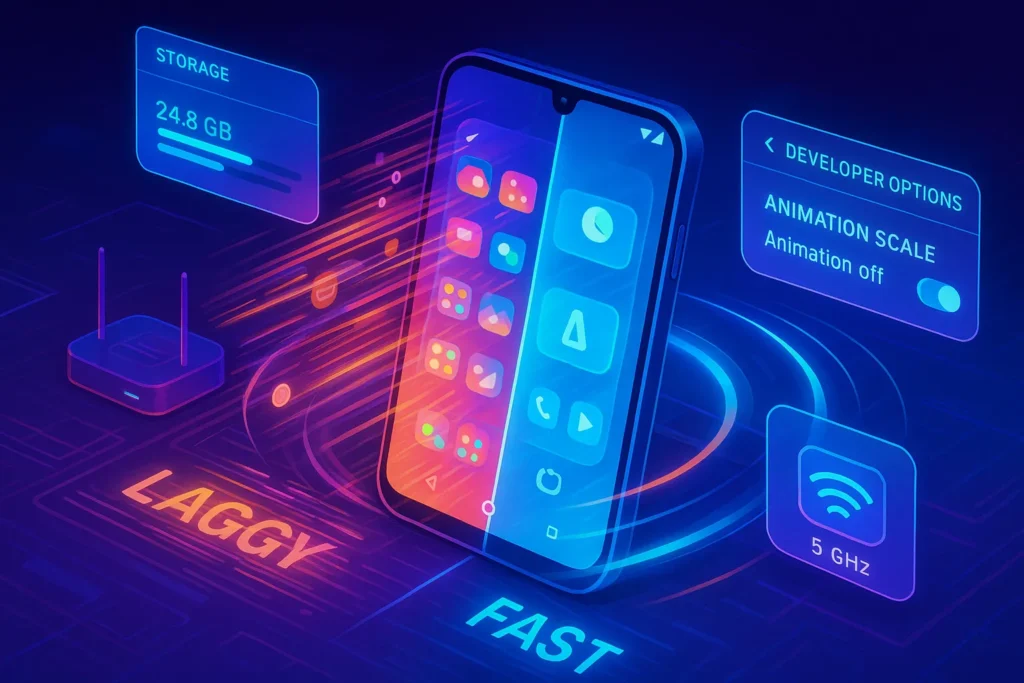🔧 Introduction
Few tech frustrations compare to an Android phone that hesitates at every tap. Apps take seconds to open, the keyboard lags, and even scrolling feels sticky. The good news: most slowdowns come from predictable causes—filled storage, background app overload, bloated caches, outdated software, or misbehaving settings—and they’re fixable in minutes. This guide gives you a clean, modern playbook that works across major Android skins (Samsung One UI, Pixel, OnePlus, Xiaomi/HyperOS, etc.) without requiring root or risky mods.
We’ll start with the most common reasons for slowness, then move through fast wins, advanced fixes, and—if you’ve tried everything—the nuclear options. Along the way you’ll see small Nerd Tips that nudge you toward the next best action, plus prevention habits that keep performance high for months. Where it makes sense, we’ll connect to deeper tutorials and complementary buying guides on NerdChips—presented naturally and in context, like upgrading audio with Best Wireless Earbuds with Long Battery Life if you want premium listening without weighing down the phone’s resources, or comparing devices in Best Budget Laptops for Students and Professionals when it’s time to split work between phone and computer.
🐢 Common Reasons Why Android Phones Slow Down
Android performance degrades gradually for structural reasons. First, low free storage cripples everything. Modern filesystems and app updaters need elbow room for temporary writes and database maintenance; when you drop under roughly 10–15% free space, installs fail, caches fragment, and background tasks fight for room. You’ll see this as random freezes, long app open times, and camera save delays.
Second, background process creep grows silently. Messaging apps, social feeds, and utility tools add services that wake the phone, sync, fetch location, and hold partial wakelocks. A handful is fine; dozens create contention. You may notice notifications still arrive, but the UI stutters because CPU time is spent juggling resumptions and background tasks.
Third, cache bloat accumulates. Caches are designed to speed things up, but stale caches become barriers when versions change or when apps over-collect media thumbnails and temp files. Clearing them selectively can instantly restore snappiness—especially for web-heavy apps and the Play Store.
Fourth, OS and app mismatch matters. If you skipped several updates, apps may rely on API levels your system handles poorly, or the launcher expects animations your GPU doesn’t accelerate efficiently. Conversely, if you updated the OS but left old versions of heavy apps in place, compatibility shims add overhead.
Finally, thermal throttling and battery health play a role. A phone that lives in a hot pocket (or under a case during charging) will slow down to protect itself. Aging batteries also trigger aggressive power management that suspends processes and delays notifications, which you experience as general sluggishness.
⚡ Quick Fixes Anyone Can Try
Start with storage triage. Open Settings → Storage and review the largest categories. Delete downloads you no longer need, export full-resolution photos/videos to a cloud drive, then run your OEM’s “Storage cleaner” once. For messaging apps, use their built-in media managers to bulk-remove archived clips and stickers. A single 4K video can free enough space to transform day-to-day responsiveness.
Move on to app hygiene. Uninstall apps you haven’t opened in weeks. For apps you keep but rarely use, offload them by clearing data (they’ll behave like freshly installed when needed). On Samsung/Pixel, Settings → Apps → [app] → Storage → Clear cache is the least invasive step—try cache first, then data if the app still misbehaves. Do this for heavyweight culprits like browsers, social apps, and the Google Play Store.
Then reboot. It sounds trivial, yet a fresh boot ends zombie services, resets radios, and frees unreleased memory. After reboot, give the phone two minutes to finish post-boot indexing before judging. If everything already feels better, you’ve confirmed it was contention rather than hardware limitations.
Now reduce animation overhead. Enable Developer Options (tap Build number seven times), then set Window/Transition/Animator scales to 0.5× or off. You haven’t “removed” performance cost entirely, but you’ve cut frame demands in half and improved perceived speed. Additionally, switch your launcher to “lite” mode if available (smaller animations, simpler transitions).
For connectivity feel, ensure Bluetooth peripherals behave. If audio cuts out while multitasking and the UI feels choppy, repair or reset your buds, or consider upgrading via Best Wireless Earbuds with Long Battery Life—stable codecs and modern chipsets reduce CPU retries that cause stutter.
🧪 Advanced Fixes for Better Performance
When the quick wins help but don’t fully cure the sluggishness, graduate to system-level tuning. First, audit auto-start and background activity. In Settings → Apps → [app] → Battery/Background, restrict non-essential apps from running freely. Focus on apps that duplicate functions (two cloud drive updaters, multiple social message clients). Your goal isn’t to starve everything—just the ones that don’t need live presence.
Next, reset network and system components that often get stuck. Use Settings → System → Reset options → Reset Wi-Fi, mobile & Bluetooth to clear stale stacks; it won’t wipe personal data but will remove paired devices and Wi-Fi profiles. Network resets fix hidden slowdowns where radios keep retrying failed connections in the background.
Consider Play Services and Play Store refresh. Update both to the latest versions, then clear their caches. If the Play Store stalls during updates, clear data (you’ll keep your purchases and apps; it only resets settings). A healthy updater prevents constant background retries that drain resources.
If your OEM offers RAM Plus/Virtual RAM, use the smallest setting or turn it off on lower-end devices. Swapping to slow storage can make UI stutter worse during multitasking. Test both states; choose the one that feels smoother in your routine (camera → messaging → browser).
On display settings, lock refresh rate strategically. If the phone supports high refresh (90/120Hz) but you’re seeing jank while scrolling heavy apps, try adaptive mode. Conversely, on very tight SoCs, pinning to 60Hz may feel more consistent because the system meets a simpler target.
Finally, permission hygiene equals performance. Many slowdowns are actually privacy issues in disguise—apps waking for location scans, microphone checks, or file access. Audit them in one sweep, guided by Pro Tips for Securing Your Online Privacy. Cutting unnecessary permissions lowers wakeups and background IO, which translates to smoother foreground use.
Want More Mobile Speed Playbooks?
Join our free newsletter for weekly, field-tested guides on Android tuning, privacy, and cross-device workflows—clear, practical, and fluff-free.
100% privacy. No noise. Just value-packed performance tips from NerdChips.
🧨 Extreme Options (If Nothing Works)
When you’ve tried the above and the phone still crawls, take decisive action with full awareness. Begin with a cache partition wipe (if your device supports it). Boot to recovery and clear cache—not data. This can resolve post-update residue that UI cleaners can’t touch.
If system UI glitches persist, backup and factory reset. Use Settings → System → Reset → Erase all data (factory reset) after syncing photos, contacts, and two-factor backups. Post-reset, re-install apps intentionally rather than restoring everything at once. Watch performance after each day’s additions; if it stays crisp, you’ve likely left old baggage behind.
If the battery is several years old and your device allows it, replace the battery. Aggressive thermal and power throttling masquerade as “my phone is slow.” Restoring normal voltage and thermal headroom can make the same CPU feel new again. If repair isn’t practical and budget is tight, you may be better served by shifting heavier tasks to a companion device—longform writing or data crunching on a modest notebook like those in Best Budget Laptops for Students and Professionals, while keeping your Android lean for capture, notes, and messaging.
And if you live in an IoT-heavy home where the phone fights dozens of radios, steady the environment itself—small upgrades from Smart Home Gadgets That Save Electricity often come with better routers and smarter scheduling, which lowers interference and background chatter your phone has to juggle.
🛡️ Tips to Keep Your Android Phone Fast
Treat performance like hygiene: small, regular habits beat big cleanups. Every month, archive old photos and chat media, then run a light storage cleaner. Whenever you install a new app, disable auto-start unless you truly need it. Keep your OS and core apps updated—but skip day-one updates on work-critical devices; wait 48 hours for hotfixes.
Build a home screen that helps the phone. Use fewer live widgets and keep only your daily drivers on the first page; bury everything else in the app drawer. Consider a minimalist launcher if your OEM’s effects feel heavy. Revisit animation scale (0.5×) after major OS upgrades; some skins reset it.
Mind temperature. If you fast-charge while gaming or navigating, heat will throttle the CPU/GPU and slow the device. Charge earlier, or use a cooler surface and remove bulky cases during long sessions. For wearables and cross-device features, pair sensibly—clean pairing lists, remove old devices, and enjoy longer battery life and smoother performance as you rotate through gear like Top 10 Budget-Friendly Smartwatches for Students to track habits without dragging the phone down.
Lastly, set calendar reminders: storage check on the 1st, permission audit on the 15th. Ten focused minutes twice a month keep you miles away from the pain that inspired this guide.
⚡ Want a No-Nonsense Optimization Stack?
Streamline your digital life with light automations that organize backups, reminders, and privacy audits—so your Android stays fast without constant micromanagement.
🧠 Nerd Verdict
Speed isn’t just about clock speeds; it’s about friction. Android feels slow when storage is cramped, background work goes unchecked, and caches rot. Reverse those forces and even mid-tier phones feel lively again. The most durable strategy isn’t a one-time purge—it’s a cadence: space above 15%, background curbed to essentials, permissions trimmed, OS/app updates steady but sane, and heat under control. If you keep that rhythm, you’ll delay upgrades by a year or two—which is good for your wallet and the planet.
And if you’re building a broader ecosystem, think beyond the phone. A smarter home network reduces interference for everything; a modest laptop offloads heavy tasks gracefully; better earbuds feel seamless day to day. That’s the real win: a setup that stays fast because it’s designed for balance.
❓ Nerds Ask, We Answer
💬 Would You Bite?
If you could adopt only one habit to keep Android fast, would you choose monthly storage hygiene or strict background-app control? And why?