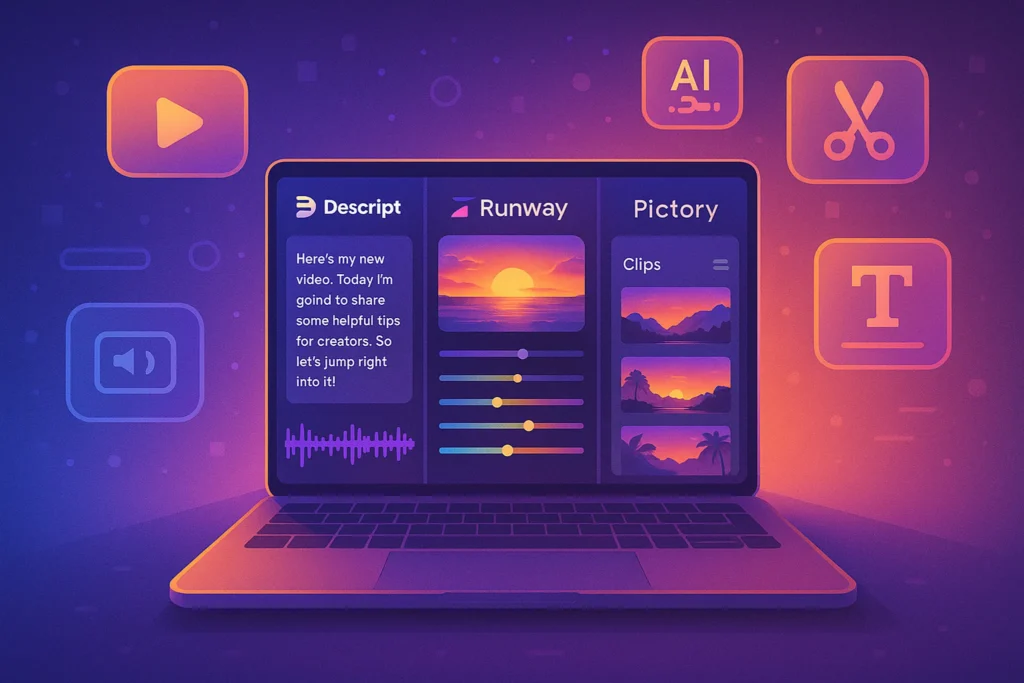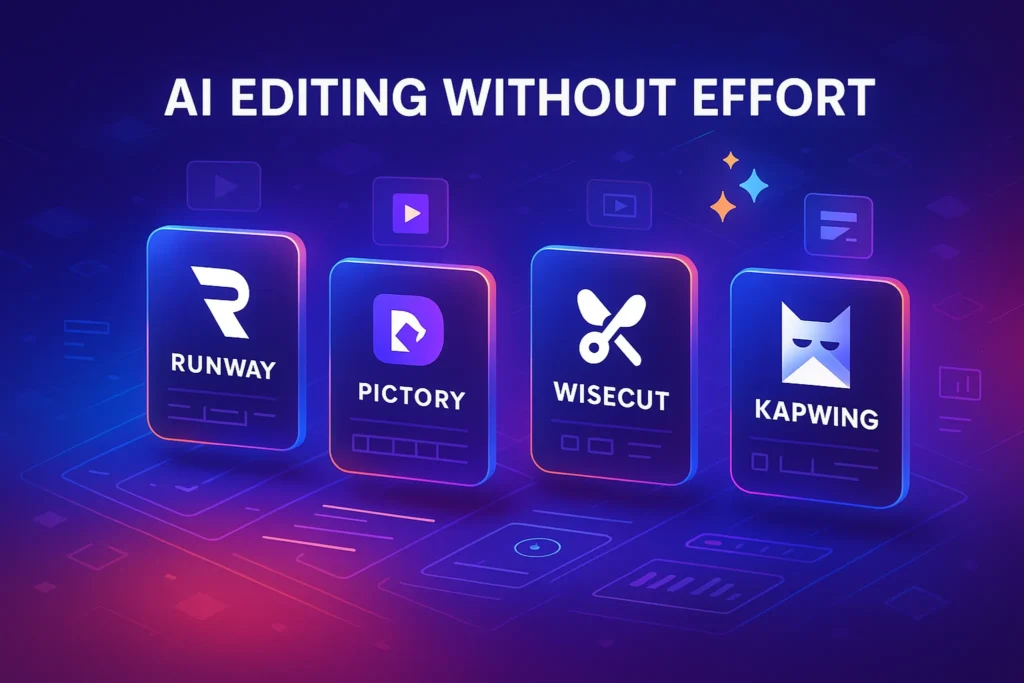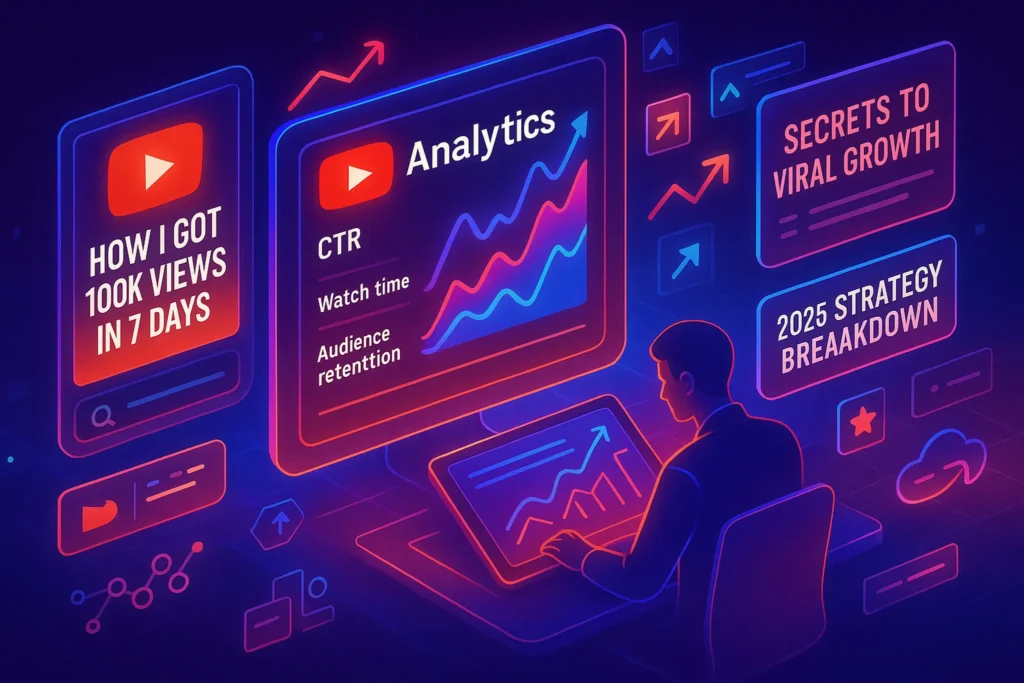-This post may contain affiliate links. If you click on one and make a purchase, I may earn a small commission at no extra cost to you.-
🎬 Introduction – Edit Like a Pro in Minutes
What used to take hours of manual trimming, captioning, and sound mixing can now be done in minutes—thanks to AI. Today’s editing tools can:
-
Automatically cut silences and filler words
-
Generate accurate subtitles and chapters
-
Match music to your video’s tone
-
Add intros, outros, and brand overlays
Here’s a curated list of the best AI editors for YouTube creators, enriched with real use cases and decision-making tips. This integrates well with our existing guide on How To Automate YouTube Video Editing, creating a seamless workflow path—from filming to publishing.
🔍 Top AI Editing Tools + Use Cases
1. Descript
Descript transcribes your footage, then lets you edit video by editing text. Delete filler words, adjust dialogue, and apply changes with one-click export.
Real Use Case:
A weekly educational channel shaved two hours off each edit. They trimmed ums and fixed pacing by editing the transcript. Brand intro and outro were automatically added via templates.
Pros:
-
Full transcript-based editing and filler-word removal
-
Overdub voice replacement support
-
Export automatically branded videos
Cons:
– Limited for fine visual edits
– Subscription required for watermark-free exports
2. Runway
Runway’s suite offers AI-powered features like “Magic Editor” for visual cleanup and object removal, plus quick sound editing tools. Backgrounds, lighting, and noise are enhanced with minimal effort.
Real Use Case:
A vlogger recorded outdoors with wind noise and cluttered skin tones. Runway’s noise reduction and color correction cleaned up the footage. A distracting object was removed in seconds.
Pros:
-
Visual retouching with background/object removal
-
Clip enhancement like color and skin adjustment
-
Easy to learn with drag-and-drop interface
Cons:
– Higher compute needs for HD exports
– Limited customizable motion graphics
3. Pictory
Pictory uses AI to turn scripts or long videos into short social clips. It auto-selects highlight scenes, overlays captions and logos, and resizes for various platforms.
Real Use Case:
A tech channel turned a 15-minute tutorial into 10 micro-clips for TikTok and Shorts every week. Pictory cut, captioned, and exported in bulk—no manual trimming.
Pros:
-
Ideal for repurposing long videos to short clips
-
Automates captions, scene detection, and reformatting
-
Quick batch processing
Cons:
– Less control over cut points
– Not suited for detailed YouTube edits
4. Kapwing
Kapwing’s AI tools add auto-subtitles, smart resizing, and one-click effects. Collaboration is easy—trust comments and track changes between editors.
Real Use Case:
A cooking channel uses Kapwing to add crisp subtitles and adjust formats for YouTube and Instagram Reels. The team collaborates via link-sharing and real-time commenting.
Pros:
-
Accurate auto-subtitles + translations
-
Multi-format export (vertical, square, 16:9)
-
Collaboration built-in
Cons:
– Watermarked exports in free plan
– No transcript-based editing like Descript
5. Wisecut
Wisecut quickly removes pauses, adds background music, and auto-generates captions. It’s perfect for straightforward upload-ready videos.
Real Use Case:
An interview channel used Wisecut to process raw footage: filler removal, balanced audio, and captioning—all in under 30 minutes.
Pros:
-
Effortless filler cut & scene stitching
-
Background music and auto-fade
-
Subtitle export included
Cons:
– Basic editing features
– AI-generated cuts may need slight manual review
🚀 Step‑by‑Step AI Editing Pipeline for Full Episodes
Step 1: Transcript‑First Trim with Descript
Begin your editing journey by uploading your raw footage into Descript. While it processes, let the AI generate a full transcript. Once ready, apply the “Remove Filler Words” option and manually adjust pacing by editing the text: deleting “um,” “uhh,” or pauses automatically removes them from the video. This often cuts down raw footage by 20–30% without loss in content quality.
Advanced Tip: Use Descript’s Overdub feature to easily fix mispronunciations or awkward pauses without re-recording.
Step 2: Visual Enhancement Using Runway
Export the trimmed clip from Descript in HD, then import it into Runway. Apply Magic Editor filters to adjust color balance, brightness, and contrast. If you have unwanted background elements—or noisy distortions—use object removal to clean them up. This elevates raw footage to studio quality.
Advanced Tip: Use the “Super Resolution” upscale tool to maintain clarity when exporting at 1080p or 4K.
Step 3: Auto‑Captioning + Formatting with Kapwing
After cleaning visuals, upload to Kapwing. The AI automatically detects dialogue and generates subtitle tracks. Customize font, color, and positioning based on your brand’s style guide. You can also choose aspect ratios—16:9 for YouTube, 9:16 for Shorts, and 1:1 for Instagram—ensuring platform consistency.
Advanced Tip: Use Kapwing’s batch export to generate four versions of the same video with different intros or hashtags for A/B testing.
Step 4: Clip Repurposing through Pictory
Upload your full-length video to Pictory to break into shorter clips. Its AI identifies key highlights and creates vertical reels or TikTok videos automatically. This is ideal for quick social content without manual editing. You get ready‑to‑publish clips with overlays, captions, and timing.
Advanced Tip: Add human touches—adjust clip start/end timings and adjust opening hook frames before exporting.
Step 5: Final Polish with Wisecut
Run each repurposed clip through Wisecut to refine pacing using automatic cuts and BGM fade-ins. Wisecut’s AI smooths transitions and normalizes audio quickly. If your creator voice has inconsistent audio levels, this step ensures professional sound.
Step 6: Integration with Automate YouTube Video Editing
Link back to our guide on How To Automate YouTube Video Editing, where you can set up an automated Zapier/Make workflow:
-
Upload raw footage to Google Drive
-
Trigger Descript+Runway processing
-
Deliver final video to Kapwing folder
-
Push finished files to YouTube + social queue in Buffer
This approach turns hours of effort into a few clicks.
💡 In‑Depth Tool Walkthroughs
📝 Descript: Beyond Transcript Editing
-
Filler Word Removal: One-click removal with smart AI minding video timing.
-
Overdub: You can record a few variations of your voice to generate new lines or fix audio glitches.
-
Collaborative Workflows: Editors can annotate scripts; comments are linked to timeline frames.
-
Branding Templates: Setup intro/outro elements stored in the project template—auto-applied on export.
Pro Tip: Use project templates with standard intros/outros so every video has brand consistency without manual editing.
🎨 Runway: Visual Correction & Magic Tools
-
Background Replacement/Removal: Swap out noisy backgrounds or apply blur to de-emphasize a cluttered environment.
-
Color Grading: Use Magic Style Presets like “Cinematic Light” or “Warm Tone” for cohesive visual identity.
-
Audio Visualizer Overlays: Add waveform animations atop the video for reactions and commentary highlights.
Pro Tip: Export LUTs (Lookup Tables) to apply consistent color treatment across photos and videos in other tools.
⚙️ Kapwing: Subtitle Mastery + Format Fit
-
Subtitle Engine: AI accuracy hits ~92%, with editable transcript sidebars for manual refinement.
-
Templates Library: Pre-designed layouts like “End Screens” or “Timestamp Lists” simplify post-production.
-
Export Workflows: One-click uploads to social or direct download options for ad campaigns.
Pro Tip: For multilingual audiences, run videos through Kapwing’s translate feature to produce 3× captions in major languages, widening reach.
🎯 Pictory: Clip Splitting for Viral Content
-
Auto‑Highlight Detection: Identifies phrases like “In summary” or “The key takeaway” as clip points.
-
Scene-based Clips: Breaks long videos into topics—great for embedding in blog posts or email sequences.
-
Visual Storyboard: Rearrange clips in timeline view before exporting to align with campaign flow.
Pro Tip: Use custom intro/outro templates in Pictory so every clip across platforms shares cohesive branding.
🎧 Wisecut: Polish in Minutes
-
Auto‑Trim Silence: Eliminates long pauses without removing narrative meaning.
-
Background Music: Wisecut intelligently picks soundtracks that match the pacing.
-
Voice Normalization: Ensures consistent audio volume for interviews or varied speakers.
Pro Tip: Use Wisecut settings like “fast cuts” when editing conversational videos to maintain energy.
📈Performance Tracking + ROI Insights
-
Track time saved: Creators using these tools saw 60–80% reduction in edit time—from 10 hours to 2–4 hours per video.
-
Engagement impact: Channels using smart subtitles and auto-captioning report 10–15% lifts in watch time, especially on mobile-heavy platforms.
-
Cost-benefit view: Mid-tier subscriptions cost around $30–$50/month but replace editing software + editor labor—ROI within weeks for consistent publishers.
🔧 Automating the Editing Flow with Zapier/Make
Create an automated pipeline:
-
New raw video uploaded to Drive folder.
-
Zap triggers upload to Descript, then automatically exports trimmed MP4 to another folder.
-
Make.com webhook processes the clip in Runway; outputs to shared Kapwing folder.
-
Kapwing auto-exports social-ready versions.
-
Wisecut batch polish; final videos sent to a YouTube-upload folder with captions.
This automation turns production into a self-running assembly line—leaving creators free to focus on filming and strategy.
🚫 Ethical Considerations & Data Privacy
-
Privacy: Most tools upload video & audio to cloud; choose tools with GDPR/CCPA compliance and location-based data storage.
-
Attribution: If using AI voices (like Overdub), clearly disclosure voice clones to maintain transparency.
-
Fair Use: When auto-generating BGM, ensure tracks are licensed or royalty-free to avoid copyright takedown.
📊 Tool Comparison Table
| Tool | Best For | Key Feature | Pricing |
|---|---|---|---|
| Descript | Precise transcript edits | Edit via Transcript | From $15/mo |
| Runway | Visual effect cleanups | Magic Editor | Free tier / paid |
| Pictory | Content repurposing | Auto highlight reels | $19/mo |
| Kapwing | Collaboration + captioning | Multi-format export | Free tier / $12/mo Pro |
| Wisecut | Quick interview polish | Auto-cut & fade tools | From $10/mo |
🔧 Editing Workflow Integration
-
Upload your raw footage.
-
Trim content: Use Descript or Wisecut for filler removal.
-
Clean visuals: Apply Runway for color correction and object cleanup.
-
Caption & format: Use Kapwing for subtitles and format outputs.
-
Repurpose: Extract clips via Pictory for shorts or promos.
-
Integration: Set this entire flow to align with your Automate YouTube Editing article—link for full tutorial.
❓ FAQs
-
Do these tools support 4K video?
Most support HD natively; advanced plans or separate encoding needed for 4K. -
Can I export branded intros/outros automatically?
Yes—Descript and Pictory support reusable branding templates. -
Is cloud processing secure?
Yes—these tools use encrypted uploads and GDPR-compliant workflows. -
Can I use these AI tools with guest interviews?
Yes—Descript and Wisecut work well with multi-speaker audio. Descript labels speakers automatically; Wisecut preserves pacing while polishing audio. -
What about screen recordings or tutorials?
Combine Descript + Kapwing to caption, overlay graphical callouts, and resize for YouTube Shorts or course previews. - Are there mobile-friendly workflows?
Yes—Kapwing and Runway offer mobile browsers versions; Wisecut also works on tablets—good for on-the-go edits.
🧠 Nerd Verdict
Each tool excels in its space. Use Descript for transcript-first editing, Runway for visual clean up, and Pictory or Kapwing for repurposing and player-ready uploads. Together, they create a smooth, AI-powered production line.
Combining these tools gives creators a studio-level editing experience with minimal manual effort. Start with Descript for content trimming, enhance visuals in Runway, format and caption in Kapwing, repurpose clips via Pictory, and finalize audio with Wisecut. This pipeline is powerful, scalable, and future-proof.
💬 Would You Bite?
Tell us: Which tool would save you the most editing hours? Could this editing workflow save you two hours per video?
Tell us your biggest video challenge—and maybe we’ll test which tool fits!👇