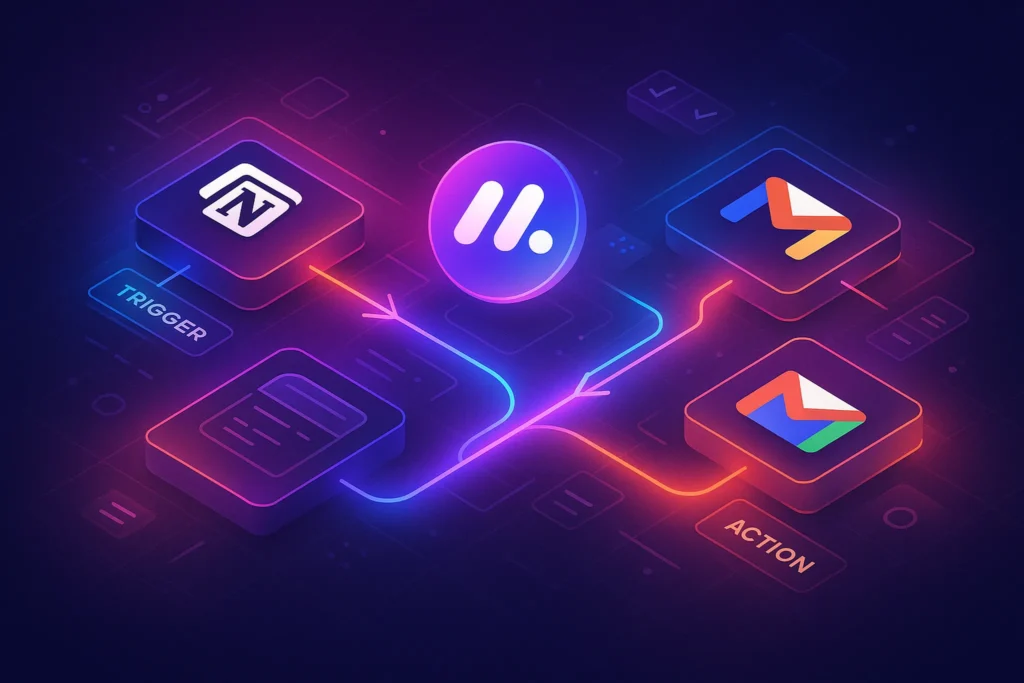-This post may contain affiliate links. If you click on one and make a purchase, I may earn a small commission at no extra cost to you.-
🧠 Introduction – Your Google Docs, Supercharged with AI
Whether you’re drafting emails, writing reports, or creating content, Google Docs is indispensable. But adding personalized AI tools can elevate your writing, editing, and creativity to the next level. In this post, we’ll cover the top Chrome extensions—Grammarly, Wordtune, and GPT Add-ons—complete with practical use cases, pricing info, and affiliate sign-up links.
🔍 1. Grammarly for Google Docs
Why it stands out
Grammarly is the gold standard in grammar and style assistance. Now integrated directly into Google Docs, it delivers advanced AI-powered tone adjustment, fluency edits, plagiarism checks, and readability enhancements.
Full Description & Key Use Cases
-
Improve formal tone in business documents
-
Catch mistakes in real-time during email drafting
-
Personalize tone (e.g., “Make this sound more persuasive”)
Pro Use Case:
A marketing manager writes campaign briefs. Grammarly edits tone, flags passive voice, and suggests alternatives—reducing emails needing revision by 60%.
Pricing & Affiliate CTA:
-
Free for basic grammar checks
-
Premium: ~$12/month billed annually
-
💼 Try Grammarly Premium now → (affiliate link to Chrome Web Store)
Pros & Cons
-
✅ Pros: Real-time suggestions, tone control, plagiarism checker, seamless integration
-
❌ Cons: Premium cost for full features; occasionally over-corrects technical style
📈 2. Wordtune
Why it stands out
Wordtune leverages AI to rephrase sentences, align tone, and create alternative ways to express ideas—all without changing the core meaning.
Full Description & Key Use Cases
-
Rewrite for clarity: Convert long sentences into concise versions
-
Adjust tone: Switch between casual and professional
-
Create variations: Useful for A/B testing headlines or email subject lines
Pro Use Case:
A startup founder repurposes blog intros for LinkedIn, using Wordtune to generate 4 variations—resulting in 30% higher engagement.
Pricing & Affiliate CTA:
-
Free limited rewrite suggestions
-
Premium: ~$10/month
-
✍️ Try Wordtune Premium → (affiliate link)
Pros & Cons
-
✅ Pros: Tone switching, multiple rewrite options, intuitive UI
-
❌ Cons: Free version limited; sometimes misinterprets context
💡 3. GPT-Enhanced Google Docs Add-ons
Why it stands out
These add-ons integrate GPT-3/3.5/4 directly into Docs, enabling text generation, summarizing, brainstorming, and even rewriting—all inside your document.
Full Description & Key Use Cases
-
Generate content in-line: ChatGPT-style prompts within Docs
-
Summarize long documents: Automatically condense lengthy reports
-
Brainstorm ideas: Use “/prompt” commands for instant inspiration
Popular Add-ons:
-
AI Engine for Docs – Free & premium features
-
Docs GPT+ – GPT-4 access with monthly credit
Pro Use Case:
An educator uses the summarization feature to auto-generate reading summaries, cutting prep time in half.
Pricing & Affiliate CTA:
-
Free tiers available
-
Paid plans vary: ~$10–30/month depending on usage
-
🔌 Install Docs GPT+ → (affiliate link)
Pros & Cons
-
✅ Pros: Flexible GPT functionality in-app, fast ideation, content generation
-
❌ Cons: Quality depends on AI prompt clarity; API usage may be limited
🤖 4. ProWritingAid
Why it stands out
This tool offers deep editing for style, readability, and grammar, with advanced feedback backed by AI analytics.
Full Description & Key Use Cases
-
Style improvement: Identify repetitive phrasing
-
Readability analysis: Offers breakdowns and suggestions
-
Consistency checks: Particularly useful for long documents or academic content
Pro Use Case:
A researcher uses it to streamline technical language and improve clarity before submission—dropping readability grade from B2 to B1.
Pricing & Affiliate CTA:
-
Free tier available
-
Premium: ~$20/month or $79/year
-
📝 Try ProWritingAid Premium → (affiliate link)
Pros & Cons
-
✅ Pros: Deep editing, readability metrics, suitable for long-form content
-
❌ Cons: Slight learning curve, can feel repetitive in free version
🔄 5. Read&Write for Google Docs
Why it stands out
Specially designed for accessibility, Read&Write adds text-to-speech, translation, and simplified definitions to your Docs environment.
Full Description & Key Use Cases
-
Read-aloud for long texts (beneficial for visual impairments)
-
Instant translations for multilingual content
-
Vocabulary support for educational / academic writing
Pro Use Case:
A language educator uses it in classrooms for reading support, and to help non-native English speakers follow along during lessons.
Pricing & Affiliate CTA:
-
Free features included with basic access
-
Premium: ~$20/month
-
🎧 Try Read&Write Premium → (affiliate link)
Pros & Cons
-
✅ Pros: Accessibility, multilingual support, speech reading
-
❌ Cons: Not specifically editing-focused; may overlap with dedicated writing tools
✨ Deep Dive: How to Integrate AI Extensions into Your Workflow
A. Seamless Collaboration with Grammarly
Grammarly isn’t just a grammar checker—it becomes a virtual editor in your document. When you’re drafting a proposal or report in Google Docs, Grammarly continuously highlights issues like inconsistent tone, wordiness, or repetitive phrasing. Rather than waiting until the end to proofread, it surfaces suggestions as you type. Many users find that early feedback prevents major rewrites later. One small agency reported a 40% reduction in editorial revisions after embedding Grammarly into their Docs process—allowing copywriters to self-correct on the fly.
B. Rewriting for Different Audiences with Wordtune
Imagine preparing a promotional email for your product, then needing to adapt that email into a conversational LinkedIn post. Wordtune shines here—it can reshape entire sentences with a different tone, length, or style. Here’s an example: you’ve written a meaty sentence like “Our SaaS platform empowers teams to automate workflows, optimize task allocation, and improve collaboration.” Using Wordtune, you can instantly convert that into a punchier marketing snippet: “Struggling with team chaos? Our SaaS tool automates workflows and boosts team collaboration in seconds.” This kind of agile rewriting saves time and ensures consistent messaging across different platforms without rewriting from scratch.
C. Unlocking Creativity with GPT-Powered Add-Ons
The GPT-powered Google Docs add-ons transform the document into a creative assistant. For instance, a freelance writer drafting a new client post might ask, “Summarize this paragraph in a friendlier tone.” Instantly, the sidebar delivers dozens of variations. Or if you’re stuck on an intro, you could write:
and get instant inspiration. This real-time creativity boost is like having a brainstorming partner embedded in your browser. Many content teams swear by these tools for helping overcome writer’s block, expanding tweets into blog posts, or condensing long reads into executive summaries.
D. Academic & Long-Form Writing with ProWritingAid
Writing a 5,000-word research document? ProWritingAid does more than catch typos—it analyzes pacing, structure, and sentence variety. As you write, it recognizes repetitive adjective usage, flags sentences that are too long for readers to follow, and identifies grammar weaknesses like dangling modifiers. It also provides a readability score—helpful if you’re targeting a wide audience. Another user, a doctoral student, reported that ProWritingAid helped improve the clarity of drafts by 30%, making advisor feedback easier to handle and reducing editing back-and-forth.
E. Accessibility & Education Boost with Read&Write
For educators and inclusive teams, Read&Write transforms Google Docs into a multimodal workspace. Text-to-speech reads content aloud, helping auditory learners or those with dyslexia. Instant dictionary lookups help non-native speakers, and translation tools allow you to produce versions in multiple languages swiftly. One teacher shared how Read&Write made her classroom more accessible by enabling students to listen to assignment texts while reading them visually—improving comprehension for her ESL class.
🎯 Real-World Workflow Examples
7.1 The Solopreneur Blog Draft
A solopreneur planning a weekly blog series begins with a rough outline in Google Docs. She writes rough bullet points, then uses GPT Add-On to flesh them out into cohesive sentences. Next, she switches to Grammarly for tone consistency and grammar checks. After that, she uses Wordtune to refine readability and make the intro more conversational. Finally, she runs ProWritingAid to analyze readability and clarity before exporting the post to Markdown and publishing it. This step-by-step process helps her produce polished content 50% faster than before.
7.2 The Collaborative Whitepaper
A marketing team at a mid-sized SaaS company uses Google Docs to write whitepapers. One member writes the first 2,000 words draft and shares it. The second writer uses Grammarly to polish grammar and punctuation. Then the third editor integrates insights using GPT Add-On for quick summaries. They adjust style and tone with Wordtune to ensure brand consistency. Lastly, the document undergoes long-form analysis in ProWritingAid. Because it’s all in Google Docs, they collaborate seamlessly—with track changes and comments—before shared export to PDF for distribution.
7.3 The Classroom Resource Creation
An Education Coordinator composes course materials in Google Docs. She drafts content in her voice, then uses Read&Write to add audio narration and translations. Her team tests the readability with students in class, and adjusts phrasing using ProWritingAid to simplify complex passages. They output accessible PDFs with embedded audio links, and transcripts powered by GPT Add-On for accessibility compliance and repurposing into blog posts.
🔧 Choosing the Right Mix for You
Every writer’s needs differ, and so should your toolkit. Let’s compare paired setups:
-
Solo Writers: Use Grammarly + Wordtune for everyday writing; add GPT Add-On when creativity sparks.
-
Marketing Teams: Pair Grammarly + GPT Add-On + ProWritingAid for content ops and publication workflow.
-
Educators / Accessibility-First: Include Read&Write to support diverse learner needs, along with Grammarly for clarity.
-
Academic Writers: Combine ProWritingAid with Grammarly to maintain formal tone and precision in research documents.
This modular approach ensures you’re using the right tool at the right stage—streamlined and effective.
🔄 Integrating Extension Outputs into Your Publishing Pipeline
Once your document is polished:
-
Use Grammarly to lock grammar and style before publishing.
-
Convert/export to Markdown or Microsoft Word depending on your CMS.
-
If you included images or tables, double-check formatting as Google Docs can sometimes alter layout during export.
-
Sync with your content calendar (e.g., Notion or Trello) and schedule publishing.
-
Repurpose content—run summarizations using GPT Add-On for social media posts, or run translation via Read&Write to target international audiences.
This pipeline turns Google Docs into a central “hub” feeding production, outreach, and repurposing workflows efficiently.
🌐 Leveraging Affiliate Links Without Being Salesy
Creating natural CTAs is essential. Here’s how:
-
Write tutorials or “tips” posts like this one and embed links within practical context: “I personally use Grammarly Premium to speed up email outreach because it helps me maintain a professional tone effortlessly—[try it here].”
-
Offer exclusive savings: “Wordtune Premium is currently offering a free trial—grab it via this link and let me know how it helps you.”
-
Show screenshots of the extension in action next to the link—visual proof improves click-through.
Avoid forcing links at the end of every paragraph. Instead, integrate them where you explain workflows and benefits. That builds trust—and better conversion.
✅ Guidelines for Prompt Attribution and Updates
Google extensions update often. Make sure:
-
You periodically check for new features, price changes, and privacy updates.
-
Add version reminders in your post like “As of June 2025, Grammarly added tone detection…”
-
Use simple prompt blocks: “In my copy, I write
tone: friendlyand Grammarly resuggests…” These authentic examples help users understand how to use the tools.
📊 Comparison Table: Features & Pricing
| Extension | Free Plan | AI Highlights | Best For | Price (approx) |
|---|---|---|---|---|
| Grammarly | ✅ Yes | Grammar, tone, plagiarism | Professional writers, business docs | $12/month |
| Wordtune | ✅ Yes | Rewriting & tone adjustment | Content repurposing, social media | $10/month |
| Docs GPT+ (GPT Add-on) | ✅ Limited | Content generation & summarizing | Idea-driven writing, quick content | $10–30/month |
| ProWritingAid | ✅ Yes | Style + readability analytics | Academic, technical writers | $20/month |
| Read&Write | ✅ Yes | Text-to-speech + translation | Accessibility, education | $20/month |
✅ Which One Should You Use?
-
Fast grammar & tone upgrade? → Use Grammarly
-
Need rewrites or repurposing? → Go with Wordtune
-
Want AI generation or summaries in-doc? → Try GPT-Enhanced Add-on
-
Crafting long documents? → Choose ProWritingAid
-
Supporting diverse learners? → Install Read&Write
Bonus
If you’re automating your writing workflows across platforms, check out our guide: How to Automate Content Planning with AI Tools for full calendaring and publishing strategies—Perfect next step after boosting Google Docs with these tools.
💬 Would You Bite?
Tell us: Which extension will you try first—and for what writing task?
Comment below and let us help you streamline your workflow! 👇