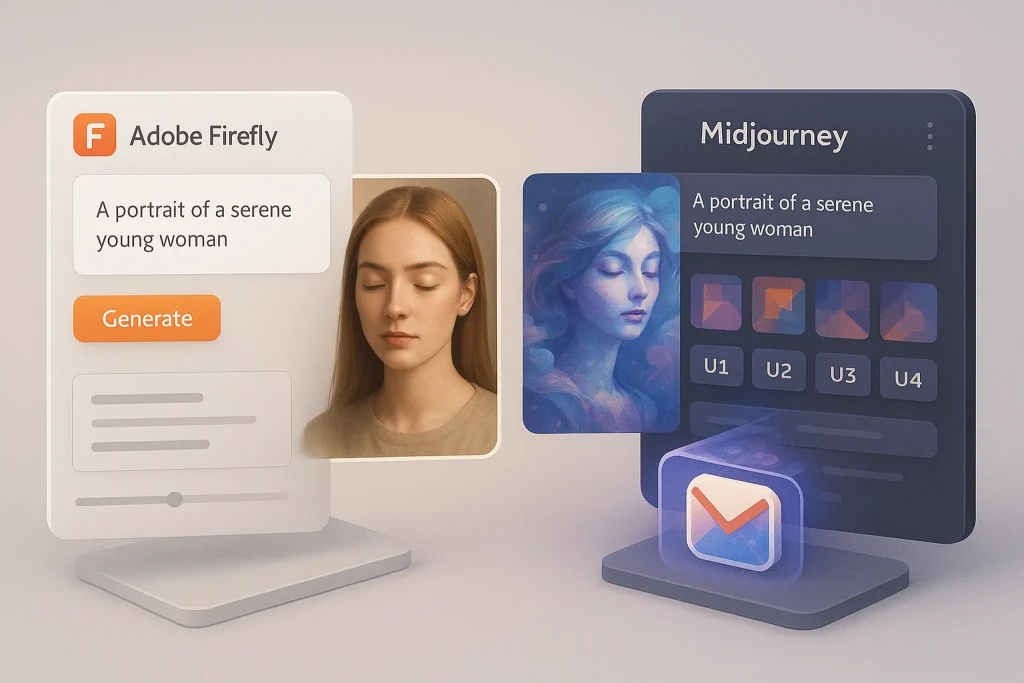🚀 Introduction
The work-from-home boom didn’t fade—it matured. In 2025, remote teams expect a desk that supports deep focus, clean video calls, and painless multitasking. A good monitor is the highest-impact upgrade in that stack. It decides how many apps you can see at once, how your eyes feel at 4 p.m., and whether color and sharpness help or hurt your judgment. The great news: you don’t need a studio budget. Mid-range panels have quietly inherited features once found only in premium models—better ergonomics, accurate color out of the box, USB-C power delivery on some models, and eye-care tech that actually reduces eye strain.
This guide is a practical buyer’s map. We’ll explain why budget monitors matter for WFH, the specs that truly move the needle, the best affordable picks we recommend in 2025, a concise comparison layer, and the ways a monitor improves real productivity beyond raw pixels. We’ll also share small setup enhancers—lighting, stands, cables—that compound the benefits without bloating costs. If you juggle a portable desk or hybrid schedule, our piece on Portable Monitors and Other Underrated Productivity Gadgets pairs naturally with this guide; and if you’re refreshing your whole kit, shortlist a sensible notebook from Best Budget Laptops for Students and Professionals. When you add a second (or third) screen, bookmark How to Use Multiple Monitors Like a Pro to get the layout right from day one. For the behavioral side of remote work—reducing friction and beating distraction—fold in tactics from How to Overcome Procrastination with Technology.
As you read, write down your real work: how many windows do you keep open at once, and which app needs the most vertical space? Buy for that reality, not for specs alone.
💡 Why Budget Monitors Matter for WFH?
A budget monitor done right delivers outsized returns because it improves three pillars at once: comfort, context, and control. Comfort starts with panel size, resolution, and ergonomics. If your current display forces you to lean forward or squint at small fonts, your posture and eyes are paying a tax every hour. Even a modest 24–27″ 1080p/1440p panel with a height-adjustable stand can transform posture and eye tracking. Add flicker-free backlighting and a low blue light mode that doesn’t turn whites to beige, and your evening energy changes.
Context means how much information you can see without tab shuffling. A slightly wider canvas lets you leave reference material open beside your active window—browser + doc, spreadsheet + Slack, timeline + preview. This is where a sharp 1440p panel at 27″ hits a sweet spot: more real estate than 1080p without the GPU and cost overhead of 4K. If your work leans on dense spreadsheets or code, higher pixel density brings cleaner lines and reduced cognitive strain.
Control comes from the inputs and stand. A solid stand with height/tilt/swivel/portrait flips the monitor from “object” to “instrument.” Fast input switching and a single-cable USB-C option (on some budget models) simplify laptops and hot desks. Budget doesn’t have to mean compromised; it means choosing the right compromises for your workflow. If your home also runs on helpful automations, integrate your display into a calmer environment via Smart Home Gadgets to Simplify Your Life—consistent lighting and noise controls can make the difference between “a day survived” and “a day shipped.”
🧭 Key Buying Factors (What Actually Matters)
Think in layers: panel basics, ergonomics, connectivity, and eye-care.
Start with the panel. IPS remains the safest choice under $250–$350 because it delivers stable viewing angles and reliable color for office/web apps, docs, and light creative work. VA panels can offer deeper contrast (useful for movies and dark themes) but may introduce color shift off-axis; they’re fine if you sit centered and want richer blacks. For text clarity, 24–25″ at 1080p is genuinely comfortable if you keep the display ~50–60 cm away; at 27″, 1440p (“QHD”) is the sharpness sweet spot for many WFH tasks. If you need pixel-perfect UI previews or video at native resolution, 4K on 27″–32″ is great, but budget 4K often skimps on stands or ports—factor that into total cost.
Next is ergonomics. A height-adjustable stand is worth more than an extra port you’ll never use. Tilt is non-negotiable; swivel and portrait are excellent for coding, long docs, or narrow toolbars. VESA mounting (usually 75×75 or 100×100) gives you a future path to an arm—arguably the best $30–$60 you can spend for posture and desk space.
Connectivity should match your devices, not your fantasies. HDMI handles most laptops and docks. DisplayPort is best for desktop towers or daisy-chaining certain monitors. USB-C with DisplayPort Alt Mode is gold if it can also deliver 45–65 W power to a laptop—one cable for video, data (if the monitor has a hub), and charging. Beware: some budget monitors have USB-C video but no power delivery; read the fine print.
Finally, eye-care. Flicker-free PWM control and well-tuned “warm” modes reduce fatigue. Features like a calibrated sRGB/Rec.709 mode help when colors matter; you won’t hit pro-grade accuracy, but you’ll avoid neon-tinted spreadsheets. If you work late, consider a warm preset and consistent ambient lighting; it’s behavior plus hardware that preserves focus—reinforced by routines from How to Overcome Procrastination with Technology.
Measure your desk depth. If it’s under 60 cm, cap the monitor at 24–27″ or pick a 27″ with a deep stand/arm so the focal distance stays comfortable.
🏆 Best Budget Monitors 2025 (Handpicked)
Pricing and availability vary by region; we focus on value characteristics rather than chasing flash deals.
1) The “Set-and-Forget” Workhorse (23.8–24″ IPS, 1080p, ergonomic stand)
If you want something that just works, a 24″ IPS with a real stand is still the most efficient buy. Look for: height/tilt/swivel/pivot, HDMI + DisplayPort, VESA mounting, and a decent sRGB preset. This class nails text clarity, comfortable brightness, and wide viewing. Ideal for writers, analysts, and anyone living in browsers, docs, and calls. Pair it with a second identical unit for an inexpensive dual-display that aligns perfectly—then wire it using tips from How to Use Multiple Monitors Like a Pro.
Why it’s great for WFH: minimal fuss, consistent color, and posture-friendly ergonomics at the lowest viable price. It’s the monitor you forget about because it never gets in your way.
2) The Sweet-Spot Multitasker (27″ IPS, 1440p/QHD, ergonomic stand)
QHD at 27″ is the productivity darling: more space for side-by-side windows, sharper fonts than 1080p, and easier GPU load than 4K. Seek a panel with 75–100 Hz support for smoother scrolling, plus height adjustment and VESA. If you spend the day comparing spreadsheets to browser dashboards to Slack threads, this size and resolution reduce tab flailing—your brain stays in the task, not in window choreography.
Why it’s great for WFH: a noticeable jump in clarity and canvas without premium price creep. Add a laptop from Best Budget Laptops for Students and Professionals and you’ll be surprised how far a balanced rig goes.
3) The Crisp Editor’s Canvas (27–32″ IPS, 4K/UHD, sRGB mode)
For spreadsheet fiends, UI designers, or anyone who wants ultra-sharp text, budget 4K finally makes sense. Prioritize models with a reliable sRGB/Rec.709 mode and at least tilt + height. Windows scaling at 125–150% looks excellent; macOS handles scaling gracefully, too. If the stand is basic, plan a VESA arm in your budget. This isn’t about “pro grading”—it’s about reading clarity and more data on screen with less squinting.
Why it’s great for WFH: uncompromising text crispness and plenty of room for reference panes—think two docs plus a sidebar of notes.
4) The USB-C One-Cable Wonder (24–27″ IPS, 1080p/1440p, USB-C display + PD)
A single cable for video and laptop charging feels magical on a clean desk. On the budget end, watch for 45–65 W power delivery (enough for most ultrabooks), a couple of downstream USB-A ports for your webcam/receiver, and a headphone jack. You’ll pay a little extra versus HDMI-only, but you’ll save in desk sanity.
Why it’s great for WFH: dock-like convenience without buying a dock. Perfect for hybrid workers who hot-swap laptops.
5) The Curve Comfort Pick (29–34″ ultrawide, 1080p/1440p equivalent, VA/IPS)
Ultrawides let you pin two or three apps side by side with no bezel. On a budget, you’ll see 29–34″ models with 2560×1080 or 3440×1440. For pure office work, even 2560×1080 is transformative; just mind vertical height—it’s shorter than a 27″ 16:9. If you need vertical space for docs, 3440×1440 is better. Curvature (1500R–1800R) keeps edges natural to your eyes.
Why it’s great for WFH: your entire day fits onscreen—calendar + doc + chat—so you stop alt-tabbing and start thinking in flows.
If you use a webcam, confirm the monitor’s top bezel depth. Thin bezels look modern but can complicate clip-on cameras; a small accessory shelf solves it.
⚡ Ready to Build Smarter Workflows?
Explore AI workflow builders like HARPA AI, Zapier AI, and n8n plugins. Start automating in minutes—no coding, just creativity.
🧪 Comparison Layer
| Use Case | Size/Res | Panel | Stand | Ports to Seek | Why it Wins |
|---|---|---|---|---|---|
| Budget basics | 24″ 1080p | IPS | Height/Tilt/Swivel/Pivot | HDMI + DP + VESA | Cheapest route to comfy posture & clear text |
| Multitasker | 27″ 1440p | IPS | Height/Tilt (VESA ready) | HDMI + DP (+ 75–100 Hz) | Side-by-side apps with sharp fonts |
| Pixel-peeper | 27–32″ 4K | IPS | Height/Tilt (VESA) | HDMI + DP (USB-C optional) | Ultra-crisp text, massive canvas |
| One-cable desk | 24–27″ 1080p/1440p | IPS | Height/Tilt | USB-C + 45–65 W PD, USB-A hub | Clean desk, easy laptop charge/swap |
| Ultrawide flow | 29–34″ 1080/1440 equiv. | VA/IPS | Height/Tilt (or arm) | HDMI + DP | Keep 2–3 apps open without bezels |
📈 Productivity Benefits You Actually Feel
A bigger, sharper canvas isn’t just about pixels; it’s about cognitive bandwidth. When your email, doc, and research tab live side by side, you reduce context-switch friction. That saved micro-time shows up as calmer afternoons and fewer “what was I doing?” moments. If your role uses many web dashboards, a QHD/4K display compresses scrolling by showing more rows at once—less motion means more working memory available for judgment.
Ergonomics, too, are silent productivity multipliers. A monitor at the correct height keeps your neck neutral and your breathing easier. Combined with a chair and a light keyboard upgrade, you’ll extend high-quality work time by 30–60 minutes before fatigue whispers “doom scroll.” If you already run focus techniques—time-boxed sprints, friction-free app launchers—fold them into your screen layout with nudges from How to Overcome Procrastination with Technology. The goal isn’t “more time at desk,” it’s more output per hour with less strain.
Create two OS-level desktop layouts: “Deep Work” (doc + notes + timer) and “Collab” (meet + agenda + chat). Swap layouts, not windows.
🧩 Setup Enhancers (Tiny Tweaks, Big Gains)
Treat the monitor as the hub of a small system. A VESA arm reclaims desk space, centers the screen, and lets you nudge posture without re-stacking books. A bias light behind the monitor reduces perceived contrast and eye strain in dim rooms—you’ll feel fresher during late sessions. A USB-C hub under the desk cleans up cable runs; if your monitor has a USB hub, use it for the webcam dongle and short cables.
If your job hops rooms, add a portable monitor for temporary dual-screen flow; we detail solid lightweight picks in Portable Monitors and Other Underrated Productivity Gadgets. For households juggling work and life, sync lighting and break reminders through Smart Home Gadgets to Simplify Your Life so your environment nudges you toward focus rather than distraction. And if you’re building a budget rig from scratch, anchor it with a balanced laptop from Best Budget Laptops for Students and Professionals—it’s the pairing that makes the whole system feel effortless.
📬 Want More WFH Upgrade Guides?
Join our free newsletter for weekly, field-tested playbooks on displays, focus systems, and creator-grade setups—practical and fluff-free.
🔐 100% privacy. No noise. Just value-packed tips from NerdChips.
🎨 Pros & Cons
Pros
-
Affordable monitors now include real ergonomics and solid color for office work.
-
27″ QHD hits the sweet spot for side-by-side apps without premium pricing.
-
USB-C options enable one-cable laptop life on a budget.
-
Ultrawides streamline workflows by eliminating bezel gaps and tab switching.
Cons
-
Budget 4K models may skimp on stands or USB-C power; plan for a VESA arm.
-
VA panels can show color shift off-axis; sit centered for best results.
-
USB-C on some models carries video only (no power delivery)—check specs.
-
Built-in speakers are almost always weak; plan separate audio if calls matter.
🧰 Build Your Under-$300 Desk Upgrade
Start with a 24″ IPS or 27″ QHD, add a VESA arm and bias light, finish with one tidy USB-C cable. It’s the fastest path from clutter to clarity.
🧠 Nerd Verdict
Budget monitors stopped being compromises and started being smart picks. The trick is matching panel + size + stand + ports to your specific day. If you want one recommendation that handles almost every WFH workflow, a 27″ 1440p IPS with a height-adjustable stand is the evergreen answer. If you need absolute text sharpness and spreadsheet acreage, a 27–32″ 4K IPS with a VESA arm feels premium without premium pricing. For tidy desks and hybrid workers, USB-C with 45–65 W PD is transformative. And if your brain loves panoramic context, an ultrawide turns tab chaos into a single, calm canvas.
Whatever you choose, treat the monitor as step one of a system. Add a sensible laptop from Best Budget Laptops for Students and Professionals, adopt a few layout rituals from How to Use Multiple Monitors Like a Pro, and reinforce focus behaviors with How to Overcome Procrastination with Technology. The return on a good display isn’t abstract—you’ll feel it in fewer headaches, cleaner decisions, and a desk you actually want to sit at.
❓ Nerds Ask, We Answer
💬 Would You Bite?
If you could upgrade just one thing about your current screen, would it be more space (27″/QHD), more sharpness (4K), or less clutter (USB-C one-cable)? Which one changes your day tomorrow?