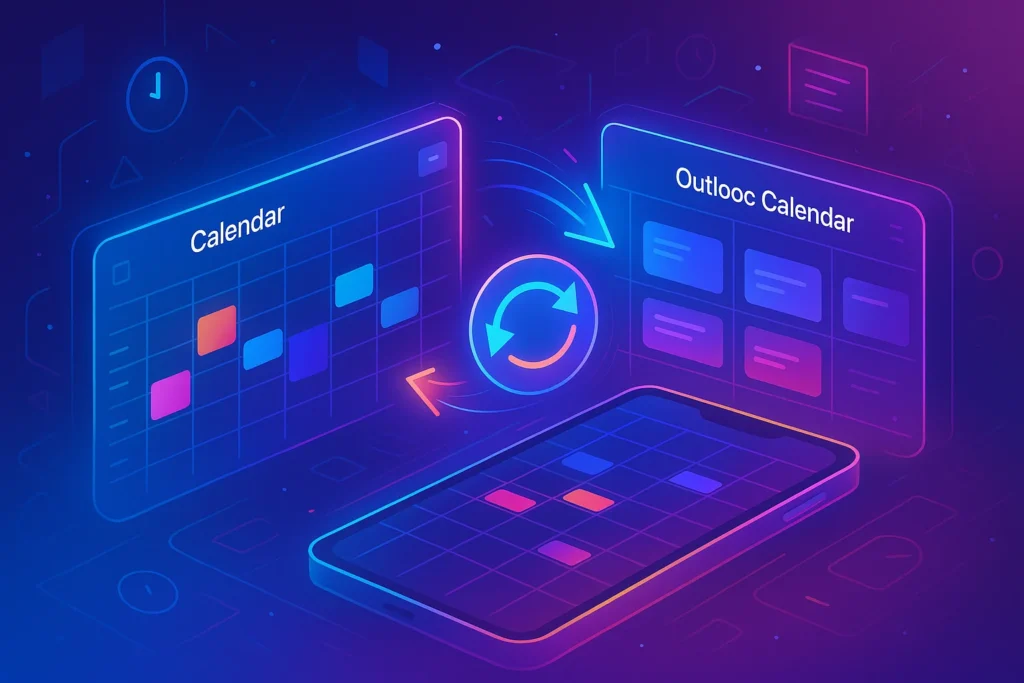Introduction: Why Syncing Calendars Matters
If you’re juggling multiple platforms, it’s easy to feel overwhelmed by scattered schedules. Google Calendar is the go-to for many personal users, while Outlook is a staple in corporate environments. But when you have commitments in both ecosystems, double-booking becomes a real risk. Syncing Google Calendar with Outlook ensures you always have a single source of truth for meetings, reminders, and deadlines.
Whether you’re managing your own business or balancing client projects, the ability to sync calendars saves you from tedious manual updates. It’s especially useful if you’re already experimenting with broader automations—like automating email replies in Gmail or organizing Google Drive—because calendar alignment forms the backbone of a well-optimized workflow.
💡 Imagine checking one calendar and knowing you’re fully updated everywhere. That peace of mind is exactly what syncing delivers.
Step 1: Understanding How Sync Works
Syncing isn’t just about importing events—it’s about creating a two-way connection where changes in one calendar reflect in the other. There are multiple ways to do this, depending on whether you want read-only access or full editing capabilities.
-
One-way sync: This allows you to view Google Calendar events inside Outlook (or vice versa) without making changes from the secondary platform.
-
Two-way sync: This lets you add, update, and delete events from either platform, with changes reflected across both.
Microsoft and Google don’t offer perfect two-way syncing out-of-the-box, but with the right setup—and sometimes with third-party tools—you can create a near-seamless integration. The approach you choose depends on your workflow. If you’re a freelancer managing clients, one-way sync might be enough. But if you’re a solopreneur running everything from meetings to project deadlines, full two-way sync offers more control.
Step 2: Exporting Google Calendar to Outlook
The simplest way to view your Google Calendar in Outlook is by exporting it. Here’s the workflow:
-
In Google Calendar, go to Settings → Integrate Calendar.
-
Copy the Secret iCal address.
-
Open Outlook, select Add Calendar → From Internet, and paste the link.
This creates a read-only view of your Google Calendar inside Outlook. It’s great for quick visibility, but keep in mind you won’t be able to edit those events directly in Outlook. If you reschedule an event in Google, Outlook updates automatically, usually within a few hours.
This option is ideal for those who primarily use Google Calendar but want Outlook visibility—like consultants who work with corporate teams running on Microsoft systems.
Step 3: Syncing Outlook Calendar with Google
Sometimes, the opposite is true: you want Outlook events to show up inside Google Calendar. The process is similar:
-
In Outlook on the web, go to Settings → View All Outlook Settings → Calendar → Shared Calendars.
-
Select your calendar, choose Publish, and copy the ICS link.
-
In Google Calendar, select Other Calendars → From URL, then paste the link.
This allows you to track Outlook commitments from your Google interface, ensuring you don’t miss corporate meetings when planning personal activities. While this also creates a read-only sync, it keeps both worlds visible in one place—a powerful setup if Google Calendar is your daily driver.
For users already managing tasks in Sheets or Docs, combining this with tracking expenses in Google Sheets and other productivity hacks creates an ecosystem where Google tools anchor your workflow.
Step 4: Enabling Two-Way Sync with Third-Party Tools
If you need real two-way syncing, third-party apps come into play. Services like CalendarBridge, Sync2, or G Suite Sync for Microsoft Outlook (GSSMO) (for business users) allow you to make changes in either calendar and see updates reflected across both.
These tools work by continuously monitoring both platforms and pushing updates in real time. For teams and solopreneurs, this eliminates the risk of missing deadlines because of fragmented schedules. While many of these apps require a paid subscription, the cost is minor compared to the productivity lost in manual scheduling or missed meetings.
This is also where automation layers in nicely with tools designed for solopreneurs. If you’re exploring workflows like the Best Automation Tools for Solopreneurs, calendar syncing becomes a natural step to ensure the rest of your productivity stack remains reliable.
Step 5: Troubleshooting Common Issues
Syncing isn’t always smooth, so it’s worth knowing the common pitfalls. Outlook sometimes delays updates from subscribed calendars, meaning you won’t see changes instantly. Google Calendar, on the other hand, might limit refresh rates for ICS subscriptions.
When issues arise:
-
Double-check that you’re using the Secret iCal link (not the public one).
-
Verify permissions when sharing calendars.
-
If updates seem slow, try removing and re-adding the subscription.
For persistent problems, a third-party sync tool is usually the best solution. These services bypass the refresh delays, offering near real-time updates.
📬 Want More Smart Productivity Tips?
Join our free newsletter for weekly insights on automation, tools, and future tech—delivered straight to your inbox. No fluff. Just actionable strategies for smarter work.
🔐 100% privacy. Unsubscribe anytime. Value-packed content only from NerdChips.
🎨 Checklist – 5 Things to Do Before Syncing
-
Decide whether you need one-way or two-way sync.
-
Ensure your accounts are active and accessible (test logins).
-
Clear outdated or duplicate events to avoid clutter after syncing.
-
Back up critical data in case sync errors occur.
-
Test the setup with a single calendar before adding multiple ones.
Security & Privacy Considerations
Calendar syncing looks simple on the surface, but it quietly exposes sensitive information: meeting titles, attendee emails, locations, and even project codenames. If you use read-only feeds, prefer the Secret iCal (ICS) URL rather than a public link; it’s an unguessable tokenized address designed for private subscriptions. Treat it like a password. If it’s ever shared in a screenshot or pasted into a shared doc, regenerate it immediately from your calendar settings—revoking access everywhere it’s been added. For two-way sync via third-party connectors, scrutinize OAuth scopes and choose the narrowest permissions possible. Vendors that support encryption in transit and at rest, admin audit logs, SSO, and data-residency controls are safer long-term bets, especially for regulated teams.
Another subtle risk is metadata oversharing. Read-only feeds can reveal availability patterns and time zones; two-way tools can expose descriptions or attachments if you don’t restrict scope. Adopt a labeling habit (e.g., “External” vs. “Internal”), use neutral event titles for customer-facing meetings, and move sensitive notes into a secured doc linked in the event rather than inside the event body. If your company uses MDM/endpoint management, enforce device encryption and screen-lock policies on every phone that has subscribed calendars. Small mindset shift, big safety win: treat calendar data with the same care you give to email or files.
Business vs. Personal Use Cases
Personal users usually need reliability with minimal overhead. A one-way ICS feed that shows your work calendar inside your personal Google Calendar (or the reverse) may be enough to avoid double bookings while keeping editing confined to a single “source of truth.” Families can maintain a shared calendar for school and medical appointments, while freelancers often overlay client calendars to avoid time clashes.
Teams and businesses have different pressure points: shared resource booking (rooms, equipment), cross-tenant availability, compliance logging, and executive assistant workflows. Here, read-only feeds quickly hit their limits. Two-way sync ensures that updates flow both directions and that multiple calendars (project, team, room) remain in step. It also unlocks downstream automation—routing invites to CRMs, generating pre-reads, or triggering reminders in collaboration tools. If you’re a one-person business wearing every hat, calendar alignment is the first domino in a broader solo-stack: once it’s dependable, leveling up with lightweight automations from Best Automation Tools for Solopreneurs becomes straightforward. Similarly, pairing your sync with How to Automate Email Replies in Gmail lets you auto-confirm meetings, share prep links, and send polite reschedule options without manual typing.
Mobile-Specific Sync Challenges (iOS & Android)
Phones introduce unique pitfalls that desktops rarely show. The biggest? Duplication loops. If you subscribe to the same ICS in both the native Calendar app and the Google/Outlook app, you can end up seeing events twice (or getting duplicate notifications). Pick one primary app to subscribe, and let the other app display the account natively rather than adding the URL again. On Android, battery optimization can silently throttle background sync; whitelist your calendar apps so updates land promptly. On iOS, check that “Fetch/Push” is configured correctly for the account, and confirm your default calendar so new events you create on mobile end up in the correct source.
Time zones and all-day events are another mobile gotcha. All-day items created while traveling can shift by a day if your device changes time zones; set the primary calendar to “floating” all-day when appropriate, or create all-day items from the account that controls your home time zone. Attachments add a third wrinkle: not all mobile clients fetch and display files consistently across ecosystems. Store prep docs in a shared drive and link them in the location/description field rather than attaching platform-specific files. Quick sanity check ritual: create a test event on phone → confirm it appears once (not twice) on both mobile and desktop → confirm the time zone is correct.
Advanced Automation Scenarios (After Sync Is Stable)
Once Google Calendar ↔ Outlook sync is dependable, you can turn your calendar into a workflow hub. A meeting added in Outlook can create a Trello/Asana task with the agenda and due date, spin up a Google Doc pre-read inside the right Drive folder, and post a heads-up to your team channel—all automatically. After a meeting ends, a follow-up email can go out via Gmail with action items and links, and a “time log” row can be appended to a spreadsheet for light time tracking or billable reporting. If an event is rescheduled, your automations update the task due dates and re-post a fresh reminder so nothing slips.
The building blocks are simple triggers (“New Event,” “Event Updated,” “Event Canceled”) combined with destinations you already use. This is where stacking with How to Automate Your Google Drive Organization pays off—events auto-file their docs into the right project folder instead of creating scattered links. If you track consulting hours or travel costs, push event durations or mileage into a sheet, then reconcile them with How to Track Expenses in Google Sheets at month-end. And for solo operators, couple these flows with templates from Best Automation Tools for Solopreneurs to go from calendar invite → client-ready prep → post-meeting deliverable in one pass.
Integrations with Slack, Microsoft Teams, and More
Calendar sync becomes exponentially more useful when reminders meet people where they already work. Slack and Microsoft Teams both offer calendar apps that surface daily digests, “join now” buttons, and real-time updates when meetings move. Tie your unified calendar to one channel for the team (project status, room bookings) and use DMs for personal reminders to avoid noisy rooms. If your organization straddles Google Meet and Microsoft Teams, deep links in events prevent the “which link are we using?” scramble—your collaboration app simply posts the correct join URL based on the event source.
Beyond chat, consider knowledge tools: create Notion pages or Confluence notes automatically from calendar metadata, then back-reference those notes inside the event description. For sales and CS teams, completed meetings can log activity back to the CRM with attendees, duration, and key tags—no more manual “met with client” entries. Rule of thumb: the calendar should be the “single truth,” but every other tool in your stack should be able to see and act on that truth.
The Future of Calendar Syncing (What’s Coming Next)
Expect two big shifts. First, low-latency sync. ICS polling has inherent delays; vendors are moving toward push-based, event-driven bridges via Graph and modern Google Calendar APIs so updates propagate in seconds, not minutes. Second, AI-assisted scheduling that thinks beyond simple availability. Instead of “find a slot,” assistants will balance focus blocks, travel buffers, and participant preferences; pre-draft agendas from email threads; attach the right documents; and propose time zones that minimize pain for global teams. Privacy-preserving methods (like masked availability and least-privilege tokens) will make cross-org scheduling faster without handing over your full calendar.
We’ll also see smarter post-meeting flows: automatic summaries in your chat app, highlights and decisions filed to project spaces, and stakeholder follow-ups drafted based on who attended and what was discussed. In short, the calendar won’t just reflect your work—it will coordinate it. If your foundations are solid today, you’ll be ready to plug into that future with minimal friction.
🧠 Nerd Verdict
Syncing Google Calendar with Outlook isn’t just a convenience—it’s a foundation for smarter productivity. Whether you stick with simple one-way viewing or invest in a robust two-way sync tool, the payoff is fewer missed meetings, less confusion, and more confidence in your scheduling. In a world where every minute matters, having one unified view of your commitments is an edge worth having.
❓ FAQ: Nerds Ask, We Answer
💬 Would You Bite?
If syncing your calendars could save you hours of scheduling chaos each month, would you set it up today—or wait until the next double-booking costs you a client or meeting?