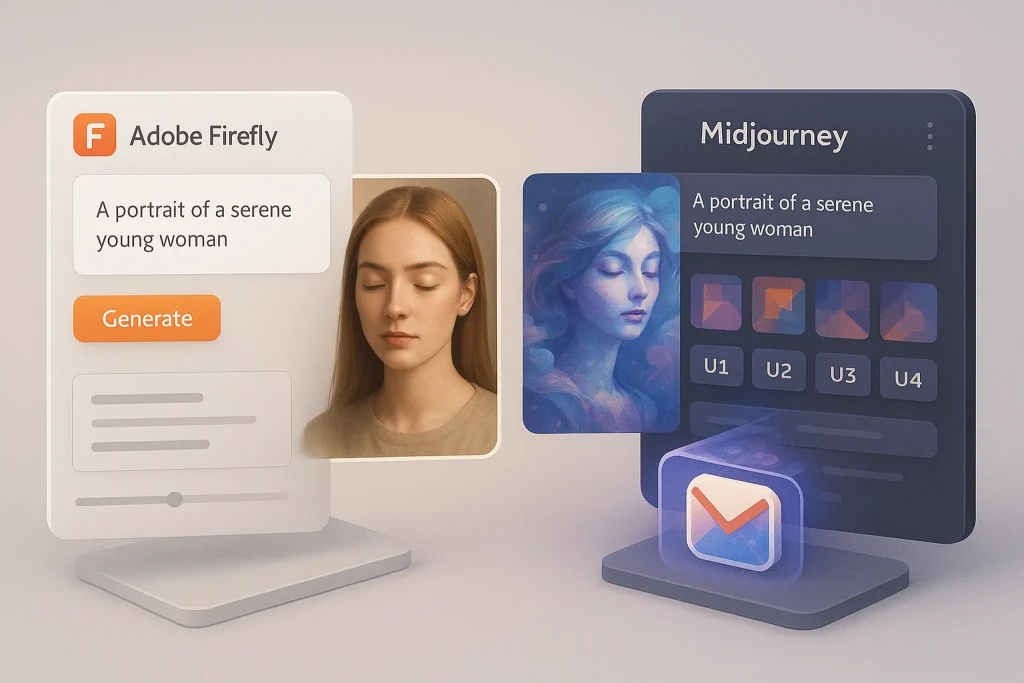🎯 Introduction — A Productivity Keyboard That Actually Feels Premium
The Logitech MX Mechanical promises the best of two worlds: the comfort and quiet of office gear with the precision and feedback of a true mechanical. Add wireless flexibility (Bluetooth or Logi Bolt), smart white backlighting, and seamless multi-device switching, and you’ve got a keyboard aimed squarely at remote workers, creators, and writers who want speed without gamer flash. If you’re building a healthier desk overall, pair this review with your Ergonomic Home Office Setup guide so the keyboard upgrade sits inside a complete, wrist-friendly layout.
💬 Thesis: The MX Mechanical is not the loud RGB monster from Twitch; it’s the grown-up mechanical that respects your ears, your coworkers, and your wrist angle.
💡 Read this with your three daily tasks in mind (writing, editing, calls). Where does a better keyboard remove friction?
🧠 Who It’s For (and Who It Isn’t)
Before specs, decide if the form factor and switch philosophy fit your work.
For:
-
Writers, editors, developers who want crisp tactile feedback without high-profile key height.
-
Remote teams juggling a laptop, desktop, and tablet—Easy-Switch keys make hopping between devices painless.
-
People who like quiet offices; the “Tactile Quiet” switch option keeps sound civilized.
-
Users who prefer clean, office-first aesthetics over gamer RGB.
Not for:
-
Esports or latency-sensitive competitive players (it’s responsive, but not built as a gaming board).
-
Heavy customization modders chasing hot-swap sockets, PBT keycap swaps, or deep firmware tinkering. In that case, browse more DIY-friendly picks inside Top 10 Must-Have Gadgets for Productivity to keep your setup modular.
💡 Make a quick “dealbreakers” note: noise ceiling, switch type, and multi-device. If MX Mechanical checks those, keep reading.
🏗️ Design & Build — Low-Profile, Rigid, and Office-Ready
The MX Mechanical (full-size) and MX Mechanical Mini (65%) share a minimalist design: aluminum top plate for rigidity, a matte plastic chassis, and low-profile keycaps with dual-OS legends. The low height reduces wrist extension vs many high-profile boards, and the two-stage feet give you a mild incline if you prefer it. Lighting is a single-color smart backlight (no rainbow), with proximity and ambient sensors so the keys glow when your hands approach and dim when you step away—great for late edits without the “club” vibe.
In the hand, the board feels dense and rattle-free. Stabilizers on long keys are tuned, so the spacebar/enter don’t ping. The finish is “disappear-into-the-desk” classy—exactly what you want if your office is your living room. If you’re upgrading the rest of your desk too, the fit-and-finish plays nicely with ideas in Upgrade Your Home Office.
💡 If you type long stretches, add a thin wrist rest—low profile doesn’t always need it, but your forearms will thank you.
⌨️ Switch Options & Typing Feel — Quiet, Tactile, or Clicky
Logitech offers three low-profile mechanical switch flavors:
-
Tactile Quiet: a light bump with muted sound, tuned for offices and calls.
-
Linear: smooth travel, minimal bump—good for fast typists and spreadsheet warriors.
-
Clicky: classic click; fun, but least neighbor-friendly.
The standout for most productivity users is Tactile Quiet. It delivers enough mechanical feedback to reduce typos and keep a steady rhythm without drawing attention on Zoom. Travel is shorter than full-height boards, which reduces finger fatigue over long sessions. If you’re coming from a scissor keyboard (like a laptop or Apple Magic Keyboard), you’ll adapt in a day and likely type faster with fewer corrections.
💬 Callout: If “mechanical” scares your team because of noise, Tactile Quiet is the bridge—you get precision without open-office drama.
💡 Give yourself 48 hours to adapt. Don’t judge your speed on day one.
🔇 Noise, Acoustics & Meetings — Keyboard Etiquette Built In
For shared spaces and calls, noise is the make-or-break. The MX Mechanical’s low-profile design, tuned stabilizers, and Tactile Quiet option keep sound levels soft enough that your mic won’t constantly pick up keystrokes—especially with software noise suppression. If you used to mute while typing, you may not need to anymore (be courteous: test first). On hardwood desks, a thin desk mat reduces residual resonance further.
If coworker-peace is a top priority, embed the keyboard inside a bigger “quiet office” plan from Remote Work Essentials mic filters, meeting etiquette, and room acoustics multiply the benefit.
💡 Record a 30-second voice memo while typing. If peaks annoy you, lower the feet, add a mat, or angle the mic away.
🔗 Connectivity, Multi-Device & Flow — Where It Beats Many Mechs
This is where Logitech’s MX ecosystem flexes. You can connect via Bluetooth (up to 3 devices) or Logi Bolt (2.4 GHz dongle) and toggle devices with the Easy-Switch keys. That means writing a doc on your desktop, tapping to reply on your laptop, then answering messages on a tablet—same keyboard, three machines. Pair it with an MX mouse and Logi Flow to move the cursor across screens; the keyboard can follow, so your copy-paste works cross-computer like you’re on one giant desktop.
It’s a killer convenience for hybrid setups. If you routinely dock a laptop to an external display—say, beside one of the portable screens we covered in Portable Monitors and Other Underrated Productivity Gadgets —this handoff feels almost magical.
💡 Label F1–F3 in your head (1=desktop, 2=laptop, 3=tablet). Reduce “where am I typing?” errors.
🧰 Software — Logi Options+ and Smart Actions
You’ll unlock the most value with Logi Options+. Beyond remapping function keys per-app, you can set Smart Actions (multi-step macros) to automate repetitive sequences: launch your writing stack, paste a date stamp, open your task view. Profiles can be app-specific (VS Code, Figma, Premiere) so F-keys do what you expect wherever you are. The learning curve is mild—set one action, use it daily, then add another next week.
If you’re building a broader automation habit—email triage, calendar prep—layer it with workflows from Remote Work Essentials so your day clicks into place with fewer manual steps.
💡 Create one Smart Action today that saves 30 seconds but triggers 10 times a day. Compounding beats complexity.
🔋 Battery & Backlight — Sensors That Respect Real Life
With the white smart backlight on, expect weeks of typical use between charges; with backlight off, battery stretches to months. The proximity sensor lights up only when you reach for the keys; an ambient sensor dials brightness to the room. Charging is USB-C and you can type while charging. If you’re traveling, the battery anxiety practically disappears—especially if your daily routine is a few long writing blocks rather than 10-hour marathons.
💡 Set backlight to Auto and forget it. Your fingers will never hunt for keys in the dark again.
🆚 Mini-Comparison — MX Mechanical vs MX Keys, Keychron, and Others
Let’s place the MX Mechanical among realistic alternatives through a casual-work lens (not esports):
-
Logitech MX Keys (membrane/scissor): Softer and quieter still, but less tactile. If you love the MX Keys feel yet want more feedback, MX Mechanical is the upgrade path. If you’re noise-obsessed or price-sensitive, MX Keys remains great.
-
Keychron K3/K5/K7 (low-profile mech): More switch variety and hot-swap on some models, often better keycap customization. However, software and multi-device handoff aren’t as slick as Logitech’s ecosystem.
-
Apple Magic Keyboard: Light and ultra-low profile, but no mechanical feedback, fewer remaps, and mac-first focus. MX Mechanical offers cross-platform and stronger typing feel.
-
Razer Pro Type Ultra: Full-height mechanical, comfortable, and quiet for a gamer brand—but taller profile and a louder aesthetic. MX Mechanical is subtler, lower, and easier to travel with.
💬 Verdict of this section: If you want office-polite mechanical with best-in-class multi-device flow, the MX Mechanical sits at the top of the list.
💡 Choose form factor first (full vs mini). If you never use numpad, the Mini gives you mouse space and better ergonomics.
📬 Weekly Desk & Ops — Type Better, Work Smarter
Join our free newsletter for field-tested workflows: MX-style shortcuts, Logi Options+ automations,
quiet typing tips, and gear setups that save 30–60 minutes a week. No fluff—just practical wins.
🔐 100% privacy • Unsubscribe anytime • Curated by NerdChips
🧪 Typing, Editing, and Coding — Real-World Performance
Typing long essays or editing dense docs is where the MX Mechanical shines. The low-profile travel + tactile bump encourage a steady cadence, and the stabilized long keys (enter, shift) keep your rhythm consistent. In IDEs, the Mini layout pulls the mouse closer, reducing shoulder reach—small gains that matter over months. Writers often report fewer back-and-forth corrections because the tactile signal reduces accidental repeats.
For spreadsheets, the full-size with numpad is a clear win. If your day splits between analysis and writing, this alone might decide your pick. To squeeze maximum gains, plug this into the daily systems from Top 10 Must-Have Gadgets for Productivity —keyboards multiply when the rest of your desk doesn’t fight you.
💡 Map Home/End/Page behavior to your editor of choice in Options+. Your cursor habits deserve first-class treatment.
🧳 Portability & Travel — The Quiet Carry
Though not featherweight, the MX Mechanical (especially the Mini) slides into a backpack easily, and Bluetooth pairing means you can skip the dongle on the road. Smart backlight + long battery makes hotels and coworking spaces easy. Pair with a portable monitor and compact stand for a legitimate on-the-go workstation (see Portable Monitors and Other Underrated Productivity Gadgets).
💡 Keep a USB-C cable in the case pocket. A dead keyboard should never delay a draft.
🧼 Maintenance & Longevity — Keep It Smooth
Low-profile boards are less forgiving of debris; give it a quick compressed-air pass weekly and a keycap wipe monthly. The legends are durable, the aluminum top plate resists flex, and the stabilizers don’t cry for lube out of the box. If you need PBT feel or custom keycaps, options are limited in low-profile land—set expectations accordingly.
💡 Add a 5-minute “keyboard care” to your Friday wrap-up. Tiny rituals keep premium gear feeling premium.
✅ Day-1 Setup Checklist (Copy This Flow)
Your goal on day one is comfort + flow, not every last tweak.
-
Pair three devices (desktop, laptop, tablet/phone) and memorize 1–2–3.
-
Install Logi Options+; remap F-keys for your top two apps.
-
Create one Smart Action (e.g., open your daily workspace).
-
Set Auto backlight; test battery in a normal week.
-
Choose a desk mat and decide on wrist rest after 48 hours.
-
Test microphone pickup while typing; tweak mic position if needed.
If you’re upgrading the entire desk at once, use the prioritization ideas in Upgrade Your Home Office so the keyboard isn’t doing all the heavy lifting alone.
💸 Price & Value — Paying for Ecosystem
You can find cheaper low-profile mechanical boards, and pricier custom builds. What you’re paying for here is ecosystem polish: Options+, Flow, Easy-Switch, and a fit-and-finish that feels unified with MX mice and webcams. If you live in a multi-device world, that polish saves minutes every day—and those minutes add up fast.
💡 Calculate minutes saved per day × days per year. If Flow/Easy-Switch saves 2–3 minutes daily, the board pays for itself in months.
🧠 Smart CTA Box — Pick Your MX Mechanical (and Get It Right)
Ready to upgrade your typing life?
-
Choose Tactile Quiet if you work around others or take calls often.
-
Choose Mini (65%) if you value mouse space and shoulder comfort; Full-size if spreadsheets are your day.
-
Pair with Logi Bolt for desktops and Bluetooth for travel.
We may earn a small commission if you buy through our links—at no extra cost to you. We recommend gear we’d use on our own desks.
🧠 Switch Sound Lab: Test & Tame Keystroke Noise
If you work around people—or on calls—sound is part of your user experience. The MX Mechanical’s Tactile Quiet switch is civil by design, but the surface under your keyboard, your mic position, and your typing angle all change perceived loudness. Give yourself one focused session to measure, adjust, and lock in a quiet profile that respects your co-workers and your own focus. Record a short clip while you type a paragraph and a spreadsheet line; then tune the setup until the keyboard disappears into the room. If you’re building a truly considerate home office, slot this into the broader sound hygiene from Remote Work Essentials.
Noise-taming checklist (after you read this):
-
Add a thin desk mat; it cuts surface resonance dramatically.
-
Lower the board’s feet (flatter angle = softer bottom-out).
-
Move your mic off-axis from the spacebar; enable software noise suppression.
-
Nudge typing style: lighter actuation beats brute force.
-
If you still hear ping on long keys, test on a different surface (wood vs glass).
💡 Do a 30-second voice memo while typing. If peaks annoy you, fix the surface or mic—don’t blame the switches first.
🧩 Ergonomic Fit Blueprint (Posture, Angle, Wrist Rest)
Low-profile mechanicals already reduce wrist extension, but small choices compound over long days. Start by aligning chair height → elbow at ~90° → forearms parallel; let your shoulders relax and bring the keyboard to you, not the other way around. A slim wrist rest can help some users, but many find low-profile height comfortable without one—decide after 48 hours, not on day one. If your desk is deep, the Mini (65%) layout plus a centered mouse shrinks shoulder reach and eases upper-back tension. For a whole-desk tune-up, lean on the principles in Ergonomic Home Office Setup so the keyboard supports, not fights, your posture.
Fit adjustments worth trying:
-
Place the board flat first; add tilt only if it improves comfort.
-
Center the B key with your sternum; align the screen after.
-
Keep elbows close; slide the keyboard forward to avoid wrist cocking.
-
Trial a thin wrist rest (not plush) to keep neutral angles.
-
Revisit after one week; long-term comfort beats instant novelty.
💡 If you feel shoulder creep after 30 minutes, you’re reaching too far—bring the board and mouse inward.
🧰 Options+ Smart Actions Starter Pack (Automate the Boring)
Logi Options+ is where the MX line earns its “MX.” Treat Smart Actions like tiny macros you’ll trigger dozens of times per day. Start with just one that saves seconds and repeat it until it’s muscle memory; then add another. By week two you’ll feel like you gained an assistant. If you’re already building a lighter-weight automation stack for your day, layer this with routines from Remote Work Essentials.
Five practical Smart Actions:
-
Daily Writing Launch: open notes app + browser tab to CMS + Do Not Disturb ON.
-
Date-Stamp Paste: insert ISO date/time + your initials into edit logs.
-
Meeting Prep: open calendar → join next call → mute system sounds.
-
Code Context Swap: launch IDE project + docs tab + terminal in repo path.
-
Review Sweep: open task manager → filter “today” → open top 3 docs.
💡 Map each action to an F-key you actually hit (F8–F12 are prime real estate).
🔗 Multi-Device Mastery: Easy-Switch + Flow Playbook
The big unlock of the MX ecosystem is eliminating friction between devices. Assign Easy-Switch 1–2–3 to desktop, laptop, and tablet; then enable Logi Flow so the keyboard follows your cursor across screens. Suddenly copy/paste, password entries, and short replies happen where your eyes already are. If you decamp to the couch or a café, Bluetooth pairing keeps travel tidy; back at the desk, a Logi Bolt receiver gives you low-latency stability. Combine this with a sidecar display or a travel screen from Portable Monitors and Other Underrated Productivity Gadgets and you’ll feel like you’re on one giant computer.
Flow routine to practice:
-
Hover to screen #2 → keyboard follows → paste → hover back.
-
Assign the same modifier behavior (Cmd/Ctrl) per OS in Options+.
-
Keep device labels consistent (F1 desktop, F2 laptop, F3 tablet) across all MX gear.
💡 Tape a tiny “1/2/3” sticker under the top edge until it’s automatic.
🆚 Layout Choice: Full-Size vs Mini (and the Numpad Question)
Choosing between full-size and Mini (65%) isn’t just about desk space; it’s about movement economy. Full-size gives you a numpad and dedicated nav cluster for spreadsheet work, finance, and data entry. The Mini reclaims mouse room and keeps your shoulders square—gold for writers, designers, and developers who live on shortcuts. If you go Mini and still crave numbers, add a separate numpad you can stash when not in use. When you tune the rest of your desk for the choice you make, the upgrade snowballs—use the prioritization in Upgrade Your Home Office to get every piece pulling in the same direction.
Quick comparison:
| Layout | Best For | Gains | Trade-Offs |
|---|---|---|---|
| Full-Size | Excel, finance, frequent data entry | Numpad speed, fewer mode switches | More reach to mouse; wider desk footprint |
| Mini (65%) | Writing, coding, design | Closer mouse, better posture, compact travel | No numpad; some nav keys via layers |
💡 If your mouse arm aches by noon, the Mini layout is your secret weapon.
🧼 Maintenance & Field Fixes (5-Minute Rituals)
Premium boards stay premium with tiny rituals. Low-profile mechanisms are less tolerant of debris, so think light but regular care. Once a week, power off, brush loose dust, then use a short burst of compressed air; once a month, wipe keycaps with a damp microfiber (no harsh solvents). If you hear stabilizer rattle on long keys after months, test on a mat first; most “rattle complaints” are desk acoustics, not hardware. For travel, a slim sleeve prevents zipper rash and keeps crumbs out. If you’re curating a minimal desk tool kit, the “don’t overthink it” picks in Top 10 Must-Have Gadgets for Productivity cover simple cleaning tools too.
Quick ritual: Friday wrap-up → 3-minute dust + 2-minute wipe → done.
💡 Schedule care like a meeting. Future-you types smoother.
🧳 Travel-Ready Workstation Kit (Quiet, Fast, Rechargeable)
The MX Mechanical Mini plus a lightweight stand and USB-C cable can turn a hotel desk into a real workspace in two minutes. Bring a short USB-C to USB-C cable (for charging on any modern adapter) and a tiny hub if you also use a Bolt receiver. Pair it with a 13–15″ portable monitor for a dual-screen flow that feels like home—see the field-tested options in Portable Monitors and Other Underrated Productivity Gadgets. On planes or in quiet lounges, Tactile Quiet keeps you neighbor-friendly without sacrificing rhythm.
Pack list you’ll actually use:
-
MX Mechanical Mini + soft sleeve
-
Short USB-C cable (and a spare)
-
Low-profile stand and foldable desk mat
-
Optional: compact portable monitor + short HDMI/USB-C
💡 Put the cable in the sleeve pocket—never tear apart your bag for a charger.
⌨️ Speed & Accuracy Ramp: 7-Day Adaptation Plan
Switching feel impacts your rhythm. Expect day-one wobble and a day-three breakthrough. Track WPM + accuracy once per day with the same typing test and one real-world task (editing a doc, coding a function). Use consistent posture and caps; your goal isn’t high score, it’s stable cadence. By day seven most users reclaim or surpass their baseline. If you don’t, check ergonomics and remap two shortcuts you hit constantly (Home/End/Page or word-jump). Combine this with a gentle daily cadence from Remote Work Essentials so your environment helps, not hinders, adaptation.
7-day pattern:
-
Day 1–2: flat profile, light backlight, Easy-Switch memorized.
-
Day 3–4: add one Smart Action; tune editor shortcuts.
-
Day 5: test on a different surface; confirm noise profile.
-
Day 6–7: finalize wrist rest decision; lock template.
💡 Celebrate the plateau. Consistency beats spikes.
🧱 Accessory Stack That Multiplies Value
Keyboards shine when the rest of the desk cooperates. A thin desk mat calms acoustics; a low-tilt laptop stand puts screens where eyes want them; and a mouse that matches the keyboard’s height keeps wrist angles neutral. If you go full-size, consider a compact mouse to offset width; if you go Mini, reward yourself with a roomy mouse pad for broader arcs. For a step-by-step upgrade sequence (what to buy first vs later), use the frameworks in Upgrade Your Home Office. And if you want one simple list to avoid analysis paralysis, check the curation in Top 10 Must-Have Gadgets for Productivity.
Buy order that avoids regret: mat → stand → light → wrist rest (optional) → hub/cables.
💡 Change one thing per week. Momentum outlasts shopping sprees.
📨 Join the NerdChips Weekly
Quick wins for desk setups, MX shortcuts, and friction-free workflows.
🔐 No spam. Just practical tips.
🧠 Nerd Verdict
The MX Mechanical is the grown-up mechanical: quiet enough for meetings, tactile enough for flow, and smart enough to dance across three devices without drama. If your day mixes writing, calls, and a second screen or a portable monitor, this keyboard returns time every single day.
❓ FAQ — Straight Answers, No Hype
💬 Would You Bite?
Which switch are you leaning toward—Tactile Quiet, Linear, or Clicky—and why?
Tell me your use case and I’ll recommend full-size vs Mini plus a first-week Options+ setup. 👇