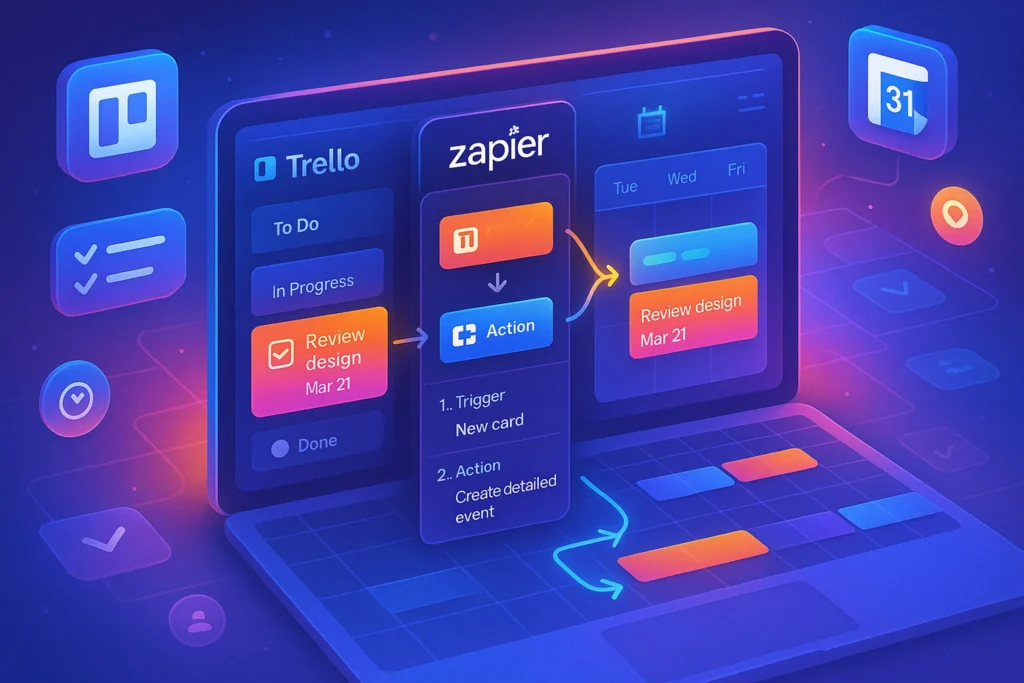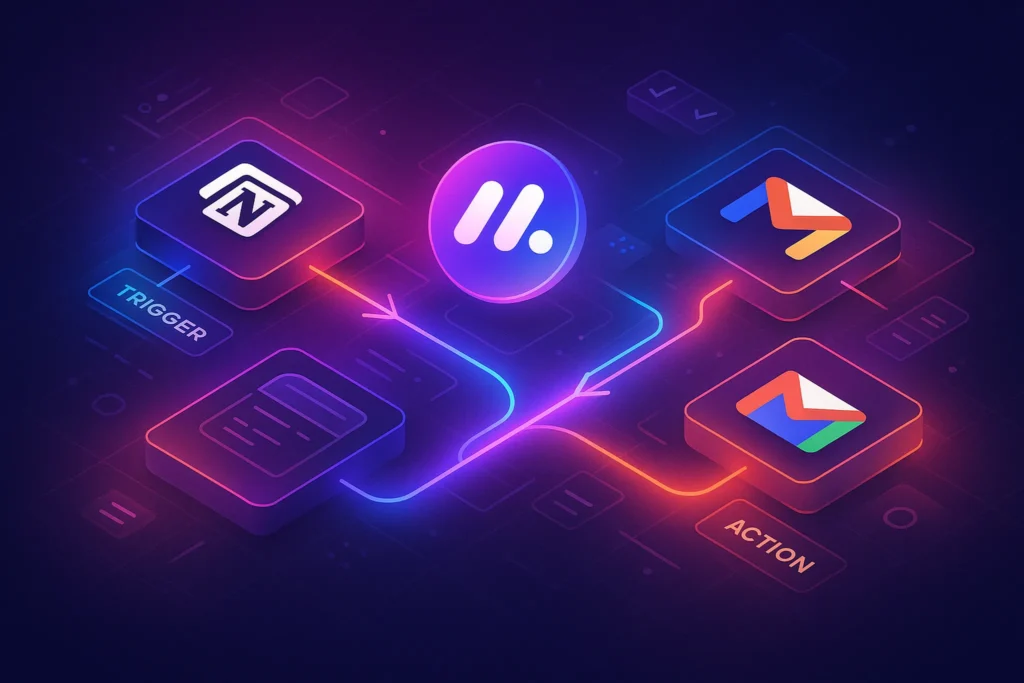-This post may contain affiliate links. If you click on one and make a purchase, I may earn a small commission at no extra cost to you.-
🚀 Introduction
Keeping Trello boards and Google Calendar in sync gives you a single pane of productivity—no more task deadlines slipping through the cracks. Imagine your to-dos in Trello appearing as calendar events, auto-updating when due dates change, and even crossing time zones safely. In this guide, we’ll walk through native Trello integration, automation via Zapier, and advanced workflows that can mirror how you automate email follow-ups—just like we explained in our Gmail filters guide.
🧭 1. Native Trello Calendar Sync
Trello includes a built-in calendar Power-Up:
-
Open your Trello board → Click Power-Ups → Search and enable Calendar.
-
Click the “Calendar” view.
-
Click iCal Feed under the Power-Up.
-
Copy the iCal link and add it to Google Calendar:
-
In Google Calendar, click + (Add other calendars) → From URL → Paste Trello iCal link → Add calendar.
-
What this does: Tasks with due dates in Trello now appear in your Google Calendar. Change any due date in Trello → it shows in Google Calendar within minutes.
🔁 2. Zapier Sync: Two-Way Automation
Want changes in your Google Calendar to reflect back in Trello? Here’s a Zap that syncs both ways:
Zap Zap 1: Trello → Google Calendar
-
Trigger: Card due date set/updated
-
Action: Create/update Google Calendar event with card title and link
Zap Zap 2: Google Calendar → Trello
-
Trigger: New or updated calendar event
-
Action: Create/update Trello card with the event’s details
This setup ensures deadlines in either platform stay in sync, perfect for teams managing multiple calendars.
🔌 3. Custom Automation Flows (Advanced)
⏰ Time Reminder Cards
Create a Zap that, two hours before a due date, posts a Slack or email reminder using the upcoming Trello card’s title and list name. Ideal for time-sensitive workflows.
📅 Task Summaries
Use Trello’s email-to-board feature and a scheduled Zap to send a weekly summary of upcoming tasks to your inbox or Slack. It works like automating your follow-up emails, but for tasks—more on that in our email follow-up guide.
🔗 4. Natural Internal Integration
If your productivity includes automating task reminders, you’ll love this: just like you set Gmail filters to auto-send follow-ups, you can use Trello’s Power-Ups and Zaps to automate deadlines too. Check out our step-by-step guide How to Automate Email Follow-Ups in Gmail Using Filters—the same logic applies to calendar reminders and task management without missing deadlines or emails.
✅ 5. Tips & Best Practices
-
Choose one board per calendar for clarity.
-
Label key tasks with Trello labels (e.g., “High Priority”) and filter calendar events by label colors.
-
Use calendar colors in Google to match Trello list colors visually.
-
Auto-archive completed cards in Trello via Zap after moving them to “Done” list to declutter your calendar.
🔄 6. Advanced Use Cases You Can’t-Miss
💼 Team Planning Sync
For team collaboration, set up a Trello board that reflects your entire content or project plan. With synced due dates in Google Calendar, you can:
-
View all team deadlines and avoid bottlenecks at a glance.
-
Schedule weekly planning blocks to review upcoming tasks.
-
Use calendar invites to assign time blocks for focused work (“Block 2 hours for blog writing”).
Zapier Workflow:
-
Trigger: Card moved to “Sprint” list
-
Action: Create Google Calendar event labeled “Sprint: [Card Title]”
This ensures your daily team calendar is an active reflection of your Trello workflow.
🧭 7. Focus Reminders (Pomodoro-Style Work Sessions)
Integrate Trello, Google Calendar, and timer tools:
-
Create cards titled “Write Section X – Pomodoro” with due dates.
-
Sync to Calendar and add a Google Calendar focus block with Zoom link.
-
At scheduled time, use a Zap to trigger a Slack bot that reminds you to start the Pomodoro timer.
This system blends structured task management with productivity techniques.
🔁 8. Monthly Archive & Performance Dashboard
Rather than letting your calendar and task history build up, auto-archive completed cards and log tasks to a spreadsheet each month:
Zap Workflow:
-
Trigger: Card moved to “Done” list
-
Action 1: Add a row to Google Sheets with Card name, date, labels.
-
Action 2: Archive the Trello card automatically.
Use this sheet as a performance dashboard to analyze productivity trends.
🔃 9. Multi-Platform Task Visibility (Calendar + Todoist + Airtable)
Want tasks in Trello to reflect in multiple tools you’re using?
Zap Sequence Example:
-
Trigger: Trello card created in “Campaigns” list
-
Action 1: Add to Google Calendar
-
Action 2: Create task in Todoist with due date
-
Action 3: Add row to Airtable base with campaign details
With one click in Trello, the task appears across all your productivity tools—synchronized and actionable.
🔧 10. Best Practices for Seamless Sync
Here are key strategies to maintain a smooth integrations flow:
-
Use Unique Project Labels: Prefix Trello tasks with “PROJ-XYZ” or similar to filter calendar events quickly.
-
Color Code Events: Assign named calendars in Google (like “Marketing Board”, “Feature Tasks”) so events display in unique colors.
-
Deal with Time Zones: For distributed teams, set cards’ start and due times in UTC to avoid manual errors.
-
Use Descriptions in Events: In your Trello card’s description, include any URLs or checklist links; this info transfers into calendar events—saving you extra clicking.
📸 11. Visual Flow Examples (Screenshots)
Adding visuals transforms this guide into a reference-worthy article. Consider including:
-
Calendar View Screenshot: Side-by-side of Trello calendar and synced Google Calendar
-
Zap Wizard Workflow: Show the step-by-step setup in Zapier
-
Monthly Archive Sheet: A visual of tasks logged in Google Sheets after completion
These assets enhance clarity and reader confidence in replicating the steps.
💡 12. Mid‑Year Productivity Check
Use synced task calendars as part of a quarterly audit:
-
Review your Trello/GCal archive each quarter
-
Identify patterns: productivity dips, overcommitting, or empty weeks
-
Adjust your workflow—like adding recurring review tasks to your calendar
This makes Trello not just a task manager, but a productivity coach.
🛠 13. Bringing Gmail Filters Workflows into Trello Sync
As you use Gmail filters to automate follow-ups, apply a similar logic to Trello calendars:
-
Gmail → Trello: When a filter marks emails as “Invoice,” create a Trello card in your “Finance” board.
-
Trello → Gmail Reminder: When a Trello card has no activity for 48 hours, trigger a Gmail draft reminder to the card-assignee.
-
Calendar reminders are just the starting point—task pipelines can mirror follow-up automation seamlessly.
⚙️ 14. Zap Templates Library (Public Resources)
Provide readers with a link to pre-built Zap templates:
-
Trello Due → Google Calendar Event
-
Trello Sprint Board → Calendar
-
Trello Card Done → Row in Google Sheets
-
Trello Card Created → Todoist Task
This lowers the barrier to adoption and increases engagement.
❓ FAQs
Q: Will syncing include attachments or checklists?
A: No. Trello’s iCal and basic Zaps include title, Due Date, and link. Use advanced Zaps for attachments or checklist syncing.
Q: Is there delay between Trello and Google Calendar?
A: Native iCal updates approximately every 30 minutes. Zaps run within seconds on paid plans.
Q: Can I reverse-sync from Google to Trello?
A: Yes—using a second Zap so events update Trello cards with the same event details.
Q: Why sometimes tasks don’t appear in Calendar?
A: Check if they have valid due dates—cards without due dates won’t sync. Also re-authorize Google integration every 6 months.
Q: Can calendar events inherit Trello labels?
A: With Zapier, yes—use Labels in Trello to populate Calendar Event descriptions or location fields.
Q: What if I need sub-task sync?
A: Create checklist items in Trello; then another Zap can copy them as individual tasks in Google Tasks or Calendar.
🧠 Nerd Verdict
Syncing Trello with Google Calendar is more than convenience—it’s clarity. By implementing both native and advanced Zaps, you gain timeline awareness, cross-tool consistency, and accountability. Pairing this with your Gmail-filtered workflows makes your productivity stack a seamless, intelligent system—no to-do gets left behind.
💬 Would You Bite?
Tell us: Imagine reviewing your full week at a glance through your calendar—without opening Trello. Would that boost your workflow?
Which Zap or calendar integration would make the biggest daily impact for you? 👇