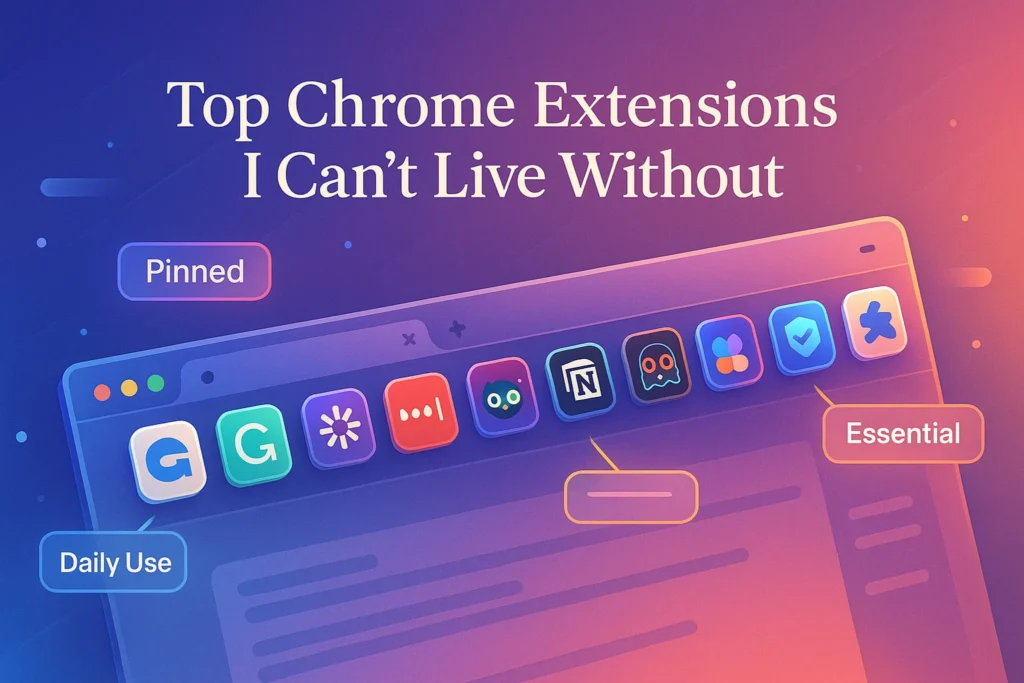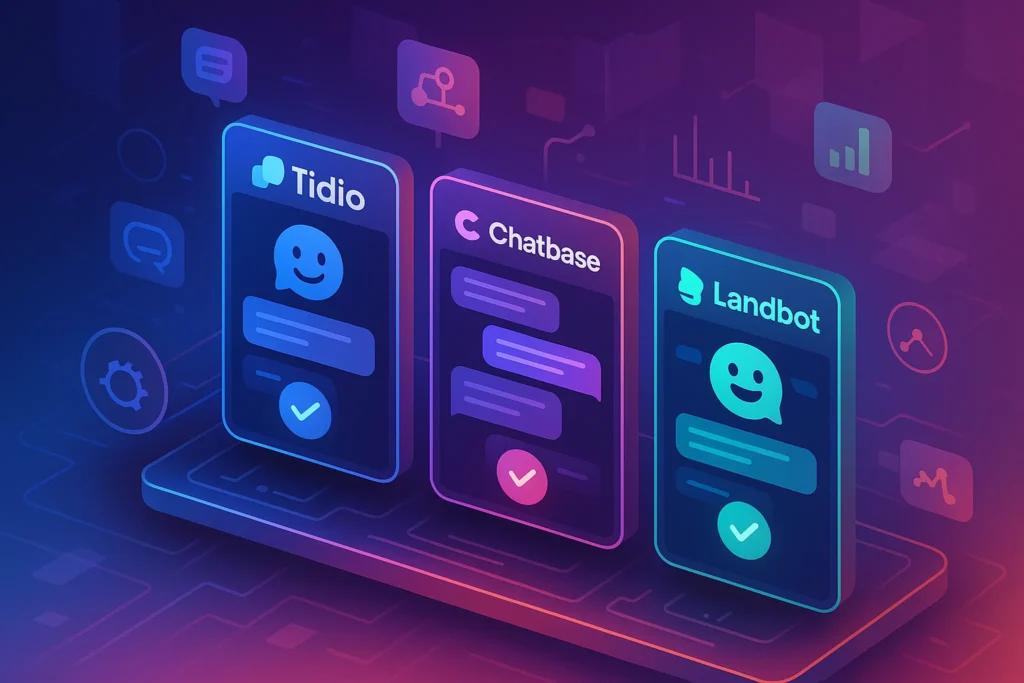-This post may contain affiliate links. If you click on one and make a purchase, I may earn a small commission at no extra cost to you.-
🧠 Introduction – Why Extensions Matter
Your browser is your daily workspace—so small tweaks here can save big time. The right Chrome extensions tackle common friction: tab overload, note juggling, repetitive tasks, and privacy issues. Over the years, I’ve refined my toolkit to a handful of extensions that deliver impact—clicks become minutes saved, workflows become frictionless, and browsing becomes smarter.
These aren’t just popular tools—they’re essentials. Whether you’re writing, researching, coding, or managing multiple projects, they enhance your day-to-day efficiency.
🧰 1. OneTab – Tab Management That Works
What It Is:
OneTab consolidates all open tabs into a single list—freeing memory and reducing clutter—while enabling you to restore groups of tabs later.
How It Works:
Click the icon; all tabs collapse into OneTab. You can restore individual tabs or entire groups.
Why I Love It:
Maintains browser speed, promotes better focus, and keeps your workspace organized—ideal when shifting between writing tasks or research phases.
Real Use Case:
Every evening, I condense 20–30 tabs from client research into OneTab, then restore only what I need the next morning.
📌 2. Notion Web Clipper – Save Any Content Instantly
What It Is:
The official Notion Clipper extension lets you save full webpages, selected text, or bookmark snippets directly into your Notion workspace.
How It Works:
Highlight content → click Clipper icon → choose your template/page → save. Content syncs to Notion instantly.
Why It’s Game-Changing:
Captures ideas and research directly to your workspace without copy-paste—especially useful during client research or blog writing.
Real Use Case:
While browsing potential article sources, I clip quotes and images into Notion under specific tags (topic, client, inspiration).
🔎 3. Searchie – AI-Powered Instant Web Search
What It Is:
Searchie adds GPT-powered inline summarization to any website—summaries, keyword extraction, and contextual explanation are available with one click.
How It Works:
Click the toolbar icon; AI scans the page and highlights key sections or gives summary suggestions.
Why It’s Useful:
Quickly grasp long articles, compare data across sources, and capture key points—all without reading every word.
Real Use Case:
I used Searchie to quickly summarize competitors’ features—informing a blog post structure in minutes rather than hours.
🗂️ 4. Tab Session Manager – Planned Tab Organization
What It Is:
Tab Session Manager lets you save, restore, and auto-back up browser sessions based on contexts like “Client Work,” “Writing,” or “Research.”
How It Works:
Open a set of tabs, click “Save Session,” give it a name. Later, restore sessions with a click.
Why It Matters:
Prevents accidentally closing dozens of tabs and helps you maintain contextual separation—so your task-specific workflows stay intact.
Real Use Case:
Before switching from podcast recording to writing a blog post, I store a session. After writing, I restore the podcast setup seamlessly.
🛡️ 5. uBlock Origin – Lightweight Ad & Tracker Blocker
What It Is:
A lean, open-source blocker for ads, trackers, and intrusive scripts without the bloat of larger extensions.
How It Works:
Installs silently, blocks undesired elements based on community filters or custom rules.
Why I Use It:
Cleaner pages, faster page loading, fewer distractions—and block hackers or invasive trackers.
Real Use Case:
Reduced load time on news sites by 65%—and removed pop-up overlays that used to interrupt reading.
📂 6. Save to Pocket – Read It Later, Everywhere
What It Is:
A “read-it-later” service allowing you to save articles, videos, or stories for offline or future reading.
How It Works:
Click Pocket icon → save current page. Access items from phone, tablet, or desktop.
Why I Love It:
Keeps me from interrupting client calls with impromptu Wikipedia dives. Instead, I tuck them into Pocket temporarily.
Real Use Case:
During client calls, I save articles quickly—and review them later when prepped and focused.
🔗 7. Grammarly – Fluency & Tone Checker Everywhere
What It Is:
A writing assistant that catches grammar, tone, style, and clarity issues in email, comment boxes, documents, and more.
How It Works:
Underlines issues as you type; click to accept or adjust suggestions.
Why It’s Vital:
Polished, professional writing boosts credibility and saves editing time.
Real Use Case:
Before hitting send on freelance proposals or blog drafts, I pass them through Grammarly to avoid avoidable errors.
🧠 8. Workona — Tab Workspaces & Project Recall
What It Is
Workona turns Chrome tabs into organized “Workspaces” for each project or focus area—saving not just tabs, but the context around them, including related files and apps.
How It Works
Create a workspace (e.g., “Client A Branding”). Workona saves all tabs, plus links to relevant Google Docs, Slack channels, and Trello boards. Switch easily between workspaces to jump between client contexts.
Why It Matters
Context-switching kills productivity. Workona provides mental clarity by letting you “park” projects, even across devices.
Real Use Case
During client work, I switch to the “Project Pages” workspace to access all necessary tabs and docs. At day’s end, I “close project” to park it—keeping my browser runway clean until I return.
🖼️ 9. Dark Reader — Easy-on-Eyes Custom Mode
What It Is
Dark Reader applies an invert filter to every website, allowing users to browse any site in dark mode with adjustable brightness, sepia tone, and contrast.
How It Works
Turn it on via the toolbar; customize for each site. White fonts on dark backgrounds save eye strain—especially helpful for late-night work.
Why It Matters
Reduces eye fatigue after long stretches of writing or code review. It’s a lifesaver during late-night client crunches.
Real Use Case
While editing long-form content in WordPress at night, Dark Reader ensures I don’t strain my eyes—keeping my focus sharp and energy up.
📚 10. Evernote Web Clipper — Organize Research Seamlessly
What It Is
Evernote’s Clipper pulls text, images, and PDFs into instant note records—complete with tags and reminder options.
How It Works
Clip web pages or portions, choose a notebook and add tags, and they’re saved with metadata across devices.
Why It Matters
Perfect for organizing deep-dive research or client case studies—especially when Notion’s bulk clips feel too heavy.
Real Use Case
For market research, I clip findings directly into a “Competitor Analysis” notebook. I can then tag them for fast retrieval by case, client, or date.
🎨 11. ColorZilla — For Designers & Creators
What It Is
ColorZilla’s eyedropper lets you pick color values from any website element—copying hex/RGB with a click.
How It Works
Activate the eyedropper, click on a pixel, and the color code is copied to your clipboard.
Why It Matters
It’s essential for brand consistency—for designers recreating client assets or matching UI themes in social graphics.
Real Use Case
When redesigning a client’s site, I grabbed colors from their no-longer-supported site to build modern assets with brand consistency.
💼 12. Tab Snooze — Return to Tabs Later
What It Is
Tab Snooze hides tabs until you need them—automatically re-opening them at a later time or date.
How It Works
Click the Snooze icon on a tab, choose “Snooze until tomorrow”, and the tab disappears, then returns at the scheduled time.
Why It Matters
Perfect for follow-up contexts—for example, snoozing a GCal tab until your call is closer—so you only revisit tabs when relevant.
Real Use Case
I snooze job boards or inspiration pages until the weekend, eliminating weekday temptation—then they reappear exactly when needed.
🧩 13. Almost Copy — Preserve Formatting
What It Is
Almost Copy preserves the original formatting (font, color, spacing) when copying text from a webpage—perfect for content repurposing.
How It Works
Hit Ctrl + Shift + C instead of the standard copy. The clip retains structure like indents and fonts.
Why It Matters
Saves hours during blog writing or layout work by preventing the need to reformat after pasting.
Real Use Case
When compiling client proposals or rewriting website copy, Almost Copy lets me insert polished content instantly without formatting hassle.
🛠️ 14. Automation Workflows: Combining Extensions Smartly
Explore powerful workflows combining several extensions:
-
Research Workflow:
Use Pocket → Notion Clipper → Dark Reader → Searchie on saved tabs → clip best lines to Notion. -
Design & Review:
Invite clients via TidyCal → use Microsoft Editor in email → grab brand colors via ColorZilla → export client notes to Notion. -
Writing Flow:
Clip quote snippets via Evernote Clipper → import into Grammarly → paste formatted text with Almost Copy → smooth draft process in Google Docs. -
Project Recall:
Save workflow tabs in Workona + Snooze low-priority tabs until next available workday → maintain focus.
🔁 15. BONUS Extensions Worth Mentioning
-
Momentum – Replaces the new tab with focus goals, weather, and habits to boost clarity.
-
Tab Wrangler – Auto-closes idle tabs—great for obsessive researchers.
-
Forest – Encourages focus by growing virtual trees for undistracted time.
-
Nimbus Screenshot – Easy on-screen capture with annotation for client work or bug reports.
🧭 16. Choosing and Prioritizing Your Setup
Think of your browser as your “second desktop”:
-
Start with Essentials: uBlock for speed, OneTab for memory, and Dark Reader for comfort.
-
Add Workflow Layers: Notion or Evernote for research capture, Workona for project context.
-
Enhance Efficiency: Searchie for summarization, ColorZilla for creatives, Almost Copy for formatting.
Adopt 2–3 tools at a time to avoid extension bloat—and see how they improve your daily efficiency within a week.
🔁 Time-Saving AI Extensions
These productivity tools complement AI capabilities in the browser—like those covered in our post “10 Best AI Chrome Extensions That Save You Time Every Day”, where we further explored machine-learning enhancements to supercharge your workflow.
🛠️ Enhancing Your Setup – Workflows & Integrations
Use OneTab with Sessions
Save sessions organized by project—then collapse them with OneTab at day’s end.
Clip into Notion & Summarize Quickly
Capture client research with Notion Clip, then attach a Searchie note summarizing key points inside your workspace.
Pocket + Grammary + Research
Save articles to Pocket for later reading, open Grammarly-enhanced email drafts based on those revelations, then schedule brief follow-up meetings via Notion tasks based on what you’ve discovered.
❓ FAQ
Q1: Will these extensions slow down my browser?
→ No—each tool is lightweight and focused on efficiency. uBlock and OneTab actually improve performance by cutting unnecessary load.
Q2: Are there any privacy risks?
→ No. Tools like uBlock, OneTab, Pocket, and Notion Clipper respect privacy. Grammarly sends encrypted data; Searchie uses only page content, not personal data.
Q3: Do they sync across devices?
→ Yes. Pocket, Notion Clipper, and Grammarly all sync across Chrome and mobile. OneTab and Searchie save data locally but use export/import options for backups.
Q4: Which extension should I install first?
→ Start with OneTab and uBlock to improve performance and reduce clutter. Then add Notion Clipper or Searchie for enhanced research flow.
Q5: Do so many extensions slow down Chrome?
→ Not significantly—these are performance-optimized, but avoid overlap. Use extensions that serve distinct functions.
Q6: How do I secure my browsing with multiple extensions?
→ Stick to open-source or reputable tools. uBlock and Dark Reader are privacy-safe. Regularly review Chrome’s permissions page.
Q7: Can I sync Workspaces across devices with Workona?
→ Yes, Workona syncs across Chrome instances if you’re logged in, letting you switch contexts across desktops.
Q8: Which extension should I remove first if my browser feels sluggish?
→ Begin with those you use least frequently. Removing Near-unused extensions often returns performance.
Q9: Are these extensions free?
→ Most are free or freemium. Some add-ons like Workona Pro in large teams may require subscription.