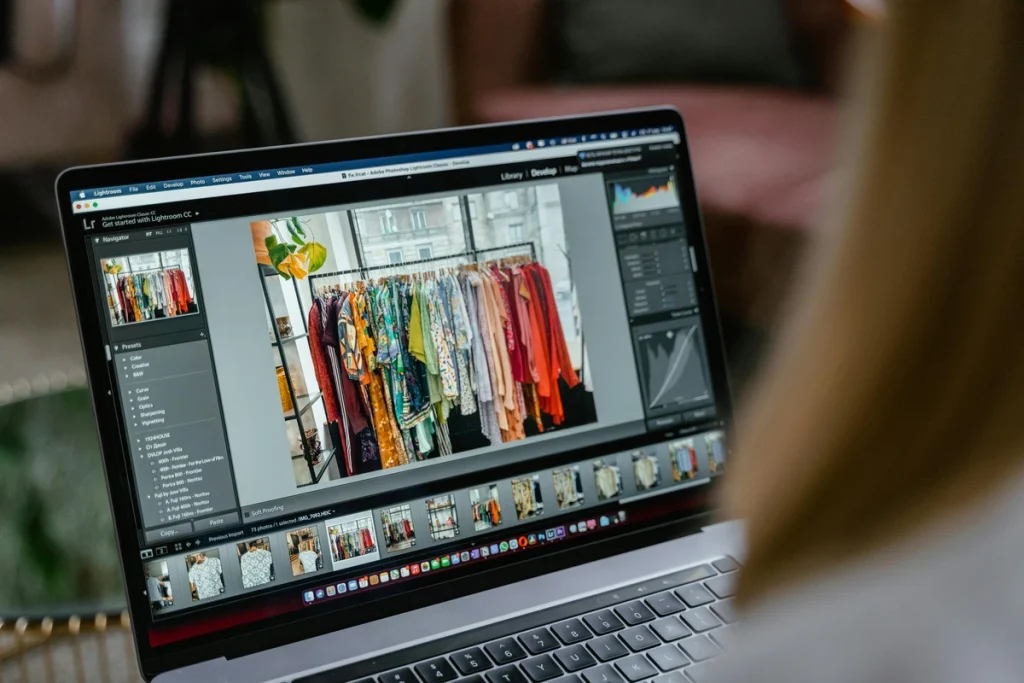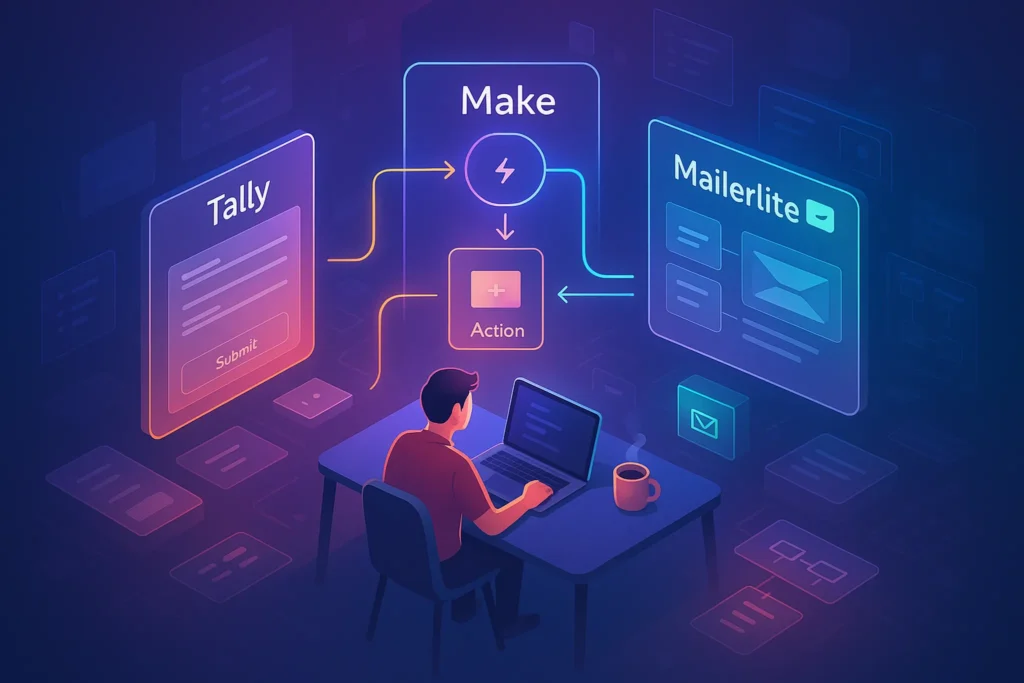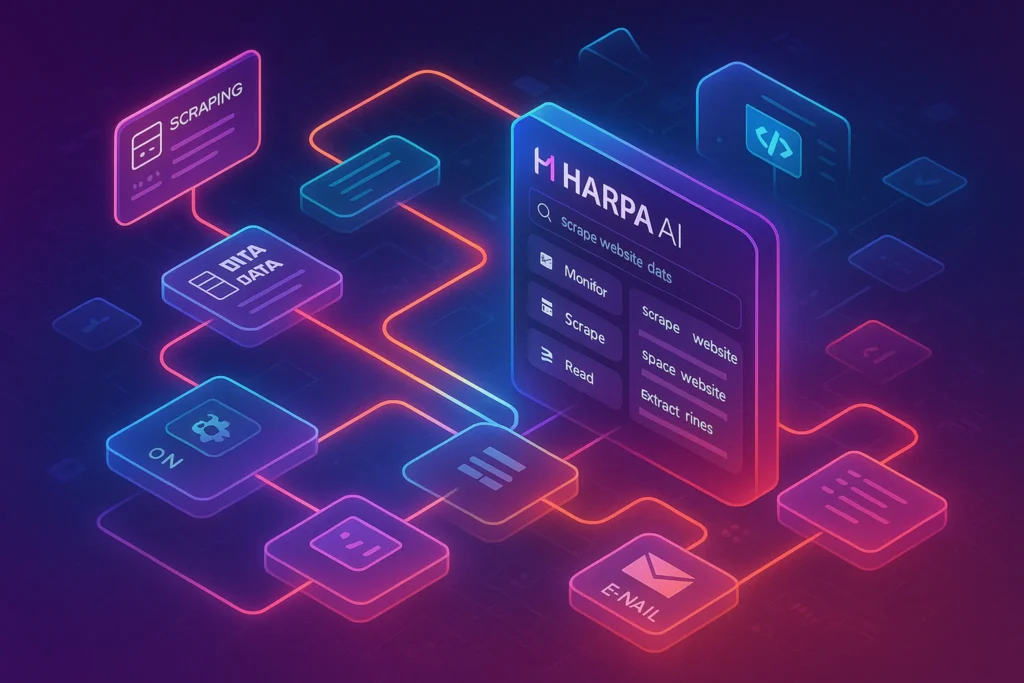-This post may contain affiliate links. If you click on one and make a purchase, I may earn a small commission at no extra cost to you.-
Introduction: Why Manual Editing Is Killing Your Channel
If you’re spending 4–10 hours editing each YouTube video, you’re doing it wrong.
Manual editing slows your growth, burns your energy, and makes content creation feel like a chore instead of a business.
The good news? Automation has arrived — and it’s legit.
Automation can handle repetitive tasks like uploading, titling, or slicing long-form content. But for creators who still want to retain creative control over the editing process itself, knowing how to work with budget-friendly editors is key.
👉 For those looking to strike that balance between control and efficiency, don’t miss our full guide on how to edit videos like a pro — even if you’re just starting out.
This post shows you how to automate YouTube video editing using AI tools, smart workflows, and plug-and-play templates — so you can pump out consistent content, without killing your time or creativity.

Why Automate Video Editing? (The Real ROI)
Time is Your Most Expensive Asset
Editing is a black hole for time. When you’re knee-deep in timelines, cuts, and effects, you’re not scripting, filming, or promoting — which are higher-ROI tasks.
Automation cuts editing time by 50–90%, depending on your workflow.
Consistency Is King on YouTube
Creators who post regularly grow faster. Period.
Automated editing helps you stay on schedule without burnout, ensuring your channel feeds the algorithm consistently.
Delegate Without Hiring a Team
Want the results of a video editor without the cost? Automation is the bridge.
AI tools now handle:
-
Jump cuts
-
B-roll inserts
-
Subtitles
-
Music syncing
-
Scene transitions
This means you get pro-quality output without paying for an editor or spending hours in Premiere Pro.
Core Elements You Can Automate Today
Jump Cuts & Dead Air Removal
Tools:
-
Descript – Transcribe + auto-remove filler words and silences.
-
Wisecut – AI-powered jump cuts, smart background music, auto subtitles.
Why it matters: Jump cuts keep videos tight and engaging, especially for talking-head or tutorial content.
Subtitles & Captions
Tools:
-
Captions.ai
-
Submagic
-
YouTube’s own auto-caption (with tweaks)
Bonus: Subtitles boost retention, accessibility, and engagement — especially for mobile viewers.
B-Roll and Stock Overlays
Tools:
-
Pictory – Automatically overlays stock visuals based on your script or voice.
-
RunwayML – Adds AI-generated video assets and effects.
Use case: Educational and explainer videos benefit most from B-roll automation.
Templates for Intros, Outros, and Lower Thirds
Tools:
-
Canva Video – Drag-and-drop templates.
-
Envato Elements – Download ready-to-edit templates for Premiere/Final Cut.
-
Veed.io – Web-based editor with reusable elements.
Tip: Create 3–5 branded templates and reuse them across videos.
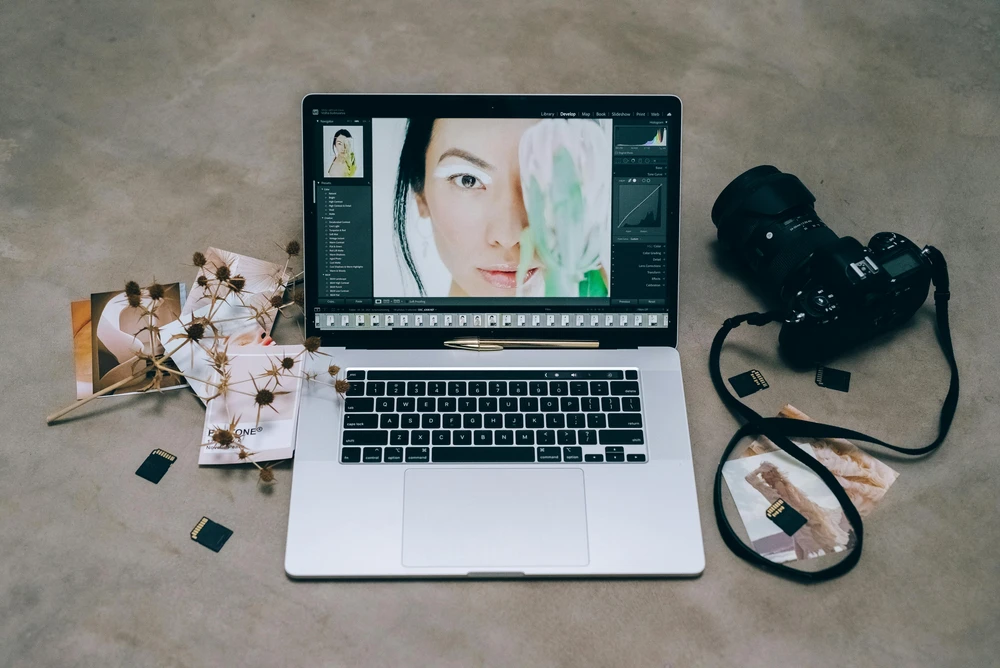
Best All-In-One Tools for Automated YouTube Editing
Here are the top platforms that handle multiple aspects of automation, ideal for YouTubers serious about scaling:
1. Pictory
Pictory is an AI-powered video editor that turns scripts or blog posts into full videos automatically. Simply input your text, and Pictory pulls relevant stock footage, adds subtitles, and stitches it all together into a cohesive video. It’s an ideal tool for faceless YouTube channels or creators who want to produce polished content quickly without appearing on camera.
One standout feature is its ability to repurpose written content — like blog articles — into engaging video formats. For content marketers, educators, or explainer channels, Pictory makes it easy to scale without learning complex editing software. The interface is beginner-friendly, yet the results look impressively professional.
-
Pros: Script-based editing, auto-captioning, B-roll insertions, summary reels
-
Cons: Limited creative control vs. pro editors
2. Descript
Descript is a revolutionary video and audio editing platform that works like a word processor. It transcribes your video, and you can edit the video simply by editing the text — delete a sentence from the transcript, and it’s gone from the video. It’s perfect for tutorial creators, podcasters, and interview-based channels.
Descript also includes powerful AI tools like “Studio Sound” to enhance audio, filler word removal, and automatic subtitle generation. You can even create short clips from long videos for YouTube Shorts or Reels with just a few clicks. While there’s a free tier, serious creators will benefit most from its premium features.
-
Pros: Edit video like text, great for podcasters and tutorials
-
Cons: UI has a learning curve
-
Use case: Long-form content, interviews, faceless channels
3. Wisecut
Wisecut is a smart video editor that specializes in automating time-consuming tasks like cutting silence, adding background music that adjusts to your voice, and generating subtitles. It’s designed for creators who record talking-head videos, educational content, or coaching sessions.
Its interface is simple and clean — perfect for people who don’t want to touch traditional editing software like Premiere Pro. With Wisecut, you can reduce your editing time by over 80%, making it a great option for creators who value speed and efficiency over advanced effects.
-
Pros: Jump cut AI, auto-music sync, auto-subtitles
-
Cons: Fewer customization options
-
Ideal for: Talking-head content, coaching videos, fast production workflows
4. RunwayML
RunwayML is a high-end creative toolkit powered by AI. It offers advanced features like automatic background removal (without green screen), motion tracking, AI-powered rotoscoping, face replacement, and generative video tools. It’s more than just an editor — it’s a playground for video creators who want to push visual boundaries.
Runway is especially useful for YouTube Shorts, TikTok creators, or anyone producing cinematic or artistic content. It does have a steeper learning curve compared to other tools, but for creators who want unique, eye-catching visuals, Runway is one of the most powerful platforms available.
-
Pros: Cutting-edge AI tools (green screen, motion tracking, video inpainting)
-
Cons: Not beginner-friendly
-
Use case: High-production shorts or reels, visual storytelling
Automation Workflows for Different Types of YouTubers
For Talking-Head Channels
-
Record video in OBS or Zoom.
-
Upload to Descript or Wisecut.
-
Use auto-jump cuts, filler removal, and auto-subtitles.
-
Export, add template intro/outro via Canva or Veed.
-
Upload.
Total editing time: ~20 minutes.
For Faceless, Script-Based Channels
-
Write or generate script.
-
Paste into Pictory or InVideo.
-
Auto-generate scenes with B-roll.
-
Add voiceover (AI or manual).
-
Export and upload.
No video recording required.
For Podcast / Interview Channels
-
Record audio + video via Riverside or Zoom.
-
Upload to Descript.
-
Use multi-track editing, remove filler words.
-
Add subtitles, speaker names.
-
Create short reels with AI summary clips.
Common Pitfalls & How to Avoid Them
-
Over-automation kills personality. Keep your voice, reactions, and quirks.
-
Don’t ignore quality control. Always watch your final cut.
-
Relying on free tools? They watermark or restrict resolution. Invest a bit.
Recommended Tools for YouTube Editing Automation
| Tool | What It Automates | Commission Potential |
|---|---|---|
| Pictory | Script to video, captions, B-roll | High recurring |
| Descript | Jump cuts, filler removal, subtitles | Flat + recurring |
| Wisecut | Music sync, AI cuts, subtitles | Good recurring |
| RunwayML | Advanced AI visual editing | Niche, high interest |
| Canva Pro | Templates, intros, basic editing | Widely applicable |
Level Up Your Workflow
Ready to stop wasting hours editing?
Start with Descript or Pictory and build a workflow that works for your content style. You’ll 10x your output — and start enjoying content creation again.
What part of editing takes up the most time for you — and which tool are you most excited to try?
Drop your thoughts in the comments. 👇