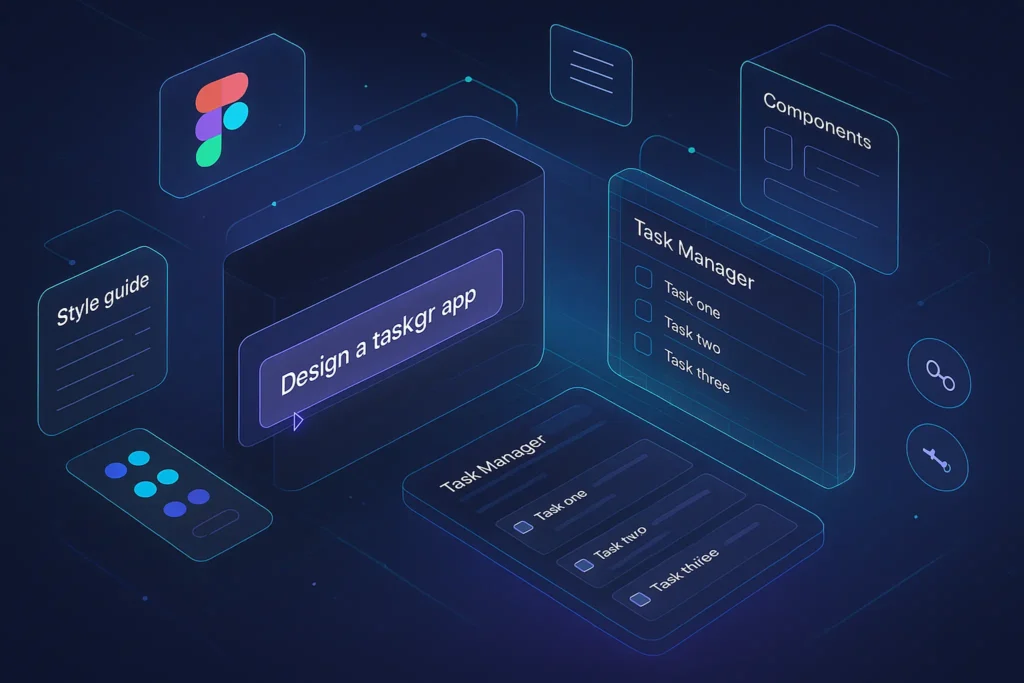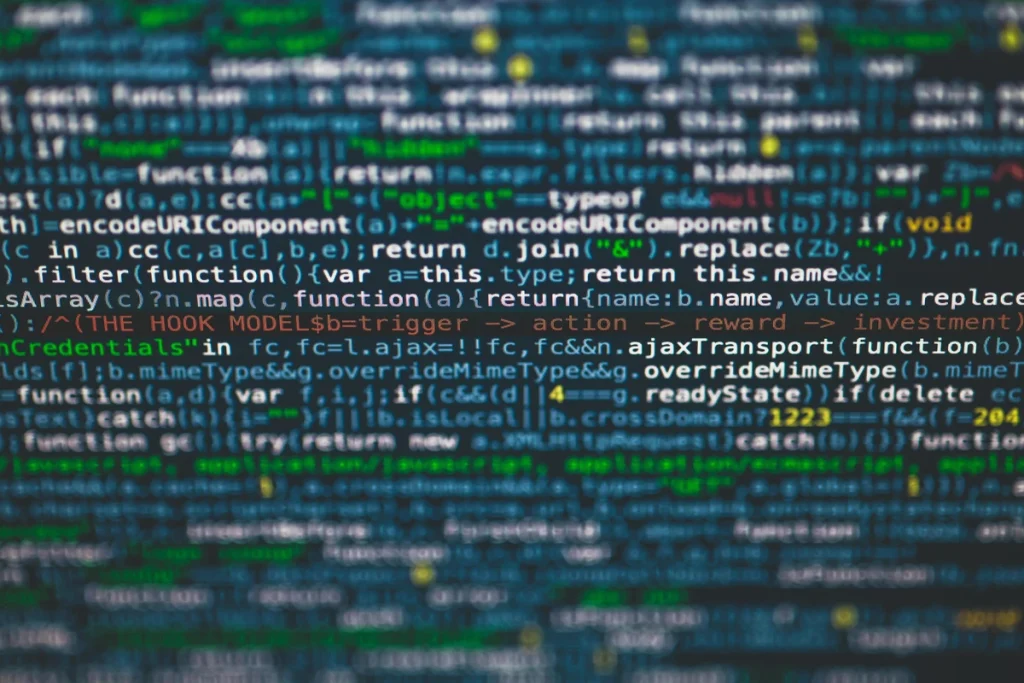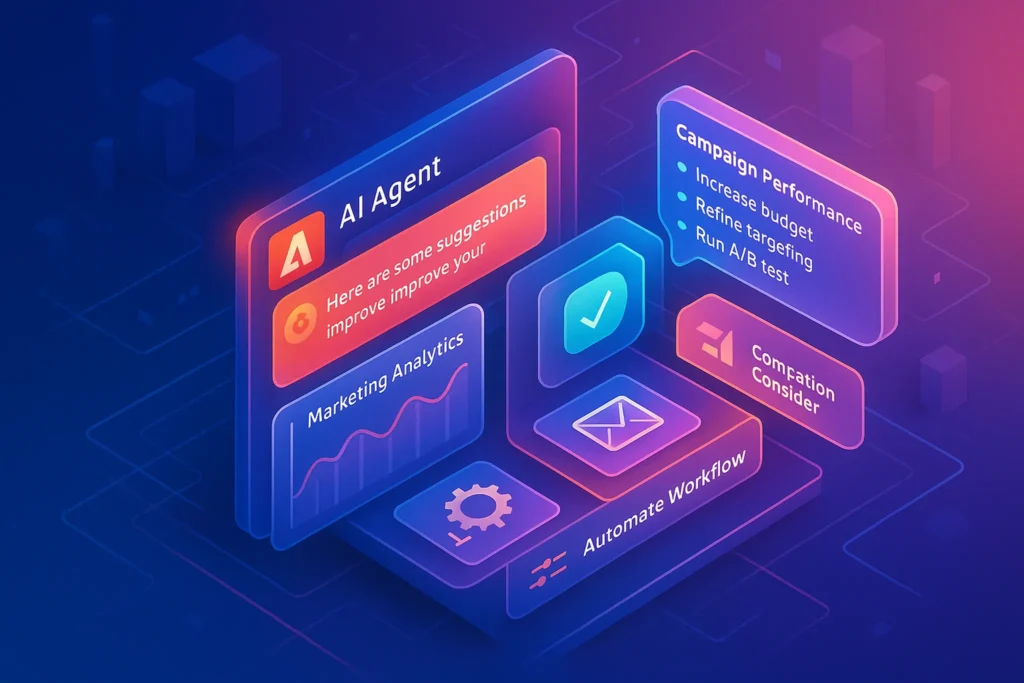🧠 Introduction
Figma just changed the game—again.
With the official release of Figma Make, the company blurs the line between design and development like never before. This AI-powered tool allows anyone—yes, even non-coders—to turn natural language prompts and visual references into working UI prototypes and even basic functional apps.
Whether you’re a designer wanting more autonomy, a startup testing MVPs faster, or a no-code enthusiast looking for the next leap—Figma Make might be the most important creative tool you touch this year.
But how does it actually work? Who is it for? And how does it stack up against tools like Google Opal or Glide?
Let’s dig in.
🔍 What Is Figma Make?
Figma Make is Figma’s new AI-powered “Prompt-to-App” builder—a system that allows users to generate app interfaces, logic, and flows simply by describing what they want in natural language. But what sets it apart is the ability to add design references—a screenshot, image, or even an existing Figma file—and the AI will adapt the output to match that visual style.
This means you can now do something like:
“Create a task manager with a sidebar, dark mode, priority tags, and a mobile-first layout inspired by Notion.”
…and watch Figma Make build it for you—visually accurate, fully editable, and brand-aligned.
It’s not just a code generator. It’s a design-first development layer, sitting between prototyping and real product building. Users can then fine-tune typography, layout, colors, and UX logic using the familiar Figma editor or text instructions.
As Figma joins the growing world of prompt-first creation tools, it draws direct comparisons to Google Opal—which lets you build full web apps from text, without design references. However, Opal lacks the visual control that designers love in Figma.
✨ Key Capabilities of Figma Make
-
🗣 Prompt-Based Generation:
Use natural language to create app screens, layout structures, and component logic. -
🖼 Design Reference Matching:
Attach a screenshot, Figma file, or style guide. The output will adapt visually—colors, font families, spacing, etc. -
🧱 Component Awareness:
It uses real, reusable Figma components—meaning edits are design-system-friendly. -
✏️ Post-Generation Editing:
All generated outputs are fully editable in the native Figma canvas or via follow-up prompts. -
📤 Export-Ready:
Pro users can export, hand off, or integrate the result directly into live app projects.
And if you’re looking for more tools that bridge the gap between no-code and AI, our curated guide on the Best No-Code Tools for Building AI Startups showcases platforms that combine design, automation, and AI logic.
🎯 Real Use Cases
-
Startups can generate MVP app layouts within minutes—ready for pitch decks or dev handoffs.
-
Freelancers can speed up client mockups by describing what the client needs instead of building everything from scratch.
-
Product Designers can create responsive layouts faster while retaining brand consistency.
-
Non-Designers (like marketers or PMs) can build prototypes without Figma experience.
It’s perfect for early-stage ideation, internal tools, UX experiments, and agile workflows.
🧠 Ready to Turn Your Ideas into Apps?
Figma Make gives you the power to build full app layouts with nothing but a prompt and a visual reference. Whether you’re a designer, founder, or curious maker—this might just be your new superpower.
🎯 Who Is Figma Make For?
Figma Make isn’t just a novelty—it’s a game-changing tool tailored for several audiences:
-
🧑🎨 Designers who want to skip repetitive layout work and focus on creative decisions
-
🚀 Startup Founders building MVPs or concept demos without hiring developers
-
💼 Product Managers who need to translate feature specs into real interfaces, fast
-
📚 Educators & Students prototyping app ideas for class or portfolio projects
-
🤖 No-Code Enthusiasts who want design freedom + generative speed
It democratizes app layout generation while preserving Figma’s strength: precision and design ownership.
✅ Benefits & Limitations of Figma Make
✅ Key Benefits
-
🗣 Natural Prompts + Visual Control
Unlike traditional generators, you don’t have to choose between logic and design—you get both. -
🎨 Reference-Based Styling
Design systems, screenshots, or Figma files help align outputs to brand or style—great for agencies or client projects. -
✍️ Editable, Not Static
Everything made by Make is still Figma-native and editable—use it as a base, not a black box. -
⚡ Time-Saving for UX/UI Professionals
Designers can now move from brief → prototype in minutes.
❌ Current Limitations
-
🚫 No Backend or Database Integration Yet
You can’t build data-powered apps (yet)—this is about layout and interface only. -
🛑 Restricted Publishing for Free Users
You can test everything inside Figma Drafts, but only Pro plan users can export or use results in production. -
🧠 Prompt Accuracy Can Vary
Complex or vague prompts may produce unexpected results—like most Gen-AI systems, clarity matters.
Not sure whether to go the design-first route (Figma) or logic-first (Glide, Opal)? You might want to explore our full post on How to Develop a Mobile App Without Coding to see all paths available.
📊 Figma Make vs Google Opal vs Glide: Feature Comparison
| Feature | Figma Make | Google Opal | Glide |
|---|---|---|---|
| Input Type | Prompt + Visual Reference | Text Prompt Only | Spreadsheet Backend |
| Output Format | Editable UI (Figma Canvas) | Web App (AI-generated UI) | Mobile/Web App |
| Design Control | Full Visual Editing | Very Limited | Moderate (Prebuilt Layouts) |
| Data Support | No (UI only) | Limited | Full (Data + Logic) |
| AI Personalization | Yes (via visual refs) | Yes | No |
| Ideal Use Cases | UI prototyping, MVP demos | App mockups, idea testing | Live portals, CRMs, dashboards |
| Export or Publish | Only for Pro users | Not yet available | Yes, even for public apps |
| Skill Level Needed | Beginner–Intermediate | Beginner | Beginner–Intermediate |
🧠 Figma Make sits at the sweet spot between visual freedom and prompt-based speed—but it doesn’t (yet) produce live apps.
🚀 Future Implications: Are Designers Becoming App Builders?
Figma Make isn’t just a new feature—it’s a philosophical shift.
It suggests a future where:
-
Designers don’t need devs to prototype real interfaces
-
Founders validate ideas before hiring a product team
-
Prompt literacy becomes as important as design literacy
In many ways, Figma Make signals that the role of the designer is expanding. Not into full-stack development—but into autonomous product shaping.
And when paired with other no-code tools like Glide or backend platforms like Supabase, it can be the starting point of an entire product pipeline.
🧠 Imagine a world where UI, logic, and content are all AI-generated—and edited in real-time. Figma Make is step one.
📬 Want More Smart AI + Design Insights?
Join our free newsletter and get weekly tips on design tools, no-code workflows, and the best AI platforms to speed up your creative process.
✍️ Prompt Examples to Try in Figma Make
Figma Make is powerful—but only if you speak its language clearly. Here are some real-world prompt examples that generate useful results:
| Prompt Idea | What It Produces |
|---|---|
| “Design a CRM dashboard with sidebar nav, user cards, and dark mode.” | Clean SaaS-style layout with usable UI blocks |
| “Create a finance tracker app inspired by Notion with a sticky header and color-coded categories.” | Multi-section layout with clear info hierarchy |
| “Generate a mobile-first sign-up screen with split layout and Google fonts.” | Conversion-friendly auth flow UI |
| “Build a to-do app that shows weekly goals, a progress circle, and priority labels.” | Task manager wireframe with visual elements |
❌ Avoid vague prompts like:
-
“Make an app screen.”
-
“Design a layout.”
These result in generic outputs with no structure or personality.
🧠 Clear prompts = clear designs. Be specific about UI elements and style references.
Lastly, if your goal is to turn AI agents into interactive tools, don’t miss our roundup of Top AI Agent Builders to Try—many of which can pair beautifully with front-ends designed in Figma.
🧩 Use Case Deep-Dive: Freelancers & Small Design Studios
For solo designers and boutique agencies, Figma Make can drastically reduce design time without sacrificing quality.
-
Instead of starting from a blank canvas, you can auto-generate a first draft from a client brief.
-
Brand kits and reference files make sure outputs stay consistent with client style guides.
-
You can build prompt kits for common client types: SaaS onboarding, e-commerce dashboards, etc.
🟢 Outcome: Faster delivery, happier clients, and more time for high-value creative work.
🧠 Behind the Scenes: What Powers Figma Make?
While Figma hasn’t publicly stated which language models power Make, the performance suggests:
-
A fine-tuned LLM (possibly based on GPT or Gemini-class models) optimized for UI structure and design semantics
-
Integrated parsing of visual reference metadata—like color palettes, component tree, and layout heuristics
-
Real-time interpretation of follow-up prompts using AI-enhanced context memory
🧠 “The future of app design isn’t just about pixels—it’s about prompts.”
This reflects a growing trend: merging visual and textual AI pipelines.
Figma Make isn’t just generating boxes on a canvas—it’s interpreting your intent like a junior designer would.
“Figma Make cut my prototyping time in half.”
I used to spend 3–4 hours creating client-ready screens from wireframes. Now I generate a first draft in 15 minutes and iterate from there.
— Jenna S., Freelance Product Designer
🧠 Nerd Verdict: Is Figma Make Worth Trying?
✅ Yes—if you’re a designer, PM, or founder who wants to move faster.
Figma Make is intuitive, visually powerful, and perfectly aligned with Figma’s core strengths. It’s not a coding tool—it’s a creation accelerator.
🔴 It’s not for building full apps (yet), and you’ll still need tools like Glide or Webflow to connect it to real data and logic.
But as a starting point, or a turbocharged design assistant, Figma Make has few rivals.
Try it now—especially if you already use Figma daily.
❓ FAQ: Nerds Ask, We Answer
💬 Would You Bite?
If AI could design an app the way you think—
What would your first Figma Make prompt be?
Tell us your craziest UI idea in the comments. Let’s imagine it into reality. 👇