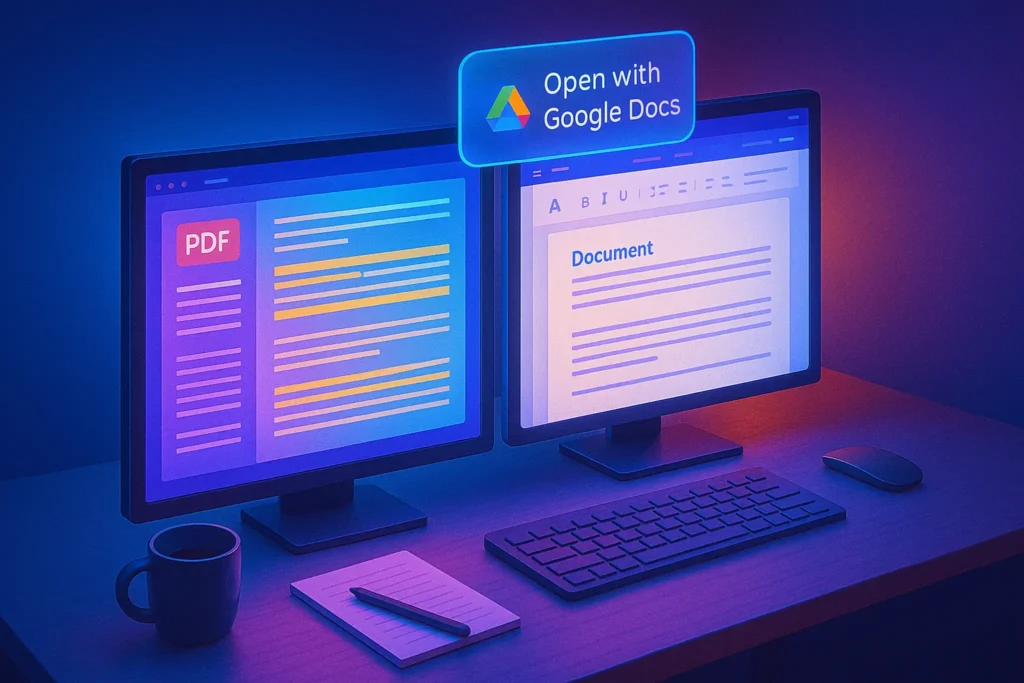🎯 Introduction — Why PDF-to-Word Still Matters in 2025
PDFs are perfect for sharing and preserving layout, but they’re awful to edit. When a client sends “final.pdf” and asks you to “just tweak a few lines,” you either retype the entire thing or you learn the right conversion flow. The good news: modern tools make clean, editable .docx files in minutes—even from scans—if you choose the right method.
In this guide, you’ll get a decision framework plus step-by-step playbooks for Microsoft Word, Google Docs, Adobe Acrobat, online converters, advanced OCR apps, and mobile workflows. We’ll also show you how to clean up formatting fast, automate repetitive jobs, and avoid privacy pitfalls. If you’re building better day-to-day digital habits, pair this with your broader system from How to Organize Your Digital Life so your docs stop turning into chaos.
💬 Goal for you: pick one method you can run in under 5 minutes. The best workflow is the one you’ll actually use.
🧠 PDF Reality Check — Text-Based vs Scanned (Why OCR Matters)
Before you pick a tool, identify what kind of PDF you have:
-
Text-based PDFs (exported from Word, Google Docs, InDesign): the text is selectable. Conversion is usually near-perfect with Word or Google Docs.
-
Scanned PDFs (photographed/printed pages): they are images. You’ll need OCR (Optical Character Recognition) to convert pixels into editable text. Quality depends on scan clarity, language, and layout complexity.
Tell fast: try to select a sentence in the PDF. If you can’t, it’s likely scanned. For mixed cases (some pages scanned, some digital), treat it as scanned to avoid surprises.
💡 If it’s a contract, letter, or report with simple formatting, start with Word or Google Docs. If it’s a brochure or form with complex layouts, jump to Acrobat or a dedicated OCR.
✅ Quick Decision Guide — Which Method Should You Use?
Choose based on accuracy needs, layout complexity, privacy, and tools you already have.
| Scenario | Best First Choice | Why | Backup |
|---|---|---|---|
| Simple, text-based PDF (reports, letters) | Microsoft Word (Open → PDF) | Fast, offline, preserves headings reasonably well | Google Docs import |
| You need free + cloud | Google Docs (Drive → Open with Docs) | Free OCR, great for simple layouts, quick sharing | Word desktop |
| Complex layout (tables, columns, forms) | Adobe Acrobat Export PDF | Best fidelity and layout controls | ABBYY FineReader / Wondershare PDFelement |
| Scanned docs with stamps/low quality | ABBYY FineReader / PDFelement | Superior OCR accuracy & table reconstruction | Acrobat OCR |
| One-off quick conversion | Online converter (reputable) | Zero install, quick | Docs/Word if privacy sensitive |
| Mobile only, on the go | Microsoft Office app / Adobe Scan → Word | Scan + OCR in phone, share as .docx | Google Drive app |
💡 Decide once. Bookmark the tool you’ll use 80% of the time; save the rest as backups.
🖥️ Method 1 — Microsoft Word (Desktop): The Surprisingly Good Default
If you have Word (2019/2021/Microsoft 365), it likely gives you the fastest path to a clean .docx, especially for text-based PDFs. It runs offline (privacy win) and handles headings, paragraphs, and simple tables well.
Steps (one-minute flow):
-
Open Word → File → Open → select your PDF.
-
Word warns you it will convert the PDF to an editable Word document → OK.
-
Review headings and spacing; run Spelling & Grammar.
-
Save As → .docx.
Accuracy tips: If the PDF has many images or two-column layouts, turn on Show/Hide ¶ to see extra breaks, then normalize with Styles (Heading 1/2, Normal). For image-heavy docs, Word may place floating text boxes—convert to inline where needed.
💡 Create a “Clean-Up in 5” macro (styles, spacing, replace double spaces) and map it to a shortcut.
If this becomes a weekly routine, bundle it into a bigger productivity loop with your inbox habits from Effective Email Management so document tasks don’t pile up.
🌐 Method 2 — Google Docs (Drive): Free, Cloud-Friendly & Solid OCR
Google Docs offers the best free way to convert PDFs, including OCR for scans. It’s great for collaboration, commenting, and quick sharing.
Steps:
-
Upload your PDF to Google Drive.
-
Right-click → Open with → Google Docs.
-
Docs performs OCR (if needed) and opens an editable version.
-
File → Download → Microsoft Word (.docx) if you need a .docx file.
Accuracy tips: For scans, ensure the PDF is clear (300 dpi or above). For multi-language docs, set the document language first. Complex layouts may flatten (e.g., multi-column becomes linear)—but for simple forms and letters, it’s impressively accurate.
Create a Drive folder called “PDF-to-Word Inbox” and set a simple rule: anything dropped there gets processed within 24 hours. If you love squeezing more from free Google tools, keep going with Google Tools That Are Free But Insanely Useful for neat tricks like Drive shortcuts and shared drives.
🧩 Method 3 — Adobe Acrobat (Pro or Export PDF): Top-Tier Fidelity
When you must keep the original layout, complex tables, forms, or multi-column designs, Acrobat’s export engine is still the gold standard. It handles headers/footers, page numbers, and vector graphics better than most, and its OCR is robust for scanned docs.
Steps:
-
Open the PDF in Acrobat.
-
Tools → Export PDF → Microsoft Word (.docx).
-
Choose Recognize Text (OCR) if it’s a scan; set language.
-
Export, then refine in Word (styles, spacing, image anchoring).
Accuracy tips: Use Enhance Scans → Recognize Text before export for poor scans. For table-heavy pages, export a single page first to inspect fidelity, then adjust export settings.
💬 When fidelity beats speed: Think brochures, academic articles with figures, forms that must retain alignment, or regulatory documents—Acrobat pays for itself on those days.
📬 Weekly Doc-Ops Tips — Convert, Clean Up, Automate
Get one short email each week with field-tested workflows for PDF→Word, OCR accuracy boosts, and
5-minute clean-up checklists in Google Docs & Microsoft Word. No fluff—just faster, cleaner documents.
🔐 100% privacy • Unsubscribe anytime • Curated by NerdChips
🔍 Method 4 — Dedicated OCR Apps (ABBYY FineReader, PDFelement, Nitro)
If your work involves regular scans, stamps, signatures, or low-contrast text, invest in a dedicated OCR tool. ABBYY FineReader PDF and Wondershare PDFelement consistently score high for recognition accuracy, complex layout handling, and table reconstruction. Nitro PDF Pro and PDF-XChange are strong alternatives for many business workflows.
Why use them:
-
Better recognition in imperfect scans.
-
Smarter table detection and export to Word or Excel.
-
Batch processing for multi-document jobs.
-
Advanced cleanup: deskew, despeckle, brightness/contrast for OCR quality.
💡 Save OCR presets: “Clean Scan (mono)”, “Low Light (deskew + contrast)”, “Multi-lang (EN+ES)”—so you don’t tweak sliders every time.
If you freelance and touch many client docs, pairing these tools with a broader toolkit from Best AI Tools for Freelancers can compress your admin time dramatically.
⚡ Method 5 — Reputable Online Converters (Fast for One-Offs)
Online converters (e.g., Adobe’s web converter, Smallpdf, iLovePDF) are quick for one-off jobs when privacy is non-sensitive. Drag, drop, download the .docx; done.
Use when: the document is public, generic, or non-confidential. Avoid for contracts, HR files, PII, or anything sensitive.
Tips: Pick services that state file deletion policies, support HTTPS, and ideally don’t require account uploads for basic conversions. If you do this frequently, reconsider: an offline workflow is safer and often faster.
💡 If you’re about to upload a sensitive PDF, stop—run it offline in Word/Acrobat instead.
📱 Method 6 — Mobile-Only Flow (iOS/Android) for On-the-Go Conversions
Need to convert while traveling or away from your desk? Use:
-
Microsoft Office app (iOS/Android): Scan to PDF → Export to Word.
-
Adobe Scan → Acrobat mobile: Clean the scan, then export to Word.
-
Google Drive app: Upload PDF → open in Google Docs → share/download as .docx.
Accuracy tips: Shoot in good light, flat page, and fill the frame. Turn on auto-edge detection and sharpen if text looks soft. For multipage docs, scan in order and name files consistently.
💡 Create a mobile album called “Scans to Convert” so you never lose track before you’re back at a keyboard.
🧱 Post-Conversion Cleanup — Make It Look Like You Wrote It There
Even great conversions need a 5–10 minute polish so the document feels native to Word. Work top-down—structure first, cosmetics last.
Workflow (explain, then checklist): Start by normalizing styles so Word can manage spacing consistently. Convert any floating text boxes to inline paragraphs. Rebuild long tables only if they’re messy; otherwise, paste as images with captions and keep the source table separately. Finish with accessibility: headings, alt text, and language.
Cleanup checklist:
-
Apply Heading 1/2/3 to rebuild structure; set Normal for body.
-
Replace double line breaks with paragraph spacing (Layout → Spacing).
-
Convert stray text boxes to paragraphs; remove redundant page breaks.
-
Standardize fonts (two max: heading + body).
-
Check lists that became random dashes; re-format properly.
-
Tables: auto-fit to window; set header rows to repeat.
-
Add alt text to images if the doc will be shared publicly.
-
Save As new .docx, then export a fresh PDF if needed.
💡 Build a Quick Style Set you can apply to every converted document—huge time saver.
If you’re redesigning your digital workflows, fold this into broader habits from How to Organize Your Digital Life so documents land in predictable places with predictable names.
🤝 Team Use Cases — Collaboration, Comments, and Sign-Off
When multiple people touch a document, the fastest path is often Google Docs for edits and comments, then export to Word for the final file. Docs’ comment threads, suggestions, and version history keep decisions clear. For strict Word environments (legal, enterprise), turn on Track Changes and share via OneDrive with editing permissions.
If your team uses automations (rename, file move, notify), wire them up with Zapier/Make; our primer on Best No-Code Automation Tools for Small Business Owners shows how to assemble simple flows without code.
💡 Agree on a file naming convention before you start (e.g., Client_Project_v1.0_2025-08-15.docx).
🔐 Privacy, Compliance, and “Should I Upload This?”
Treat PDFs like emails: if it’s sensitive, keep it offline. Converting locally in Word/Acrobat avoids unknown servers. If you must use the cloud, use trusted providers, enable MFA, and purge files after export. For regulated contexts (health, finance), confirm tool compliance or route the doc through approved systems only.
For a broader stance on keeping data safe while staying productive, layer in the habits from Pro Tips for Securing Your Online Privacy—password hygiene, 2FA, and encrypted storage pair perfectly with document discipline.
💬 Rule of thumb: If the PDF contains PII, contracts, or proprietary data, convert offline and store the .docx in an encrypted location.
🧪 Troubleshooting & Edge Cases (Fast Fixes)
-
Weird fonts / gibberish: Embed fonts during export (if you control the source) or switch the Word doc to widespread fonts (Calibri, Arial) and reflow.
-
Tables exploded into chaos: Copy table into Excel first; clean it; paste back to Word. Or keep the original as an image with a caption plus an attached .xlsx.
-
Two-column PDFs reading out of order: Try Acrobat export with “retain flow” options or split columns into two single-column PDFs before OCR.
-
Handwritten notes: OCR will struggle; consider manual transcription or stylus/text replacement.
-
Languages with diacritics: Set the correct OCR language pack before processing.
-
Forms: Export to Word may flatten fields. If you need editable fields, rebuild as Word forms or use a form-first PDF editor.
💡 Don’t fight a messy table for 30 minutes—decide in 2 minutes: rebuild or image-plus-attachment.
🆚 Mini-Comparison — Word vs Docs vs Acrobat vs OCR Apps
What to pick when fidelity vs speed collide:
-
Microsoft Word: Fastest on clean, text-based PDFs. Offline. Great for everyday documents.
-
Google Docs: Best free path; solid OCR; collaboration king. Layout fidelity is “good enough” for simple docs.
-
Adobe Acrobat: Highest fidelity, especially complex layouts. Strong OCR, export controls. Worth it if you convert often.
-
ABBYY/PDFelement/Nitro: OCR specialists; best on tough scans, tables, and bulk jobs.
💡 Make a sticky note with your go-to choice for each scenario so you don’t rethink it weekly.
🧠 Convert Like a Pro (Tools We Actually Recommend)
Ready to lock a reliable workflow? Start with the tool that fits your 80% case:
-
Everyday, offline, fast: Microsoft Word (Microsoft 365)
-
Free + collaboration: Google Docs (Drive)
-
Complex layouts & frequent jobs: Adobe Acrobat Pro
-
Tough scans & tables: ABBYY FineReader PDF or Wondershare PDFelement
📨 Make PDFs Editable (Without the Hassle)
Join the weekly NerdChips note: quick PDF→Word flows, OCR wins, and tidy formatting—done in minutes.
🔐 No spam. Just practical tips.
🧭 Day-0 Intake SOP: Name, Store, Sanitize (Before You Convert)
Rushing straight into conversion often creates more work later. A 2-minute intake routine prevents downstream mess: you’ll know where the file lives, how it’s named, and whether it’s safe to upload. Use a simple structure that aligns with your broader file rules so you don’t break your system every time a PDF arrives. If you’re still refining your digital housekeeping, the folder logic we use in How to Organize Your Digital Life maps perfectly to document pipelines.
Intake steps (after reading):
-
Classify sensitivity: public, internal, confidential. If it’s confidential, prefer offline conversion (Word/Acrobat) and skip web tools.
-
Rename predictably:
Client_Project_Topic_YYYY-MM-DD.pdf. -
Stage it: drop into a “PDF-to-Word Inbox” folder (Drive/OneDrive).
-
Quick scan check: Is text selectable? If not, plan for OCR.
-
Meta-notes: jot special requirements (keep table layout; preserve signatures).
💡 Decide privacy first, tool second. A 10-second decision here avoids 10 anxious minutes later.
🔍 OCR Quality Boost: Get Cleaner Text from Scans
OCR accuracy is won before you click “Convert.” Clean inputs produce clean outputs. For phone scans, shoot in bright, diffuse light; for desktop scans, set 300 dpi, grayscale for text-heavy pages, and deskew if the page is tilted. When in doubt, pre-process the scan and then OCR. If you want free utilities to tidy scans, many are listed in Google Tools That Are Free But Insanely Useful—especially for Drive-based OCR.
High-impact tweaks to apply first:
-
Deskew & crop edges so text lines are horizontal.
-
De-noise speckles; raise contrast slightly for faint prints.
-
Language set: choose the correct OCR language(s) for diacritics.
-
Split columns: for stubborn two-column PDFs, split pages into single columns before OCR.
-
Tables: if gridlines are faint, consider darkening them; better table detection follows.
💡 Save scan presets: Mono-Text (300 dpi), Low-Light Cleanup, Multi-Lang—pick, scan, done.
🧱 Post-Conversion “Style Reset” (Make It Look Native)
Even a good conversion needs a quick style normalization so the doc feels born in Word, not imported. Start structural, then cosmetic. Converting floating artifacts to paragraphs and rebuilding headings pays off more than chasing pixel perfection. Wrap this into your weekly admin routines alongside the triage habits from Effective Email Management so post-conversion cleanups don’t backlog.
5–10 minute style reset:
-
Apply Heading 1/2/3 where appropriate; set body to Normal.
-
Replace double line breaks with paragraph spacing (Layout → Spacing).
-
Convert stray text boxes to inline text; remove redundant page breaks.
-
Normalize lists (hyphens → real bullets/numbers).
-
Tables: enable header row repeat; auto-fit to window.
-
Set document language, then run spellcheck.
💡 Save a custom Quick Style Set and apply it as your default for converted docs.
⚙️ Automation Recipes (No-Code): Inbox → Convert → File → Notify
If you repeat this flow weekly, automate the boring parts. With Zapier/Make/Power Automate, you can grab incoming attachments, drop them into a conversion step, rename, move, and notify. We outline starter blueprints in Best No-Code Automation Tools for Small Business Owners—start simple and grow only if it saves time.
Two reliable starters:
-
Drive + Docs OCR: Gmail label “PDF-to-Word” → save attachment to Drive → Open with Google Docs (OCR) → export .docx to a “Converted” folder → Slack/Email you a link.
-
Outlook + Word Desktop: Outlook rule moves attachments to OneDrive → Power Automate Desktop watches folder → opens in Word, saves as
.docx→ moves to client subfolder.
💡 Automate the 80% case; keep manual tools as your fallback for sensitive or complex jobs.
🤖 AI as Your Cleanup Assistant (After the Convert)
AI won’t replace a high-fidelity export engine, but it will catch messy lists, inconsistent capitalization, or long sentences that exploded during OCR. Treat AI like a proofing buddy, not the converter. For freelancers juggling many formats, the writing and review assistants inside tools we rounded up in Best AI Tools for Freelancers slot in nicely at this stage.
Where AI shines post-convert:
-
Structure hints: “Convert these ALL-CAPS lines to Heading 2/3.”
-
List repair: “Turn the following dashed lines into a numbered list.”
-
Clarity passes: shorten run-on sentences created by line breaks.
-
Consistency: unify date formats, units, or capitalization across sections.
💡 Keep AI edits suggested first (Docs/Word Track Changes) so you stay in control.
🔐 Redaction & Compliance: Don’t Leak Data While Editing
Converting is the easy part; handling sensitive data is where teams slip. If a PDF contains PII, health, or finance data, convert offline, store the .docx in an encrypted location, and redline/redact using tools that actually remove underlying text—not just paint it black. For a broader safety net beyond documents, the checklists in Pro Tips for Securing Your Online Privacy complement this section well.
Privacy checklist you can run in under 2 minutes:
-
Classify the doc: public/internal/confidential.
-
Offline first for confidential docs (Word/Acrobat).
-
Use true redaction tools (Acrobat’s Redact; not rectangles).
-
Strip metadata before sharing (
File → Info → Inspect Document). -
Share via permissioned Drive/OneDrive links; enable MFA on accounts.
-
Purge temporary files from online converters when used.
💡 If you wouldn’t email it in plain text, don’t upload it to a random converter.
♿ Accessibility & Semantics: Make Docs Easy to Read and Search
Accessible docs help everyone: screen-reader users, mobile readers, and your future self. After conversion, invest a minute in semantics so navigation and search work as expected. Google Docs and Word both provide quick accessibility checks; several of them appear in the utilities we list in Google Tools That Are Free But Insanely Useful.
Do this every time:
-
Proper heading hierarchy (H1→H2→H3, no style faking).
-
Alt text for meaningful images; mark decorative images as such.
-
Clear table headers; avoid merged cells when possible.
-
Sufficient contrast and readable font sizes (12–14pt+ for body).
-
Set document language for correct proofing and screen readers.
💡 Run Word’s Accessibility Checker before you hit Send.
🧪 Edge-Case Playbook (Forms, RTL, Math, Legal)
Not all PDFs are equal. Pick the path that respects the content type so you don’t fight the wrong battle for an hour.
What to do by case (after this paragraph):
-
Forms: Acrobat to Word often flattens fields. If you need fillable Word, rebuild with Word’s Content Controls; or keep the PDF as a form and edit the fields in a PDF editor.
-
Right-to-Left languages (RTL): set document language and enable RTL layout in Word/Docs before pasting. Prefer OCR tools with RTL support; proof punctuation direction.
-
Math/Equations: OCR is unreliable. Recreate equations with Word’s Equation Editor and keep the original as an image for reference.
-
Legal/regulatory: Fidelity > speed. Use Acrobat or ABBYY; preserve pagination, section numbering, and citations.
💡 Decide in 2 minutes whether to rebuild a section or keep it as an image with a caption and a linked source file.
📊 Quality KPIs: Measure Time Saved and Accuracy
If you convert docs weekly, measure outcomes so your process improves. Track time to convert, cleanup minutes, and error rate (number of corrections post-proof). A tiny spreadsheet with per-file rows is enough; review monthly to see which tools are winning. When those numbers guide your choices, automations from Best No-Code Automation Tools for Small Business Owners pay off faster.
Simple KPI set to log:
-
T_convert: minutes from intake → first editable .docx
-
T_cleanup: minutes to pass the Style Reset
-
Err_count: formatting fixes found on proof pass
-
Method: Word/Docs/Acrobat/OCR app
-
Sensitivity: public/internal/confidential
💡 Improve one KPI per month—compound gains beat “tool hopping.”
🎁 Reusable Assets Pack (What to Build Once and Reuse)
Templates remove micro-decisions and speed up the boring bits. Build once; reuse forever. Store them where your team can see and use them. If you need a broader system for keeping templates and notes findable, the structure in How to Organize Your Digital Life helps avoid “lost assets.”
Starter assets worth creating:
-
Quick Style Set (H1/H2/H3, Body, Caption).
-
Cover & Contents page for formal deliverables.
-
Signature & Letterhead page.
-
Table skeletons (2-col brief, 3-col comparison, pricing table).
-
Redaction checklist and Intake SOP one-pager.
💡 Version assets like code: Styleset_v1.2_2025-08-15.dotx.
🧠 Nerd Verdict
If you’re converting clean, text-based PDFs, Microsoft Word or Google Docs will get you from PDF to polished .docx in minutes. When layout fidelity truly matters, Acrobat still wins. And if your world is scans and stamps, invest in a dedicated OCR app. The key is choosing a single default path and sticking to it—consistency beats tool hopping every time.
❓ FAQ — Your Most Common Questions, Answered
💬 Would You Bite?
What kind of PDFs do you convert most—clean exports or scanned paperwork?
Tell me your scenario and I’ll recommend a one-click default for you. 👇