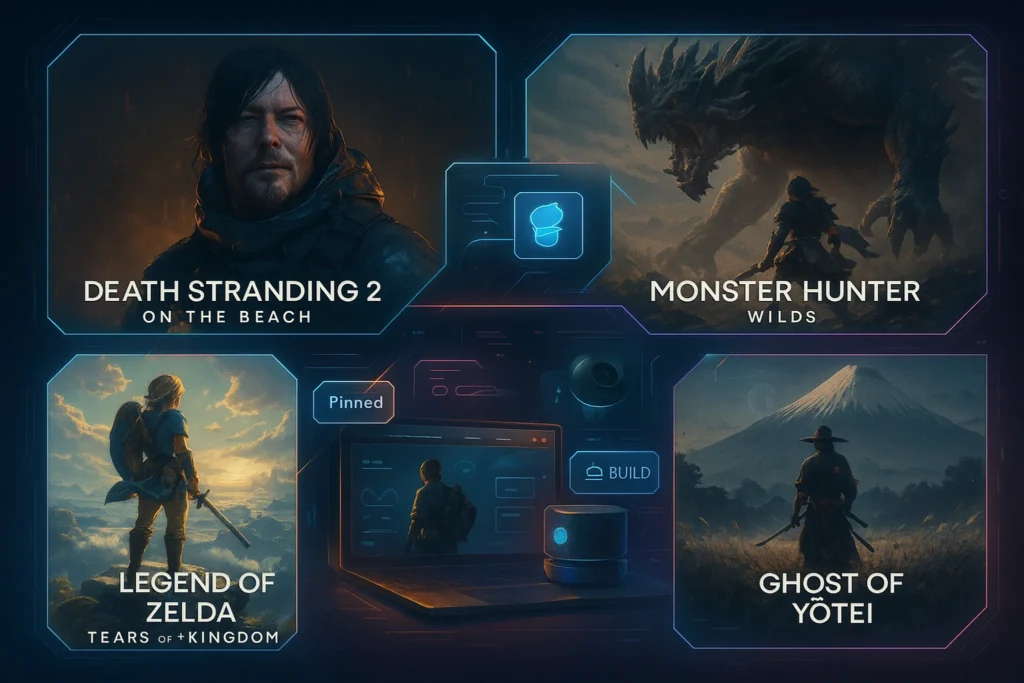🎯 Introduction — The Casual Gamer’s Dilemma in 2025
Casual gamers want the sweet spot: jump-in fun with minimum fuss. Ten minutes on a lunch break. Half an hour on the couch. A little Stardew, a run in Hades, maybe a cozy RPG chapter before bed. You want console-like simplicity, but you’re also PC-curious because Steam’s library is massive and discounts are irresistible. Enter the Steam Deck—a handheld PC that promises console ease, PC freedom, and a price that undercuts full gaming laptops.
This review is built for casual players, not hardware hobbyists. We’ll judge the Deck on pick-up-and-play speed, comfort, battery sanity, setup friction, and game availability, not on overclocking or modding. Along the way, we’ll show where the Deck shines, where it compromises, and when something else (like a Switch or a cloud-first setup) might be smarter. If you’re weighing pure handhelds, our head-to-head in Steam Deck vs ASUS ROG Ally: Handheld Gaming PC Showdown zooms in on performance and ergonomics under identical scenarios.
💬 TL;DR intent: You’re not looking for benchmarks—you’re asking, “Will this actually fit my life?” Let’s answer that with real-world use.
🧠 What Do We Mean by “Casual Gamer” Here?
“Casual” doesn’t mean “low standards.” It means your time is the scarcest resource. You want reliable fun without maintenance anxiety. You might love indie darlings, roguelikes, 2D platformers, deck-builders, cozy sims, racing games on easy mode, or the occasional AAA—but you won’t grind settings menus for an hour to claw back five FPS.
In practice, casual gamers typically:
-
Prefer fast sessions (10–45 minutes) and low friction.
-
Care more about stability, comfort, and battery than maxed-out visuals.
-
Value a big, affordable library (hello, Steam sales!).
-
Split time between sofa, bed, commute, and travel—portability matters.
-
Appreciate “it just works” defaults over tinkering.
If that sounds like you, the Steam Deck’s promise of console feel + PC library is compelling. But promise and everyday reality aren’t the same; let’s stress-test the fit.
🎮 Why the Steam Deck Clicks for Casuals (When It Does)
The Deck wins on usability per minute. SteamOS’s console-style UI boots into a dashboard where your library, store, downloads, and settings are immediately reachable. Installing games is familiar if you’ve used Steam on PC. Verified/Playable badges reduce guesswork, and Quick Settings let you limit frame rate or adjust brightness and TDP without digging through desktop menus.
The library advantage is massive. If you’ve amassed Steam indies and AAAs over the years (or plan to ride sales), the Deck unlocks them handheld. For a couch-first setup, add a budget USB-C dock and you’ll flip between handheld and TV play like a console. If you’re deciding between PC handhelds generally, our side-by-side in Steam Deck vs ASUS ROG Ally breaks down where UI simplicity beats raw speed for everyday gaming.
Comfort counts. The Deck’s grips, weight balance, and analog feel are tuned for long sessions. The touchpads help with cursor-heavy games (cards, strategy, point-and-click). The Suspend/Resume flow isn’t identical to a Switch, but it’s fast enough to pick up a paused run with minimal friction.
Start with Steam’s “Verified” tab; add “Playable” once you’re settled.
🆚 Mini-Comparison — Deck vs Ally vs Switch for Casual Players
Before we go deeper, let’s zoom out with a decision snapshot. Full performance and thermals are in our Handheld Gaming PC Showdown post, but here’s the casual-first lens:
-
Steam Deck: Best “console-like PC” flow. Huge library, smooth UX, great community profiles. Strong value.
-
ASUS ROG Ally: Sharper performance ceiling, especially in some AAA titles; Windows flexibility but more maintenance.
-
Nintendo Switch: Best pure pick-up-and-play with first-party exclusives; smaller third-party library and dated performance, but unbeatable friction-free fun.
If your evenings are short and you love indies and AA/AAA at medium settings, the Deck’s friction-to-fun ratio is hard to beat. If you must chase higher settings and don’t mind Windows quirks, the Ally can edge it. If your heart belongs to Nintendo exclusives, the Switch is still the king of quick delight.
Choose the device that cuts the most menu time for the games you actually play.
📚 Library Reality Check — What You’ll Actually Play
Steam’s catalog is the Deck’s killer feature. Casual-friendly picks—Slay the Spire, Hades, Vampire Survivors, Dave the Diver, Stardew Valley, Cult of the Lamb, Hollow Knight, Ori, Celeste, Dead Cells, Forza Horizon-style racers at medium—feel born for handheld. Many modern AAAs are smooth on tuned settings and frame caps, especially with the Deck’s performance overlay guiding you to a quiet, cool sweet spot.
Compatibility badges help, but don’t be scared by “Playable” (usually minor text input or occasional launcher oddities). You’ll find community profiles mapping controls that fix many friction points. For calendar hype and what to wishlist, our Top 10 Most Anticipated Video Games keeps you on what’s worth saving budget for.
If you mix handheld with cloud (GeForce NOW, Xbox Cloud, Amazon Luna where available), the Deck becomes a hybrid: local for indies and older AAAs, cloud for the new hotness. We unpack that strategy in Cloud Gaming vs Consoles: A Battle for the Future.
Filter by Steam Deck Verified on sale days—you’ll fill your queue fast.
⚙️ Setup & Everyday UX — How “Console-Like” Is It Really?
You can buy a Deck, sign in, download, and play the same day—zero Linux knowledge required. SteamOS abstracts the scary bits behind a friendly interface: large tiles, clear settings, controller-first navigation. Updates are straightforward and quick; suspend/resume is reliable. If you never touch Desktop Mode, you’ll still have a complete handheld experience.
That said, it’s a PC at heart. Launchers sometimes need a nudge; a few games ship with anti-cheat that isn’t Deck-friendly; rare titles show tiny text or ask for a keyboard. The good news: the community is enormous, with per-game control schemes and performance profiles that you can adopt with a click. If you plan to dock to TV, the transition is painless with a USB-C dock and a Bluetooth pad—our Best Gaming Accessories for Hardcore Gamers lists docks and controllers that casuals love too (you don’t have to be “hardcore” to enjoy reliable gear).
Long-press the “…” (Quick Settings) to cap FPS and extend battery on the fly.
🔋 Battery Life for Casual Sessions (And How to Stretch It)
Battery is the reality check for all handheld PCs. The Deck can swing widely depending on game intensity. Visual novels, retro platformers, and 2D indies sip power; modern 3D action games gobble it. The good news for casuals: with frame caps (30/40 FPS), lower brightness, and per-game TDP limits, you can turn heavy hitters into comfortable couch sessions. For shorter bursts, you’ll rarely reach empty.
A practical approach is to create two quick profiles: “Story” (visuals + 30 FPS) and “Arcade” (battery saver + 30 FPS). Switch between them in seconds. If you’re a commuter or traveler, a compact 45–65W USB-C PD power bank ensures you’re never tether-anxious. We cover compatible chargers and slim docks in Best Gaming Accessories for Hardcore Gamers —the recommendations there are just as useful for laid-back players.
Start at 30 FPS cap by default; bump to 40 only if battery allows.
🖥️ Screen & Comfort — Why the Deck Feels “Less PC”
For casual play, comfort beats raw power. The Deck’s grips and trigger angles reduce wrist fatigue, and the trackpads help with pointer-heavy games or navigating small UI elements. If you’re eyeing versions with improved screens (e.g., OLED variants), the difference in contrast, motion clarity, and perceived sharpness is immediately noticeable in cozy sims and side-scrollers. Higher contrast also helps text readability—a quiet but real quality-of-life upgrade.
Audio is crisp for handheld speakers; pair wireless earbuds for late-night sessions. On the couch, a dock + TV turns the Deck into a console vibe. If your gaming life is “coffee table to TV to bed”, the Deck flexes across all three with minimal hassle. In contrast, Windows handhelds can feel like a laptop pretending to be a console—our Handheld Gaming PC Showdown explains when the Ally’s raw power matters and when the Deck’s UX wins.
Increase text size in-game where possible—comfort is performance.
☁️ Cloud & Remote Play — Supercharging the Deck’s Value
Casual gamers thrive on flexibility. The Deck is strong offline, but it becomes exceptional if you combine it with cloud gaming and remote play. Cloud lets you sample heavier titles without local installs; remote play streams games from your main PC to the Deck around the house. That means you can reserve internal storage for favorites and roam your broader library from the sofa. Our deep dive Cloud Gaming vs Consoles: A Battle for the Future covers where cloud shines and what you need (router placement, 5 GHz Wi-Fi, or Ethernet on a dock) to make it feel console-smooth.
If you also enjoy sessions on your phone, the mobile-first ideas in Mobile Gaming Tips pair nicely—especially controller grips, latency settings, and Bluetooth hygiene. With a few habits, you’ll have a platform-agnostic routine: Deck for leisure play, phone for quick cloud bursts, TV for “let’s sit down” nights.
Hardwire your dock via Ethernet. It’s a tiny setup step with a big stability payoff.
🧳 Accessories That Actually Matter for Casuals
You don’t need a shopping spree. A microSD card (for cheap storage), a compact USB-C dock (for TV nights), and a reliable 45–65W charger cover 95% of casual needs. A slim case helps if you commute and toss the Deck into a backpack. Controllers are optional—many players stick to handheld—but a modern pad (Xbox/PS) is a comfort win on the TV. If you want a short list that won’t overwhelm you, we trimmed the noise in Best Gaming Accessories for Hardcore Gamers; the same essentials serve casuals perfectly.
Buy storage first. Having games installed and ready is the biggest friction reducer.
🚫 Who Shouldn’t Buy a Steam Deck (At Least Not Yet)
It’s not for everyone. If you hate occasional tinkering or any launcher oddity is a deal-breaker, a Switch remains the cleanest casual experience—especially for Nintendo exclusives. If you’re chasing max settings on current AAA titles and plan to mod heavily, a Windows handheld or a desktop + TV might fit better. And if you game almost entirely via cloud, a controller + phone/TV stick setup is cheaper and simpler; our Cloud Gaming vs Consoles piece explains how to make cloud feel local with the right network tweaks.
Write down your top five games and where you’ll play them. The device that minimizes friction for that list wins.
✅ Decision Framework — Is the Steam Deck Worth It for You?
Here’s a quick way to decide without second-guessing for weeks. Read the prompts, then check the factors that match your reality.
If most of these statements feel true, the Deck is a yes:
-
You play in short bursts and value suspend/resume.
-
Your library leans indie/AA with occasional modern AAA.
-
You love Steam sales and want handheld access to your backlog.
-
You’re okay with occasional PC quirks if the default flow is console-like.
-
You plan to use frame caps and basic power limits to extend battery.
-
You like the idea of a dockable couch device that also travels well.
If most of these feel true, consider alternatives:
-
You want zero quirks, Nintendo exclusives, and the easiest flow → Switch.
-
You chase higher settings and don’t mind Windows maintenance → ROG Ally / Windows handheld.
-
You’re almost entirely cloud-based and cost-sensitive → controller + phone/TV + cloud subs.
Decide within 24 hours. Your backlog will thank you.
🧭 Day-1 Setup Blueprint (From Box to Playing in 15 Minutes)
If “friction kills fun,” then day one should feel like a victory lap. Unbox, sign in, and aim to be playing your first 30-minute session before your coffee cools. Keep it console-simple: skip Desktop Mode, start with a Verified game, and save your customization itch for day two. For a painless TV night, add a compact USB-C dock now rather than later—the couch experience is where many casuals fall in love with the Deck’s “console but PC” rhythm. When you’re picking a dock or SD card, don’t overthink it; we trimmed the noise in Best Gaming Accessories for Hardcore Gamers and the same essentials serve casuals perfectly.
Quick flow you can reuse anytime:
-
Connect to Wi-Fi, sign into Steam, update system.
-
Library → Verified tab → install one indie + one AA/AAA.
-
Quick Settings: cap at 30 FPS, set brightness to comfort, enable performance overlay (basic).
-
Pair Bluetooth buds; test Suspend/Resume.
-
Optional: plug into a USB-C dock and try a 10-minute couch session.
💡 Treat day one like a demo. The goal is fun fast, not “perfect settings.”
🔋 Battery Profiles That Work (By Genre)
Battery isn’t a mystery; it’s a few smart defaults. Cap frames, right-size resolution, and keep wattage mellow for anything heavier than a 2D indie. You’ll trade a pinch of motion fluidity for double the couch time—exactly the deal most casual players prefer. If you ever want more juice, a slim 45–65W USB-C charger or PD power bank belongs in your bag; again, our short list in Best Gaming Accessories for Hardcore Gamers avoids the brick-sized mistakes.
Starter profiles (tweak from here):
| Genre/Use | FPS Cap | TDP Guide | Quick Tweaks | What You Get |
|---|---|---|---|---|
| 2D indies / retro | 60 | ~6–8W | Lower brightness a notch | Crisp feel, long runtime |
| Roguelikes / deck-builders | 40 | ~8–10W | FSR off or low | Smooth, quiet handheld |
| Open-world AA/AAA | 30 | ~10–12W | FSR Quality; medium presets | Stable story sessions |
| Racing / action bursts | 40 | ~12–15W | Drop shadows; cap at 40 | Better motion without tanking battery |
| Visual novels / cozy sims | 30 | ~5–7W | Lower overlay; Wi-Fi off if offline | Marathon reading vibes |
💡 Save two global presets: Story 30 and Arcade 40; switch on the fly with Quick Settings.
💾 Storage Strategy That Stays Simple
Storage is where casuals can accidentally create busywork. Keep it boring and reliable: a fast microSD for the “now playing” shelf plus a tidy internal drive for favorites you return to every week. The Deck’s SD performance is good enough for almost everything that isn’t bleeding-edge AAA. If you want to sample big new releases without a 70GB install, pair the Deck with cloud or remote play (we explain the trade-offs cleanly in Cloud Gaming vs Consoles: A Battle for the Future.
Practical rules that prevent headaches:
-
Internal = evergreen favorites and quick-load indies.
-
SD card = large installs; format in SteamOS for best results.
-
Spring clean monthly: uninstall what you haven’t touched in 30 days.
-
Pin the next two games in queue; don’t hoard “just in case.”
💡 Name your SD card by capacity (e.g., “Deck-512”) so backups are obvious.
🧒 Family Sharing & Kid-Friendly Mode (Casual-Safe)
If the Deck is a household device, set boundaries so everyone keeps enjoying it. Steam’s Family View locks purchases and mature content behind a PIN, while Family Sharing lets another account play your library when you’re not using it. This is the closest you’ll get to a Switch-like “take turns without worry” setup—and it reduces friction when younger players hop in for a quick session. For short mobile-style bursts on phones and tablets, the habits in Mobile Gaming Tips carry over nicely—especially controller pairing and latency hygiene.
Make it work in 10 minutes:
-
Create a child/guest account; enable Family View with a strong PIN.
-
Curate a “Kid Shelf” collection (platformers, puzzle, cozy sims).
-
Disable storefront access on the child account.
-
Add a simple screen-time rule tied to school nights vs weekends.
💡 Put the Kid Shelf on the home row. One tap → play, no detours.
🛋️ Docked Living-Room Blueprint (Console Vibes, Zero Headache)
The Deck becomes a mini-console with a dock, a controller, and one cable to the TV. Keep the recipe minimal: Ethernet to the dock for stability, a modern Bluetooth pad for comfort, and a short HDMI cable to avoid lag surprises. You’ll flip from handheld to couch in seconds—the most “casual magic” the Deck offers. If you also dabble in cloud for the latest blockbusters, that same hardwired dock turns streams into “feels local” sessions; the bigger context is in Cloud Gaming vs Consoles.
Living-room sanity checklist:
-
USB-C dock with Ethernet; 4K/60 HDMI is plenty for the Deck.
-
Controller paired and tested on the home screen.
-
FPS cap at 30/40; don’t chase 60 if stability dips.
-
Keep a charger near the sofa; avoid deep discharges.
💡 Map “Pause/Overlay” to a button combo you’ll remember—less menu fishing.
♿ Comfort & Accessibility That Actually Matter on Handheld
What you feel per minute matters more than what you measure. Most casual fatigue comes from text that’s too small, busy backgrounds, or strained postures—not from a missing 10 FPS. Favor games with scalable UI, bump text size, and choose color spaces that keep contrast comfortable. If you’re torn between devices, our Steam Deck vs ASUS ROG Ally lens explains why the Deck’s ergonomics often out-comfort raw-power rivals in real-world play.
High-impact tweaks:
-
Increase subtitle/UI size where available; avoid thin fonts.
-
Reduce bloom/motion blur; they smear on small screens.
-
Hold the Deck “controller-style,” not like a tablet—let the grips work.
-
Prefer darker themes at night; OLED panels especially reward this.
💡 If you squint twice in a session, fix the UI, not the FPS.
🎯 Casual Starter Library (10 No-Regret Picks)
A strong starter shelf keeps you out of the store and in a game. Build for mood variety—relax, quick thrill, story night, “one more run.” When it’s time to wishlist beyond this, our Top 10 Most Anticipated Video Games highlights what’s worth saving for.
After you read this paragraph, consider these ten:
-
Stardew Valley (cozy loop)
-
Hades / Hades II (one-more-run gold)
-
Vampire Survivors (low-brain, high-smile)
-
Dave the Diver (light narrative + progression fizz)
-
Slay the Spire (deck-builder clarity)
-
Forza-style arcade racer (medium settings + 40 FPS sweet spot)
-
Dead Cells (pick-up-put-down perfection)
-
Ori / Celeste (precision platforming with headphones)
-
Cult of the Lamb (quirky, sessionable sim)
-
A narrative darling (Disco Elysium, Oxenfree, etc.) for couch nights
💡 Keep three moods installed at all times: Relax, Run, Story.
🧰 Troubleshooting Mini-Playbook (Fixes in 30 Seconds)
You don’t need to be “a PC person.” Most hiccups have a one-line fix. Treat it like a console with a few extra buttons and lean on community profiles when in doubt. If a title is Windows-sticky or launcher-weird, decide fast: swap to a verified alternative or stream it via cloud; the “don’t stall—play something” philosophy keeps the Deck feeling casual.
Common fixes:
-
Text too small? Raise UI scale in-game; if missing, lower rendering scale but keep UI at native.
-
Battery diving? Cap at 30 FPS, drop shadows, reduce TDP 2–3W.
-
Controls off? Browse community layouts; favorite one that matches your genre.
-
Stutter? Lock at 30 or 40; disable background downloads.
-
Launcher pain? Add a community script or use cloud/remote for that title.
💡 If a fix takes longer than 2 minutes, swap games and come back later.
☁️ Cloud & Remote Play: A Simple, Stable Setup
Cloud and remote play aren’t cheats; they’re options—perfect for casuals who want to try the big new thing without a huge install. Hardwire your dock via Ethernet, keep the Deck on 5 GHz Wi-Fi, and aim for a 30/40 FPS target rather than chasing 60. With that trio, streams feel surprisingly “local,” especially for story games and racers at medium settings. For the broader strategy of what to stream vs install, the big-picture pros/cons live in Cloud Gaming vs Consoles: A Battle for the Future.
Low-drama settings:
-
Router: 5 GHz SSID just for gaming devices; short channel width.
-
Deck: prefer 30/40 FPS; limit bitrate spikes by avoiding busy Wi-Fi hours.
-
TV nights: Ethernet on the dock; keep one HDMI input reserved for the Deck.
💡 Treat cloud like a “demo night.” If you love it, install later.
🧠 Bonus — Pick Your Path and Play Tonight
If the “fun per minute” lens clicks with you, start simple: Steam Deck + microSD + compact dock and cap at 30 FPS for story nights. If you’re still split between UX ease and higher settings, our Steam Deck vs ASUS ROG Ally breakdown makes the trade-offs obvious in under five minutes.
📨 Join the NerdChips Weekly
Handheld tips, battery wins, and verified picks—delivered once a week.
🔐 No spam. Just value.
🧠 Nerd Verdict
For casual gamers, the Steam Deck delivers maximum fun per minute: console-like UX, a ridiculous library at Steam prices, and flexible play styles (handheld, dock, cloud). It’s not friction-free like a Switch, but the extra freedom more than offsets the occasional quirk—especially if your library is already on Steam. If your joy comes from quick sessions, great indies, and painless couch play, the Deck isn’t just “good enough”—it’s the most sensible handheld PC right now for casuals.
❓ FAQ — Casual Concerns, Straight Answers
💬 Would You Bite?
What’s your #1 casual go-to game, and do you see yourself playing it more on a Deck?
Drop your pick in the comments—bonus points if you share the settings/profile that made it sing. 👇