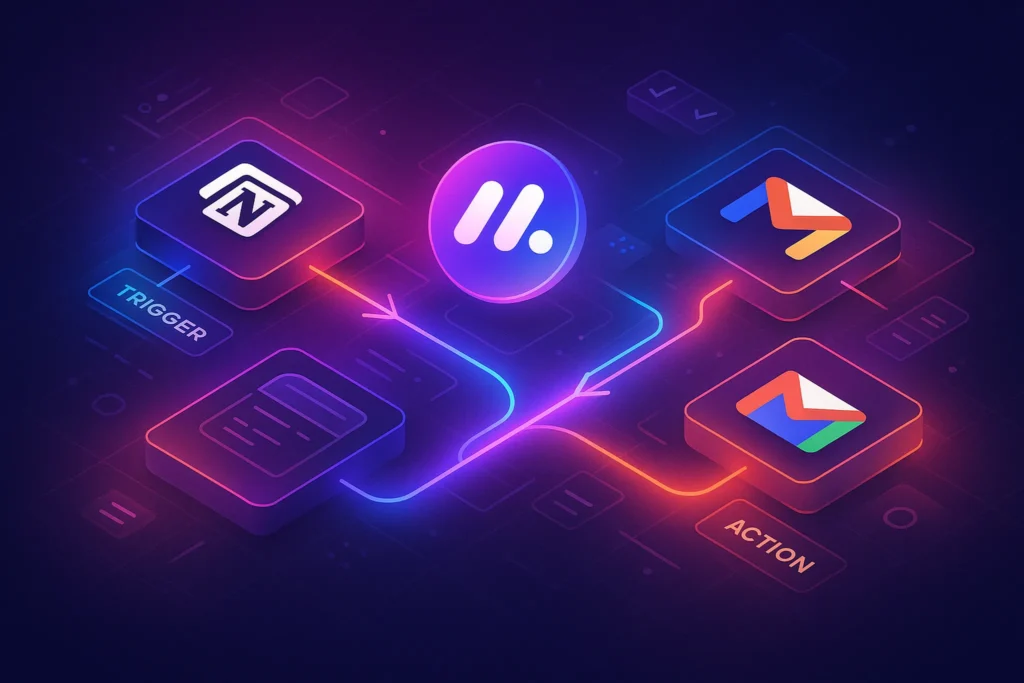🌍 Introduction:
Clutter doesn’t just live on your desk anymore—it’s in your inbox, your downloads folder, your 97 open browser tabs, and the five cloud drives you forgot you had.
In today’s always-connected world, a messy digital life silently drains your focus, increases stress, and slows down your productivity.
But here’s the good news: just like spring cleaning your home, you can digitally declutter—and feel more in control, calm, and efficient.
In this practical guide, we’ll walk you through the exact steps to organize your files, streamline your inbox, tame your apps, and build smarter digital habits. Whether you’re a remote worker, student, freelancer, or just overwhelmed by the chaos in your digital space, this is your blueprint for a cleaner, calmer digital life.
🌟 Why This Matters
If your digital world feels like a mess—random files on desktop, overflowing inbox, browser tabs galore—it’s time for a reboot. A well-structured digital life boosts focus, cuts stress, and dramatically saves time. This guide gives you the tools and a clear roadmap to take back control, organized across:
-
File structure
-
Cloud storage
-
Email management
-
App decluttering
-
Browser and password cleanup
And yes—we’ll slip in affiliate tools that make each step easier and faster.
1️⃣ Step 1: Design a Clear File System (Digital Folders Are Your Foundation)
Your file structure is like your digital closet—if it’s a mess, everything else will feel chaotic. The key is to design a structure that’s both predictable and scalable.
Here’s how to do it:
-
Start with 4–6 top-level folders: e.g.,
Work,Personal,Media,Finances,Archived -
Within
Work, create categories likeClients,Projects, andResources -
Use date-based naming for clarity:
2025-07_ClientName_Invoice.pdf -
Set a quarterly “Digital Declutter Day” to archive or delete unused files
If you’re using Google Drive or Dropbox, color-coding folders helps visually separate workspaces. Combine this system with Notion to create an index of links to key folders, project notes, and active tasks in one place.
Bonus: Add a Notion dashboard with links to each main folder. This becomes your “command center” for everything digital.
Start with a simple, intuitive folder hierarchy:
-
Root folders: Work, Personal, Finance, Media
-
Subfolders: For Work → Clients, Projects, Reports
-
Naming conventions:
YYYY-MM-DD_ProjectName_Description -
Archive routine: Every quarter, archive or delete outdated files
You can build this structure manually—or save time using Notion as your digital command center. Create a visual file index with clickable links, drag-and-drop support, and reminders. Notion AI can help you generate page summaries and tag systems instantly.
2️⃣ Step 2: Streamline Cloud Storage with Extensions
Cloud drives are deceptively cluttered—because storage is nearly infinite, we postpone cleanup indefinitely. That’s where extensions and automation come in.
Recommended Workflow:
-
Use Google Drive add-ons like:
-
Drive Cleaner to identify duplicate or orphaned files
-
File Organizer to auto-label uploads into preset folders
-
-
In Dropbox, enable Smart Sync to clear space locally
-
Set up a Notion table with a “Cloud Audit Log”—monthly checklists of files added, large folders, and last-access dates
If you’re a Mac user, tools like CleanMyMac X can help by sweeping cached Google Drive files, app junk, and leftover temp folders. It’s more than cleanup—it’s digital hygiene.
Affiliate Tip: Add Unroll.me and Drive Cleaner as part of a “Monthly Digital Reset” toolkit for your readers.
Cloud clutter is a stealth time-suck. Use these tools to rein it in:
-
Google Drive extensions (e.g., Nuclino, FileUrlist) help label, color, and auto-tag files
-
CleanMyMac runs maintenance sweeps: clears caches, log files, broken apps
-
Unroll.me for email, but if you’re using Drive via Gmail, combine with Drive cleanup for full inbox-folder sync
With the right tools, cloud cleanup becomes automated—saving hours per month.
3️⃣ Step 3: Master Your Email Inbox
Your inbox is not your task manager, storage space, or archive—it’s a communication stream. To take control, you need three components:
-
Inbox Rules: Set up filters like “Newsletters → Folder: Subscriptions”
-
Unsubscribe Sweep: Use Unroll.me or Clean Email to mass-unsubscribe from outdated mailing lists
-
Inbox Zones: Create folders or tags like
Action,Follow Up,Archive,Receipts
One powerful tactic: redirect important emails (like invoices or project notes) to Notion, where you can link them to tasks, client dashboards, or content calendars.
Daily Routine Tip: Check inbox 2–3×/day max. Empty Action folder every 48 hours. Archive weekly.
This system reduces stress and increases actual response time.
A tidy inbox starts with rules:
-
Use filters to label or archive newsletters, bots, and receipts
-
One-click unsubscribers via Unroll.me drastically reduce newsletter noise
-
Designate folders: Action, Waiting, Archive
-
Limit yourself to clear inboxes weekly—zero mail achieves mental clarity
Pro tip: integrate Gmail with Notion to sync task-worthy emails directly into your workspace.
4️⃣ Step 4: Trim Your Devices & Apps
Digital clutter doesn’t just waste space—it drains mental energy. Ever spent 10 minutes scrolling through apps just to find one tool?
Here’s your action plan:
-
Audit your apps: On both mobile and desktop, identify what hasn’t been used in 30+ days.
-
Delete ruthlessly: Remove trial software, unused editors, or redundant utilities.
-
Disable auto-launchers: Go into macOS/Windows startup and remove all non-essential background tools.
-
Optimize with CleanMyMac: It finds hidden log files, large unlinked media, and even app leftovers. Your system will run smoother—and your mind will too.
Consider this a digital detox. Less distraction = more focus.
You can also create a “Daily Toolkit” folder on your desktop or dock—just the 5–7 apps you use daily. Everything else should be a few clicks away, not one.
Declutter your digital workspace by removing unused apps and freeing system resources:
-
On Mac: CleanMyMac removes leftover app files, old caches, and language packs
-
On Windows: uninstall unused programs and disable startup apps
-
Regularly clear downloads and check mobile storage
-
Use a digital minimalist mindset: keep only apps you use frequently
5️⃣ Step 5: Organize Tabs, Bookmarks & Passwords
Web browsers may seem simple, but for most users, they’re where 80% of daily work happens—making them a key point of digital stress or success.
Steps to organize your browsing:
-
Install tab managers like OneTab or Toby to quickly group or suspend open tabs
-
Audit bookmarks: Keep only current resources. Archive old bookmarks into a Notion “Reference Vault” database
-
Use folders + emojis in bookmark bar: e.g., 📚Resources | 🎥Courses | 🛠️ Tools
-
Password cleanup: Stop storing passwords in your head or Notes app—use a secure manager like 1Password or Bitwarden
You’ll be amazed how much faster your system feels when browser overload is gone. And how much calmer you are.
Your browser likely has dozens of open tabs—time to tame them:
-
Install tab management extensions like OneTab, Tab Suspender, or Session Buddy
-
Review bookmarks: keep a “To Be Saved” folder for review later, archive seldom-used ones
-
Use a password manager (1Password, Bitwarden) to replace messy notes and brittle reminder systems
📝 Internal link: For keyboard shortcuts that speed up navigation, check out our article on 20 Windows 11 Keyboard Shortcuts That Will Seriously Boost Your Productivity to take control in seconds.
6️⃣ Step 6: Automate Your Digital Workflow
This is where the magic happens. Automation turns your system from a one-time project into a permanent lifestyle shift.
Automation Blueprint:
-
Set monthly CleanMyMac scans to auto-clean junk, cache, and mail attachments
-
Use Unroll.me weekly digest to batch review email subs
-
Create a Notion template for your Monthly Review: Files to archive, tools to remove, inbox to clear
-
Use Zapier or Make to:
-
Copy files from Google Drive to your backup folder automatically
-
Create new Notion tasks from starred Gmail messages
-
Log app usage data into Airtable
-
Now that your setup is organized, automate it:
-
Use Unroll.me weekly for inbox zero maintenance
-
Set CleanMyMac to run scans monthly
-
Create Zapier or Make automations: e.g., new Google Drive files → Notion database
-
Enable Notion reminders for monthly cleanup tasks
-
Consolidate tasks, docs, and bookmarks in a master Notion “Digital Dashboard”
Automation ensures your pristine setup stays pristine with minimal effort.
🧠 The Big Picture: This Is Your Digital Life OS
When you combine:
-
Visual clarity in files
-
Focused inbox rules
-
A decluttered device
-
Streamlined browser
-
Automation
…you stop fighting with tech—and start collaborating with it.
You build what productivity experts call a Digital Life OS. It supports your goals, not sabotages them. And the best part? Once it’s in place, maintenance takes 10% of the time you used to spend fixing digital messes.
🎯 Bonus: Maintain Your Digital OS Long-Term
Once you’ve invested the time and effort to organize your digital life, the real magic comes from keeping it that way. Just like physical organization, digital order decays over time—unless you establish simple, sustainable habits.
Here’s a sample weekly digital maintenance routine you can follow:
-
Monday – Inbox Audit (10 mins):
Unsubscribe from 3 unnecessary emails, archive everything that doesn’t need action, and move “to-do” emails to Notion or your task manager. -
Wednesday – File Cleanse (15 mins):
Clear the Downloads folder, move or rename recent project files, and sync anything needed to Google Drive. -
Friday – App & Browser Review (10 mins):
Close unused browser tabs, bookmark anything worth saving, and review your desktop/home screen for clutter. -
End of Month – 30-Min Deep Clean:
Run CleanMyMac or your cleanup tool, export any critical folders to an external drive, and archive projects or docs from the past month.
You can even create a Notion template that lists these recurring steps, with checkboxes and reminders. This keeps your systems visible and your habits accountable.
Remember: Digital clarity is not a one-time task—it’s a lifestyle. A tidy digital world means faster thinking, lower stress, and more room for creativity.
🧠 Nerd Verdict
Organizing your digital life isn’t just about neat folders—it’s about building a system that is:
-
Visible: easy to navigate
-
Maintained: with quarterly or monthly touchpoints
-
Automated: so you’re not fighting the clutter
The tools we covered—Notion, CleanMyMac, Unroll.me, and Google Drive extensions—together form a digital clarity stack that doesn’t just clean your mess—it keeps it clean.
❓ FAQ
Q: How long will this process take?
A: With focus, most users finish initial cleanup in 4–6 hours. Maintenance afterward takes just an hour per month.
Q: Is this system macOS-specific?
A: No. Windows users can substitute CleanMyMac with CleanMyPC, CCleaner, and multitask with similar Drive or Notion workflows.
Q: Can I organize cloud files outside Google Drive?
A: Absolutely. Tools and methods apply to OneDrive, Dropbox, Box—just adjust based on your provider’s tagging and folder system.
Q: What if I don’t use Notion?
A: You can replicate many of these processes using Evernote, Obsidian, Trello, or native Finder folder systems—though Notion’s richer automation and linking features make it ideal for long-term organization.
💬 Would You Bite?
Which part of this system—Email, File Structure, App Declutter, or Automation—would bring the biggest relief to your daily workflow?
Let us know below, and I’ll help you implement it. 👇