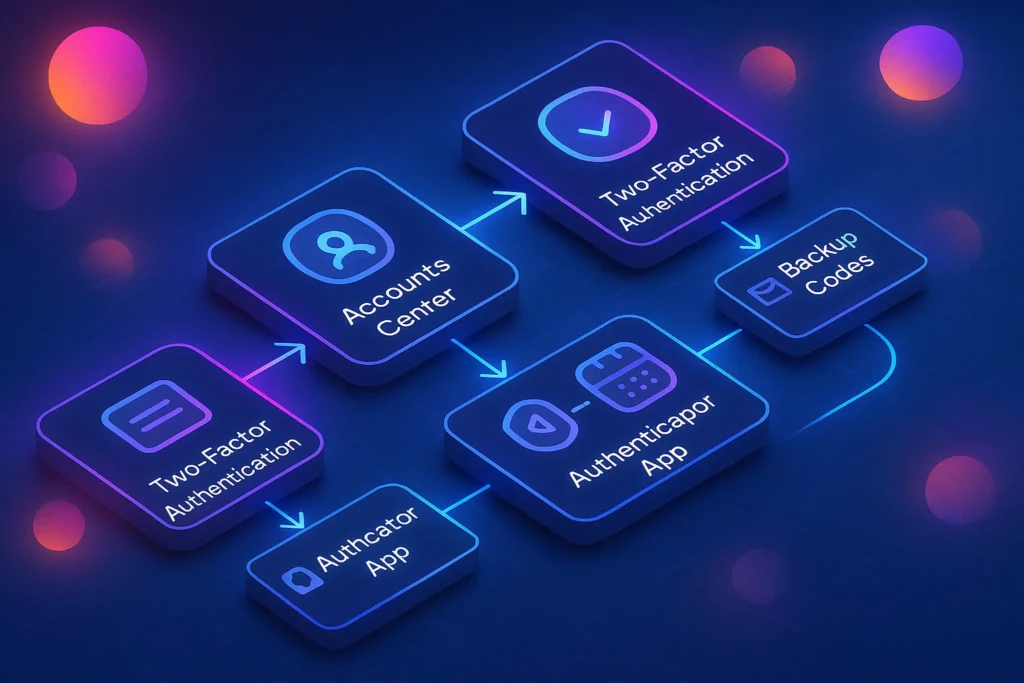🎯 Why Instagram 2FA Matters (and What “Good” Looks Like)
If you only remember one security upgrade this month, make it two-factor authentication (2FA) on Instagram. Passwords leak, get reused, or fall to phishing. 2FA adds a second check—usually a time-based code from an authenticator app—that blocks most takeovers. Instagram centralizes 2FA in Meta’s Accounts Center, so the same place that manages your login, backup codes, and recognized devices also controls how (and where) you get your codes. In practical terms, “good” means: use an authenticator app (or, second-best, WhatsApp), keep backup codes offline, clean up recognized devices, and give your mobile carrier account a port-out PIN to reduce SIM-swap risk.
💡 Write a one-liner goal before you start: “Enable app-based 2FA, save backup codes, clear old devices.”
🧠 2FA Options on Instagram — Which One Should You Use?
Instagram currently supports Authenticator app (TOTP), SMS, and WhatsApp as second-factor methods. For security and reliability, we recommend:
-
Authenticator app first (e.g., built-in in your password manager, Microsoft Authenticator, etc.).
-
WhatsApp second (handy if SMS delivery is flaky).
-
SMS last (works anywhere, but vulnerable to SIM-swaps and interception).
💬 Why app-based first? Government guidance increasingly discourages SMS codes because texts aren’t encrypted and can be hijacked with SIM-swaps. If SMS is all you have, it’s still better than nothing—just add that carrier account PIN today.
For broader hygiene and threat awareness, keep our Pro Tips to Protect Against Cyber Threats handy; it pairs perfectly with this setup for everyday hardening.
🧭 Before You Start: 5-Minute Pre-Flight
A smooth setup takes five minutes of prep. Do these in order:
-
Update Instagram on iOS/Android and sign in on the device you’ll use most.
-
Decide your primary 2FA method (authenticator app is ideal).
-
Open your password manager (Bitwarden/1Password/Dashlane, etc.) so you can store the TOTP secret and backup codes right away.
-
Confirm your email and phone are current in Accounts Center → Personal details → Contact info so recovery works if you lose your phone.
-
Plan an offline copy (paper or secure note) for the backup codes you’ll generate.
💡 Treat backup codes like house keys—one copy at home, one sealed in your manager.
✅ Step-by-Step: Turn On 2FA in Instagram’s Accounts Center (App & Desktop)
Instagram routes 2FA through Accounts Center. Menu names vary slightly by platform, but the path is consistent.
On iOS/Android
-
Open Instagram → profile → menu (☰) → Accounts Center.
-
Tap Password and security → Two-factor authentication → select your Instagram account.
-
Choose Authentication app, WhatsApp, or SMS, then follow the prompts.
-
Generate and save backup codes when prompted (store in your password manager and also offline).
On Desktop (instagram.com)
-
Log in → Settings → Accounts Center.
-
Password and security → Two-factor authentication → choose your account and method.
-
Finish setup and store your backup codes.
💡 Screenshot nothing. Copy the codes, paste into your password manager, and add a label like “Instagram-2FA-Backup-2025”.
🔐 Best Choice: Authenticator App (TOTP) — Clean, Fast, Phish-Resistant
Using an authenticator app creates rolling 6-digit codes that don’t rely on texts or carrier networks.
How to set up (mobile or desktop):
-
In Two-factor authentication, choose Authentication app. Instagram shows a QR code or secret key.
-
In your authenticator (or password manager’s built-in authenticator), add a new account → scan the QR or paste the key.
-
Enter the 6-digit code to confirm.
-
Save backup codes and test a log-out/log-in cycle.
Pro move: add a second trusted device. Instagram lets you connect additional devices to 2FA so your codes live on both your main phone and, for example, a backup phone or tablet. Use the same secret key to enroll the second device right away (or use Instagram’s “Add device” flow). This single step prevents most “lost phone” panics.
💡 Name your TOTP entry clearly (e.g., “Instagram — @handle”) so it’s easy to find during a stressful lockout.
💬 WhatsApp Codes vs SMS — Which One Should You Pick?
WhatsApp can deliver codes inside an encrypted chat, which often arrives more reliably than SMS when traveling or roaming. SMS works almost anywhere and doesn’t need a data plan, but it’s the method most exposed to SIM-swap and telecom interception risks. If you must pick between these two, start with WhatsApp, then add SMS as a secondary method for emergency coverage (and lock down your carrier account with a port-out PIN).
Privacy foundation matters. If this is your first time tightening social accounts, skim Pro Tips for Securing Your Online Privacy for broader, quick wins that complement 2FA.
🧾 2FA Methods on Instagram
Authenticator app (TOTP)
-
Pros: Works offline; not tied to phone number; best balance of security and convenience.
-
Cons: Lose your phone and your TOTP app? You’ll need backup codes (so store them well).
-
Best for: Most users.
-
Pros: Encrypted delivery; familiar notifications; good travel reliability.
-
Cons: Tied to your phone number; if WhatsApp is compromised, your 2FA is too.
-
Best for: Travelers and heavy WhatsApp users.
SMS
-
Pros: Universal; no app needed.
-
Cons: Vulnerable to SIM-swap; texts can be intercepted; delivery can lag.
-
Best for: Fallback only.
🧰 Generate & Safeguard Backup Codes (Your Safety Net)
Once 2FA is on, create backup codes. These one-time codes get you in when you don’t have your phone (lost, dead battery, new device).
Path: Accounts Center → Password and security → Two-factor authentication → choose account → Additional methods → Backup Codes → Get new codes → Save. Keep one set in your password manager; print another and store it securely at home. If you ever use a code, replace the set immediately.
💡 Label offline copies with the date generated—rotate after big trips or phone changes.
📨 2FA & Privacy — Weekly 5-Minute Fixes
Copy-ready checklists for Instagram 2FA, backup codes, and device sweeps.
🔐 100% privacy • Unsubscribe anytime
🧽 Hygiene: Recognized Devices, Login Activity & Clean-Up
2FA is strongest when you revoke old device trust and keep your login footprint tidy.
-
Recognized/Trusted devices: Meta can auto-trust devices you use frequently (reduces repeated prompts). Periodically review and remove outdated phones or shared PCs. Path: Accounts Center → Password and security → Two-factor authentication → Recognized devices.
-
Login activity: Check location and device entries and log out of anything you don’t recognize. Path: Instagram Settings → Login activity → Select devices to log out.
💡 Calendar a quarterly device sweep—10 minutes to delete stale trust beats a breach every time.
🧯 Lockout-Proofing: Add 2FA to Multiple Devices (Safely)
If you use an authenticator app, consider enrolling up to a few devices. Instagram supports connecting additional devices to your 2FA (you can remove them anytime). This is perfect for a work phone or a dedicated tablet stored at home. Use Copy key / View QR in the 2FA screen to add the second device now (don’t postpone it).
💬 Heads-up: Each device you enroll is a potential recovery path. Keep that circle small and secure the devices with a screen lock and their own device-level biometrics.
🧩 Troubleshooting & Recovery (If Something Goes Wrong)
Even with care, things happen—phone lost, delivery hiccups, or a locked account loop. Use this triage:
-
Codes aren’t arriving (SMS/WhatsApp): Switch method in the prompt (try WhatsApp if SMS fails) or use a backup code to log in, then re-verify your number and method.
-
New phone, old authenticator: Use the backup codes to get in, then either add the new device with the same TOTP secret (if you saved it) or reset 2FA and re-enroll.
-
Changed phone number: Update it in Accounts Center and confirm via the code Instagram sends. Path: Two-factor authentication → Change phone number.
-
Locked out entirely: If you saved backup codes, they’re your way back. Without them, try web login and look for Account recovery prompts; Instagram and Meta occasionally hiccup with app 2FA—browser login plus settings changes can resolve odd loops. (This is seen in user reports; your mileage may vary.)
💡 After any recovery, rotate backup codes and do a quick device sweep.
🔒 SIM-Swap Defense & Travel Mode (Optional but Recommended)
Because SMS can be hijacked via SIM-swap, tell your carrier you want a port-out PIN/passcode on your line. Many carriers allow adding MFA on the carrier portal too. If you travel often, prefer authenticator app or WhatsApp codes; keep roaming SIMs and eSIMs out of your security chain when possible.
For day-to-day threat hygiene—phishing red flags, device updates, and password strategy—bookmark Cybersecurity Tips for Everyday Users. It’s the practical companion to this guide.
🎨 Setup Recipes — Pick One and Ship Today
Recipe A (Best security, 15 minutes):
-
Turn on Authenticator app 2FA → verify → download backup codes → add a second device with the same secret → remove old recognized devices.
Recipe B (Travel-friendly, 10 minutes):
-
Enable WhatsApp for codes → generate backup codes → confirm contact info → add a carrier port-out PIN before your next trip.
Recipe C (Absolute minimum, 5 minutes):
-
If you refuse apps, enable SMS 2FA → immediately create backup codes → add carrier port-out PIN. Then schedule a switch to Authenticator next week.
💡 Book the calendar slot now—security errands only happen when they’re scheduled.
🧼 Ongoing Maintenance — Keep 2FA Working for You
-
Quarterly: Rotate backup codes, sweep recognized devices, and skim login activity.
-
Any time you change phones: Add the new device to the authenticator before you erase the old one.
-
After suspicious DMs/emails: Change password, review connected apps, and consider tightening who can message you.
-
Annually: Review this guide and once again skim Pro Tips to Protect Against Cyber Threats—attackers evolve.
💡 Put a Security Day on your calendar—same day you review subscriptions.
🧪 Common Mistakes (and the Fix)
-
Turning on 2FA with SMS only. Fix: move to Authenticator; keep SMS as a backup at most.
-
No backup codes saved. Fix: generate and store two copies (manager + paper at home).
-
Forgetting recognized devices. Fix: purge in Accounts Center; don’t rely on memory.
-
No carrier PIN. Fix: add a port-out PIN on your mobile account today.
Lock in your gains with the right tools:
-
A password manager with built-in Authenticator (e.g., 1Password, Bitwarden, or Dashlane) lets you store Instagram’s TOTP secret and backup codes in one secure place—no extra apps or screenshots.
-
A privacy-first email security checklist from our Advanced Gmail Tricks to Tame Your Inbox helps you secure the inbox that receives login alerts and account-recovery emails.
📬 Security Saturday — 2FA Playbooks in 5 Minutes
Get one concise email each week with step-by-step security checklists:
Instagram 2FA, backup-code hygiene, carrier port-out PINs, and device sweeps—
practical fixes you can finish with coffee.
🔐 100% privacy • Unsubscribe anytime • Curated by NerdChips
🧠 Nerd Verdict
Your Instagram isn’t safe because you turned on 2FA—it’s safe because you picked the right method (Authenticator), stored backup codes well, pruned recognized devices, and added a carrier PIN. Do those four and you’ve neutralized the most common takeover paths with minimal daily friction.
❓ FAQ: Nerds Ask, We Answer
💬 Would You Bite?
Want a 30-second checklist tailored to your setup (iOS/Android, traveling, single or multiple devices)?
Drop your platform and whether you use a password manager—I’ll draft you a personalized 2FA playbook. 👇