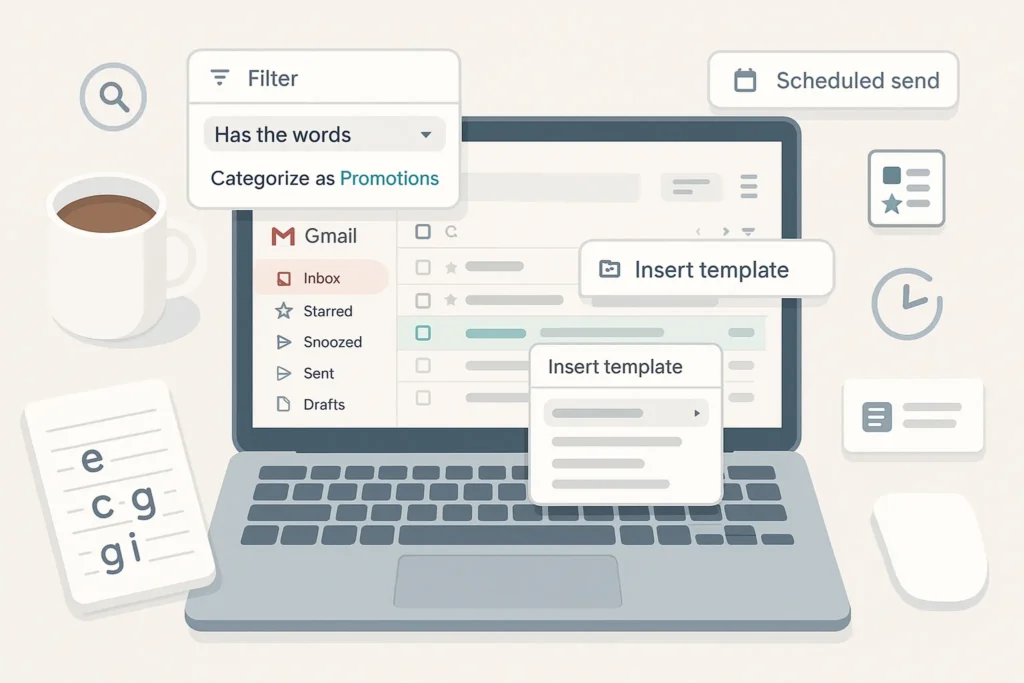-This post may contain affiliate links. If you click on one and make a purchase, I may earn a small commission at no extra cost to you.-
✉️ Introduction: You Don’t Need to Fear Your Inbox
If your Gmail inbox is a chaotic mess of unread promos, missed client emails, and never-ending threads… you’re not alone. Most people use Gmail every day—yet only scratch the surface of its true power.
By using smart filters, keyboard shortcuts, canned responses, and Gmail’s hidden features, you can automate clutter control, stay organized, and reclaim your focus.
This guide isn’t about checking email obsessively—it’s about building a system that tames your inbox for good.
📌 If you’re aiming for inbox sanity, don’t miss The Ultimate Guide to Inbox Zero (Without Obsessing Over Email).
🧹 1. Create Smart Filters That Do the Cleaning for You
Filters are Gmail’s secret weapon. They help auto-sort, archive, label, or delete emails the moment they arrive—no manual work needed.
🔧 How to Set Up a Filter:
-
Click the search dropdown in Gmail’s search bar
-
Add criteria (like sender, subject, has attachment)
-
Click “Create filter”
-
Choose actions: label, archive, skip inbox, forward, etc.
💡 Use Cases:
-
Auto-archive receipts from
@paypal.com, labeled “Finance” -
Skip inbox for newsletters from
*@substack.com, mark as read -
Label and star client emails from
[email protected]for immediate visibility
🧠 Tip: Add -is:important or -label:important to keep filters from hijacking your priority inbox.
🗂 2. Use Nested Labels Like Folders—But Smarter
Gmail doesn’t have folders. It has labels. But with nested labels, you can simulate folder structure with the flexibility of tags.
🔨 Example Setup:
-
Clients-
Clients/Acme Corp -
Clients/PixelWorks
-
-
Finance-
Finance/Receipts -
Finance/Invoices
-
💡 Why it’s better than folders:
One email can live in multiple labels at once (e.g., both “Finance” and “2025”).
🧠 Use Case:
A freelancer uses “Proposals,” “Clients/Acme Corp,” and “Finance/Invoices” to track one email across workflow stages without duplication.
⌨️ 3. Enable Gmail’s Hidden Keyboard Shortcuts (And Use Them!)
Once enabled, Gmail shortcuts make inbox navigation lightning fast—no mouse required.
⚙️ How to Enable:
-
Go to Gmail Settings > See all settings > “Advanced”
-
Enable “Keyboard shortcuts”
-
Then, scroll down to “Keyboard shortcuts” section and customize or view defaults
Most Useful Shortcuts:
-
e→ Archive email -
r→ Reply -
a→ Reply all -
f→ Forward -
Shift + u→ Mark as unread -
g then i→ Go to Inbox -
g then s→ Go to Starred -
c→ Compose
🧠 Tip: Learn 3–5 shortcuts first. Use Post-it notes or a cheat sheet. You’ll never go back.
💬 4. Canned Responses (Now Called “Templates”) – Save Time on Repeat Emails
If you find yourself typing the same email over and over—stop. Gmail lets you save reusable email templates that can be inserted in two clicks.
🔧 How to Enable & Use:
-
Go to Settings → Advanced → Enable “Templates”
-
When composing a message, click the three-dot menu → Templates → Save draft as template
-
To use: open new email → insert saved template
🔄 Real-World Use Case:
A freelancer who sends weekly reports saves a single formatted template. Every Monday, they tweak the numbers and hit send—done in 1 minute, not 10.
💡 Tip: Use templates for:
-
Client onboarding
-
Meeting confirmations
-
Support replies
-
Interview follow-ups
⏰ 5. Snooze and Schedule – Master Time Control in Gmail
Your inbox is a to-do list—but not everything needs to be done now.
📥 Snooze:
-
Hover over any email → Click clock icon → Snooze it until later
Perfect for emails you want to handle after lunch or tomorrow morning.
📨 Schedule Send:
-
Compose email → Click arrow next to “Send” → “Schedule send”
Great for global teams or when you don’t want to email someone at 2AM.
🧠 Use Case:
A remote manager schedules all Monday team updates on Sunday night—without overwhelming inboxes over the weekend.
🔍 6. Master Advanced Search Operators
Don’t waste time scrolling. Gmail’s search bar is a power tool if you know how to speak its language.
Powerful Search Commands:
-
from:[email protected]→ Emails from John -
subject:“meeting notes”→ Emails with that subject -
has:attachment→ Emails with files -
filename:pdf→ Emails with PDFs -
older_than:6m→ Emails older than 6 months -
is:unread label:inbox→ All unread inbox emails -
label:travel after:2024/12/01 before:2025/01/01→ Time-specific label search
Use Case:
A startup founder needs to find a signed contract from a specific timeframe—one search with filename:pdf from:[email protected] after:2025/01/01 gets it instantly.
💡 Nerd Tip: Combine operators for power searches. Bookmark frequent ones!
🧩 Bonus: Build Your Own Inbox Zero Workflow in Gmail (Realistic Edition)
Inbox Zero doesn’t mean checking email every 5 minutes—it means knowing what needs your attention, and when.
Here’s a practical 4-layer Gmail workflow using features already in your account:
-
Smart Filters: Auto-archive newsletters and receipts
-
Labels: Group emails into actionable zones like
🧠 Review,💬 Reply,⏳ Waiting -
Star System: Use different star types to mark urgency levels
-
Snooze: Delay low-priority stuff to tomorrow or next week
💡 Nerd Tip: Many users swear by this method combined with The Ultimate Guide to Inbox Zero (Without Obsessing Over Email), which helps you mentally detach from inbox anxiety.
🧑💻 Gmail Setup for Freelancers – Inbox as CRM
If you’re a freelancer juggling multiple clients, your Gmail needs to think like a lightweight CRM.
🛠 Setup:
-
Use labels like
Clients/Acme,Clients/Pixly,Clients/Writing -
Create filters to auto-label new emails from client domains
-
Use Templates for proposals, invoices, and weekly updates
-
Use Snooze for follow-up reminders
🔄 Want to fully automate reminders for unanswered proposals? Here’s exactly how:
➡️ Check How to Automate Email Follow-Ups in Gmail Using Filters for a no-plugin workflow that sends smart follow-ups based on Gmail filters only.
📆 Gmail + Google Tasks = Minimalist Task System
Few people realize Gmail and Google Tasks are deeply integrated.
How to Use:
-
Open an email → Click “Add to Tasks” (icon at top)
-
Add due date, note, and drag to reorder
-
Open Google Tasks sidebar to track items daily
Use this to:
-
Turn client requests into trackable to-dos
-
Link follow-up emails with a deadline
-
Keep your to-dos inside your inbox environment
💡 Nerd Tip: If you’re into productivity workflows, combine this with the system in How to Set Up a Productivity System That Actually Works for seamless email-to-action control.
⚠️ When NOT to Use Gmail (And What to Use Instead)
Yes, Gmail is amazing. But there are cases where it’s not the best tool.
| Scenario | Better Alternative | Why |
|---|---|---|
| Encrypted/Confidential Email | ProtonMail | End-to-end encryption by default |
| High-volume outreach | Mailshake or GMass | Campaign tracking, bounce management |
| Team Inbox Management | Front or Gmelius | Shared inbox, internal comments |
| Project Communication | Slack or Twist | Better for fast, informal updates |
🧠 If your inbox is doing too much, maybe it’s time to offload the wrong job to the right tool.
🧠 Master Priority Inbox and Section Splits for Visual Clarity
Many Gmail users don’t realize they can customize their inbox layout to reflect their actual workflow—not Google’s default.
How to Set It Up:
-
Go to Settings → Inbox → Inbox Type → Priority Inbox
-
Use the dropdowns to define sections like:
-
Starred
-
Important
-
Unread
-
Everything else
-
💡 You can also customize which labels show up in your sidebar → go to Labels tab and hide/unhide based on need.
Real-World Workflow:
A remote worker splits their inbox:
-
Top: Starred items (actionable today)
-
Middle: Important emails (meetings, updates)
-
Bottom: Unread non-priority or archive candidates
🎯 This structure, when paired with [Remote Work Essentials: Best Gadgets to Upgrade Your Home Office], helps users visually triage emails faster and stay productive without switching tabs or tools.
🔄 Gmail for Teams – Delegate Without Chaos
If you’re working in a team and don’t want everyone manually forwarding emails or CC’ing back and forth, Gmail delegation is your hidden gem.
How to Delegate Gmail Access:
-
Go to Settings → Accounts and Import → Grant access to your account
-
Add teammate’s email address (must be in same org)
They can:
-
Read/send emails on your behalf
-
Manage inboxes
-
Avoid double work or missed messages
💼 This is perfect for:
-
Executives and their assistants
-
Sales teams handling shared leads
-
Agencies delegating client inquiries
🧠 Use this with labels + filters to tag emails that your delegate should respond to vs ones you’ll handle.
🔍 Hidden Gmail Labs and Experimental Features
Although Gmail Labs as a named section is gone, several “Advanced” and experimental features still exist and can supercharge power users.
🔥 Must-Try Features:
-
Preview Pane: Enable in Settings → Advanced
→ View emails side-by-side without losing list view -
Custom Keyboard Shortcuts: Create your own mappings
-
Multiple Inboxes: Show filtered views on same screen (e.g. “@to-me” or “has:attachment”)
-
Send & Archive: One-click clean-up while replying
💡 Combining these tools with filters and templates creates a fluid, fast inbox workflow—especially for high-volume users.
🎁 Bonus: Gmail Extensions Worth Trying
Take Gmail even further with powerful browser extensions:
| Extension | What It Does |
|---|---|
| Right Inbox | Schedule emails, set reminders, email tracking |
| Gmelius | Shared inbox, Kanban email boards, CRM tools |
| Simplify Gmail | Cleaner UI, distraction-free layout |
| Flowrite | AI-powered email response suggestions |
| Mailtrack | Email open tracking (freemium) |
🧠 Use Case:
A sales rep uses Right Inbox to follow up with leads automatically every 3 days. Response rates go up 25%.
🧠 Nerd Verdict
Most people treat Gmail like a simple inbox—but in truth, it’s a productivity platform if you know where to look.
What we’ve seen from real-world usage:
-
Filters + Labels = fully automated inbox management
-
Templates save 2–5 hours weekly for power users
-
Search operators turn chaos into clarity
-
Extensions and scheduling = workflow domination
🔋 Final Word: You don’t need more time—you just need smarter tools. Gmail is already that tool. Unlock it.
📌 Ready to automate more? Check How to Automate Email Follow-Ups in Gmail Using Filters.
❓ FAQ: Nerds Ask, We Answer
Q: Are Gmail labels like folders?
Not exactly. Labels are more like tags—emails can have multiple labels, unlike folders.
Q: Can I create filters based on multiple criteria (e.g., sender + keyword)?
Absolutely. Use the advanced search window or type queries like from:[email protected] subject:invoice.
Q: Are templates available on mobile?
Not yet natively—but you can use third-party apps like “Spark” or browser workarounds.
Q: Can I undo a sent email?
Yes! Enable “Undo Send” in settings (you can choose 5–30 seconds delay).
💬 Would You Bite?
Which Gmail trick changed your workflow the most?
Share your best email hacks—or your weirdest inbox horror story. We might feature you in our next productivity deep dive! 👇