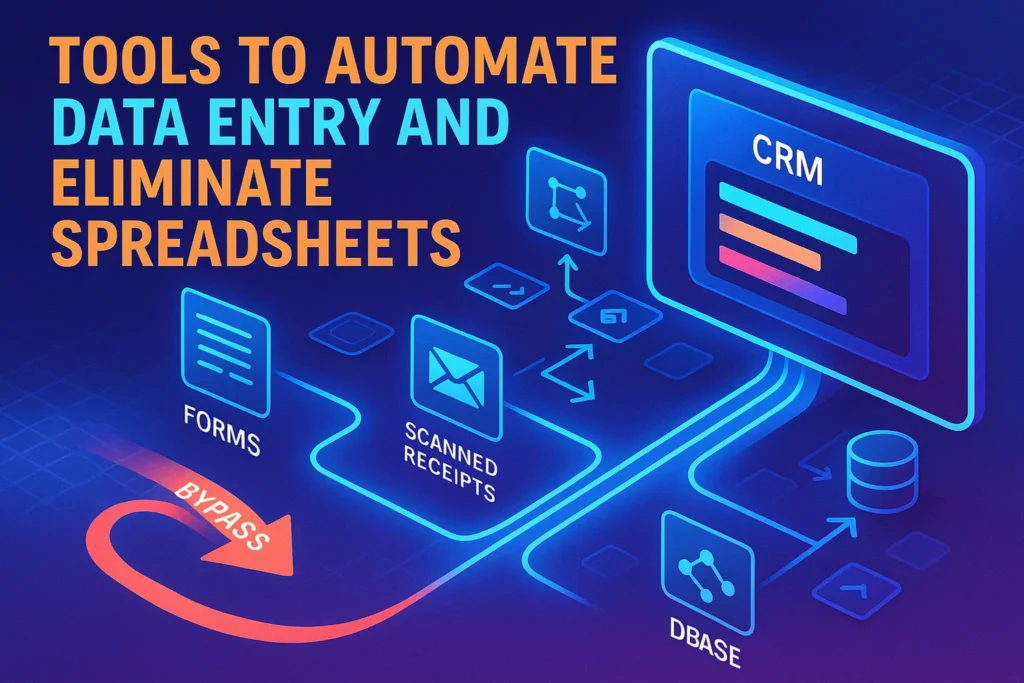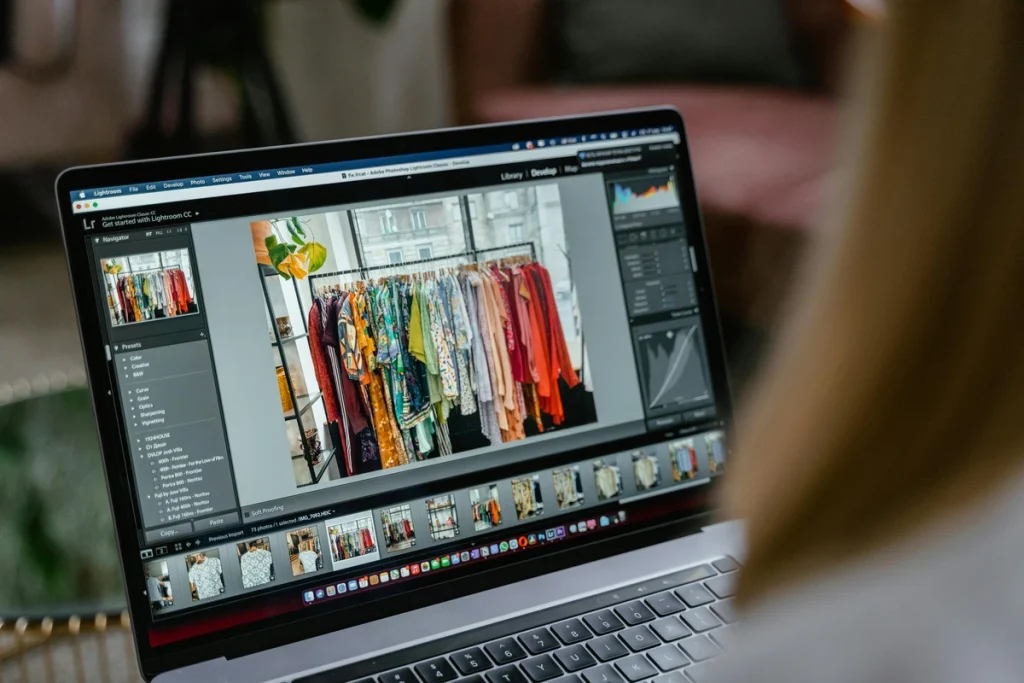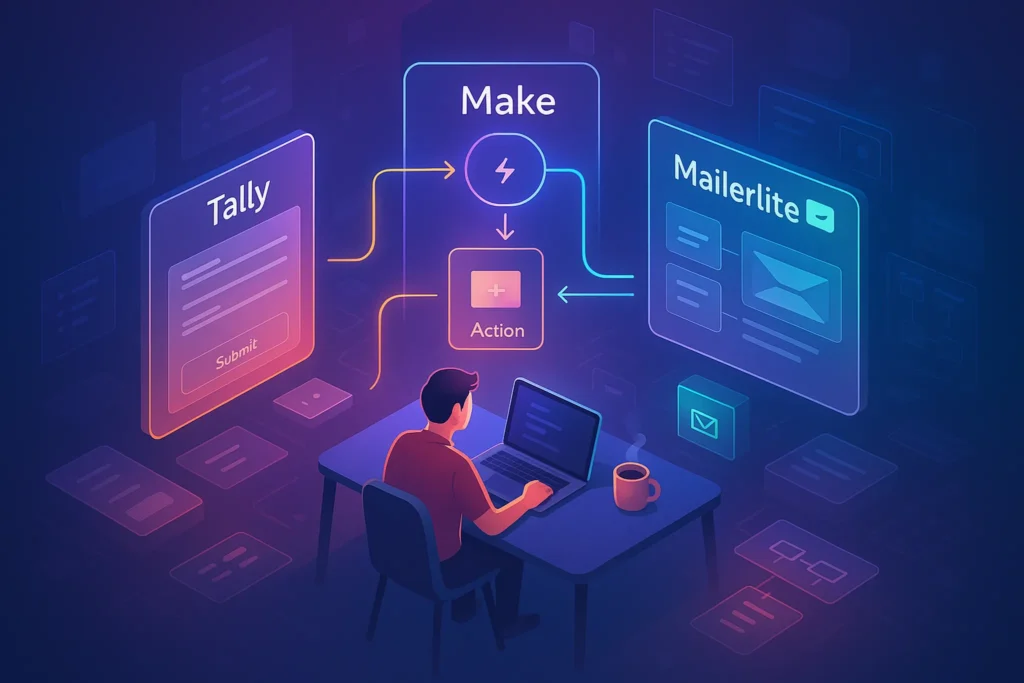Intro:
For two decades, spreadsheets have been the duct tape of small businesses. Need a quick CRM? Make a sheet. Expense log? Another sheet. Invoices? Add a tab. It works—until it doesn’t. By the time you’re juggling multiple versions, dealing with broken formulas, and manually keying the same fields five times, the sheet that once “saved time” is now the bottleneck.
In 2025, you don’t have to live there. AI parsing, OCR, and no-code automation make it possible to capture data once at the source and route it automatically into the right system—CRM, database, expense tracker, or analytics—without an intermediate spreadsheet. If you’re just starting to map workflows, spend five minutes with Workflow Automation 101 and come back. If you already get the basics, this is your spreadsheet-killer blueprint.
💬 Core idea: stop treating spreadsheets like databases. Treat them as optional analysis surfaces. The pipeline—capture → clean → validate → route—belongs to automation.
🧠 Why “Spreadsheet-First” Creates Invisible Costs
Most teams don’t notice the cost of spreadsheets because those costs are paid in small, daily increments: a few minutes copying from an email, ten minutes reconciling a duplicate row, an hour fixing a VLOOKUP that mysteriously stopped working. The issue isn’t just time; it’s data trust. If your pipeline begins with manual entry, your reports inherit human error by design.
There’s also an architectural problem. Spreadsheets encourage batch thinking—you export, paste, sort—while modern work benefits from event-driven flow. A form submission, a new invoice email, a scanned receipt—each should trigger a workflow instantly. When you flip to event-driven, two things happen: the data is fresher, and the people who used to type it become reviewers and improvers, not typists.
If you need a quick primer on platform choices and trade-offs before you commit, our breakdown of Best Workflow Automation Tools highlights connectors, limits, and pricing tiers in plain English.
✅ Use Case #1 — Web Form → CRM Auto-Entry (No One Touches a Sheet)
Scenario. A five-person creative agency collects leads from a website form. Historically, an assistant copies submissions into a spreadsheet, then pastes them into a CRM when there’s time. Hot leads go cold while you copy/paste.
Automation-first approach. Build the form in Typeform (or your CMS form). When a visitor submits, an automation fires. It validates the email, standardizes phone number and country, and creates a contact and deal in your CRM (HubSpot, Pipedrive, or even Notion databases). A task is assigned to the right rep based on territory or service interest, and a polite, on-brand email replies within seconds.
What the stack looks like.
-
Capture: Typeform / native site form.
-
Orchestration: Zapier for plug-and-play, or Make for complex branching.
-
Destination: HubSpot, Salesforce, Pipedrive, or Notion.
-
Quality: email verification step; duplicate-check by email + domain.
Why this kills the sheet. The spreadsheet used to be the “holding pen.” Now the CRM is the single source of truth from minute one. If you’re unsure which connector is right for your stack, our Zapier vs. Power Automate vs. IFTTT comparison explains speed, reliability, and advanced logic differences with examples.
Nerd Tip. Don’t only create a contact—also write a minimal activity log (“Lead captured from Website Form • Campaign: Summer-2025”) so reps can see provenance without hunting in a sheet.
👉 If you want the conceptual foundations before wiring this, skim Workflow Automation 101—it covers triggers, actions, idempotency, and error handling in a friendly way.
✅ Use Case #2 — Invoice & Email Parsing → Database (Searchable, Reportable, Auditable)
Scenario. A bootstrapped startup receives dozens of vendor invoices via email. Historically, someone downloads PDFs, extracts totals and due dates into a spreadsheet, and drags files into a folder. It’s fragile, unenjoyable, and impossible to audit at scale.
Automation-first approach. An email parser watches a dedicated inbox (e.g., [email protected]). When a message arrives, the body and attachments are parsed. Line items, totals, vendor, and due date are extracted and normalized. A record is created in your accounting hub (Airtable base, QuickBooks, Xero). The original PDF is stored in Drive with a consistent naming convention, and the record carries a file link. Reminders are scheduled automatically seven and three days before due.
What the stack looks like.
-
Capture: Gmail/Outlook + email alias.
-
Parsing: Parsio, Mailparser, or an RPA like UiPath for tougher layouts.
-
Destination: Airtable (as a structured ledger) or directly into accounting (QuickBooks/Xero).
-
Storage: Drive/SharePoint with a canonical folder structure.
Why this kills the sheet. Spreadsheets mix data and documents loosely. A proper flow links a structured record to the original PDF and keeps both in sync. You also get audit trails—who changed what and when—which spreadsheets fake poorly.
If you’re building personal finance versions of this flow, the tactics in Automating Personal Finances translate one-for-one: auto-file statements, extract totals, and schedule bill reminders without living in Sheets.
✅ Use Case #3 — OCR Receipt Scan → Expense Tracker (From Shoebox to Structured)
Scenario. A consultant travels weekly. Receipts scatter across pockets and photo galleries. At month end, there’s a dreaded reconciliation day: spreadsheet columns, wrinkled paper, missing tax rates.
Automation-first approach. The consultant snaps a photo after each purchase. OCR extracts merchant, date, currency, total, and sometimes category. A record lands in an expense system with suggested category and tax. If the payment card is connected, the system automatically matches the receipt to the transaction. End-of-month becomes approval, not data entry.
What the stack looks like.
-
Capture: Mobile app (Expensify, Zoho Expense, Veryfi).
-
Recognition: OCR + AI categorization (tuned by your labels).
-
Destination: Expense ledger; optional sync to accounting.
-
Reconciliation: Card feed matching + duplicates suppression.
Why this kills the sheet. Spreadsheets are brittle for image-backed data. Expense systems store the image as the primary artifact and the extracted fields as the index. You gain searchability (“Show all meals in Q2 with clients in Paris”), which sheets can’t deliver without heavy manual tagging.
For the light DIY crowd, you can blend this with a personal flow: receipts in a Drive folder, OCR via a cloud function, records to Airtable. When your Google Drive is already messy, start with How to Automate Your Google Drive Organization and then layer OCR.
✅ Use Case #4 — API/No-Code Integrations (Let Systems Talk Without CSVs)
Scenario. A small e-commerce brand exports orders from Shopify to a spreadsheet, then pastes subtotals into a weekly report, and emails screenshots to the team. Data arrives late, filters are inconsistent, and marketing decisions lag.
Automation-first approach. Instead of exporting CSVs, you subscribe to events: “new order,” “refund created,” “inventory below threshold.” An integration tool listens for these events, transforms the payload (format dates, flatten nested fields, compute gross margin), writes a record to a database (Airtable, Postgres, Notion), and posts a Slack summary. Your BI tool (Looker Studio or Power BI) reads from the database and renders dashboards automatically.
What the stack looks like.
-
Capture: Shopify webhook events.
-
Orchestration: Make for branching, Workato or Tray.io for scale/reliability.
-
Destination: Airtable (fast iteration) or a managed DB (stability).
-
Analytics: Looker Studio / Power BI with scheduled refresh.
Why this kills the sheet. APIs speak in real time. CSVs speak once a week. When inventory or CAC moves quickly, the weekly paste is a business risk. Real-time pipelines turn questions like “Which product is trending today?” into a live view, not a calendar task.
For perspective on which AI-enhanced platforms push the frontier (entity extraction, anomaly detection, intent routing), read Best AI-Powered Workflow Automation Tools—we cover practical gains, not buzzwords.
🎨 Mini-Comparison (Explained, Not Bullet-Dump): Airtable vs Notion vs AppSheet
Airtable is a database with approachable views and a mature automation layer. If your current spreadsheet acts like a quasi-database with relational needs (companies ↔ contacts ↔ deals), Airtable is the most natural upgrade. You get field types that enforce data quality (single select, email, currency) and simple scripting when you need it. It’s also connector-friendly: most automation platforms treat Airtable as a first-class citizen.
Notion shines when the content around the data matters. If your team wants tasks, docs, and lightweight databases in one canvas, Notion’s databases are “good enough” for many SMB CRMs and content pipelines. Its API has matured, though you’ll still hit edges with large, highly relational datasets. For editorial operations and client wikis with structured metadata, Notion’s the happy path.
AppSheet is Google’s no-code app builder that turns your data into mobile experiences. If field teams submit inspections or on-site forms, AppSheet lets you define validations, offline capture, and permissions without writing code. It’s less elegant as a central database but brilliant for front-end data capture that feeds Airtable/BigQuery behind the scenes.
A head-to-head on connectors—speed, limits, pricing—lives in Zapier vs. Power Automate vs. IFTTT if you’re weighing the plumbing.
⚙️ Implementation Blueprint: Build Your First Pipeline in 90 Minutes
Phase 1 — Define the one source of truth. Before building, decide where the record will live forever. If it’s a lead, that’s the CRM. If it’s a bill, that’s accounting. Spreadsheets become read-only mirrors or temporary sandboxes—not the master.
Phase 2 — Capture with validation. Replace “download a CSV” with a form or parser that enforces correctness at the edge: email format, required fields, allowed country list. Good validation at the front prevents cleanup later.
Phase 3 — Transform consciously. Normalize phone numbers, uppercase country codes, split full name into first/last. Create a “source” field early (“Web Form • Campaign Spring-25”). Add a unique ID so duplicates are detectable. This is where Make/Workato earn their keep.
Phase 4 — Write to destination + log. Insert the record in the destination and immediately write a human-readable log entry: who/what/when. If there’s an attachment, store it predictably and link it. If you previously relied on a spreadsheet, generate a view from the new source rather than pasting data in.
Phase 5 — Notifications and fallbacks. Quiet channels for success, loud alerts for failures. Errors should include a replay link or input payload so non-developers can re-run safely. Build a “dead letter” table for items that need manual review.
If you can’t explain your flow on a napkin, it’s too complex. Simplify before you automate.
🔒 Data Governance You’ll Wish You Set Up on Day 1
You don’t need an enterprise team to act like one. A thin layer of governance prevents 90% of headaches.
Start with naming conventions for fields and files (e.g., YYYY-MM-DD Vendor Amount EUR for invoices). Create reference tables for categories to keep labels consistent (“Paid Social” vs “Social Ads”). Put validation at the point of capture (never trust free-text for countries). Add role-based permissions so editing live records requires intention. Finally, make logs boring and complete—every automation should leave footprints a future teammate can follow without asking Slack.
If Drive/SharePoint sprawl is already haunting you, clean it with the tactics in How to Automate Your Google Drive Organization before you pipe more files in.
📈 From Spreadsheet Reports to Live Dashboards (Without Pain)
Managers cling to spreadsheets because they’re “familiar.” Keep the familiarity, change the guts. Use a database (Airtable, Postgres, Notion) as the source and let a BI tool render the views. You’ll still have filters and pivots—only now they’re live and permissioned. A weekly revenue tab becomes a real-time chart; a “deals by stage” pivot becomes a self-serve report. Spreadsheets remain a valid export target for one-off analysis; they’re no longer the backbone.
If you’re coming from a spreadsheet culture, our overview of Best Workflow Automation Tools includes which platforms ship with lightweight dashboards vs which expect a BI layer.
💰 The ROI Math (Explained, Not Hyped)
Let’s be conservative. Say one teammate spends 6 hours/week on data entry at €25/hour. That’s ~€650/month. A Zapier/Make plan + Airtable Pro might cost €70–€120/month. Even if automation reclaims only half the manual time, you win every month—and you haven’t priced the second-order gains: faster lead response, fewer billing mistakes, better cash forecasts. Those are hard to quantify but easy to feel when they flip.
🧩 Tool Deep-Dives (What They’re Really Good At)
Zapier is the easiest way to wire common SaaS to each other. It thrives in “if this then that” patterns with hundreds of connectors. Use it when you want speed and predictability without branching complexity. Its task metering is transparent, great for SMB budgeting.
Make (Integromat) gives you a canvas, branching logic, routers, and data stores. It’s ideal when you need multi-step flows (parse → enrich → split → write → notify) with clear visibility into payloads. If you love diagrams and want to keep logic declarative, Make is your friend.
UiPath is overkill for many SMBs—but a lifesaver when you must interact with legacy systems or parse gnarly PDFs at scale. Think of it as a robot that clicks where APIs don’t exist, now with strong document understanding. Pair it with email/Drive triggers to tame vendor chaos.
Airtable Automations are perfect when the database is the workflow. If your “spreadsheet” has become relational, Airtable turns it into a proper app with triggers, scripts, and interfaces. You can start small, then bolt on connectors as needs grow.
Expensify / Zoho Expense / Veryfi specialize in the receipt world—mobile capture, OCR, auto-category, card matching, approvals. Use them when you want zero-effort compliance and searchable archives that audits won’t hate.
If you’re comparing ML-assisted features and roadmap velocity, skim Best AI-Powered Workflow Automation Tools—we call out where AI adds real leverage vs. marketing gloss.
🧭 Getting Started Without Overwhelm (A Short Roadmap)
Start with a single pain that recurs weekly. Map the current steps on paper. Draw the future state as a flow with three verbs max: capture → transform → store. Build it in your simplest tool (Zapier for common SaaS, Make for branching). Add a “panic button” step—on error, DM the owner with a link to retry. Once reliable, replace the spreadsheet in that process with a view into the destination system. Repeat for the next pain.
When in doubt, revisit Workflow Automation 101 to keep your flows small, testable, and resilient.
📬 Want More Workflow Automation Hacks?
Join our free newsletter and get weekly insights on automation tools, AI-powered workflows, and productivity strategies—delivered straight to your inbox.
🔐 100% privacy. No spam. Just proven automation tips from NerdChips.
🧠 Nerd Verdict
Spreadsheets were once the backbone of small business operations. But in 2025, they’re showing their limits. By combining AI parsing, OCR scanning, and no-code workflow automation, teams can reclaim hours, eliminate errors, and finally build systems that scale.
The tools highlighted here prove one thing: you don’t just manage data anymore—you flow it where it belongs.
❓ FAQ: Common Questions About Data Entry Automation
💬 Would You Bite?
If you could eliminate just one manual data entry task tomorrow, which would it be—invoices, receipts, or CRM updates?
Drop your thoughts, I’d love to hear. 👇