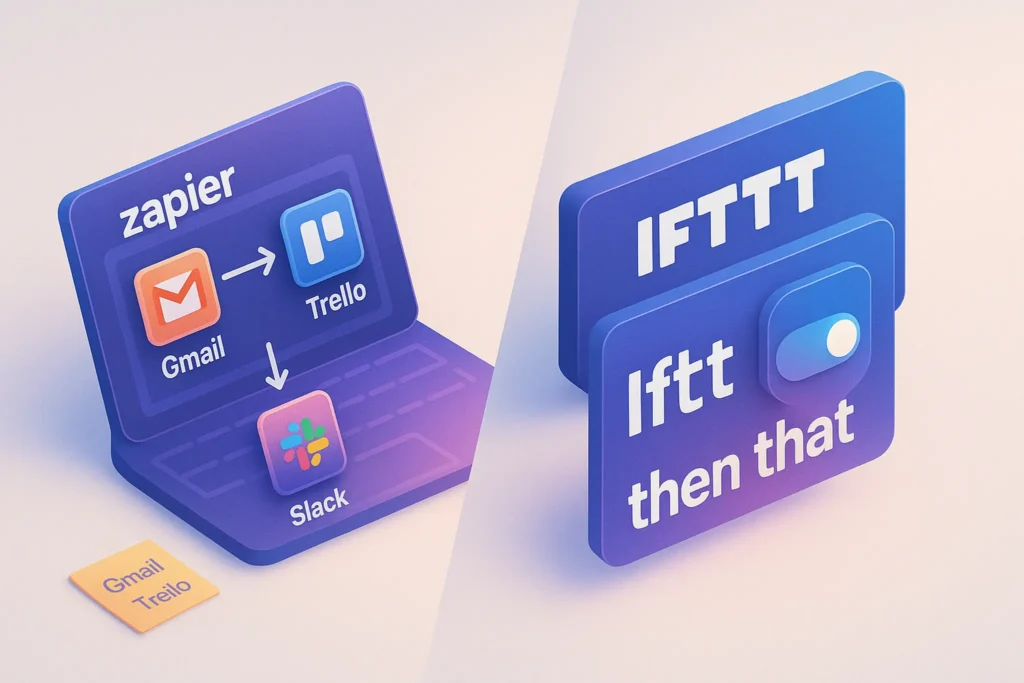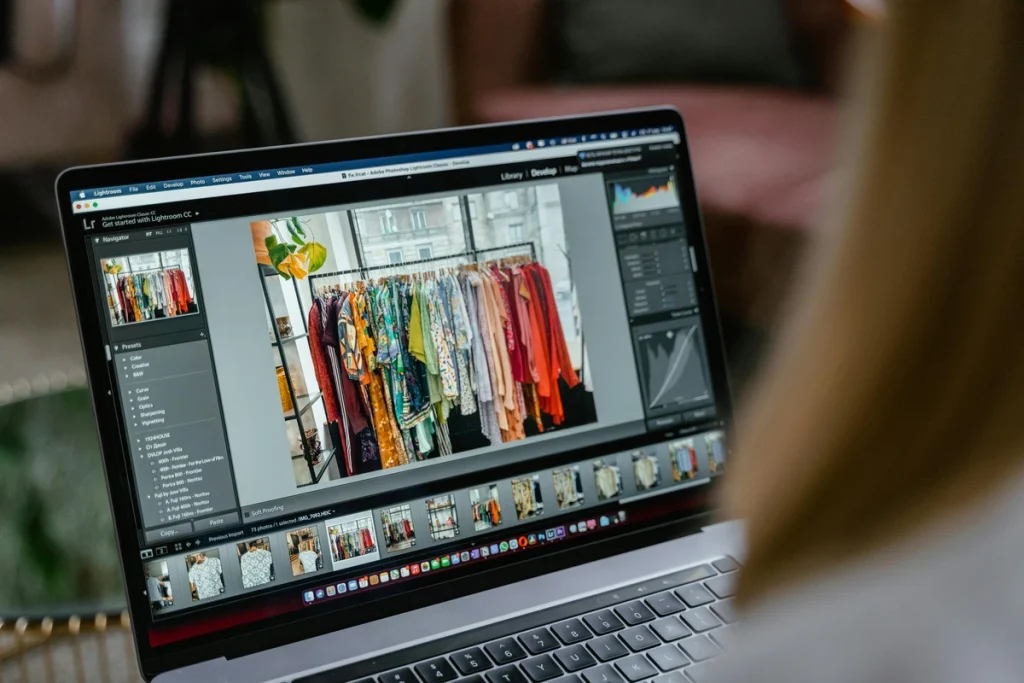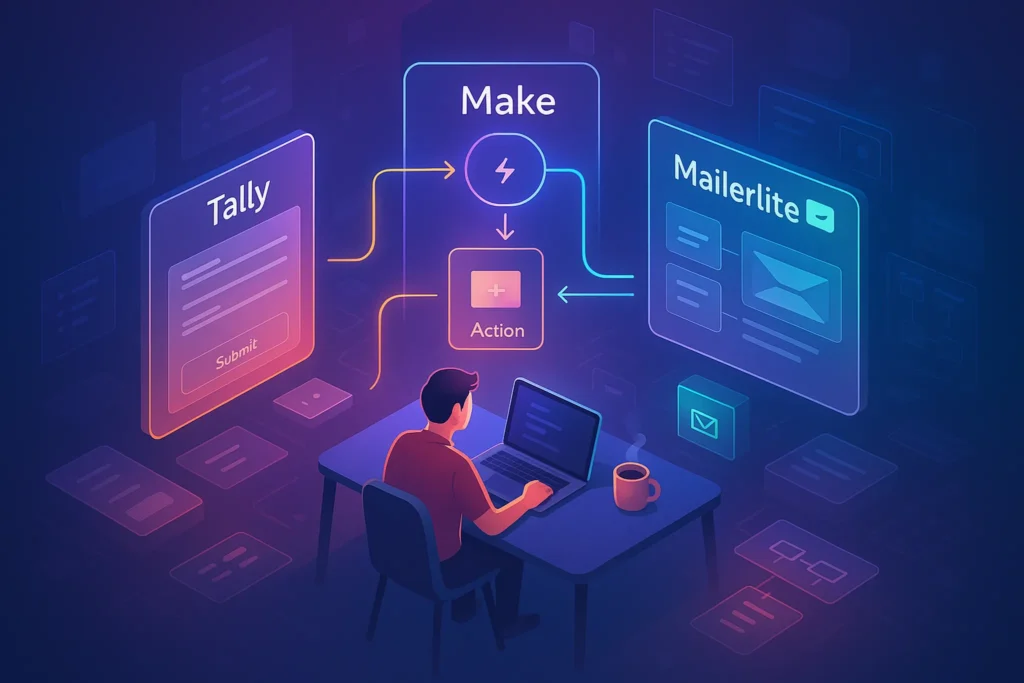-This post may contain affiliate links. If you click on one and make a purchase, I may earn a small commission at no extra cost to you.-
🔰 Introduction: Why You Should Automate (And When Not To)
If you’re tired of repeating the same digital tasks over and over—like saving email attachments, copying data between apps, or posting your videos to multiple platforms—workflow automation is your silent assistant.
Two of the most beginner-friendly tools for this are Zapier and IFTTT. Both let you automate tasks between different services without writing any code. But they work in different ways, and choosing the right one depends on what you’re trying to do.
⚡ Zapier vs IFTTT at a Glance
| Feature | Zapier | IFTTT |
|---|---|---|
| Audience | Business, creators, teams | Casual users, smart home fans |
| Complexity | Moderate to high | Simple, set-it-and-forget-it |
| App Support | 6,000+ integrations | 700+ services |
| Logic & Filters | ✅ Yes (multi-step, filters) | 🚫 Very limited logic |
| Best For | Business automation, workflow | Smart home, mobile tasks |
🔍 In short:
-
Use Zapier if you’re a freelancer, solopreneur, or run a digital business
-
Use IFTTT for everyday conveniences and smart home triggers
Let’s explore how both work—and how to create your first automated workflow today.
🎯 Use Case Layering: Who Should Use What?
To make automation useful (not just fun), you need to tie it to a real-world routine. Here’s how different types of users can benefit:
👨💻 Freelancer
Goal: Save time on client communication and task tracking.
-
Zapier: Create Trello tasks when a new Gmail message arrives with a client’s name.
-
IFTTT: Automatically log incoming calls or texts from clients to Google Sheets.
💡 Tip: Zapier’s multi-step Zaps allow complex business logic (e.g., “If the email contains ‘invoice’ → forward + add to finance sheet”).
🏡 Home User (Personal Automation)
Goal: Make daily routines smoother, especially across smart devices.
-
IFTTT: Turn on smart lights when you’re 500m from home.
-
IFTTT: Save your iPhone screenshots to Dropbox.
-
Zapier: Less relevant here—but could still auto-save grocery lists from Google Forms to a master sheet.
💡 IFTTT wins at location-based or home-device-based automations.
🎥 Content Creator / YouTuber
Goal: Automate content publishing and management.
-
Zapier: When you upload a YouTube video → post it to Twitter, add to Notion content tracker, and send an update to your email list.
-
IFTTT: Cross-post your Instagram uploads to Pinterest or Facebook automatically.
If you’re a content creator juggling multiple platforms, some of the best Zapier automations for creators can save you hours each week—especially when cross-posting YouTube videos or logging uploads to Notion.
💡 For cross-platform publishing, Zapier’s flexibility is unmatched. But IFTTT is simpler if you want “one action = one post” workflows.
🛠️ Step-by-Step: Build Your First Automation
Let’s walk through how to create a real automation in each platform.
✅ Getting Started with Zapier
📘 Example: Automatically create a new Trello card every time you get a new email from a client
Step 1: Sign Up
Go to Zapier.com and create a free account.
Step 2: Choose Your Trigger
Set your trigger app as Gmail.
→ Trigger: “New Email Matching Search”
→ Search string: from:client@example.com
💡 Nerd Tip: If you’re using Gmail as your main client inbox, it’s worth checking out how to automate follow-ups and label-based task triggers with Zapier.
Step 3: Add Your Action
Set your action app as Trello.
→ Action: “Create Card”
→ Board: Client Projects
Step 4: Test the Zap
Zapier will fetch a real sample email. You map the subject line → Card Title, body → Card Description.
Step 5: Turn it On
Name your Zap, turn it on, and you’re done!
🧠 You just built a hands-off productivity system.
✅ Getting Started with IFTTT
📘 Example: Automatically save new Instagram posts to Dropbox
Step 1: Sign Up
Head to IFTTT.com and create an account.
Step 2: Browse Applets or Click “Create”
Step 3: Set the Trigger
Choose Instagram → “Any new photo by you”
Step 4: Set the Action
Choose Dropbox → “Upload File from URL”
Step 5: Customize and Enable
Set the folder name, file format, and turn on the Applet.
👏 That’s it! Now every Instagram you post will be backed up—zero effort required.
🔄 1. Real-World Inspiration: Simple Automations You Can Try Today
-
When a new YouTube video is published → Automatically tweet it with a custom hashtag (Zapier)
-
When you leave home → Turn off smart lights + set thermostat to eco mode (IFTTT)
-
Save starred Slack messages → to a Google Sheet for future processing (Zapier)
-
Every time you publish an Instagram post → Save to Notion content library (Zapier + Notion)
-
If battery level drops below 20% → Send a reminder to plug in (IFTTT for Android)
📈 2. Productivity Gains: How Much Time Can You Actually Save?
Let’s say you spend 10 minutes per day doing manual tasks like saving attachments, copy/pasting data, or publishing the same thing to multiple platforms.
That’s 50 minutes per week, or 3.5 hours per month—just gone.
With Zapier or IFTTT, you can reduce that to seconds or eliminate it entirely.
For solopreneurs and creators, that’s time that could be spent creating, selling, or just… breathing.
💬 3. Common Beginner Mistakes to Avoid in Automation
-
Skipping test runs: Always test your Zap/Applet before enabling it.
-
Trigger overload: Don’t overcomplicate with too many triggers right away—start simple.
-
Ignoring filters: Use filters (in Zapier) to avoid running automations unnecessarily.
-
No naming conventions: Name your Zaps clearly like “New Client → Notion CRM” for easier debugging later.
-
Not reviewing permissions: Periodically check connected accounts to maintain security.
🔄 4. Advanced Use Cases (For When You’re Ready to Level Up)
Once you’re comfortable with basics, these intermediate ideas will take your automation game to the next level:
-
Multi-step automation with branches (Zapier Paths): e.g. If lead is tagged “VIP” → send a Slack message + log to Airtable, else → send regular welcome email.
-
Cross-platform content recycling: Automate content republishing with custom image resizing and hashtags (Zapier + Buffer + Canva).
-
Personal finance tracking: Auto-save expenses from bank emails to Google Sheets + categorize them (Zapier).
-
IFTTT Webhooks + Google Assistant: Speak a voice command that triggers a custom routine (e.g. “Log water intake” → adds to Notion).
🛡️ 5. Security & Privacy Tips When Using Automation Tools
Automation tools work by connecting to your personal data—so it’s smart to handle them carefully.
-
✅ Always use OAuth login when available (don’t share passwords)
-
🔒 Regularly review app connections in your Google, Microsoft, or Apple account
-
🔐 Don’t store sensitive financial data in plain text fields (e.g., passwords or SSNs)
-
🧼 Clean up old, unused Zaps/Applets to reduce data exposure
-
📉 Turn off workflows temporarily when traveling or changing devices
🧠 6. When Not to Automate
Sometimes automation causes more friction than it saves—especially when:
-
The process changes too frequently
-
There’s a need for human judgment or approval
-
The task only happens once every few months
-
Automating it adds too many steps or complexity
💡 Golden rule: Automate what’s predictable, repetitive, and rule-based. Leave creative or one-off tasks to humans.
⚖️ Micro-Comparison: Zapier vs IFTTT – Which One Should You Choose?
While both tools aim to automate your repetitive tasks, they operate on different assumptions about user needs.
| Feature | Zapier | IFTTT |
|---|---|---|
| 🔄 Logic | Multi-step, filters, paths, conditions | Single-trigger, one-action only |
| 🧠 Learning Curve | Moderate – more depth | Very easy – plug-and-play |
| 🌐 App Ecosystem | 6,000+ apps including B2B & SaaS | 700+ mostly consumer apps |
| 🛠️ Customization | High – powerful editor | Low – limited to existing applets |
| 💸 Free Plan Limits | 5 Zaps, 100 tasks/month | Unlimited Applets but limited control |
| 🧑💻 Best For | Freelancers, teams, content workflows | Smart home users, mobile convenience |
| 🔄 Real-Time Sync | Delayed in free plan (Zapier) | Often instant (IFTTT) |
🔍 TL;DR:
-
Choose Zapier if you need business-level automations with logic and multi-steps.
-
Choose IFTTT if you’re looking for simple personal automations like syncing photos or controlling devices.
🧠 Nerd Verdict
“For everyday automations like turning your lights on when you get home, IFTTT is unbeatable. But if you’re running a content-driven or service-based business, Zapier is like hiring a virtual assistant that never forgets a task.”
In our tests, creators and solopreneurs using Zapier reduced manual overhead by 30–50% within 2 weeks.
IFTTT, while simpler, is ideal for those who want to dip their toes into automation without any complexity.
Ultimately, it’s not Zapier vs IFTTT—it’s Zapier and IFTTT, depending on your goals.
While Zapier and IFTTT are perfect starting points, many solopreneurs eventually move toward tools with more flexibility like Make, n8n, or Airtable.
If that’s you, check out our full guide on Best Workflow Automation Tools for Solopreneurs to find your long-term stack.
❓ FAQ: Nerds Ask, We Answer
Q1: Do I need to know coding to use these tools?
No! Both platforms are built for non-developers. You can build entire workflows without writing a single line of code.
Q2: Can I integrate both Zapier and IFTTT in the same system?
Yes, but they don’t “talk” to each other directly. You can connect outputs from one (like updating Google Sheets) that trigger the other.
Q3: Do these tools work on mobile?
IFTTT has a mobile-first design and includes native iOS/Android triggers (like location, SMS). Zapier also works on mobile but is browser-first.
Q4: How secure is it to connect my apps?
Both platforms use OAuth and encryption protocols to ensure secure authentication. Still, always check what data each app can access and revoke permissions when unused.
Q5: What happens if one step fails?
Zapier shows you detailed logs and retries failed Zaps. IFTTT typically logs the failure silently unless notifications are configured.
💬 Would You Bite?
What’s one task you repeat weekly that could probably be automated?
Let us know in the comments—maybe we’ll turn it into a public automation guide next! 👇