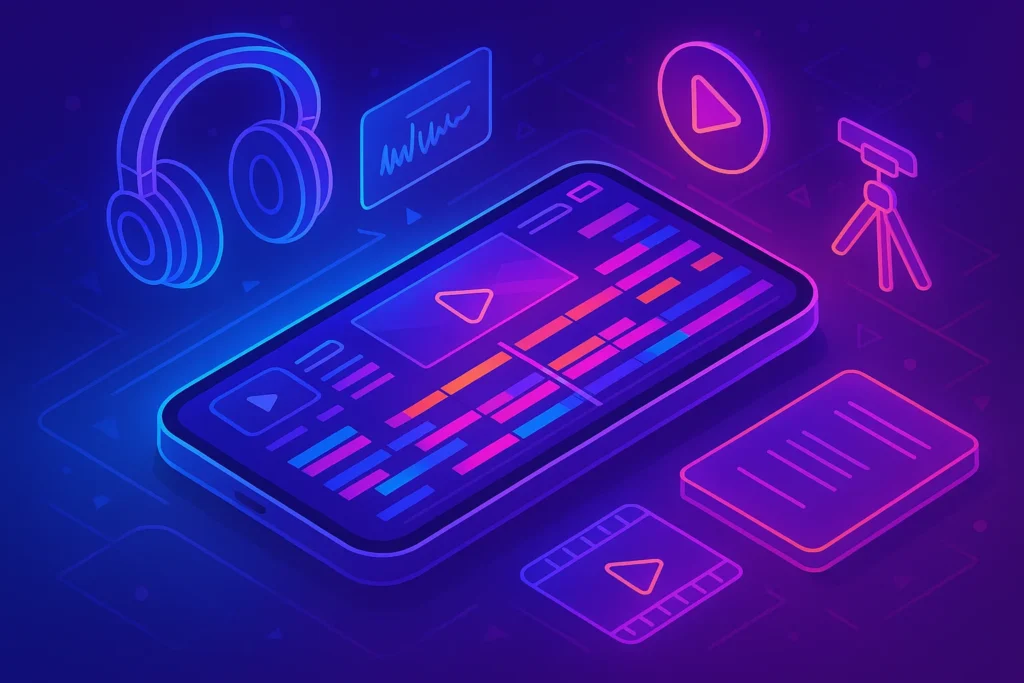Introduction: Why Mobile Video Editing Matters More Than Ever
Once upon a time, editing high-quality video required a powerful computer, expensive software, and hours of technical training. Fast forward to today, and your smartphone has quietly become one of the most powerful video editing machines you can carry in your pocket. Whether you’re creating short-form content for TikTok, editing YouTube vlogs, or polishing client projects on the go, the ability to edit videos directly on your phone can save you time, money, and stress.
Professional creators are increasingly turning to mobile editing not as a backup option but as a core part of their content workflow. Apps like CapCut, LumaFusion, VN, and Adobe Premiere Rush put studio-level tools at your fingertips. The key difference lies not in access to features but in how you use them: choosing the right apps, understanding professional editing principles, and applying them consistently.
This guide will walk you through exactly how to edit videos on your phone like a pro—from choosing the best apps to mastering color correction, transitions, sound design, and export settings. Along the way, we’ll compare tools, highlight pro workflows, and show you how to avoid beginner mistakes that make mobile-edited videos look amateur.
Step 1: Choosing the Right Mobile Editing App
The foundation of professional editing on a phone starts with the app you use. Not all apps are created equal, and your choice depends on your style, goals, and platform. CapCut has emerged as a favorite for short-form content creators thanks to its free advanced features, trending effects, and easy-to-use templates. For YouTubers or serious mobile filmmakers, LumaFusion delivers desktop-level editing precision with multi-track timelines, advanced color grading, and external media support.
If you’re part of the Adobe ecosystem, Premiere Rush offers seamless syncing with your Creative Cloud account, making it easy to start editing on your phone and finish on a laptop. VN Video Editor is another underrated option that combines simplicity with powerful free tools, perfect for beginners who don’t want to be overwhelmed by too many technical menus.
The professional rule of thumb is to pick one app and master it fully rather than jumping between multiple. Once you’re fluent with your chosen editor, you’ll move faster, work cleaner, and focus more on storytelling rather than figuring out where buttons are.
💡 Nerd Tip: If you’re serious about scaling your video content, check out our full breakdown of the Best AI Video Editors for Non-Technical Creators to see how automation can accelerate your editing process.
Step 2: Mastering Professional Video Structure
Editing like a pro is less about flashy effects and more about structure. Every polished video—whether it’s a 15-second Reel or a 20-minute tutorial—follows a rhythm: hook, buildup, climax, and close. Your phone editing app allows you to create this structure by cutting strategically, adding pacing with transitions, and aligning visuals with music.
For short-form content, focus heavily on the opening three seconds. Use a quick jump cut, a bold caption, or an engaging visual to hook the viewer before they swipe away. For long-form content, think about storytelling arcs. Even simple vlogs become more engaging when you build a narrative—introduce the scene, create tension, and resolve with a satisfying payoff.
Pro editors don’t just trim clips; they sculpt them to hold attention. On your phone, this means learning to zoom in for emphasis, slow down footage for dramatic effect, and keep cuts tight enough that no moment feels wasted. Good editing feels invisible—the viewer is immersed in the story without noticing the craft.
Step 3: Using Transitions & Effects Without Overdoing It
One of the most common rookie mistakes in mobile editing is going overboard with effects. Your editing app likely comes loaded with flashy transitions, animated text styles, and trending filters. While tempting, using them excessively can make your video feel amateur. Professionals use transitions strategically to smooth scene changes or to emphasize moments.
For example, a subtle cross-dissolve can give your video a cinematic flow, while whip pans or match cuts are perfect for fast-paced TikToks or Reels. Color grading also plays a huge role in elevating your video—adjust brightness, contrast, and saturation to achieve consistency across clips. Some apps, like LumaFusion, even allow LUTs (Look-Up Tables), letting you apply professional color presets with one tap.
Remember, the goal is cohesion. A well-edited video feels like a seamless journey. Stick to one or two transition styles, align your visuals with music beats, and use text overlays sparingly to reinforce rather than overwhelm.
📬 Want More Smart AI & Video Editing Tips?
Join our free newsletter and get weekly insights on AI tools, no-code apps, and pro editing techniques—delivered straight to your inbox.
🔐 100% privacy. No noise. Just actionable content tips from NerdChips.
Step 4: Audio is Half the Video
Great editing isn’t just about visuals—it’s equally about sound. Professionals know that poor audio ruins even the most beautifully shot footage. On your phone, start by cleaning your audio tracks. Many apps offer built-in noise reduction to remove background hums or wind. Layer in background music that complements the mood, but keep volumes balanced so dialogue isn’t drowned out.
Sound effects can also add a polished dimension. Subtle clicks, swooshes, or ambient noise transitions help smooth cuts and make your video feel alive. Most mobile editors allow you to import royalty-free music or even sync your edits automatically to beats, creating that addictive rhythm you see in viral short-form videos.
If you’re creating educational or review-style content, captions are a must. Not only do they improve accessibility, but they also keep viewers engaged when watching on mute—a common behavior on social platforms. Professional editing on your phone means treating audio with the same respect as visuals.
The rise of short-form platforms has reshaped not just how creators edit, but also how businesses market themselves. A polished video shot and edited entirely on a smartphone can now rival traditional ad campaigns in reach and impact. TikTok and Instagram Reels have made quick, engaging storytelling the new standard. If you want to understand why short, mobile-friendly edits have become such a powerful growth engine, check out our post on the Short-Form Video Revolution: How TikTok and Reels Changed Marketing—it shows exactly how creators are capitalizing on this shift.
Step 5: Export Settings That Look Professional Anywhere
The final step of mobile editing often gets overlooked: export. Choosing the right export settings ensures your hard work looks great across platforms. Most apps will let you set resolution, frame rate, and bit rate. For YouTube, export in 1080p or 4K at 30–60fps. For TikTok or Instagram, 1080p at 30fps is standard, but orientation (vertical vs horizontal) matters more than resolution.
Bit rate controls the quality and file size balance. Too low and your video looks pixelated; too high and upload times drag. Many apps now offer platform-specific presets to simplify this step, but professionals still double-check to avoid compression issues. Export settings also affect color vibrancy and audio clarity, so always preview before publishing.
The difference between a casual video and a pro-level one often comes down to these technical finishing touches. Think of export as your packaging—make it clean, sharp, and optimized for the platform you’re targeting.
If you ever decide to move beyond your phone and explore editing on a laptop or desktop, there are plenty of beginner-friendly programs that can give you a smoother transition. Learning the basics of trimming, layering, and color correction on mobile apps is great, but desktop software often provides more control for long-form content. We’ve reviewed the Top 10 Video Editing Software for Beginners, highlighting tools that balance ease of use with professional-grade results—perfect if you want to level up your editing game.
🎨 Quick Editing Checklist for Mobile Creators
-
Hook viewers in the first 3 seconds.
-
Keep cuts tight, avoid dead air.
-
Use consistent transitions.
-
Balance audio, music, and dialogue.
-
Apply light color grading for consistency.
-
Export with platform-specific presets.
🎬 Ready to Level Up Your Mobile Editing?
Professional-looking videos don’t require expensive software. Try CapCut Pro or LumaFusion for advanced features, seamless exports, and cinematic results—all from your phone.
Taking Mobile Editing to the Next Level
📊 Comparison Table of Editing Apps
Not all mobile editing apps are created equal. Choosing the right tool depends on your editing style, technical comfort, and budget. Below is a quick comparison of some of the most popular mobile editing apps:
| App | Pricing | Best For | Difficulty Level | Unique Feature |
|---|---|---|---|---|
| CapCut | Free (with Pro upgrades) | Short-form creators on TikTok & Reels | Beginner | AI-powered templates, auto-captions |
| LumaFusion | $29.99 one-time | Professional editors who want desktop-level power | Advanced | Multi-track editing, color grading |
| VN Editor | Free | Casual editors who want speed & ease | Beginner-Intermediate | Clean interface, transitions |
| Premiere Rush | Free tier + subscription | Content creators who want cross-device editing | Intermediate | Cloud sync with Adobe suite |
This table isn’t just a reference—it’s a decision-making tool. If you’re new, starting with CapCut or VN helps you learn the basics without cost. For more serious work, LumaFusion or Premiere Rush give you professional polish.
🗂️ Workflow Optimization for Mobile Creators
Editing on your phone can quickly become messy if you don’t organize your workflow. Pro editors know that half the battle is keeping your footage structured. Before editing, create folders for different projects on your phone or cloud storage—Google Drive, Dropbox, or iCloud. Store raw clips separately from edited exports. This saves time when you revisit a project or need to re-edit content.
Backing up is another pro habit. Phones can crash, apps can freeze, and storage can get full. Keeping raw files on the cloud ensures you don’t lose hours of work. Some editors even sync their phone projects with desktop apps to continue editing seamlessly. Remember: editing like a pro isn’t just about effects—it’s about workflow discipline.
Since the majority of viewers now consume video on their phones, editing with the mobile experience in mind is critical. Things like vertical framing, text readability, and quick cuts can make or break audience retention. Beyond just editing, creators need to think about how videos display across TikTok, YouTube Shorts, and Instagram Reels. Our guide on Optimizing Video Content for Mobile Viewers: Tips and Tools dives deeper into how to ensure your videos are both platform-ready and engaging for people scrolling on small screens.
⚠️ Common Mistakes Beginners Make
Many mobile editors fall into traps that make their content look amateur. One common mistake is overusing effects and transitions. While flashy edits seem fun, too many can distract viewers. Another mistake is inconsistent audio—using clips with different background noise levels without balancing them makes your video hard to watch.
Another big one? Ignoring export settings. Many creators export at default resolution or bitrate, which lowers quality. Always check export settings to ensure your video looks sharp on every platform. And remember: editing can’t fix everything—if the original footage has poor lighting or shaky framing, no filter will make it professional. Avoiding these mistakes helps you leapfrog from beginner to pro instantly.
🎥 Accessory Layer for Better Mobile Editing
Sometimes, it’s not the app but the gear around your phone that elevates editing results. A portable gimbal helps you capture smooth shots, reducing time spent stabilizing clips later. External storage—like USB-C drives or wireless SSDs—keeps your phone from running out of space mid-project.
For precision edits, a stylus pen (like the Apple Pencil or Samsung S Pen) can make cutting and trimming clips easier than finger gestures. Don’t forget audio: a clip-on mic drastically improves voice clarity, reducing the need for heavy post-edit fixes. These accessories are small investments but provide huge time savings and quality boosts for mobile creators.
💡 For creators starting from scratch, our guide on Video Equipment on a Budget: Best Cameras and Mics for Beginners shows how even affordable microphones can drastically improve video quality.
💰 Monetization Angle
Editing videos on your phone isn’t just a hobby—it can be a business. Many creators now sell UGC (user-generated content) to brands. Companies pay for authentic, mobile-shot videos edited professionally for ads or social media. Platforms like TikTok and YouTube Shorts also monetize creators with ad revenue or brand deals once you reach certain engagement levels.
Freelancers can also use their phone editing skills to provide services on Fiverr or Upwork, offering short-form content packages. This flips editing from being a time-consuming task into a revenue stream. If you’re going to put effort into learning mobile editing, why not also make it profitable?
📖 Case Study Mini-Story
Take Alex, a 22-year-old creator who runs a TikTok channel entirely from his iPhone. Using CapCut for fast edits and LumaFusion for detailed projects, he uploads three short videos daily. Within six months, his channel grew past 150,000 followers, and he now earns from TikTok’s creator fund and sponsored collaborations.
Alex’s story shows that you don’t need expensive gear or a desktop setup to succeed. With consistent editing, smart use of mobile apps, and a clear workflow, it’s possible to turn mobile editing into a full creative career. This is proof that “editing like a pro” is less about the device you use and more about how you use it.
🧠 Nerd Verdict
Editing videos on your phone is no longer a compromise—it’s a competitive advantage. With the right app, professional workflow, and attention to structure, audio, and export, you can create videos that rival those edited on desktops. The PS of mobile editing is simple: it’s not about the device, it’s about the skill. If you learn to edit with intention and consistency, your phone is more than enough to help you stand out in the content economy.
❓ FAQ: Nerds Ask, We Answer
Would You Bite?
What’s the biggest challenge you face when editing on your phone—lack of features, small screen, or workflow discipline?
Drop a comment below and share your experience. 👇