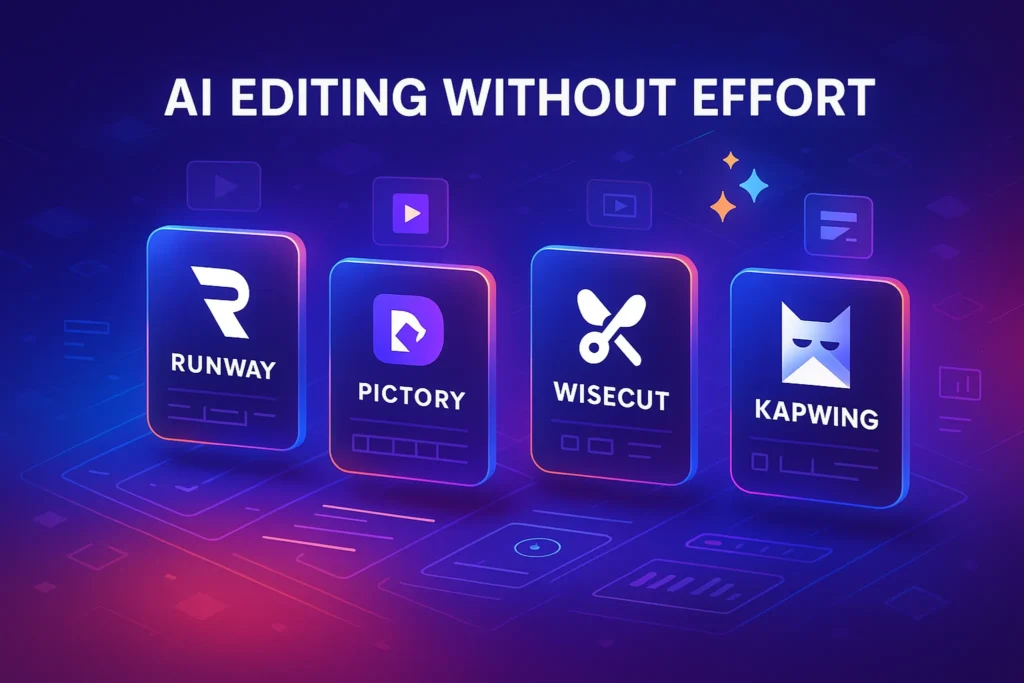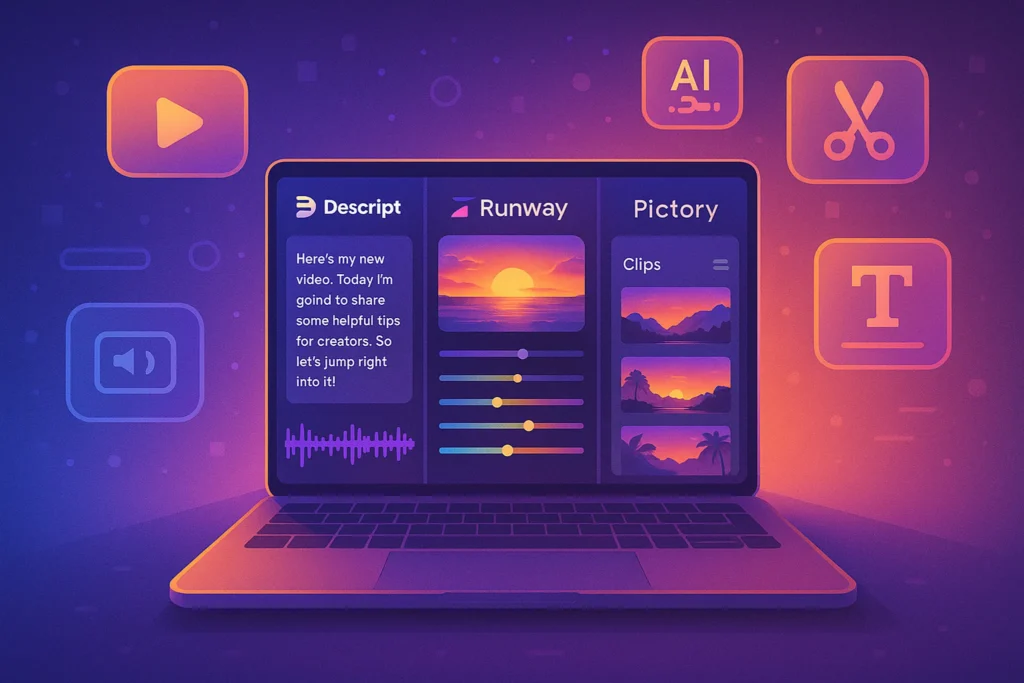-This post may contain affiliate links. If you click on one and make a purchase, I may earn a small commission at no extra cost to you.-
🧠 Intro: Why Picking the Right Video Editor for Beginners Matters
In 2025, video is no longer optional—it’s the most powerful form of online communication. But if you’re just starting out, choosing the right video editor can make or break your momentum.
Many beginners quit because they:
-
Get overwhelmed by complex interfaces
-
Can’t export clean results
-
Don’t know where to start
This guide focuses on the easiest-to-use video editing software, handpicked for beginners who want to grow on platforms like YouTube, TikTok, Instagram, or even create course content.
Let’s explore the best beginner-friendly tools that balance simplicity with power—so you can focus on your message, not the menu bar.
If you’re still figuring out your editing workflow, check out our breakdown of the
Best AI Editing Tools for YouTube Creators — especially helpful for automating repetitive tasks.
🎥 Best Free Video Editing Software for Beginners
1. CapCut (Bytedance)
CapCut is a free video editing app developed by Bytedance, the creators of TikTok. It’s available on both mobile and desktop platforms, offering intuitive timeline editing, smart templates, transitions, text effects, and even built-in AI features like auto captions and background removal. It’s particularly well-suited for social media content like TikTok, Instagram Reels, and YouTube Shorts.
Why We Recommend It:
CapCut strikes the perfect balance between simplicity and power. Its TikTok-native design makes it ideal for short-form creators, and the AI tools automate much of the editing process. It’s also 100% free—no watermarks, no hidden fees—making it a no-brainer for absolute beginners who want professional-looking results without complex software.
-
Platform: Windows, macOS, Android, iOS
-
Free: ✅ Fully free
-
Ease of Use: Extremely intuitive; built for TikTok & short-form content
-
Best For: Vloggers, TikTok creators, IG Reels
-
Highlights:
-
Drag & drop UI
-
Built-in transitions, effects, music
-
Auto-captions + AI background remover
-
✅ If you’re working on short-form content and want speed + effects, CapCut is a no-brainer.
Also, if you’re working on your first channel, don’t miss our guide on
How to Start a YouTube Channel in 2025, packed with actionable setup advice.
2. Clipchamp (by Microsoft)
Clipchamp is a browser-based video editor owned by Microsoft, integrated with Windows 11. It offers a drag-and-drop interface, text and transition templates, AI voiceover tools, screen recording, and direct exports to platforms like YouTube. The free version covers most basic needs, while the paid version unlocks higher resolution exports and premium assets.
Why We Recommend It:
For Windows users, Clipchamp is one of the easiest ways to start editing without installing anything heavy. It runs in the browser, saves to the cloud, and is beginner-proof by design. Plus, it connects well with Microsoft accounts, OneDrive, and productivity tools—perfect for students, educators, and business users starting out.
-
Platform: Windows (Web-based)
-
Free: ✅ Free plan with watermark-free exports
-
Ease of Use: Clean interface, friendly for beginners
-
Best For: YouTube, slideshow videos, screen recording
-
Highlights:
-
Text animations, stock videos
-
Built-in webcam + screen capture
-
Integrates with OneDrive & Windows 11
-
🎯 Perfect for Windows users who need a lightweight alternative to complex editors.
📘 Free PDF: Beginner’s Video Editing Guide
We’ve created a simple blueprint to help new editors get started with confidence — no jargon, no fluff, just practical steps.
- ✔ Tool Comparison & Setup
- ✔ Step-by-Step Beginner Workflows
- ✔ Instant Download – No Signup
🔐 100% privacy. No noise. Just value-packed content tips from NerdChips.
3. iMovie
iMovie is Apple’s free video editor available on Mac, iPhone, and iPad. It offers clean, template-driven editing with powerful built-in soundtracks, cinematic transitions, and drag-and-drop timelines. It also includes “Magic Movie” for instant editing and “Storyboard” mode for structured learning.
Why We Recommend It:
If you’re in the Apple ecosystem, iMovie is the go-to editor for beginners. It has no ads, no clutter, and is optimized for Apple hardware. Most importantly, it teaches users the fundamentals of editing through simplicity and structure—no tech overwhelm, just creativity.
-
Platform: macOS, iOS
-
Free: ✅ 100% free for Apple users
-
Ease of Use: Minimalist, polished interface
-
Best For: Vlogs, family videos, school projects
-
Highlights:
-
Storyboard templates
-
Magic Movie (auto edit feature)
-
Excellent title/text animations
-
🍏 A great starter for anyone in the Apple ecosystem.
Curious about workflow automation? Here’s how some creators
Automate YouTube Video Editing and streamline content production end-to-end.
4. VN Video Editor
VN is a free, no-watermark video editor for mobile and desktop. It offers multi-layer timeline editing, filters, speed control, keyframes, music sync, and easy text animations—all wrapped in a surprisingly pro-looking UI. It’s popular among vloggers and mobile-first creators.
Why We Recommend It:
VN punches way above its weight for a free tool. You get access to nearly pro-level editing features in an interface that’s still beginner-friendly. It’s perfect for those who want to learn more advanced techniques without paying upfront or facing a steep learning curve.
-
Platform: iOS, Android, macOS
-
Free: ✅ Free, no watermark
-
Ease of Use: Mobile-optimized and intuitive
-
Best For: Instagram videos, travel vlogs
-
Highlights:
-
Timeline editing with transitions
-
Music sync + sound FX
-
Light learning curve
-
📱 If you want to edit on the go without subscriptions—this is your friend.
🎁 Coming Soon: NerdChips Creator Starter Pack
We’re putting together a free downloadable bundle packed with royalty-free music, video templates, editing presets, and beginner checklists—everything you need to kickstart your video editing journey.
Be the first to get it when it drops!
🔐 100% privacy. No noise. Just value-packed content tips from NerdChips.
5. Canva Video Editor
Canva, widely known for its design tools, includes a powerful online video editor. It’s drag-and-drop based, requires no software install, and includes thousands of video templates, stock assets, animated text, transitions, and timeline editing. Perfect for explainer videos, social media clips, and branded content.
Why We Recommend It:
Canva’s video editor is ideal for creators who are already familiar with Canva for design. It makes video feel like designing a slide: easy, visual, and fast. With templates tailored for TikTok, YouTube, and Instagram, beginners can produce content without touching a timeline or learning complex keyframes.
-
Platform: Web, iOS, Android
-
Free: ✅ Core features free
-
Ease of Use: Super beginner-friendly drag & drop
-
Best For: Explainers, social media clips, visual promos
-
Highlights:
-
Pre-built video templates
-
Brand kits + text overlays
-
Stock library integration
-
🎨 If you already use Canva for design, their video tool is a natural next step.
💼 Freemium & Paid Tools (Still Beginner-Friendly)
Filmora is a desktop video editing software built for entry-level and intermediate users. It offers preset effects, drag-and-drop assets, audio ducking, AI smart cutouts, motion tracking, and easy screen recording. It runs on both Windows and macOS with a clean, polished UI.
Why We Recommend It:
Filmora is a smart stepping stone between beginner tools and pro editors. It teaches essential concepts like multi-track editing and motion effects in a simple environment. It’s a paid tool, but many beginners find its feature-to-learning curve ratio just right—especially those serious about video as a long-term skill.
-
Platform: Windows, macOS
-
Free: 🟡 Free version with watermark
-
Ease of Use: Designed specifically for entry-level users
-
Best For: YouTube content, tutorials, promos
-
Highlights:
-
Drag & drop timeline
-
Presets + templates galore
-
Built-in effects, transitions & music
-
Beginner-friendly AI tools (auto-cut, motion tracking)
-
💰 Best value for money if you want more creative freedom without a steep learning curve.
7. InShot
InShot is a mobile-first video editor loved by social media creators. It includes filters, music, text overlays, transitions, and effects—optimized for vertical video formats. You can trim, cut, merge, and adjust speed in seconds, all on your phone.
Why We Recommend It:
InShot is ultra-lightweight and perfect for editing on the go. If you’re creating Instagram Reels, TikToks, or short YouTube videos, InShot gets you from idea to upload fast. The app is intuitive, no-fuss, and offers high customization for a mobile tool.
-
Platform: Android, iOS
-
Free: 🟡 Free with ads + watermark
-
Ease of Use: Intuitive and mobile-first
-
Best For: Instagram Reels, TikTok, meme-style edits
-
Highlights:
-
Quick trim, speed control
-
Built-in music & text stickers
-
Resize for any aspect ratio
-
📲 Great for on-the-go creators who want viral-ready video clips fast.
8. Adobe Premiere Rush
Premiere Rush is Adobe’s simplified video editor designed for beginners and mobile creators. It combines mobile + desktop editing with syncing via Adobe Cloud. Features include transitions, audio tools, speed changes, and motion graphics templates.
Why We Recommend It:
If you eventually want to graduate to Adobe Premiere Pro, Rush is a great way to start. It provides a clean interface, mobile-to-desktop workflow, and access to Adobe’s creative ecosystem—ideal for creators building their editing habits gradually within the Adobe suite.
-
Platform: Windows, macOS, Android, iOS
-
Free: 🟡 Free with limited exports
-
Ease of Use: Simplified version of Premiere Pro
-
Best For: Cross-platform workflow, vloggers
-
Highlights:
-
One-click social exports
-
Sync projects across devices
-
Auto-ducking and basic audio tools
-
📦 If you want Adobe quality without the learning curve—Rush is a solid gateway.
9. KineMaster
KineMaster is a mobile-based video editor with pro-level timeline control, chroma key, effects, and multi-layer editing. It supports voiceovers, blending modes, and real-time audio adjustments—rare for a mobile app.
Why We Recommend It:
KineMaster gives beginners the power to try advanced editing techniques without using a desktop. If you want to learn layered editing, green screen, or voice-syncing on your phone, this is the tool to explore. Its interface is slightly denser, but powerful for serious mobile users.
-
Platform: iOS, Android
-
Free: 🟡 Freemium with watermark
-
Ease of Use: Slightly advanced for mobile, but intuitive
-
Best For: YouTube Shorts, TikTok, Instagram
-
Highlights:
-
Multi-layer timeline
-
Built-in asset store
-
Chroma key support
-
⚡ Great for mobile creators wanting deeper control over transitions and layers.
10. DaVinci Resolve (with Cut Page)
DaVinci Resolve is a professional-grade video editor used in Hollywood, but it includes a “Cut Page” mode specifically for fast, beginner-friendly editing. The free version includes pro tools for trimming, color correction, audio mixing, and delivery—all with a simplified interface.
Why We Recommend It:
DaVinci’s Cut Page mode makes it possible for beginners to access a professional tool without being overwhelmed. While not the simplest software on this list, it offers room to grow—so if you’re serious about learning industry-grade skills over time, this is your free entry ticket.
-
Platform: Windows, macOS, Linux
-
Free: ✅ Full version free
-
Ease of Use: Advanced—BUT Cut Page is beginner-safe
-
Best For: Long-form content, educational videos
-
Highlights:
-
Beginner-friendly “Cut” workspace
-
Color grading & audio features (when you’re ready)
-
Huge YouTube tutorial ecosystem
-
🎓 Steeper curve, but great if you want to grow into pro-level editing gradually.
📊 Comparison Table: Top 10 Video Editing Tools for Beginners
| Software | Platform | Free? | Ease of Use | Best For |
|---|---|---|---|---|
| CapCut | Win, Mac, Mobile | ✅ Yes | ⭐⭐⭐⭐⭐ | TikTok, Short videos |
| Clipchamp | Windows (Web) | ✅ Yes | ⭐⭐⭐⭐ | YouTube, Slideshows |
| iMovie | macOS, iOS | ✅ Yes | ⭐⭐⭐⭐ | Vlogs, Family Projects |
| VN Video Editor | Mobile, macOS | ✅ Yes | ⭐⭐⭐⭐ | Travel vlogs, Reels |
| Canva Video Editor | Web, Mobile | ✅ Yes | ⭐⭐⭐⭐ | Promo, Explainers |
| Wondershare Filmora | Win, Mac | 🟡 Trial | ⭐⭐⭐⭐ | YouTube, Edutainment |
| InShot | Mobile | 🟡 Trial | ⭐⭐⭐⭐ | Memes, Reels |
| Premiere Rush | Cross-Platform | 🟡 Trial | ⭐⭐⭐⭐ | Vlogging, Multi-device projects |
| KineMaster | Mobile | 🟡 Trial | ⭐⭐⭐⭐ | Shorts, TikTok, Layers |
| DaVinci Resolve | Win, Mac, Linux | ✅ Yes | ⭐⭐⭐ | Educational, long-form |
🧭 How to Choose the Right Video Editor (As a Beginner)
With so many tools out there, how do you choose the right one for your goals?
Here’s a quick guide based on use case:
-
🎥 For YouTube Beginners:
Try Clipchamp (Windows) or Filmora (if you want more customization).
Both offer easy timelines, transitions, and social-friendly exports. -
📱 For TikTok or Reels:
CapCut, VN, and InShot are optimized for short-form videos.
They’re mobile-first, with built-in trending effects. -
🍏 For Mac Users:
iMovie is a free and seamless entry point.
You can graduate to Final Cut Pro later if needed. -
📚 For Course Creators or Educators:
DaVinci Resolve’s Cut Page is a strong option (with room to grow).
Or stick to Filmora for speed and simplicity. -
🎨 For Visual Storytellers & Brands:
Canva Video offers templates, brand kits, and a drag-and-drop editor perfect for social promos.
✂️ Try This Now: Your First 30-Second Edit
💡 Feeling overwhelmed? Don’t worry—just try this:
-
Open CapCut (web or mobile)
-
Import a short 30-second video from your phone
-
Trim the beginning and end
-
Add a caption and a background music track
-
Export and upload to your test YouTube channel or TikTok
👉 You don’t need perfection. You need momentum.
🧠 Tool Progression: From Beginner to Pro
“Where should I go next after CapCut?”
We recommend this learning path for creators who want to grow with their tools:
🎬 CapCut → Clipchamp → Filmora → Premiere Rush
Once you’re comfortable, you can explore DaVinci Resolve or Final Cut Pro.
Start simple. Build confidence. Scale your skills.
🎤 Creator Insight
“I started with iMovie on my iPad during lockdown. Now I use Filmora for my YouTube videos, and I’ve never looked back.”
— Asha, Educational Creator
Most pros started simple. The key is showing up consistently—not mastering every effect.
🧰 Bonus Toolkit: Free Assets & Helpers
Here are some go-to resources that make your beginner video editing life easier:
-
🎵 Mixkit – Free video effects and transitions
-
📷 Pixabay – Royalty-free stock video
-
🎶 Bensound – Royalty-free background music
-
✂️ Remove.bg – AI-based background removal for thumbnails
-
🎞️ Canva Video – For YouTube intros, title slides, and outros
Bookmark these. You’ll thank yourself later.
🧠 Nerd Verdict
For beginners diving into video creation in 2025, simplicity beats power.
Whether you’re building your first vlog, TikTok series, or educational tutorial, these tools will help you start without being overwhelmed.
Start light, build momentum, and don’t worry about being perfect—consistency and clarity matter more than fancy transitions.
Your audience cares about your message. These tools help you get it out there.
❓ FAQ: Nerds Ask, We Answer
💬 Would You Bite?
🎬 Which of these video editors have you tried—and did it actually help you create better videos, or just slow you down?
Drop your experience below. We’d love to hear which tools worked (or flopped) for you as a beginner.Or… still stuck choosing?
Tell us your video goals, and we’ll help you pick the perfect editor. 🛠️