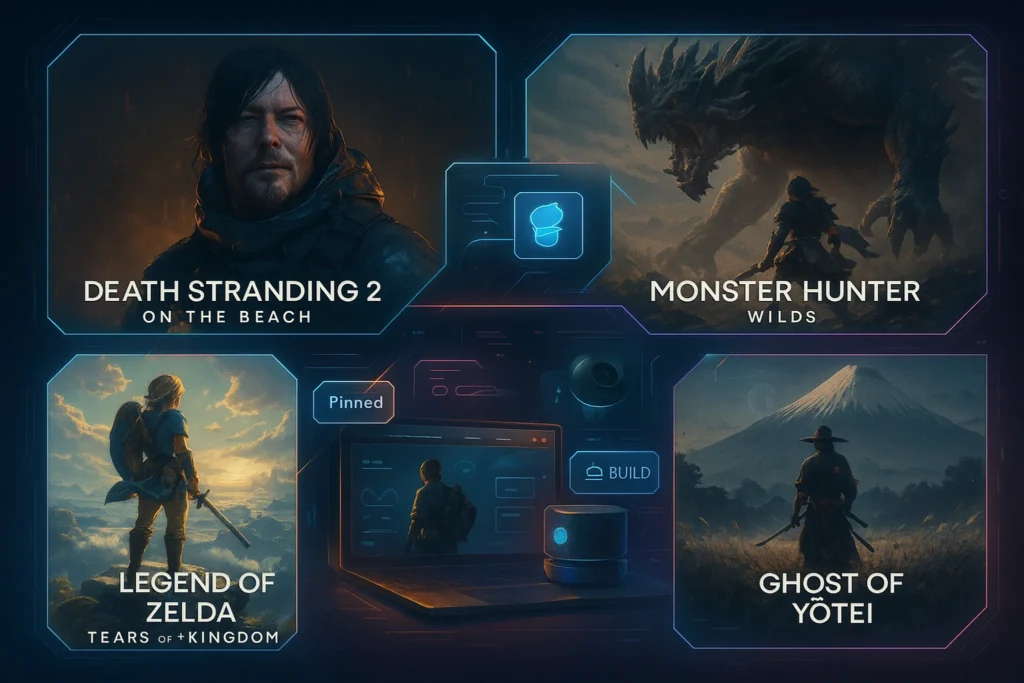Introduction: Why Console Storage Fills So Fast
It doesn’t take long for modern consoles to hit their storage limits. Today’s AAA games often exceed 100 GB, with 4K textures, day-one patches, and DLC expansions pushing libraries into the terabyte range. A few blockbusters like Call of Duty or Forza Horizon can easily consume an entire drive, leaving little room for indie gems or seasonal updates.
If you’ve found yourself juggling installs—deleting old favorites to make room for new titles—it’s time for a storage upgrade. Whether you own a PS5, Xbox Series X/S, or Nintendo Switch, expanding your storage not only improves convenience but also ensures you’re ready for upcoming heavyweights like the Most Anticipated Indie Games of 2025.
💡 The good news: upgrading your console’s storage is easier than ever—and you don’t have to lose a single save file in the process.
Step 1: Check Storage Compatibility
Each console uses a different storage expansion method, so knowing what works for your system is crucial.
-
PlayStation 5 (PS5): Supports NVMe SSDs (PCIe Gen 4) that meet Sony’s speed requirements. Drives must fit physically within the expansion slot and ideally include a heatsink.
-
Xbox Series X/S: Uses Seagate Expansion Cards designed specifically for Microsoft’s architecture. External drives work for last-gen games but not next-gen titles.
-
Nintendo Switch: Relies on microSD cards, preferably UHS-I or UHS-II for faster read speeds. Internal memory is limited, so expandable storage is almost essential.
Understanding these differences ensures you purchase the right device. For instance, while an external HDD works for storing PS5 games, they must be transferred back to the internal SSD before play—a hassle you can avoid with a certified NVMe drive.
👉 If you’re considering portable alternatives, you may also want to compare options in our Steam Deck OLED Review for Portable Gaming.
Step 2: Back Up Your Data
Before swapping or adding storage, safeguard your data. Backups are your insurance policy against lost progress.
-
Cloud Saves: Both PlayStation Plus and Xbox Game Pass Ultimate offer automatic cloud saving. Nintendo Switch Online provides cloud backup for most titles, though not all.
-
External Drives: On PS5 and Xbox, you can copy games and saves to an external HDD or SSD. On Switch, transferring to a PC via microSD adapter works just as well.
For maximum safety, use both cloud and physical backups. This redundancy ensures that even if something goes wrong, your data is retrievable.
💡 Think of this step as locking your valuables before moving house. Always back up before any upgrade.
Step 3: Install the New Storage Device
Now it’s time to expand your console’s capacity.
For PS5:
-
Power off and unplug your console.
-
Remove the side panel to access the SSD expansion bay.
-
Unscrew the cover, insert your NVMe SSD, and secure it with the provided screw.
-
Replace the panel and boot up. The PS5 will format the new drive automatically.
For Xbox Series X/S:
-
Insert the Seagate Expansion Card into the dedicated rear slot.
-
No tools, no setup—it’s plug-and-play.
For Nintendo Switch:
-
Power down your Switch.
-
Insert your new microSD card into the slot under the kickstand (or dock for Switch Lite).
-
Boot up, and the system will detect the new card instantly.
Each console’s process differs in complexity, but all are user-friendly and designed for everyday gamers.
Step 4: Transfer or Restore Your Games & Saves
Once your storage is ready, it’s time to move your data back.
-
PS5: Games can be moved between internal SSD, external storage, or the new NVMe. Cloud saves automatically sync once you reinstall titles.
-
Xbox Series X/S: Expansion Cards integrate seamlessly. Games moved to the card are ready to launch without extra steps.
-
Switch: Move software between system memory and microSD via System Settings → Data Management. Save data is automatically tied to your Nintendo account.
Restoring data isn’t just about re-downloading. By transferring smartly, you save hours of time and bandwidth.
Step 5: Optimize Settings
With expanded storage, fine-tuning defaults ensures everything runs smoothly.
-
Default Install Location: Set your new SSD or expansion card as the preferred install destination.
-
External vs Internal: Use high-speed internal storage for next-gen titles, and reserve external drives for backward-compatible games, media, or archived installs.
-
Auto-Sync Cloud Saves: Double-check that cloud saving is enabled across your accounts to prevent future losses.
Optimizing ensures your expanded setup stays organized and efficient long-term.
👉 For full build advice beyond storage, you may enjoy our tutorial on How to Build a Budget Gaming Setup Under $800.
🎨 Console Storage Comparison
| Console | Storage Type | Max Capacity | Upgrade Method |
|---|---|---|---|
| PS5 | NVMe PCIe Gen 4 SSD | Up to 4TB (certified) | Install in SSD bay |
| Xbox Series X/S | Seagate Expansion Card | Up to 2TB | Plug-and-play via rear slot |
| Nintendo Switch | microSD (UHS-I/UHS-II) | Up to 1TB+ | Insert card into slot |
🎨 5 Mistakes Gamers Make in Storage Upgrades
-
✅ Forgetting to back up save data before swapping.
-
✅ Buying non-compatible SSDs or cheap unverified cards.
-
✅ Ignoring heat dissipation (PS5 SSDs without heatsinks).
-
✅ Using external HDDs expecting next-gen load speeds.
-
✅ Not setting default install locations post-upgrade.
📌 Avoid these pitfalls and your upgrade will be smooth, safe, and worth every dollar.
📬 Want More Console Gaming Guides?
Join our free newsletter and get weekly insights on console tips, storage upgrades, and future gaming tech.
No spam. Just expert strategies for smarter play.
🔐 100% privacy. No noise. Just value-packed content from NerdChips.
🎨 Upgrade Workflow Diagram
Console → Backup (cloud + external) → Install New Storage → Restore Games & Saves → Optimize Settings
This flow keeps the process simple while ensuring zero data loss.
🧠 Nerd Pick
Ready to expand your console storage? The right accessories make the process painless. Certified PS5 NVMe SSDs with heatsinks, Xbox Expansion Cards, Switch-compatible microSD cards, and external SSDs are all affordable and reliable in 2025.
👉 Check the latest deals on console storage upgrades here
Performance Impact of Different Storage Types
Not all storage drives perform equally—and the differences directly affect your gaming experience. Traditional HDDs (hard drives) can store huge libraries at low cost, but their read speeds often mean long loading times and slower texture streaming. For example, loading a large open-world game from an external HDD may take twice as long compared to an SSD.
By contrast, NVMe SSDs—the kind required for PS5—offer lightning-fast speeds, often cutting loading times from 30–40 seconds down to under 10. Xbox’s proprietary Expansion Card also uses SSD technology tuned for the Velocity Architecture, ensuring seamless Quick Resume and fast transitions.
On the Switch, faster UHS-II microSD cards don’t transform the system’s baseline performance but do improve load times slightly and make navigating large libraries smoother.
💡 If speed matters most to you—especially in games like competitive shooters or open-world RPGs—always prioritize SSD over HDD, even if it costs more per gigabyte.
Heat Management & Longevity
High-speed drives, particularly NVMe SSDs in PS5, generate heat when running demanding workloads. That’s why Sony strongly recommends using SSDs with built-in heatsinks or attaching aftermarket cooling solutions before installation. Without proper heat management, performance can throttle and long-term lifespan may shorten.
Similarly, keeping your console well-ventilated is critical. An Xbox Expansion Card runs cooler due to its external slot design, but it still benefits from proper airflow around the back of the console. Switch microSD cards generally stay cool, but constant write/delete cycles can shorten card life if you use smaller capacities and frequently swap data.
Practical takeaway: invest in a high-quality, cooled SSD for PS5, give your console breathing room, and avoid overcrowded entertainment centers that trap heat.
Cost Breakdown & Value Analysis
Price is often the deciding factor. Here’s how storage upgrades compare in 2025:
-
PS5: Certified NVMe SSDs (1TB–4TB) range from $100–$350+, depending on speed and capacity.
-
Xbox Series X/S: Seagate Expansion Cards are convenient but pricey, often $140–$280 for 1–2TB.
-
Nintendo Switch: microSD cards are the most affordable, with 512GB cards often under $50 and 1TB options hovering around $120–$150.
From a value perspective, Switch expansions offer the best gigabyte-per-dollar ratio, while Xbox’s proprietary cards are the most expensive. PS5 sits in the middle, with flexible options across brands—but always check compatibility.
💡 If budget is a concern, balance internal upgrades with external HDDs for archival storage to maximize value.
When to Use External Storage vs Internal
Choosing where to install your games matters just as much as choosing how much space to buy.
-
Internal SSDs (PS5 NVMe, Xbox Expansion Card): Best for next-gen titles requiring fast load speeds and real-time asset streaming. Always use these for your most-played games.
-
External SSDs or HDDs: Great for older-gen titles, indie games, or as a “parking lot” for games you don’t currently play but don’t want to delete. On PS5, you can store—but not play—PS5 titles on external drives until you’re ready to transfer them back.
-
Switch microSD: Functions as extended internal storage, but performance depends on the card’s speed class.
By splitting your library strategically, you’ll enjoy smooth performance where it matters and maximize your total storage capacity.
Future of Console Storage
The landscape of console storage is still evolving. In the near future, we can expect:
-
Larger NVMe SSDs: 8TB and beyond, becoming more affordable over time.
-
DirectStorage-style APIs: Already on Windows PCs, this technology allows GPUs to load assets directly from storage, potentially arriving in future console generations.
-
Cloud Gaming Growth: As services like Xbox Cloud Gaming and PlayStation Plus expand, some users may rely less on physical storage—streaming games instead of installing them.
-
Modular Upgrades: Expect easier, more user-friendly storage modules as companies streamline plug-and-play experiences.
For now, local storage remains essential, but planning upgrades with these trends in mind ensures you won’t get stuck in the past.
Real Use Case Scenarios
Theory is helpful, but real-world examples clarify what you actually need:
-
The RPG Collector: You love massive story-driven games like Elden Ring and Cyberpunk 2077, often keeping multiple 100GB+ titles installed. A 2TB NVMe SSD for PS5 or Xbox Expansion Card is the practical choice to avoid constant deleting.
-
The Casual Gamer: You mainly play indie or retro titles, each under 5–10GB. For Nintendo Switch, a 512GB microSD is more than enough for years of play.
-
The Streamer: You juggle AAA releases, multiplayer titles, and content creation. Here, 4TB internal SSDs or a mix of internal + external drives are ideal to store both game libraries and recording files.
-
The Racer: Into simulation games? Pair a large SSD with your console so you can keep your full library of Best Racing Games for Realistic Driving Simulation installed without worry.
💡 By identifying your gaming style, you can choose a storage upgrade that’s practical, not just expensive.
🧠 Nerd Verdict
Expanding console storage has become less intimidating and more essential in 2025. With game file sizes ballooning, upgrading ensures you keep your full library accessible without deleting favorites. The key is preparation: back up your data, choose the right storage device, and optimize settings after installation.
Among all options, the PS5’s NVMe flexibility gives enthusiasts the most choice, while Xbox’s plug-and-play solution is the easiest. The Switch remains the simplest to upgrade, thanks to universally available microSD cards.
Bottom line: upgrading storage is no longer optional—it’s the smartest way to future-proof your gaming lifestyle.
❓ FAQ: Nerds Ask, We Answer
💬 Would You Bite?
Have you hit the storage wall on your console yet? Would you invest in premium SSDs or expansion cards to keep your library intact?