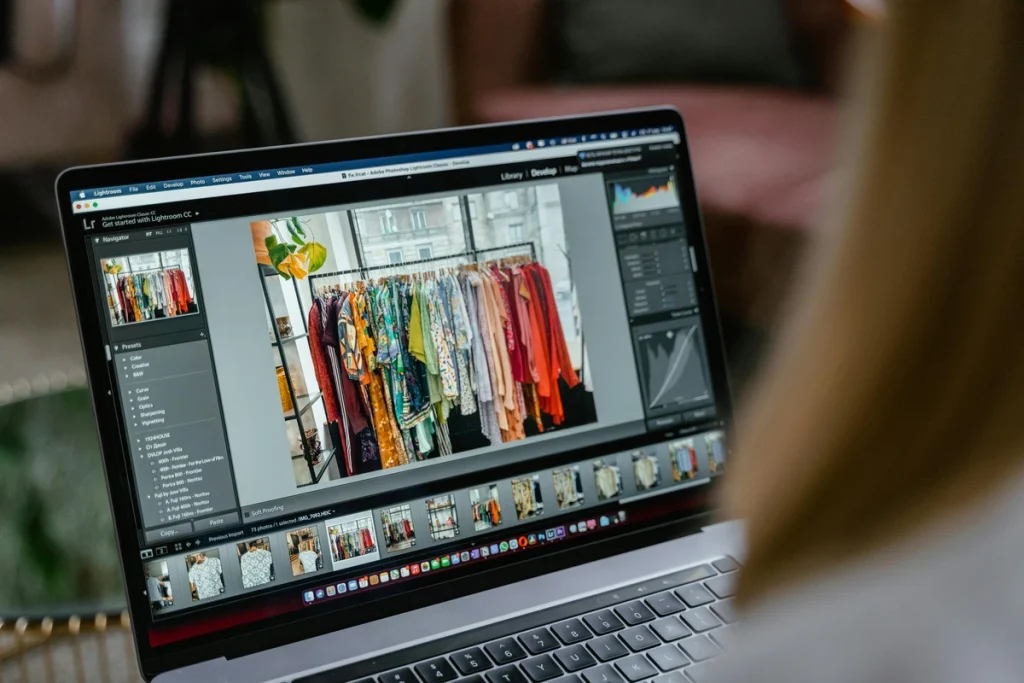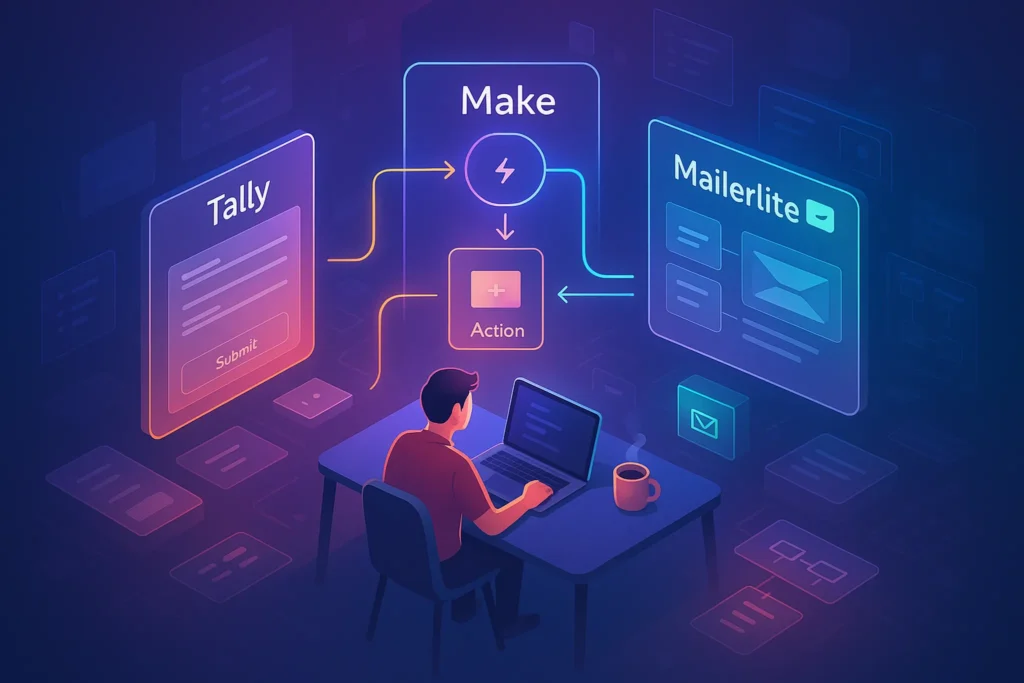🌟 Why a self-maintaining PC changes everything
Most of us treat maintenance as a chore we’ll “get to later.” Then a deadline hits, storage is full, the system nags for updates, a project gets corrupted, and backups—if they exist—are three weeks old. A self-maintaining PC flips this script by turning repetitive care into scheduled, invisible routines. The payoff is more than cleanliness: fewer crashes, faster cold boots, consistent app behavior, and a measurable reduction in “lost time” caused by surprise updates and manual tidying. In practice, teams that move from ad-hoc care to scheduled routines report one simple outcome: momentum. You ship on time because your machine quietly does its part.
This guide shows how to design that routine on Windows and macOS using built-in tools first, then layering carefully chosen utilities where they add undeniable leverage. The philosophy is simple—automate what’s predictable, surface what needs judgment, and test restores before you need them. We’ll also connect the dots with NerdChips-style workflow thinking: your device is part of a wider system that includes cloud structure, dashboards, and home network hygiene. As you’ll see, the best “maintenance app” is a pattern you can trust.
💡 Nerd Tip: set it once, then let your future self enjoy the silence.
🧹 Core strategy: the five pillars of set-and-forget care
A self-maintaining PC rests on five pillars: storage hygiene, software updates, versioned backups, health monitoring, and recovery drills. Storage hygiene is about automatic reclamation—clearing caches, logs, temporary installers, and the detritus every browser, editor, and creative tool leaves behind. Software updates are twofold: OS and drivers/firmware, plus your daily apps; the trick is to batch them at predictable windows so they never ambush a live session. Versioned backups are the non-negotiable layer that turns “oh no” into “roll back.” Monitoring provides early warnings—SMART disk alerts, battery health, reliability stats—so you fix small issues before they become outages. Finally, recovery drills make sure a green “backup successful” icon actually means you can restore a file, a folder, or a full image when it counts.
Think of these as rail tracks. Once they’re laid, everything else—from creative work to finance automation—rolls smoother. If your work lives in Google Drive, structure and naming rules matter as much as capacity; when you’re ready to tidy cloud clutter automatically, the habits in How to Automate Your Google Drive Organization dovetail perfectly with local cleanup so sync doesn’t re-copy trash you meant to remove.
🟦 Windows: built-in automation that actually works
On Windows 10/11, you can get 80% of the way with native features. Storage Sense quietly reclaims space by clearing temporary files, emptying Recycle Bin after a time you choose, and pruning old Downloads if you allow it. Configure it to run on a schedule (daily/weekly) and you’ll often free 5–20 GB in the first pass on a busy machine. Windows Update already knows how to stage and schedule patches; move installs to a low-impact window—say, Friday 7 p.m.—so reboots never cut into deep work. If you manage drivers and Store apps, enable automatic app updates via the Microsoft Store; it reduces the “why is this tool behaving weird” moments that are really just version drift.
For finer control, Task Scheduler is your friend. A simple nightly task can purge %TEMP%, browser cache folders, and installer leftovers; a weekly job can run DISM /Online /Cleanup-Image /RestoreHealth followed by sfc /scannow to catch corruption early. If that sounds too heavy, keep it gentle: Storage Sense + weekly Defender quick scans + a monthly full scan is already a huge win for non-admin users. And because the update ecosystem on Windows is richer than ever, you can add a scheduled winget upgrade --all --silent to nudge common apps forward without babysitting. The trick is to batch these jobs so they don’t pile up; run cleanup on a different day than heavy updates and your machine will feel calmer.
Backups are straightforward with File History for versioned files and Windows Backup for broader protection. If you need disk-image snapshots (useful for boot-critical recovery), pair File History with a free imaging tool and schedule a monthly image to an external SSD. Always test restores: retrieve last Tuesday’s draft from File History, then mount a recent image and confirm you can access your user profile. One fifteen-minute drill proves your safety net is real.
💡 Nerd Tip: schedule it once, then keep your hands off—good automation is boring by design.
🟨 macOS: Time Machine plus Shortcuts for a calm Mac
macOS gives you clean defaults. Time Machine is still the gold standard for versioned backups; plug a drive, pick “Encrypt,” and let it run hourly. For a second off-site or cloud copy, add a tool like Arq or a cloud provider of your choice and schedule a daily run outside work hours. Software Update can auto-install security responses and app updates from the App Store; keep OS point releases manual if you rely on niche audio/video plugins and want to test before upgrading.
Cleanup-wise, the modern Mac is good at sweeping behind itself, but creative workloads still bloat caches. The built-in Storage Management view helps you review large files and unused apps, and Spotlight re-indexes quietly; you don’t need a “cleaner” that blitzes everything. Instead, use Shortcuts (or Automator on older macOS) to build small routines: archive the Desktop weekly to a dated folder, clear user cache folders you choose, move downloads older than 30 days into an “Archive | Downloads” folder that Time Machine backs up. If you need launch-at-time behavior, a LaunchAgent with a simple plist can trigger Shortcuts at 2 a.m. on Sundays and never bother you again.
Health signals matter on laptops. Tools like DriveDx (for SMART) and battery cycle readouts give early warnings. If you work on the go, pair these rituals with the practical tweaks in How to Improve Your Laptop’s Battery Life to reduce thermal throttling and random slowdowns that masquerade as “macOS issues” but are really power-management friction.
💡 Nerd Tip: never over-clean a Mac. Target the bloat you create; let the OS handle the rest.
🧠 Cleanup philosophy: precision beats purge
A lot of “cleaner” apps promise miracles and then delete everything that looks dusty. That’s risky. Caches exist to make your next session faster; nuking them daily wastes time and SSD writes. A better pattern is precision cleanup: clear temp installers, crash logs older than a month, browser caches after big creative deliveries, and partial downloads that won’t complete. Storage Sense on Windows and a simple Shortcuts routine on macOS can handle 80% of this with low risk. For browsers, enable automatic cache management and set a monthly reminder to review extensions you no longer use; stale extensions are a performance and security tax.
If you work with media, put render and preview caches on a dedicated folder and have your scheduler prune entries older than, say, 45 days. The first run often frees dozens of gigabytes on an editor’s machine, then stabilizes. Avoid “registry cleaners” and one-click “optimize” buttons that promise speed; modern OS schedulers, memory managers, and app sandboxes are smarter than any generic tweak.
A freelancer on X summarized the shift well: “I stopped chasing the perfect clean. Now I only clean what slows me down—and my machine feels faster every week.” That’s the goal: consistent headroom, zero surprises.
🔄 Updates without interruptions (and without fear)
Updates are where good intentions go to die. They interrupt. They move buttons. They break plugins. The answer is not to avoid them—it’s to time-box and tier them. Tier 1 is security and critical app updates: let those auto-install on a fixed window. Tier 2 is feature updates and big OS releases: review the changelog, wait a few days, then update during a planned maintenance slot with a fresh backup in place. On Windows, the combination of Windows Update, Microsoft Store auto-updates, and winget covers most of what you use; on macOS, App Store auto-updates plus Homebrew taps (if you rely on CLI tools) keep developer stacks consistent.
For specialized software—DAWs, VFX suites, scientific tools—maintain a “known good” version list in your project OS (Notion or your PM tool of choice). Update a non-production machine or a sandbox first. The friction is worth it when a plugin update would otherwise derail a client week. Once per quarter, consider a “spring clean” for drivers and firmware if you run Windows on performance hardware; vendor tools have improved, but sanity check every installer you allow into your routine.
💡 Nerd Tip: updates are not a surprise if they live on your calendar.
💾 Backups that survive bad days (and bad weeks)
A real backup strategy assumes three unpleasant things: accidental deletion, silent corruption, and catastrophic loss (theft, fire, SSD failure). That’s why pros use a 3-2-1 pattern—three copies of your data, on two kinds of media, with one off-site. Practically, that might be: your live machine, a Time Machine or File History drive, and a cloud backup that runs nightly. Sync tools like OneDrive, iCloud Drive, or Google Drive are great for collaboration but not a backup; if you delete a synced file, the deletion syncs too. Use both: sync for working sets, backup for history and disasters.
Encrypt your backups, label the drives, and check the logs weekly. Then test restores monthly: grab a random client folder from last month and restore it to a temp location; if you can’t do this in under two minutes, the system is too clever and will betray you when stakes are high. If analytics and reporting help you sleep better, pipe a small status summary into a dashboard. When you build your first one, the patterns in Set Up Automatic Reporting Dashboards show how to turn “green dots” into a morning glance you’ll actually check.
💡 Nerd Tip: “backup successful” means nothing until you’ve restored something on purpose.
🛰️ Monitoring & early warnings: catch the squeaks
Healthy systems whisper before they scream. On Windows, Reliability Monitor visualizes crashes and warnings chronologically; a weekly glance reveals flaky drivers or misbehaving apps. SMART monitors warn about failing drives; subscribe to notifications so you don’t discover trouble during a render. Battery health is a slow trend; if cycles spike or capacity craters, you have weeks to plan a replacement before it becomes a crisis. For network quirks, a simple uptime log can prove whether “the internet” or an app is the problem, and the security tips in How to Secure Your Home Wi-Fi Network remove an entire class of phantom issues caused by poor router hygiene.
The art is setting thresholds. Alert on repeated failures, not single blips. Flag low disk space before builds fail. Nudge yourself when a backup hasn’t run in two days. When a machine is part of a team, post these nudges into your shared workspace; that lightweight transparency prevents the “works on my machine” dance.
🧬 Your automation blueprint (One-hour rollout checklist)
-
Decide your cleanup cadence (weekly Storage Sense on Windows; Shortcuts routine on macOS).
-
Set a fixed maintenance window for OS/app updates (e.g., Fridays 19:00).
-
Enable versioned backups (File History/Time Machine) and choose an off-site/cloud partner.
-
Add one SMART/battery monitor and a weekly glance ritual (2 minutes).
-
Test a restore today (one file + one folder), then schedule a monthly drill.
-
Document your pattern once in your project OS so future you doesn’t improvise.
💡 Nerd Tip: done is better than perfect—ship the first version today, refine next week.
🔌 Orchestrating with gentle automation (no code, just sense)
If you love wiring systems, there’s joy in gluing maintenance into your broader workflow. On Windows, Power Automate for desktop can wrap small flows—copy a fresh archive to an external drive when it’s connected, or pause a download manager during scheduled updates. On macOS, Shortcuts can chain Finder actions, run shell scripts, and even send a summary email after a backup completes. Cross-platform, a tiny Zap or n8n flow can log maintenance events to a Notion database or a spreadsheet so your “ops diary” writes itself.
This is also where naming and folder architecture pay off. A clean “Work → Clients → ClientName → Project → Deliverables” structure means your cloud rules can route files with predictable logic, and the tactics in Tools to Automate Data Entry and Eliminate Spreadsheets help you avoid clerical work that sneaks in via CSVs and email attachments. A tidy system is easier to automate—and easier to trust.
🛡️ Safety first: avoid over-automation pitfalls
Automation is confident—and sometimes wrong. A too-aggressive cleaner can delete active caches; an update script can reboot mid-session; a backup tool can silently stop when a token expires. Guardrails help. Keep your cleanup conservative for the first month and review logs. Stagger heavy tasks so the machine isn’t doing three things at once. For any job that can interrupt, check “run only if idle” and set a stop time. And never rely on a single backup job; redundancy is the difference between a momentary scare and a full-blown crisis.
A note on “AI cleaners” that promise one-click fixes: treat them as advisors. Let them suggest, then approve manually until you trust their patterns. We’ve seen hallucinated recommendations that looked legit but targeted the wrong folder or misread a security notice—great for ideas, risky for hands-off execution. When in doubt, slower is safer.
💡 Mini-comparison: built-in vs third-party
Built-in tools are safer and free: Storage Sense, Windows Update, Defender, File History; Software Update, Time Machine, Shortcuts. Third-party tools add reach: disk imaging, cloud backup destinations, SMART dashboards, cross-platform scripting. The best stack blends both—OS for the basics, add-ons only where they save hours or cover a gap. If you’re choosing your first upgrade beyond defaults, make it a cloud backup app with versioning and encryption; nothing else buys as much peace of mind.
🛡️ Ready to automate cleanup, updates, and off-site backups?
Explore reliable backup apps and update managers that run on schedule, encrypt by default, and verify integrity—so your PC quietly takes care of itself.
🧭 Beyond the device: make the whole workflow self-healing
A self-maintaining PC is strongest inside a self-maintaining workflow. If your cloud files are messy, automation will faithfully sync the mess. Establish a naming scheme and let simple rules file assets where they belong; the pattern in How to Automate Your Google Drive Organization dramatically reduces “where is the latest” questions. If team reports are manual, your system health will be, too; the approach in Set Up Automatic Reporting Dashboards shows how to auto-publish small status summaries—free space, last backup time, last update—alongside your project metrics. And if your network is flaky, maintenance windows get noisy; the steps in How to Secure Your Home Wi-Fi Network tighten the base layer so all your nice schedules actually run.
Finally, remember that laptops are living things. Good battery etiquette, a clean intake vent, and sane sleep settings help every other automation land. Whenever you tune battery behavior, cross-check with How to Improve Your Laptop’s Battery Life and you’ll remove a surprising number of “PC issues” that are really just power and heat.
💡 Nerd Tip: the calm you want is a system property—make each layer a little smarter.
📬 Want More Smart AI Tips Like This?
Join our free newsletter and get weekly insights on AI tools, no-code apps, and future tech—delivered straight to your inbox. No fluff. Just high-quality content for creators, founders, and future builders.
🔐 100% privacy. No noise. Just value-packed content tips from NerdChips.
🧠 Nerd Verdict
The most underrated performance upgrade isn’t a new SSD or an extra 16 GB of RAM—it’s a boring, reliable routine that keeps your current hardware healthy. When cleanup, updates, backups, and simple health checks run on rails, you stop firefighting and start building. The ROI is quiet but compounding: fewer context breaks, safer files, and confidence to install what you need when you need it. At NerdChips, our standing advice is the same across stacks: use the built-ins first, add specialized tools where they clearly save time, and test restores like it’s a ritual. “It just works” is not luck—it’s maintenance you’ll never have to think about again.
❓ FAQ: Nerds Ask, We Answer
💬 Would You Bite?
If your PC could quietly reclaim space, update itself, and verify last night’s backup—what would you build with the extra focus time?
Tell us your OS and workload; we’ll send a tailored “set-and-forget” blueprint you can clone this week. 👇