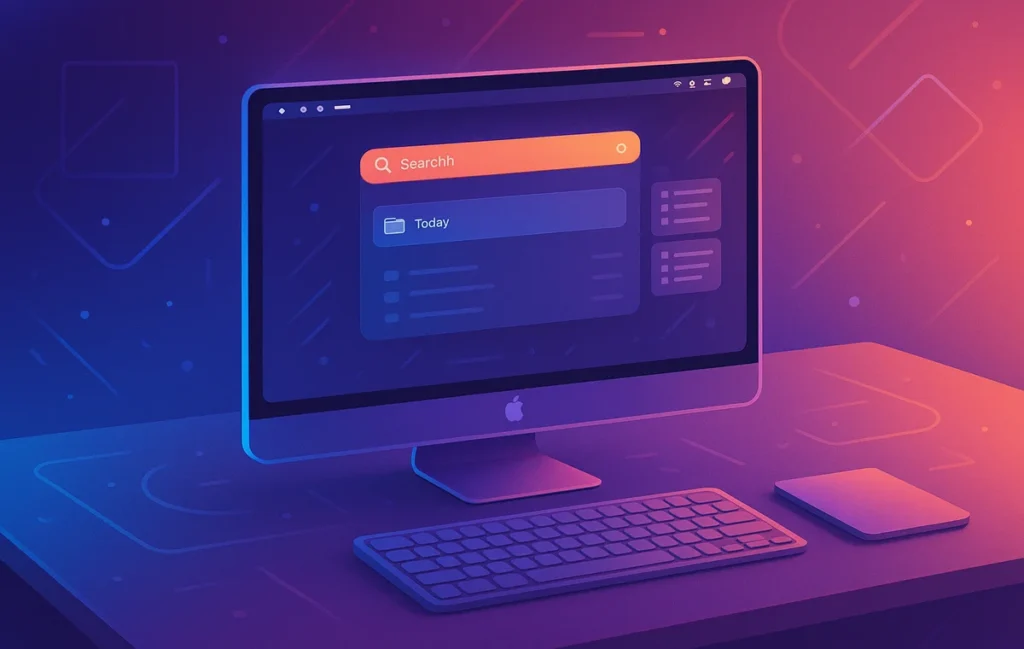🌟 Why a “Mac-as-a-system” mindset beats chasing new apps
Most productivity advice pushes you to install more tools. On macOS, the biggest gains come from mastering what’s already there—because built-in features run closer to the metal, cost nothing, and integrate cleanly across the OS. When you treat your Mac like a system instead of a pile of apps, tasks compress: files route themselves, windows land where you expect, search becomes command, and repetitive chores vanish behind one-click Shortcuts. At NerdChips, our rule is simple: build fewer, tighter moves you’ll repeat daily. The pages that follow are opinionated, field-tested, and focused on habits that compound—so your Mac quietly feels faster every week.
💡 Nerd Tip: pick one workflow you do every day and make macOS do 80% of it for you.
🔎 Spotlight, but actually pro: from search to command palette
Spotlight is more than “open an app.” Treat it like a command palette. You can do math (= 48*1.08), unit conversions (12oz to g), currency (€49 to USD), file queries (kind:pdf created:7d “invoice”), and quick actions (“define serendipity” or “timer 20 minutes” on newer builds) without touching the mouse. The speed unlock isn’t magical; it’s muscle memory + operators. Start with three operators and you’ll feel the click: kind:, date:, and name:. Then add a few natural-language tricks like “photos from last week” or “emails from Sam.” Spotlight also learns recency—launching “no…” opens Notes if that’s what you use most.
Two tuning moves multiply results. First, prune Spotlight’s index in System Settings → Siri & Spotlight: uncheck categories you never search so results de-clutter. Second, if search stalls, rebuild the index once (Privacy tab → exclude the drive → remove it). It’s routine maintenance, not superstition. You’ll shave seconds off dozens of micro-moves daily, which easily adds up to 5–10 minutes saved per day for heavy keyboard users. If you want to take keyboard confidence further, layer the ideas in Advanced Keyboard Shortcuts Every Power User Should Know—your fingers become a navigation system.
💡 Nerd Tip: learn
kind:today. Tomorrow your files will feel organized even before you organize them.
Finder can feel slow if you treat folders like filing cabinets. Use Smart Folders to turn queries into living views: “Type: PDF + last 7 days + name contains invoice” becomes a one-click dashboard for finance. Create a “Today” Smart Folder showing files you touched today regardless of location; it’s the closest thing to a universal working set. Pair that with tags (e.g., 🔴Urgent, 🟢Published) and you get a kanban-lite system without new software.
Two underrated moves: Quick Look and Quick Actions. Tap spacebar to preview without opening anything; hit ⌘P to print from Quick Look, or annotate PDFs with Markup right there. Add Quick Actions in the Finder toolbar (“Create PDF,” “Convert Image,” “Trim Audio”). If you batch-convert images weekly, a single Quick Action can save 30–60 seconds per file—times 50 marketing assets, that’s a half hour back. When you’re juggling snippets and assets, connect this flow with the patterns in How to Master Clipboard Management and Never Lose Snippets Again so moving bits around never breaks your pace.
💡 Nerd Tip: build one Smart Folder called “Today.” Use it every afternoon for clean shutdowns.
⚡ Shortcuts on macOS: your automation front door
Shortcuts graduated from iOS toy to macOS engine. Think of each Shortcut as a small robot: “Rename screenshots to YYYY-MM-DD at clipboard text,” “Resize and watermark images, then AirDrop,” “Append a bullet to a daily log in Notes.” The trick is to trigger them where you work: add to the menu bar, right-click context menu, or assign a keyboard shortcut. Shortcuts can also watch folders—drop a file in “Inbound/Receipts,” get a renamed, tagged PDF sorted into “Finance/2025.”
A great starter is a Publish Pack: select images → run Shortcut → auto-resize, convert to JPEG/WebP, prefix file names with a campaign slug, and open the destination folder. Most teams see 10–20 minutes saved per content batch simply by removing manual resizing and renaming. If your schedule follows focus blocks, tie Shortcuts to a time plan from Time Blocking vs Task Batching: when a deep-work block begins, Shortcuts can set Focus mode, pause notifications, open your writing apps, and dim distracting Spaces. You start working, the Mac sets the stage.
💡 Nerd Tip: automate the boring middle (rename/resize/move). Leave the fun start and satisfying finish for yourself.
🛠️ Automator & Folder Actions: when you need “set-and-forget”
Shortcuts are friendlier, but Automator still shines for background jobs and custom Finder verbs. A classic is a Folder Action on “Downloads” to auto-sort: PDFs → Documents, archives → Installers, DMGs older than 10 days → Trash. Another reliable pattern is a service that adds text to file names—great for tagging deliverables with version numbers or client codes. Automator’s “Watch Me Do” can also reproduce clicks when no direct action exists; it’s brittle, but for niche tools it’s a pragmatic fix.
The philosophy here is boring excellence. If a task recurs weekly and contains no judgment, Automator or a Folder Action should own it. Tie this to a once-a-month check (open the folder, skim what the robot did, fix edge cases), and you keep both control and time. You’ll feel it most in your Downloads folder—what used to be chaos becomes a paved road.
💡 Nerd Tip: pick one folder that annoys you; let Automator babysit it.
🧭 Mission Control, Hot Corners, Stage Manager: design your “space map”
Window clutter is a focus killer. macOS gives you three complementary layout systems. Mission Control is the bird’s-eye: see every window, jump between Spaces, and keep a few desktops for distinct contexts (Writing, Comms, Design). Hot Corners give you mouse-based shortcuts: set top-right to Desktop, bottom-left to Mission Control, and your cursor becomes a window switch. Stage Manager keeps a single active app center stage while others cluster on the left; it’s perfect for small screens or heads-down editing.
Pick one primary and one backup. If you live on a 14-inch laptop, Stage Manager reduces cognitive load by hiding everything else; bind a Hot Corner to Desktop for quick file drops. On dual monitors, use Mission Control + Spaces: one display for a dedicated Space (e.g., editor full screen), the other for your mix of research and assets. Don’t force all three; clarity beats cleverness. If you still feel scattered after this, revisit your calendar in Time Blocking vs Task Batching—often the real fix is fewer context shifts, not fancier window tricks.
💡 Nerd Tip: name your Spaces (⌥-drag in Mission Control). Labels make habits stick.
⚡ Ready to Build Smarter Workflows?
Explore AI workflow builders like HARPA AI, Zapier AI, and n8n plugins. Start automating in minutes—no coding, just creativity.
🧩 Text replacement, dictation, and system-level input tweaks
Small text moves add up. In System Settings → Keyboard → Text Replacements, create short codes for boilerplate: ;sig drops your signature, ;cta inserts a call-to-action, ;addr your address. Because it’s system-wide, replacements work in Mail, Notes, Safari, and third-party apps. Enable dictation (fn twice) for quick paragraphs when your hands need a break; it’s fast enough for ideation and replies. Turn on “Key Repeat” speed and disable “Press and hold for accents” if you live in editors; repeated arrows, deletes, and backspaces feel crisp—writers swear it’s worth a few extra paragraphs per week simply from friction gone.
Now combine replacements with Clipboard history (see our deep-dive in How to Master Clipboard Management and Never Lose Snippets Again). Your Mac becomes a fluent typist that never forgets what you copied five minutes ago. For long-form days, ergonomics matter too; if you’re curious about tactile boards and layouts, the buyer’s guidance in Best Mechanical Keyboards for Writers pairs beautifully with these system tweaks.
💡 Nerd Tip: create one replacement per day for a week; you’ll never type that sentence again.
🌐 Safari as a workbench: Tab Groups, Profiles, Reader, and extensions
Safari is more than a browser if you treat it like a research bench. Use Tab Groups to fence work contexts (Client A, Marketing, Personal). Add Profiles for true separation—different extensions, cookies, and favorites. Turn on Reader for clutter-free research and keyboard-driven reading; pair with “Save to Reading List” for inbox-zero browsing. A few careful extensions go far: content blocker for calm, grammar helper for drafts, and a “Save to notes/PM” bridge.
Two pragmatic habits change everything. First, close loops: when a page triggers a task, make it a task now—share to Reminders/Things with the right project tag. Second, do link triage: if a Tab Group has 20+ tabs, turn it into a one-page note with the links, collapse the group, and breathe. If web apps feel laggy or audio drops on calls, fix the base layer first with Boost Your Wi-Fi Speed and Coverage at Home—network glitches masquerade as “software issues.”
💡 Nerd Tip: end each day with all Tab Groups named and under 10 tabs. Your tomorrow will thank you.
🖼️ Screenshots, Markup, Quick Look: ship feedback in one minute
Command-Shift-5 is a control room: capture screen/area/window, record video, pick destination, and open Markup. With Markup, you can draw arrows, box issues, add text, and sign PDFs without leaving the capture flow. Press spacebar on any file to Quick Look then output a PDF or share instantly. For asynchronous teams, this flow replaces meetings: capture → annotate → share → done. You’ll shrink feedback rounds and avoid “what are we looking at?” moments.
Build two presets: “Design review” (cursor off, window only, Markup open) and “Tutorial” (microphone on, full screen, 1080p). A decent rhythm is one annotated screenshot per ask—visual communication saves back-and-forth and respects everyone’s time. When you want to popularize async habits internally, tie this with Pro Tips for Better Virtual Meetings (from our other guide): fewer calls, more clarity.
💡 Nerd Tip: pictures beat paragraphs for feedback; make screenshots your first language.
🔐 Focus, Notifications, and Modes: protect your deep work like a deadline
Notifications are defaults you haven’t designed yet. Create Focus modes (Writing, Editing, Admin) that allow only essential apps and people. Link each Focus to a watch face, a Home Screen, or a Mac wallpaper so the context feels different. Schedule modes around your energy: morning for creative, afternoon for admin. Use Notification Summary to batch low-impact alerts and keep banners off during Focus.
This is where automation compounds: when the Writing Focus starts, Shortcuts set Do Not Disturb, open your editor and research Tab Group, and park you in the right Space. Stick to two deep blocks a day and your weekly output will rise without any heroics. If you like the science behind these choices, you’ll enjoy the practical framing in Time Blocking vs Task Batching—it explains why fewer, longer blocks beat scattered hours.
💡 Nerd Tip: Focus modes aren’t about silence; they’re about choosing what gets through.
🧯 Maintenance for speed: login items, background tasks, and clean defaults
You don’t need a “cleaner” app; you need good defaults. In System Settings → Login Items, prune apps that auto-launch. In Background Items, disable helpers you don’t need running 24/7. Keep Downloads as a work-in-progress yard, not a storage unit; pair it with a Folder Action to archive weekly. In Battery settings, enable optimized battery charging; long sessions near a power outlet? Cap charge to preserve lifespan on supported models.
For resets, one ritual beats superstition: restart weekly. It clears zombie processes and applies updates quietly. If Wi-Fi feels flaky, fix the source; the steps in Boost Your Wi-Fi Speed and Coverage at Home often eliminate 90% of “Mac is slow” complaints that are really network problems.
💡 Nerd Tip: the fastest Mac is the one that isn’t doing five things you didn’t ask for.
🧰 Mini-comparison: Shortcuts vs Automator vs AppleScript (when to use what)
-
Shortcuts: Best for user-triggered automations, menu bar actions, simple multi-app workflows, and cross-device logic.
-
Automator: Best for Folder Actions, batch file operations, and long-lived background jobs you never think about.
-
AppleScript: Best when you need precise control over scriptable apps (Finder, Mail, Numbers) or to glue niche actions Shortcuts can’t reach.
💡 Nerd Tip: start in Shortcuts; reach for Automator only when you need a watcher.
✅ Quick-start checklist: your first 60-minute Mac uplift
-
Build a “Today” Smart Folder and tag your top five in-progress files.
-
Create one Shortcuts Publish Pack (rename/resize/watermark).
-
Set two Focus modes and bind them to a time block (morning/afternoon).
-
Prune Login & Background Items; restart once.
-
Learn three Spotlight moves:
kind:pdf,date:this week, simple math.
That’s it. You’ll feel tomorrow’s calm.
📬 Want More Smart AI Tips Like This?
Join our free newsletter and get weekly insights on AI tools, no-code apps, and future tech—delivered straight to your inbox. No fluff. Just high-quality content for creators, founders, and future builders.
🔐 100% privacy. No noise. Just value-packed content tips from NerdChips.
🧠 Nerd Verdict
Productivity isn’t about cramming more into your day—it’s about building a shorter path from intent to done. macOS already gives you nearly everything: Spotlight as command, Finder as a living dashboard, Shortcuts and Automator as invisible helpers, Mission Control and Stage Manager for clarity, and Focus modes for noise control. When you combine these with a few simple rhythms—two deep blocks a day, weekly maintenance, and tiny automations—you get a Mac that feels like an extension of your thinking. That’s the NerdChips way: fewer moves, repeated well, shipping more with less effort.
❓ FAQ: Nerds Ask, We Answer
💬 Would You Bite?
If you could fully automate one Mac task this week—what would unlock the most calm: file routing, screenshot workflows, or Focus mode setup?
Tell us your stack and we’ll sketch a one-page Shortcut you can import today. 👇