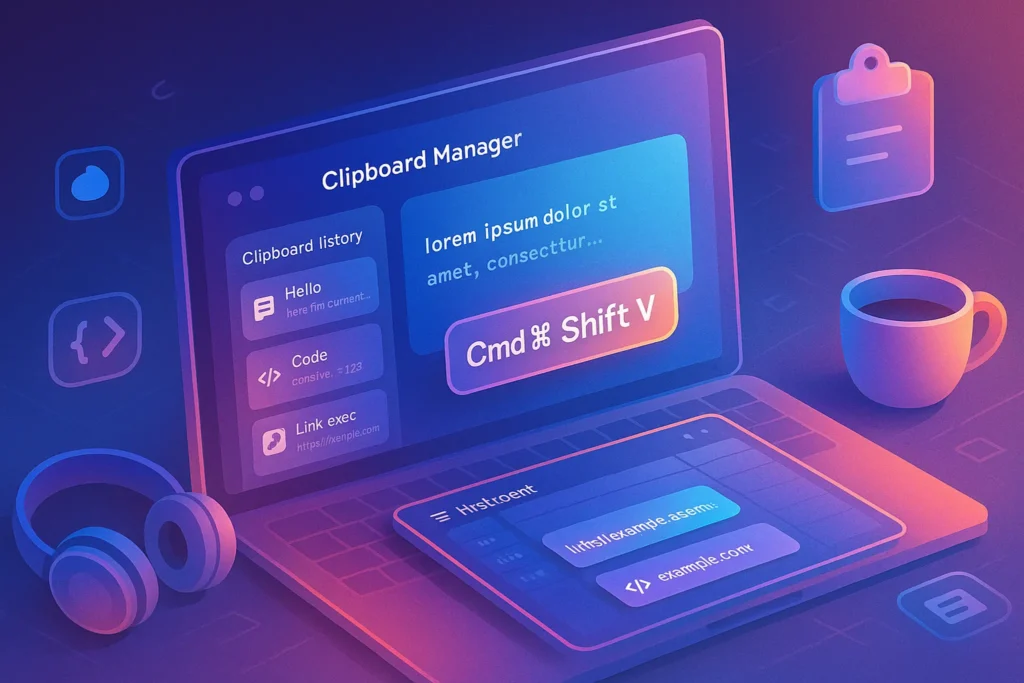-This post may contain affiliate links. If you click on one and make a purchase, I may earn a small commission at no extra cost to you.-
🧠 Introduction: Why Clipboard Management Matters
One of the most frustrating moments: you copy a quote, a code snippet, or an address…and then copy over it, losing what you needed. Small frustration? Actually, it costs productivity and adds mental clutter.
Clipboard management solves this issue. By saving every snippet you copy, you create a personal vault—accessible across all your work. Whether you’re writing, coding, or building workflows, a smart clipboard setup keeps your flow uninterrupted.
Today, you’ll learn how to:
-
Understand clipboard memory vs. management
-
Set up a dependable clipboard tool
-
Create an efficient snippet workflow
-
Synchronize clipboards across devices
-
Integrate clipboard with your tools
-
Clean up and maintain your clip history
Build this once, use it forever.
1️⃣ Understand Clipboard Memory vs. Management
Clipboard Memory: A Single Slot
Every OS has a default clipboard—your last copied item. Copying something new replaces the old without warning. That’s why you often lose information without realizing it immediately.
Clipboard Management: Archiving Everything
A clipboard manager acts like Gmail’s “Sent” folder—it logs every snippet you copy, letting you recall past entries. Good ones let you pin, label, search, and favorite snippets indefinitely.
Why it matters:
-
Avoid lost effort (writing, searching, or recreating info)
-
Speed up repeated tasks (reusing text, code, or links)
-
Keep your thoughts instantly accessible
Think of it as building your own micro-Knowledge Base in your clipboard.
2️⃣ Choose the Right Clipboard Tool for Your Workflow
Your clipboard tool should match your OS, workflow needs, and budget. Here are top picks worth exploring:
👉 2.1 🧩 CopyQ – Open‑Source Power with Developer‑Level Customization
CopyQ isn’t just a clipboard manager—it’s a customizable productivity engine. This free, open-source tool offers a searchable, taggable history of everything you copy: text, images, code, and more.
What sets it apart is its command-line scripting and plugin support. Power users can automate workflows directly from their clipboard (e.g., auto-send snippets to scripts or format copied text on the fly).
Its UI is minimal but effective. You can:
-
Pin favorite items
-
Group snippets by project
-
Search instantly via keyboard
-
Create custom actions for workflows
🔐 Bonus: All data is stored locally—no cloud sync by default, making it privacy-safe.
✅ Perfect for developers, researchers, and writers who want control + speed.
CTA: Try CopyQ free on your OS of choice and create your own snippet categories—no registration needed.
CopyQ sits quietly in your tray, keeping secure clipboard history with tags, images, and scripting support. With keyboard shortcuts, you can paste old items in seconds—no interface lag.
Create favorites, script actions, and even categorize snippets. For developers or tinkerers, it’s a customizable gem.
👉 2.2 🧱 Ditto – The Reliable, Lightweight Clipboard for Windows
Ditto does one thing and does it well: capture and recall every snippet you’ve copied—instantly.
Its interface is retro but functional. With hotkeys like `Ctrl + “, you can summon a list of your last 500+ copied items in seconds. It supports:
-
Text + image copy
-
Customizable buffer history
-
Secure clipboard encryption
-
Cloud sync via network if needed
Users love Ditto because it’s incredibly fast, never crashes, and just works. It’s also perfect for users in corporate environments thanks to portable builds and no admin requirements.
✅ Best for Windows users who want a low-maintenance, high-utility tool.
CTA: Download Ditto for free—set it up in under 60 seconds and never lose copied content again.
Clean and reliable, Ditto is a favorite among Windows users. It stores text and images, searchable instantly. Use simple hotkeys to insert previous entries.
Great for anyone needing fast, no-nonsense clipboard recall with minimal setup.
👉 2.3 🌈 Paste – Beautiful, Seamless Clipboard for macOS
If Apple made a clipboard tool, it would feel like Paste. With gorgeous card-style snippet views, animated transitions, and color-coded folders, Paste turns productivity into delight.
But it’s not just pretty—it’s incredibly useful:
-
Save every snippet across all apps
-
Preview copied content before pasting
-
Create “boards” to group templates
-
iCloud Sync for universal access on all Apple devices
Designers, marketers, and writers especially love its ability to store and reuse visual content, links, emojis, and templates—all tagged, labeled, and searchable.
✅ Best for creatives, Mac power users, and anyone who likes beautiful UX.
CTA: Start your 14-day free trial of Paste and unlock an organized, searchable clipboard synced across your Apple ecosystem.
Paste offers a polished experience: visual snippet cards, iCloud sync, and favorites. You can group entries, tag them, and preview without pasting.
Ideal for mac users who want a beautiful, reliable utility that “just works.”
👉 2.4 💡 Maccy – Lightweight, No‑Distraction Clipboard for Mac
Maccy is the minimalist alternative to Paste. It’s lightning fast, uses almost no RAM, and integrates beautifully into macOS without bells and whistles.
You get:
-
Simple, keyboard-first interface
-
Copy/paste history up to 999 items
-
No telemetry, no tracking
-
Dark mode, Spotlight-style search
It doesn’t support images or sync, but that’s intentional—it’s for users who want clean, fast, no-fuss clipboard recall.
✅ Perfect for developers, writers, and clean UI purists.
CTA: Download Maccy for free from GitHub and enjoy a distraction-free clipboard that’s always under your fingers.
A lean, native alternative to Paste. Maccy is keyboard-first, fast, and minimalistic. No images, just lightweight text features—perfect for uncluttered workflows.
👉 2.5 🌐 Clipboard History Pro (Chrome) – For Web-First Workflows
This extension is a savior for Chrome power users. Whether you work in Google Docs, Notion, or Gmail, Clipboard History Pro keeps a real-time history of every text you copy in the browser.
Features include:
-
Save clipboard history across tabs and sessions
-
Auto-paste via context menu or shortcut
-
Mark important clips as favorites
-
GDPR-compliant local storage
For marketers, researchers, and form-fillers, this extension saves time—and recovers what your default clipboard forgot.
✅ Best for anyone living inside Chrome, especially on Chromebooks or shared environments.
CTA: Install Clipboard History Pro for free on Chrome, and turn every copied text into a permanent, searchable archive.
For browser-heavy work, this Chrome add-on saves copied text from webpages and forms. It supports snippet pinning, search, and GDPR compliance—handy for content creators or marketers.
👉 2.6 🔄 1Clipboard – Sync Snippets Between Mac and PC
Working on both Windows and Mac? 1Clipboard lets you copy text on your PC and paste it on your Mac in seconds—and vice versa.
Powered by Google Drive, it offers:
-
Cross-platform clipboard sync
-
Visual snippet cards
-
Cloud-based storage
-
Global search and pinning features
It’s not feature-heavy, but it solves a real-world pain point for hybrid users.
✅ Perfect for remote workers, digital nomads, or team leads using mixed OS environments.
CTA: Install 1Clipboard on both machines and connect via Google Drive—it’s free and instantly bridges your cross-device workflow.
Sync your clipboard across Windows and macOS via Google Drive. If you copy something on Windows, it drops right into your Mac clipboard history—and vice versa.
Great for multi-device setups.
3️⃣ Set Up a Clipboard Workflow That Scales
Installing a tool isn’t enough—you need a structure around it that fits deep work:
🟢 Step A: Set a Global Shortcut
Choose a shortcut you remember (e.g., Ctrl+Shift+V or Cmd+Shift+V). Use it during any copy action to bring up your last entries.
🗂️ Step B: Create Hotkey Favorites
Most tools let you mark favorites. Keep your top 10 commonly used items readily accessible—like templates, contact info, or code.
🔍 Step C: Search & Insert, Don’t Re-copy
When you need a snippet, search directly—don’t go back to the source. In systems like Paste or CopyQ, search by keyword to instantly retrieve.
🧱 Step D: Tag and Categorize
Group snippets by type:
-
“Project A Template”
-
“Client B Contact”
-
“Markdown Examples”
Tags make future retrieval accurate and fast.
🛠️ Step E: Clean Up Regularly
Archive outdated snippets monthly—keep your vault tidy. Most apps allow trimming history by age.
4️⃣ Sync Across Devices: Build One Clipboard to Rule Them All
Multi-device workflow demands unified clipboard access:
-
Paste uses iCloud—copy on MacBook, paste on iMac seamlessly.
-
Clipboard History Pro works exclusively in Chrome—best for browser tasks.
-
1Clipboard uses Google Drive to sync across Windows & Mac.
Consistency across devices ensures no snippet is lost or left behind on another machine.
5️⃣ Clipboard Tools Integrated With Your Workflow
To truly leverage clipboard management, use it inside your apps:
✍️ In Writing Tools
Paste snippets like email templates, code blocks, or citations. If you’re a freelancer, copy contract clauses and paste them instantly.
🛠️ In Software Development
Store test commands or code patterns. Use CopyQ script to run commands directly from the snippet.
📐 In Design & Marketing
Copy hex codes, tracking pixels, and embed codes—then paste directly into Illustrator, Figma, or Google Analytics.
6️⃣ Protect Privacy & Performance
Clipboard apps are powerful—but they can also log sensitive data:
-
Set exclusions for passwords or secure content
-
Encrypt your clipboard if the app supports it
-
Limit history size for performance
-
Trust your provider—avoid clipboards that send data to third parties
Treat your clipboard vault with the same care as your password manager.
🎯 Real-Life Example: Build an Email Snippet Library in 15 Minutes
Here’s a quick, helpful scenario you can replicate today:
-
Launch Paste or CopyQ and press the clipboard shortcut.
-
Copy a couple of email replies you frequently use.
-
Add a descriptive title: “Intro Reply,” “Affiliate Pitch,” “Project Update.”
-
Next time you need them, invoke the clipboard-lookup shortcut and type initials—no retyping.
You’ve saved minutes every time. Do this daily for a week and you’ll never manually retype standard responses again.
Bonus:
You might also find value in:
-
Best AI Tools for Freelancers to Save Time and Get Paid Faster — we dust off workflow bottlenecks and fuel your efficiency.
-
10 Best AI Chrome Extensions That Save You Time Every Day — some clipboard managers sync with these extensions for total copy-paste power.
🧠 Nerd Verdict
Clipboard management might feel like a simple tool upgrade—but it changes how you think and work. Saving even a few seconds per copy-paste replicates across hundreds of tasks and hours. With synonyms, drafts, templates, or address snippets already at your fingertips, your workflow becomes proactive, not reactive. This micro-efficiency tier can boost creativity, reduce friction, and save your sanity.
❓ FAQ
Q: Can a clipboard manager carry malware?
A: Only if you trust an insecure provider. Choose open-source or reputable apps; limit permissions, avoid storing passwords, and audit the vendor.
Q: I’m already using a password manager—do I still need a clipboard?
A: Yes—password managers store secure data. Clipboard managers store transient, reusable text snippets—completely different layers.
Q: Is there a risk of memory bloat?
A: Keep history limits (e.g., 1000 items). Archive old snippets monthly. Most apps allow auto-pruning.
Q: Does clipping PDFs or images slow you down?
A: If you mostly work with text, disable image saving. For occasional images, check if your app supports media thumbnails.
💬 Would You Bite?
When did you last lose a valuable snippet? What kind of clips would you love to save (e.g. email, quotes, code)?
Drop your challenge below. I’ll respond with a tip, template, or tool suggestion tailored to your workflow.👇