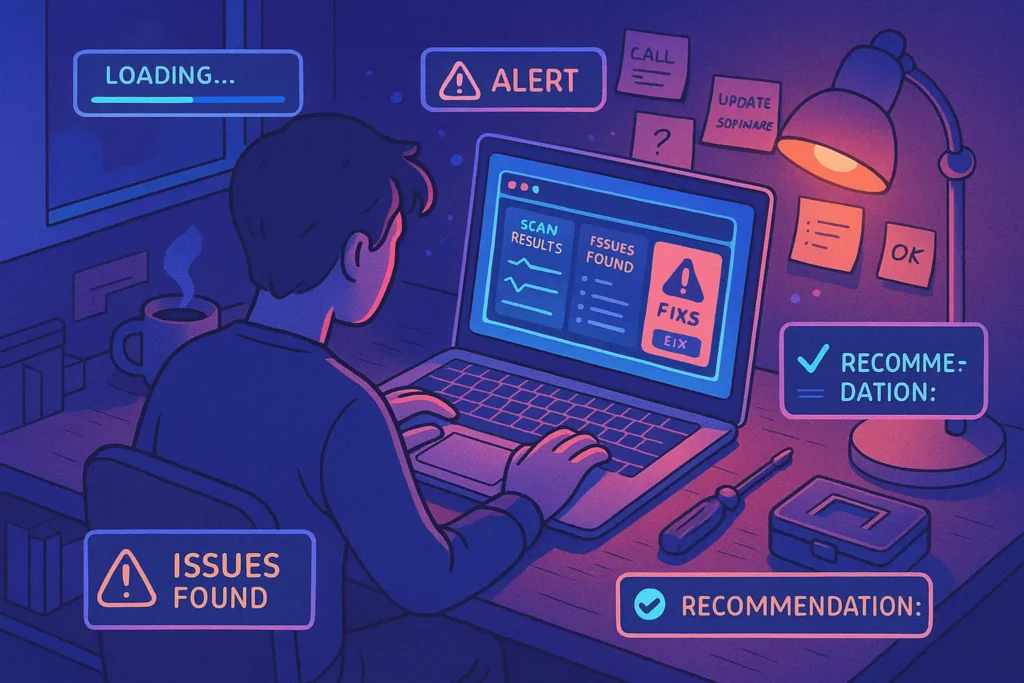🔧 Introduction: You Don’t Need to Call IT for Everything
Tech problems can be incredibly frustrating — a lagging laptop before a big meeting, a Wi-Fi signal that vanishes during a video call, or a printer that refuses to cooperate when you’re in a rush. But here’s the truth: you don’t need to be a tech expert to fix most of them.
Many everyday issues can be solved with a basic understanding of how your devices work and a logical step-by-step approach. Whether you’re working from home, managing a small team, or simply want to save time and money, having a DIY troubleshooting mindset can be a game-changer.
This guide will walk you through:
-
The most common problems users face (and how to fix them)
-
A systematic process to diagnose and solve tech glitches
-
Free tools that make troubleshooting faster and easier
-
When to know it’s time to call the pros
Let’s turn you into your own first responder for tech breakdowns — and reclaim your productivity.
🧩 Common Problems You Can Fix Yourself
While every device has its quirks, some issues show up again and again — across operating systems, brands, and setups. Here are the top three tech headaches that most users can solve on their own:
🖥️ My Computer Is Too Slow
This is the #1 issue people complain about — and it usually comes down to one (or a mix) of these:
-
Too many background apps eating up RAM
-
A nearly full storage drive
-
Startup programs bogging down boot time
-
Malware or outdated drivers slowing things down
✅ Solution: Use Task Manager (Windows) or Activity Monitor (macOS) to check resource hogs. Tools like CCleaner or BleachBit can help you clean up junk files and disable unnecessary startup items.
If you’re trying to squeeze more performance from your laptop, see our in-depth guide on Advanced Keyboard Shortcuts Every Power User Should Know — because speed isn’t just about hardware.
📡 My Wi-Fi Keeps Dropping
Spotty Wi-Fi isn’t always your provider’s fault. Often, it’s about:
-
Router placement or congestion
-
Outdated firmware or conflicting devices
-
Network interference (microwaves, baby monitors, neighbors’ routers)
✅ Solution: Restart the router. Then use a tool like WiFi Analyzer (Android) or NetSpot (Windows/macOS) to scan channels and optimize your setup. Moving the router or switching frequencies (2.4GHz vs 5GHz) can also help.
We covered this in more detail in Boost Your Wi-Fi Speed and Coverage, where you’ll find tips on placement, channel switching, and range boosters.
🖨️ My Printer Won’t Print
Printers have a reputation — and not in a good way. Common culprits:
-
Outdated drivers
-
Connection issues (USB or Wi-Fi)
-
Queued jobs causing lock-ups
-
Wrong paper size/settings
✅ Solution: First, restart the printer and computer. Clear the print queue. Then update or reinstall the drivers. If you’re on Windows, try the Printer Troubleshooter (Settings > Troubleshoot > Printer).
Bonus tip: If you constantly struggle with drivers and hardware detection, Pro Tips for Securing Your Online Privacy also includes sections on driver authenticity and auto-update safety.
🛠️ Step-by-Step DIY Process: Your Go-To Framework
Whether you’re dealing with a frozen screen, a misbehaving browser, or an app crash, having a repeatable troubleshooting framework helps reduce panic and fix issues faster.
Here’s the proven order:
✅ 1. Restart First
Simple but powerful. A restart clears memory leaks, resets stuck services, and often resolves random glitches.
✅ 2. Check Physical Connections
Loose cables, unplugged routers, or misaligned USBs can cause huge headaches. Always check hardware before assuming software failure.
✅ 3. Run Built-in Troubleshooters
-
Windows: Settings > System > Troubleshoot
-
macOS: Disk Utility > First Aid, or Apple Diagnostics (Cmd+D on boot)
✅ 4. Update Everything
Outdated drivers, OS versions, and apps are top causes of problems. Run updates across the board — OS, browser, antivirus, firmware.
✅ 5. Use Logs and Tools
Windows Event Viewer, Activity Monitor, Console.app, or even the built-in task managers can reveal bottlenecks, crashes, or permission errors.
🔧 Recommended Free Tools to Speed Up Troubleshooting
You don’t need expensive software to fix your tech. These free (or freemium) tools are trusted by power users and technicians alike:
-
🧹 CCleaner – Clean temp files, disable startup programs, and manage disk space
-
📦 Driver Booster – Automatically scan and update missing or outdated drivers
-
📶 WiFi Analyzer (Android) – Scan networks, detect interference, optimize signal
-
🧠 Speccy – Get detailed hardware info for diagnostics
-
🛡️ Malwarebytes Free – Scan for malware and PUPs that may slow down your system
These tools work great on their own, but when combined, they give you a near-professional troubleshooting toolkit.
🔍 If battery life is also part of your issue, don’t miss Pro Tips for Maximizing Your Smartphone’s Battery Life, where we break down hidden power drains and optimization apps.
🧠 When to Call the Pros
Knowing when not to DIY is just as important.
🚫 Call a professional when:
-
Your system won’t boot at all (black screen, no BIOS)
-
You hear strange hardware noises (clicking drives, whirring fans)
-
There’s data loss or physical damage involved
-
DIY tools aren’t detecting your device anymore
Tech support, repair shops, or brand service centers are still valuable — especially when hardware replacement or advanced OS repair is needed.
📬 Want More Tech Fixes Like This?
Join our free newsletter and get weekly pro tips on fixing tech issues, optimizing systems, and boosting productivity—without relying on IT support.
🔐 100% privacy. No spam. Just practical guides from NerdChips.
🔍 Mini Troubleshooting Flowchart
Sometimes the hardest part is figuring out where to start. Use this quick decision tree to identify your issue:
🔘 Is the device turning on?
│
├── Yes ➜ Is it slow or glitchy?
│ ├── Try: Task Manager, CCleaner, driver updates
│
├── No ➜ Is the battery charged / plugged in?
│ ├── Try: Cable check, different power source
│
├── Issue persists ➜ Is it a hardware failure (noise, heat)?
│ ├── Seek pro help
│
└── Software acting up? ➜ Run updates & troubleshooters
A simple logic path like this can save you hours of frustration by helping you diagnose smarter, not harder.
🛡️ Preventive Tips to Avoid Future Tech Problems
Troubleshooting is good — but not needing to troubleshoot is better. Here are a few quick habits that can prevent many common issues before they start:
-
🧹 Clean up monthly: Uninstall unused apps, clean cache with CCleaner or BleachBit.
-
⚙️ Enable automatic updates: Keep your OS, drivers, and apps secure and optimized.
-
💾 Backup regularly: Use cloud (e.g. Google Drive, OneDrive) or local tools like Macrium Reflect.
-
🚫 Avoid shady downloads: Stick to trusted sources to reduce malware risk.
-
🌐 Restart your router weekly: It clears memory and refreshes IP conflicts.
These habits aren’t glamorous — but they’re the real tech hygiene pros swear by.
👨💻 Real-Life Scenario: Calm Fix in Action
You’re in the middle of a Zoom interview. Suddenly, your microphone stops working. Instead of panicking, you calmly:
Open Device Manager
Restart the audio driver
Run the Windows Troubleshooter
Plug out and re-plug your headset
Two minutes later — problem solved. No IT ticket. No stress. Just calm, logical recovery.
That’s the DIY troubleshooting mindset in action — and you can do it too.
⌨️ Quick Command Reference Box
Here’s a cheat sheet of useful tech commands to speed up your fixes:
| 🔧 Task | 🪟 Windows Command | 🍎 macOS Shortcut |
|---|---|---|
| Open Task Manager | Ctrl + Shift + Esc |
Open “Activity Monitor” via Spotlight |
| System Information | msinfo32 |
Apple Menu > About This Mac |
| Network Details | ipconfig in CMD |
ifconfig in Terminal |
| Troubleshooters Access | Settings > Troubleshoot | System Settings > General > Diagnostics |
| Driver Management | devmgmt.msc |
N/A – auto-handled in macOS |
Save this — it’ll turn you into your own IT ninja in no time.
🧠 Nerd Verdict
You don’t have to be a geek to solve common tech issues — just someone who follows a smart system. With the right tools, logic, and a calm approach, most problems can be diagnosed (and fixed) faster than waiting on hold for support.
Empower yourself with a personal toolkit, and make troubleshooting a skill — not a stress.
❓ FAQ: Nerds Ask, We Answer
💬 Would You Bite?
What’s the last tech issue you solved by yourself — and how did it feel?
👇 Share your DIY fix story and let others learn from your victory.