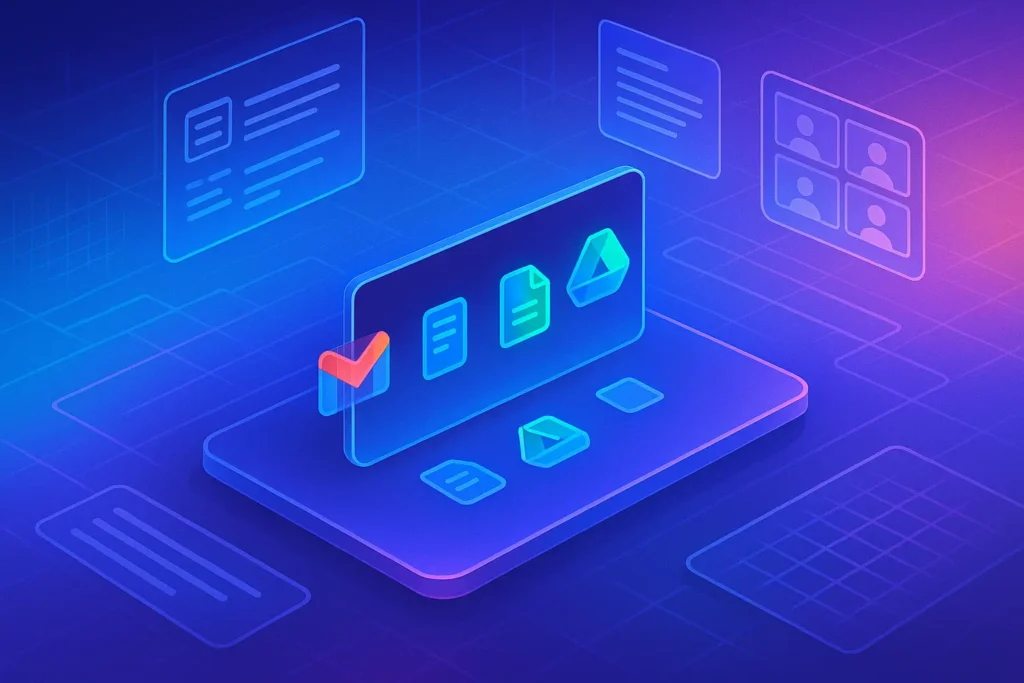✨ Intro
Google Workspace has become the backbone of modern productivity, enabling millions of professionals, freelancers, and teams to collaborate from anywhere. While most users rely on the basics—sending emails in Gmail, drafting docs, or hopping on Meet calls—power users know there’s a deeper layer of hidden functionality, AI-powered features, and automation that can radically transform how work gets done.
This guide is designed for those who want to go beyond the basics. We’ll explore professional tips for each major Workspace app, from Gmail to Sheets to Drive, and we’ll highlight how to leverage automation, shortcuts, and AI integrations like Duet AI to multiply efficiency. Whether you’re managing projects, running a startup, or freelancing, these strategies will help you reclaim time, reduce friction, and focus on impact.
📧 Gmail Pro Tips
For power users, Gmail is not just an inbox—it’s a command center. Beyond filters and labels, one of the most underutilized features is multiple inboxes, which let you segment mail by project, client, or priority. By creating rules, you can funnel key messages into a dedicated panel while everything else stays out of sight.
Keyboard shortcuts transform Gmail into a fast environment. Toggling “c” for compose, “e” for archive, or “#” for delete removes clicks and speeds decision-making. Pair this with scheduled send and smart compose to handle email on your own terms without overwhelming others in different time zones.
AI now adds another layer. Duet AI in Gmail can draft replies, rephrase messages, and summarize long threads in seconds. Imagine scanning a 40-message thread and getting a concise summary with highlighted action items. Combined with automations such as those covered in How to Automate Email Follow-Ups in Gmail Using AI, Gmail shifts from reactive inbox management to proactive relationship building.
💡 Don’t let your inbox be your to-do list. Archive aggressively and rely on filters so you only see what requires action.
📝 Google Docs Power Hacks
Docs is where collaboration lives, but too often it becomes messy. Power users treat Docs like living documents, structured for clarity. Headings, table of contents, and outline view turn long documents into navigable resources. Version history ensures you never lose track of decisions or edits—essential for distributed teams.
Duet AI elevates this by suggesting rewrites, summarizing research notes, or generating outlines from rough ideas. Instead of starting from scratch, you co-create with an assistant. This reduces cognitive load and accelerates drafting. For teams, comments and suggested edits streamline consensus without endless back-and-forth emails.
Docs also integrates seamlessly with other Workspace apps. Linking data from Sheets into Docs ensures real-time updates, while embedding Slides or charts makes Docs a hub for reporting. For content teams, Docs can even be the staging ground for publishing workflows, supported by automation tools like AI Workflow Builders that summarize inputs or create briefs automatically.
📊 Google Sheets Tips for Power Users
Sheets is often underestimated, but in the hands of power users, it becomes a lightweight data engine. Beyond formulas, the real secret weapon is ARRAYFORMULA, which applies calculations across ranges instantly, and QUERY, which lets you slice data with SQL-like power. These two alone can reduce hours of manual formatting.
Conditional formatting can be paired with project deadlines or sales pipelines to highlight what’s urgent at a glance. Meanwhile, pivot tables summarize trends without complex formulas. Add-ons extend functionality further, from financial modeling templates to CRM integrations.
Duet AI inside Sheets takes it up another level: you can type “Generate a chart of monthly revenue by region” and watch it appear without manually configuring pivot tables. AI also helps explain formulas or suggest corrections when errors creep in. For marketing teams, Sheets integrated with Top Automation Tools for Marketers can turn data from multiple platforms into a single source of truth.
📂 Google Drive & Collaboration
Drive is more than cloud storage—it’s the foundation of Workspace collaboration. The key is structure. Power users create clear hierarchies with shared drives, using consistent naming conventions and permissions. This ensures everyone knows where to find files, reducing wasted search time.
Advanced search is a lifesaver. By filtering by type, owner, or even document content, Drive helps retrieve information instantly. Drive’s integration with Docs, Sheets, and Slides means files can be edited directly without downloading.
Collaboration improves further with shortcuts and comments. Instead of sending copies, share links with precise permissions: viewer, commenter, or editor. This keeps version control intact. Automation adds another dimension: workflows like How to Set Up Automatic YouTube Uploads from Google Drive show how Drive isn’t just storage but a launchpad for creative distribution.
💡 Use priority workspaces inside Drive to surface only active projects—your digital version of a clean desk.
🎥 Google Meet & Calendar Tips
Meet and Calendar, when optimized, transform scattered calls into efficient collaboration. Power users rarely start a meeting without a pre-shared agenda in Docs and a clear calendar invite with outcomes defined. Recording meetings with transcripts allows absent team members to catch up asynchronously.
Duet AI inside Meet can provide real-time summaries and highlight key points. This reduces the need for exhaustive note-taking and ensures decisions are captured. Breakout rooms, polls, and Q&A features add interactivity, making meetings less one-way and more engaging.
Calendar tips include color-coded calendars for projects, auto-blocking focus time, and smart suggestions for scheduling. Power users also rely on multiple calendar overlays to manage work-life boundaries. AI-driven scheduling tools are beginning to layer on top, ensuring meetings respect time zones and focus hours.
For distributed teams, combining Meet with practices from Pro Tips for Securing Your Online Privacy ensures that meetings remain secure, protecting sensitive information.
Want More Smart AI Tips Like This?
Join our free newsletter and get weekly insights on AI tools, no-code apps, and future tech—delivered straight to your inbox. No fluff. Just high-quality content for creators, founders, and future builders.
100% privacy. No noise. Just value-packed content tips from NerdChips.
🔄 Automating Workflow Inside Workspace
The true leap from “advanced user” to “power user” comes with automation. Workspace integrates with third-party tools and APIs, enabling flows where repetitive tasks disappear. For example, new form submissions can create rows in Sheets, trigger emails in Gmail, and populate a task board in Asana automatically.
Tools like Zapier, Make, and n8n expand this further, while Google Apps Script lets you customize workflows deeply. For non-technical users, Duet AI can even help draft Apps Script snippets to automate reports or reminders.
Combining these workflows with AI Workflow Builders accelerates productivity. Imagine a system where every Friday, Sheets auto-generates a project report, AI summarizes it into a one-page brief, and Gmail distributes it to stakeholders—all without human intervention.
💡 Automate tasks that repeat more than twice a week. If you catch yourself doing it again, it’s a candidate for automation.
🔐 Security & Privacy Pro Tips
Productivity without security is a trap. Power users know that Workspace is only as safe as its configuration. Start with 2-step verification for all accounts and enforce strong password policies with a manager. Regularly audit file permissions in Drive to avoid accidental data leaks.
Email security is critical. Use confidential mode for sensitive emails, and ensure messages with attachments are encrypted. Calendar invites should be shared with only relevant participants to minimize exposure of sensitive project details.
For organizations, Workspace Admin tools allow for monitoring suspicious logins and enforcing compliance policies. On the personal side, pairing Workspace with practices from Pro Tips for Securing Your Online Privacy ensures you stay protected both inside and outside of Workspace.
Security is not optional—it’s a foundation of trust. A compromised account doesn’t just waste time; it erodes credibility with clients and teammates.
⚡ Ready to Build Smarter Workflows?
Explore AI workflow builders like HARPA AI, Zapier AI, and n8n plugins. Start automating in minutes—no coding, just creativity.
📚 Case Study: Power Use in Action
Theory is helpful, but nothing lands stronger than seeing power use applied in a real-world scenario. Take the case of a mid-sized digital marketing agency operating with 40 employees across three continents. Before adopting power strategies in Google Workspace, their operations were fragmented: endless email chains, weekly meetings consuming more than 12 hours, and constant delays in reporting.
By re-engineering their workflow with Gmail filters and labels, they reduced inbox clutter dramatically. Client communications were funneled into dedicated inbox panels, while automated follow-ups—powered by How to Automate Email Follow-Ups in Gmail Using AI—ensured no lead slipped through the cracks. Their average response time to clients dropped from 24 hours to 6 hours.
Simultaneously, they shifted meetings into an async-first model. Agendas and pre-reads were created in Google Docs, comments replaced live discussions, and Meet was reserved only for final decisions. Using Duet AI summaries in Meet, even absent team members stayed aligned without rewatching entire recordings. Weekly meeting time shrank from 12 hours to just under 4, saving over 300 staff-hours per month.
On the financial side, the agency automated reporting. Google Sheets pulled data from ad platforms, generated charts automatically, and used Duet AI to draft executive-ready summaries. The CFO estimates the automation saved 10 hours weekly.
The result: faster client turnaround, happier employees, and a scalable system that doesn’t depend on late-night firefighting. This case proves that when Workspace is used strategically, the ROI is not just productivity—it’s competitive edge.
🤖 Duet AI vs ChatGPT: Which Works Best?
AI is at the heart of modern productivity, and Google Workspace’s Duet AI now lives natively inside Gmail, Docs, and Sheets. But power users often wonder: when should I use Duet AI, and when should I reach for external tools like ChatGPT or Claude?
Duet AI is built for seamless integration. Inside Gmail, it drafts and summarizes; in Docs, it generates outlines and rewrites; in Sheets, it creates formulas and charts. Because it’s native, it’s more secure—data stays within Google’s ecosystem, respecting enterprise-grade compliance. For organizations concerned about privacy and governance, Duet AI is the safer choice.
External tools like ChatGPT, however, bring flexibility. ChatGPT can process data outside of Workspace, brainstorm creatively, or connect with APIs through automation tools. For example, while Duet AI can summarize a document, ChatGPT can compare it to external research or transform it into a blog post draft in your preferred style.
The power play is to use both strategically. Duet AI shines when you need in-app speed and safety. ChatGPT shines when you need cross-platform creativity and depth. With integrations enabled through AI Workflow Builders, you can design workflows where ChatGPT processes external insights and Duet AI refines them within Workspace. This hybrid model unlocks the best of both worlds.
👥 Workspace for Different Personas
Google Workspace adapts differently depending on who you are. Power use isn’t one-size-fits-all; freelancers, small teams, and executives each extract unique leverage.
Freelancers use Workspace as their client hub. Gmail filters separate client communications, while Drive serves as a portfolio archive. Calendar becomes an invoicing reminder system, and Docs is used to draft contracts. By combining automation, a freelancer can even auto-generate client reports with Sheets pulling campaign results. For solo operators, Workspace becomes a one-stop professional suite.
Small Teams treat Workspace as their collaboration backbone. Shared Drives ensure that files don’t vanish when employees leave, and Asana-style workflows can be mimicked directly in Sheets with conditional formatting. Meet paired with Docs agendas keeps team meetings structured. Small teams often thrive when they automate repetitive marketing tasks through Top Automation Tools for Marketers linked directly to Workspace apps.
Managers and Executives see Workspace through a reporting and governance lens. For them, Sheets dashboards surface KPIs, Docs serve as strategy logs, and Calendar analytics help track meeting overload. Admin console settings ensure security, while Duet AI helps generate board-level summaries of company performance. This persona focuses less on granular shortcuts and more on high-level insight and control.
By tailoring Workspace practices to personas, organizations ensure every role is not just productive but empowered.
📊 Measuring Success & ROI
It’s one thing to adopt power strategies—it’s another to prove they work. The smartest Workspace users track metrics that reveal tangible ROI.
-
Time Saved: Measure weekly hours saved from automation. If Gmail follow-ups or Sheets reporting workflows save 5 hours per person per week, multiply by team size.
-
Meeting Load Reduction: Track how many meetings are eliminated by Docs-based collaboration. A 30% drop in meetings while maintaining output is a clear success.
-
Decision Velocity: Calculate time from issue raised to decision documented. Async workflows with Docs and Duet AI should accelerate this.
-
Error Reduction: Sheets automations and formula helpers reduce manual errors, leading to more reliable reports.
-
Employee Satisfaction: Surveys reveal if people feel less overwhelmed by email and meetings, which ties directly to retention and engagement.
When Workspace practices deliver measurable gains, it becomes easier to scale them and justify investment in advanced tools or add-ons. Leaders should frame Workspace not just as a cost center but as a value multiplier.
🚀 The Future of Google Workspace
Workspace is not static—it’s evolving into an AI-native ecosystem. Expect upcoming changes to transform it even further.
-
AI-Native Workflows: Soon, Workspace will draft, send, and analyze without prompting. Imagine Gmail that triages and replies automatically, or Sheets that updates forecasts in real-time.
-
Seamless Third-Party Integrations: Google is expanding APIs to connect Workspace directly with CRMs, ERPs, and marketing automation systems. This means Workspace could become the central nervous system of entire organizations.
-
Voice-First Commands: With improvements in speech-to-text and AI, you may soon dictate tasks or compose emails hands-free across devices.
-
Context-Aware Assistance: Duet AI will evolve from reactive prompts to proactive nudges—reminding you of deadlines, suggesting next steps in Docs, or flagging anomalies in Sheets without being asked.
-
Immersive Collaboration: Meet could soon integrate lightweight AR/VR features, turning remote sessions into interactive environments for brainstorming and design.
The direction is clear: Workspace is shifting from a passive suite of tools to an active partner. Power users who learn to ride this wave will find themselves not just more efficient, but fundamentally ahead of peers still treating Workspace as “just email and docs.”
🧠 Nerd Verdict
Google Workspace, in its power-user form, is not just a set of apps—it’s an operating system for modern work. The addition of real-world case studies, AI comparisons, persona-specific strategies, ROI metrics, and future-forward insights shows us one thing: mastery of Workspace is a competitive advantage.
The most productive teams don’t just use Workspace—they engineer it. They treat Gmail as a CRM, Docs as a decision log, Sheets as a data engine, Drive as a structured archive, and Meet as a decision accelerator. Layered with AI and automation, Workspace becomes less about tools and more about leverage.
For anyone serious about performance—whether freelancer, team, or executive—the future belongs to those who treat Workspace not as a cost but as a catalyst.
Google Workspace is not just a bundle of productivity apps—it’s an ecosystem of leverage. Power users treat each app not as a silo but as part of an integrated system. By mastering shortcuts, leveraging AI assistants, automating repetitive work, and maintaining security, Workspace becomes more than a toolkit: it becomes a strategic advantage.
The difference between average users and power users is not technical skill—it’s intentionality. Use these tips, and you’ll move from simply using Workspace to letting Workspace work for you.
❓ FAQ: Nerds Ask, We Answer
💬 Would You Bite?
If you could unlock one hidden Google Workspace feature to save hours every week, which app would you upgrade first—Gmail, Docs, or Sheets?