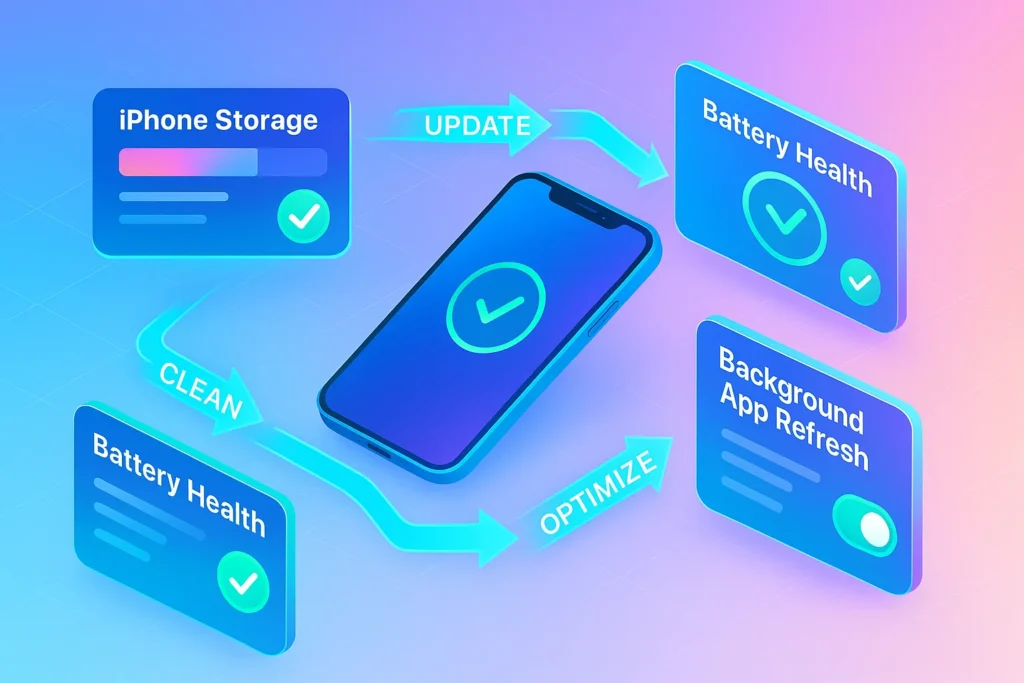⚡ Intro: Why even new iPhones can feel slow—and why 2025 makes fixes easier
It’s not your imagination: even a recent iPhone can start to feel sticky—apps hesitate, the keyboard lags, photos take a beat to render. Modern iOS devices juggle far more than they used to: on-device AI features, high-resolution photos, Live Text, widget stacks, Focus automations, and background indexing for search. Add a few years of app creep, full storage, and a tired battery, and the snappy feel you paid for begins to dull.
The good news: in 2025, Apple ships clearer controls and safer defaults. iOS has become better at self-maintenance—offloading unused apps, auto-rotating Photos caches, and exposing battery health and performance management in plain English. This guide walks you through a clean, step-by-step reset of your iPhone’s performance posture, starting with updates and storage, then digging into battery health, background processes, and—if necessary—a surgical reinstall. When we reference iOS 26 features or compatibility, you can go deeper with iOS 26 ‘Liquid Glass’ Update: What’s New? and check your model against iOS 26 Hardware Requirements & Compatible Devices.
Before you “try everything,” do the basics in order. Sequence beats guesswork.
🔁 Check for Software Updates
Updating iOS isn’t a superstition—it’s performance medicine. Apple quietly ships scheduler tweaks, memory pressure fixes, Spotlight indexing optimizations, and Photos cache improvements in point releases, not just big versions. If your iPhone’s been sluggish since a particular update, chances are a minor patch already addressed it.
Start by backing up. Open Settings → [your name] → iCloud → iCloud Backup and run Back Up Now (or connect to a Mac and use Finder to do an encrypted local backup for a faster restore if needed). Then head to Settings → General → Software Update. If you’re eligible for iOS 26, read the highlights in iOS 26 ‘Liquid Glass’ Update: What’s New? —some performance gains hide under features like smarter Live Activities scheduling or adaptive widget refresh.
Two practical notes improve your odds:
-
Update on a charger and with at least 10 GB free (temporarily). iOS needs working room to unpack and optimize frameworks.
-
After a major update, give the phone 12–24 hours on Wi-Fi. Background processes (Photos analysis, Spotlight re-indexing) run heavily just once; judging performance in the first hour can be misleading.
If your iPhone is older, confirm you’re on a supported build for your hardware; if not, some heavier features will gracefully degrade. Cross-check your model in iOS 26 Hardware Requirements & Compatible Devices.
Update, then wait a day before changing settings. Let post-update indexing finish.
📦 Manage Storage Smartly
iPhones slow down dramatically when storage is tight. iOS needs free space to swap memory, compile apps (JIT/bytecode caches), and maintain photo/video thumbnails. A near-full device forces constant eviction and re-creation of caches—the stutter you feel.
Open Settings → General → iPhone Storage. You’ll see a ranked list of space hogs and system suggestions. Work through these, top to bottom, in one sitting:
Photos & Videos. Enable Optimize iPhone Storage (Settings → Photos) so full-res media lives in iCloud while the device keeps lightweight previews. Then open Photos → Albums → Recently Deleted and permanently delete (this immediately frees space). Consider pruning Auto-Downloaded Shared Albums and clearing Long Live Photos you don’t need.
Messages. Heavy threads carrying years of photos and videos can absorb tens of gigabytes. In Settings → Messages, set Keep Messages to 1 Year (or 30 Days if you’re aggressive). Within Messages, use Filters → Known Senders to bulk-delete marketing threads with attachments.
Apps & “Other” data. In iPhone Storage, tap large apps and check Documents & Data. Cloud-centric apps (Drive, Dropbox, Slack) cache files you no longer need. Many now expose Clear Cache or Offload App—offloading removes the app but keeps its data; reinstalling is a tap, and you reclaim hundreds of MBs instantly. Do this for apps you haven’t opened in 90 days.
Downloads & media silos. Podcasts, Netflix/Prime offline videos, Spotify downloads—these silently balloon. Clear old seasons and enable smart download limits (e.g., “Keep 3 most recent episodes”).
Mail & Safari. In Settings → Safari → Clear History and Website Data to purge oversized caches (keeps Keychain logins intact). In Mail, remove accounts you no longer use and toggle Mail Days to Sync to a sensible window.
When you’ve reclaimed at least 15–20% of your storage, reboot. You’ve just handed iOS the oxygen it needs to feel new again.
Set a quarterly 20-minute purge—Photos, Messages, Offline media. Put it on your calendar.
🔋 Battery Health & Performance Management
Performance and battery are married. A degraded battery can’t deliver peak current; iOS protects the device by throttling performance under load. That’s not “planned obsolescence”—it’s physics plus safety.
Open Settings → Battery → Battery Health. You’ll see Maximum Capacity and Peak Performance Capability. If capacity dips significantly (e.g., low 80s %) and iOS has enabled performance management, expect throttling during spikes (gaming, camera, multitasking). Two paths exist:
Optimize first. Turn on Optimized Battery Charging and 80% Limit if you habitually keep the phone on a charger overnight. Avoid heat: wireless charging pads on soft surfaces can trap heat, which accelerates wear. Remove bulky cases during fast charging and keep the phone out of direct sun, especially when filming 4K.
Replace when time. If performance management keeps kicking in and you still need speed, a battery replacement is the most cost-effective “upgrade” you can buy. After swap, the system will restore peak performance. If you’re deciding between repairing an older iPhone or reallocating budget, weigh it against your broader gear plan (we share picks for affordable work machines in Best Budget Laptops for Students and Professionals).
Within Battery → Usage, review the last 10 days. Apps with high background activity can feel like “lag” because they starve foreground tasks. That leads into the next section.
Heat is battery kryptonite. Keep the phone cool; keep performance high.
Want More Smart AI Tips Like This?
Join our free newsletter and get weekly insights on AI tools, no-code apps, and future tech—delivered straight to your inbox. No fluff. Just high-quality content for creators, founders, and future builders.
100% privacy. No noise. Just value-packed content tips from NerdChips.
🧩 Disable Background Processes (without breaking quality of life)
Not all background activity is bad—Maps needs location, Fitness needs motion, Mail needs fetch. But many apps request background privileges they don’t deserve. Trimming these reduces CPU wake-ups, network chatter, and memory churn.
Work through this targeted checklist:
Background App Refresh. Go to Settings → General → Background App Refresh. Switch to Wi-Fi only (or Off) globally, then selectively re-enable for essentials (messaging, maps, calendar). News, shopping, and social apps don’t need to refresh 24/7.
Location Services. Settings → Privacy & Security → Location Services. Set most apps to While Using; reserve Always for true utilities (find-my, automation, smart-home). Then tap System Services and disable Location-Based Apple Ads and Product Improvement toggles if you prefer less background polling. Your smart-home routines can remain intact—see Smart Home Gadgets to Simplify Your Life for scene ideas that don’t depend on wasteful location pings.
Notifications. Every notification is a context switch and often a network/CPU wake. Settings → Notifications: turn off Allow Notifications for any app that doesn’t improve your day. Convert the rest to Scheduled Summary so bursts happen at set times, not constantly.
Widgets & Live Activities. Widgets refresh on a schedule; Live Activities pin ongoing tasks to the Lock Screen/Dynamic Island. Prune any you don’t use—especially third-party widgets that poll aggressively.
Keyboard & accessibility overlays. Third-party keyboards and screen overlays can add perceptible input delay. If typing feels sticky, revert to the Apple keyboard and disable unnecessary accessibility shortcuts (keep the ones you actually need).
After trimming, reboot. You’ve just returned CPU and RAM to the apps you actually care about, which is why the phone suddenly feels lighter.
Keep “always-on” privileges for five apps or fewer. Everything else can wait.
🧼 Reset & Reinstall as Last Resort (clean, safe, restorative)
If the iPhone still drags after updates, storage cleanup, battery care, and background trims, stale caches or misbehaving profiles might be baked into the system. A clean slate often feels like a new phone.
Step 1 — Verify backups. Do an encrypted Finder backup (Mac → Finder → your iPhone → “Back up all of the data on your iPhone to this Mac” + “Encrypt local backup”). Encrypted backups preserve Health data, Wi-Fi passwords, Keychain. Also ensure iCloud is fully synced for Photos/Notes/Contacts.
Step 2 — Try a settings reset first. Settings → General → Transfer or Reset iPhone → Reset → Reset All Settings. This keeps data but clears system settings, network profiles, keyboard dictionaries, home screen layout. Many performance gremlins die here.
Step 3 — If needed, full erase & reinstall. Settings → General → Transfer or Reset iPhone → Erase All Content and Settings. After erase, choose Set Up as New for the cleanest result. Reinstall essential apps from the App Store manually for a week before adding the rest; performance often stays crisp with a lighter baseline. If you must restore from backup, prefer your fresh encrypted Finder backup over older iCloud snapshots.
Step 4 — Let it settle. As with big updates, give the device a day on Wi-Fi to re-index Photos and Spotlight.
If you’re an Android user helping a friend—or want to compare approaches—our parallel guide, How to Speed Up a Slow Android Phone, shows the similar logic on the other side of the fence.
Don’t restore cruft. Reinstall apps you use weekly; add the rest on demand.
🛠️ Everyday Maintenance Tips (small habits, big speed)
Fast iPhones stay fast when you protect the basics:
Keep 20–25% storage free as a rule of thumb. iOS has room to breathe, update, and cache.
Restart weekly. A quick reboot clears ephemeral cruft and stubborn background processes. It’s not mandatory—but it helps after long uptimes.
Tame Photos growth. Make Albums → “To Archive”. Once a week, move non-keepers there, then bulk-delete. Your camera roll remains nimble, and search stays sharp.
Mind your home screen. Fewer widgets + focused stacks = fewer background refreshes. Put temptation apps in the App Library, not page one.
Audit quarterly. Revisit iPhone Storage, Battery charts, and Background App Refresh with each iOS point release. New toggles appear; defaults shift.
Protect physical health. Avoid chronic heat, especially during gaming/filming. Clean the Lightning/USB-C port gently (lint causes charging issues that masquerade as battery problems). Keep cases and lens areas debris-free to prevent thermal traps.
Finally, celebrate the wins you can’t see: search results that load faster, camera launches that feel instant, apps that stop relaunching cold. These are the signs your maintenance is working.
Speed is a system, not a hack. Tend it for minutes, enjoy it for months.
⚡ Ready to Build Smarter Workflows?
Explore AI workflow builders like HARPA AI, Zapier AI, and n8n plugins. Start automating in minutes—no coding, just creativity.
🧠 Nerd Verdict
Most “slow iPhone” complaints come from three culprits: low storage, background over-permissioning, and a battery that can’t sustain peaks. Fix those in that order, and your phone typically feels one to two generations newer without spending a cent. If you haven’t explored the newer iOS tuning options—widget refresh pacing, granular background controls, and the clearer battery health panel—you’re leaving easy speed on the table. When a deeper refresh is warranted, a clean reinstall (with an encrypted backup safety net) is the closest thing to hitting “factory fast.”
For a look at how Apple’s latest software supports this maintenance mindset, dive into iOS 26 ‘Liquid Glass’ Update: What’s New? and verify your device in iOS 26 Hardware Requirements & Compatible Devices. If the tune-up has you considering where to spend—not on a new phone, but across your ecosystem—our Best Budget Laptops for Students and Professionals guide stretches dollars smartly, and Smart Home Gadgets to Simplify Your Life shows how to reclaim time beyond your pocket.
❓ FAQ: Nerds Ask, We Answer
💬 Would You Bite?
If you could only do one fix today—update iOS, free 20% storage, or trim background refresh—which would you pick first and why?
Tell me your iPhone model and pain point; I’ll map a 2-step plan tailored to it.