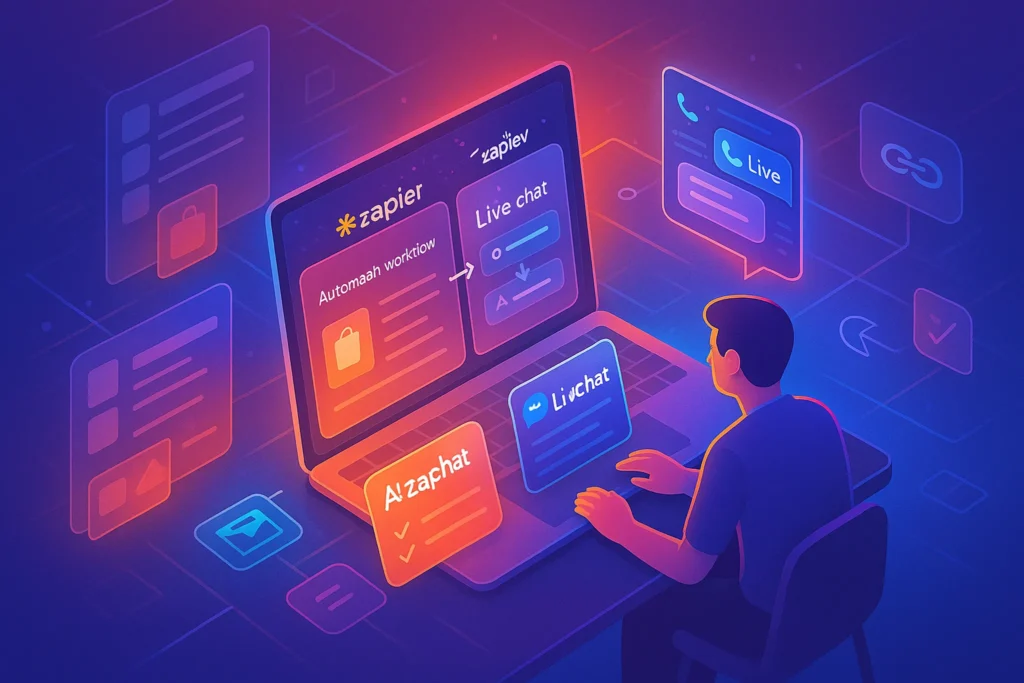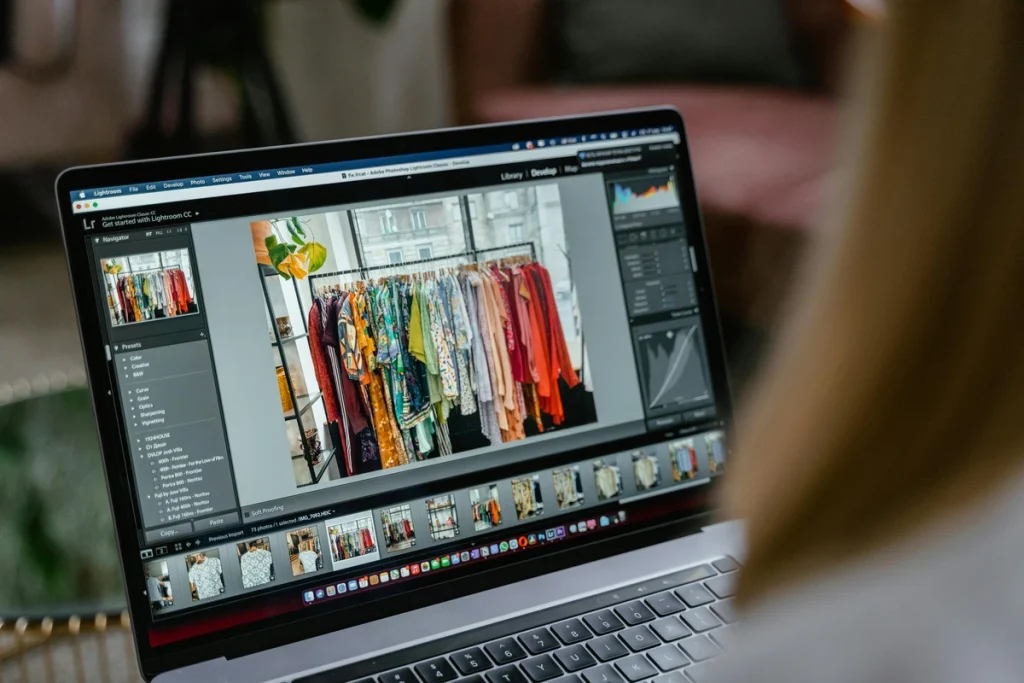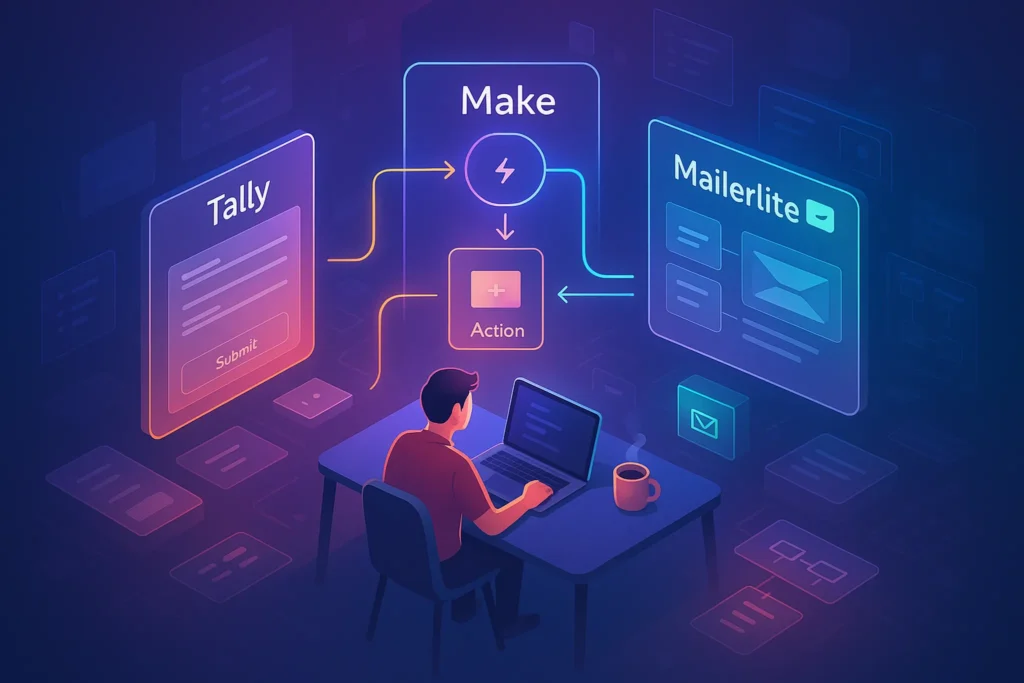-This post may contain affiliate links. If you click on one and make a purchase, I may earn a small commission at no extra cost to you.-
🚀 Introduction – Launch Fast, Code Never Required
Imagine launching a fully functional ecommerce store—complete with product pages, payment processing, email automation, and analytics—all without writing a single line of code. Today’s no-code tools make it possible to:
-
Set up product catalogs with beautiful layouts
-
Automate workflows like inventory, fulfillment, and emails
-
Manage sales, taxes, and shipping rules
-
Scale quickly using affordable microservices
This guide shows you in 6 simple steps how to build, automate, and optimize your own online store using top-rated no-code tools. Whether you’re testing a side hustle or expanding into full-time ecommerce, by the end of this post, you’ll have everything you need to launch confidently.
🛠 Step 1: Choose a No-Code Store Builder 🏷️
Recommended Tools:
-
Shopify: Easy set-up, tons of ecommerce apps
-
Webflow Ecommerce: Fully customizable design
-
Sellfy: Ideal for creators of digital products
How to Pick:
-
Physical products? Go with Shopify (inventory, shipping)
-
Digital downloads? Sellfy lets you sell instantly
-
Design-first brand? Webflow gives total visual control
Action: Create your store account, choose a theme, and set your primary product.
🌐 Step 2: Add Your Products (Digital or Physical)
-
For physical goods, include SKU, variants, shipping class
-
For digital products, upload files and deliver them automatically
-
Add product descriptions, pricing, and an SEO-friendly slug
💡 Tip: Optimize product images with 800×800 px + alt text for Google Shopping.
⚙️ Step 3: Connect Payment & Shipping (Zero Code)
-
Use built-in payment integrations (Shopify/Stripe, Webflow/Stripe, Sellfy/PayPal)
-
For shipping, let these tools auto-calculate: USPS, UPS, or WooCommerce plugin
-
Set tax regions automatically or via easy no-code settings
➡️ Result: A checkout experience your customers trust—without a developer.
🔄 Step 4: Automate Key Workflows
-
Order Notify + Shipping
-
Use Zapier: e.g. When new order → send Slack/email + update Google Sheets
-
-
Customer Follow-Up
-
Tools like MailerLite trigger emails: Abandoned carts, feedback requests
-
-
Inventory Notifications
-
Use Integromat/Make to monitor stock → notify you or supplier
-
-
Social Media & Promotion
-
Pair with scheduled posts from our guide on Top AI-Powered Social Media Scheduling Apps
-
🎯 Step 5: Add Sales & Marketing Enhancements
-
Setup pop-ups: “Wait! 10% off if you subscribe” (Mailchimp, Klaviyo)
-
Install live chat: Use Tawk.to or Drift for quick customer replies
-
Add analytics with Google Analytics + ecommerce events
📈 Bonus: Create a loyalty program using Coupon Code generators built into Shopify or Webflow.
✅ Step 6: Launch & Ongoing Optimization
-
Test purchase flows end to end
-
Snapshot sales dashboard weekly
-
Run A/B tests: copy, layout, discount offers
-
Use Zapier to Notion export → auto-report weekly sales and update inventory
🌟 1. Deep Dive: No-Code Platform Comparison
| Platform | Ideal For | Strengths | Weaknesses |
|---|---|---|---|
| Shopify | Physical products & inventory | Extensive app ecosystem, POS integrations, global shipping | Monthly fees, transaction costs |
| Webflow Ecommerce | Design-centric digital brands | Pixel-perfect layouts, full CMS control, SEO flexibility | Learning curve, limited plugins |
| Sellfy | Digital products & subscriptions | Instant product delivery, built-in marketing upsells | Limited customization, no POS out-of-box |
| Gumroad | Creators & micro sellers | Simple paywall, subscription support, commission-based | No storefront (embed only), fewer features |
How to Choose:
-
Store Type: Physical = Shopify, Digital = Sellfy/Gumroad
-
Design Freedom: Webflow if you seek customization
-
Budget: Gumroad/Sellfy have low upfront costs
🧩 2. Setup Walkthrough: From Zero to Launch in Detail
Setting Up Shopify:
-
Install a theme suited for your product
-
Customize with your brand logo, color scheme, and fonts
-
Add collections (e.g. Electronics, Apparel) and configure variants
Setting Up Webflow:
-
Use Ecommerce starter site
-
Build product templates with dynamic fields (price, image, description)
-
Setup CMS to manage stock and descriptions
Setting Up Sellfy:
-
Upload your digital asset (eBook, printable, online course)
-
Configure product page with preview options & visuals
🔄 3. Automations: Examples & Step-by-Step Zaps
A) Order → Slack Alert → Google Sheets
-
Trigger: New Shopify order
-
Action: Post Slack message in #sales channel
-
Action: Add row to “Sales Log” sheet with order details
B) Abandoned Cart → Email Reminder
-
Trigger: Customer abandons cart (Shopify)
-
Wait 1 hour
-
Action: MailerLite sends custom email with 10% off coupon
C) Low Inventory → SMS Alert
-
Trigger: Inventory level drops below threshold
-
Action: Send yourself SMS via Twilio
D) Instagram Post → Product Tagging Reminder
-
Trigger: New post on Instagram
-
Action: Send Slack reminder “Tag product #XYZ in captions”
🏆 4. Real Store Use-Case: “Boho Sketch” Example (Physical + Digital Hybrid)
Scenario:
-
Owner: Vanessa, an artist
-
Goal: Sell both physical postcards and digital brushes
Setup Tools:
-
Shopify for physical postcards (shopify theme)
-
Sellfy for digital brushes (instant download)
-
Zapier for order sync & follow-ups
-
MailerLite for drip email & discounts
Workflows Designed:
-
Physical sale → retail pickup reminder
-
Digital sale → automated delivery
-
Weekly MailerLite sequence: “New collection + limited-time promo”
Outcome:
In 1 week, Vanessa sold 50 postcards + 30 digital assets and built an email list of 200 subscribers — all with no developer.
🔍 5. Sales & Growth Enhancers
A) Upsell & Bundle Your Products
Use tools like Bold Upsell or Sellfy’s upsell features to offer digital add-ons or gift packs.
B) Social Proof & Reviews
-
Install review widgets (e.g. Loox for Shopify)
-
Automate review requests after purchase with Zapier + MailerLite
C) Retargeting Ads
-
Export email list to Facebook Audiences
-
Generate dynamic product ads via Shopify
✅ 6. Pitfalls & How to Avoid Them
-
Don’t over-automate
Overloading with Zapier workflows can cause errors—start small and test. -
Stick to your brand voice
AI-driven email or ad copy must reflect your brand identity—not sound robotic. -
Plan for fulfillment
If selling physical goods, ensure logistics for packing and shipping are prepared. -
Keep manual back-ups
Regularly export CSVs of your store and orders—even on no-code platforms.
🔐 7. Security & Compliance Tips
-
Data Protection: Verify GDPR compliance of tools
-
Payment Security: Use built-in SSL & PCI-validated payments
-
Inventory Control: Only share Zapier access with essential team member — use role-based permissions
-
Customer Communication: Let customers opt in/out easily
📊 8. Key Growth Metrics to Track
-
Conversion Rate (visitors → customers)
-
Average Order Value (AOV)
-
Cart Abandonment Rate (optimize with email flows)
-
Customer Acquisition Cost (CAC)—especially if using paid ads
📈 9. Scaling Beyond Launch
-
Expand Catalog: Add new SKUs or digital offers
-
Seasonal Collections: Automate temporary storefront banners
-
Affiliate Program: Launch with Coupon code & Zapier tracking
-
International Sales: Add Shopify Markets or multi-currency layers
📚 10. Affiliate Tool Stack Summary
| Function | Tool | Why It Pays |
|---|---|---|
| Store Builder | Shopify, Webflow, Sellfy | Recurring plans + app partnerships |
| Automation | Zapier, Make, Integromat | Workflow integration potential |
| Email Marketing | MailerLite, Klaviyo | High conversion automation |
| Marketing & Ads | Facebook Ads, Retargeting | Performance affiliate reps |
| Live Chat | Drift/Tawk, Intercom | Member grab & lead conversion |
📚 FAQ
-
Can you sell internationally with no-code?
Yes—Shopify, Webflow, and Sellfy support multi-currency, tax zones, and global shipping. -
Are there hidden platform costs?
Only transaction fees from Stripe/Shopify; most tools include generous free/trial tiers. -
Do I need web hosting?
No code platform hosts your site, handles SSL, backups, and security.
🎯 Final Tip – Complete No-Code eCommerce Stack
-
Design & Products: Shopify or Webflow Ecommerce
-
Checkout/Payments: Stripe, Shopify Payments, PayPal
-
Automation: Zapier (orders, inventory, promotions)
-
Marketing & Email: MailerLite or Klaviyo
-
Live Chat & Support: Tawk.to or Drift
🔧 Pair these and you have a fully functional, automated ecommerce business—no developer needed.
💬 Would You Bite?
Tell us: What is the first product piece you’re excited to add to your store?
Share your idea in the comments to get community feedback! 👇