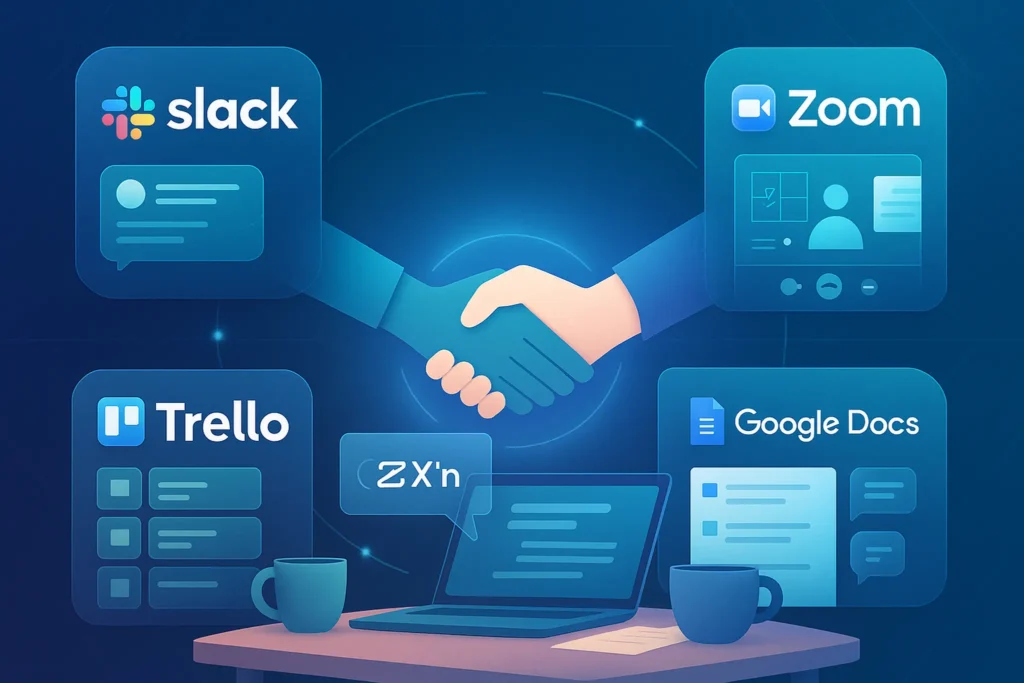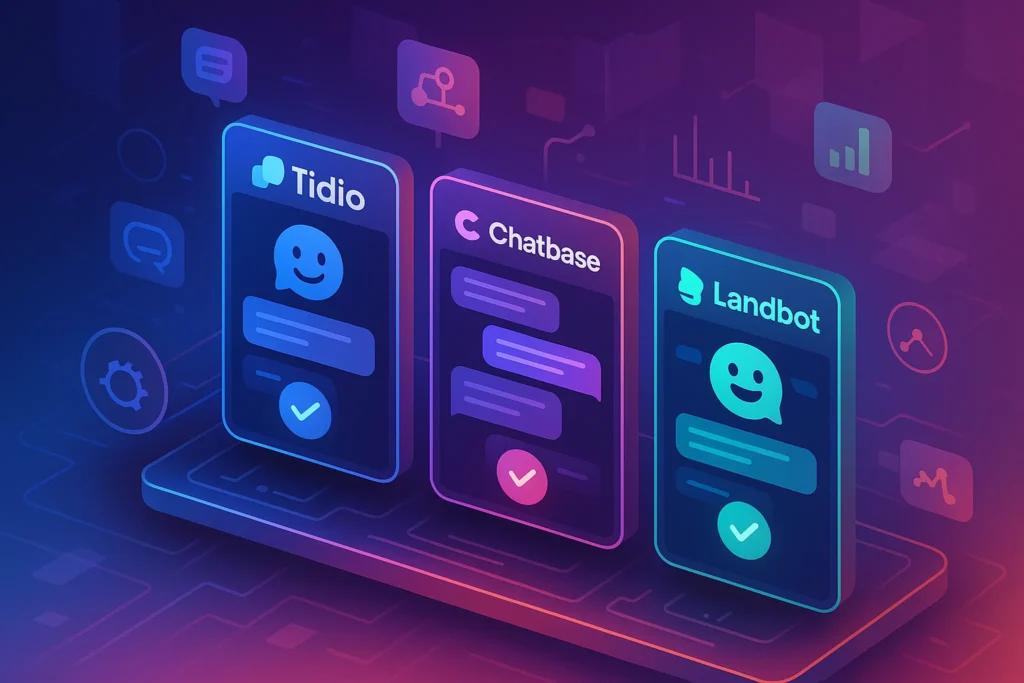-This post may contain affiliate links. If you click on one and make a purchase, I may earn a small commission at no extra cost to you.-
🧭 Introduction
Remote teams thrive on clarity, speed, and trust. While AI has its place, there’s power in tools built for simplicity, reliability, and team-driven collaboration. This guide highlights the top non-AI tools that deliver consistent performance without complexity—perfect for teams prioritizing focus over features. Paired with internal resources like Best AI Tools for Remote Team Collaboration and How to Organize Your Digital Life, this post provides a clean, powerful toolkit to improve everyday workflows.
💬 Slack – Instant, Archive-Based Messaging
Slack isn’t just another chat app—it’s the central nervous system of effective remote teams. Imagine needing quick sign-off on a design mockup by the end of the day—no waiting, no email chains. In Slack, you instantly ping your team in dedicated channels like #design-review, attach the file, and get feedback in real time. Its threaded conversations keep discussions compartmentalized—so context never mixes with the general team chat.
A powerful search feature means you can find a link shared in a 2023 thread, a support answer from last month, or your team’s feedback on version 5 of a project. Integrations with Google Drive, Trello, and Zoom mean you can initiate tasks, book meetings, or review docs without leaving Slack. When discipline meets design, it becomes a productivity engine.
What it does:
A staple for remote teams, Slack offers threaded channels, powerful search, and file integration to make communication fast and organized.
Real-world value:
Replying to a client question in #support while collaborating on a doc in #marketing? Threads keep context tight. Plus, robust search ensures nothing gets lost—even across years of messages.
✅ Pros:
-
Fast messaging and clear channel structure
-
Searchable archive with mentions, pins, and reminders
-
Integrates with tools like Google Drive and Trello
❌ Cons:
-
Can get noisy—requires channel discipline
-
Free plan limits search history (10K messages)
-
May cause distraction if not managed well
🎥 Zoom / Google Meet – Video Meetings Without the Fuss
Video calls can make or break remote collaboration—and clarity matters. Zoom is still the gold standard for reliable, high-quality meetings. Its gallery view ensures eye contact, breakout rooms let teams brainstorm in private sandboxes, and recording functions preserve key knowledge. Whether it’s a client pitch, onboarding call, or weekly sync, Zoom’s richness makes virtual interaction feel effortless.
Google Meet, meanwhile, delivers speed and simplicity. It lives inside Google Calendar—which means “Start Meet” is just a click, no installs or waiting. The app gracefully handles timezone conversions and outputs transcriptions, so every participant stays aligned and engaged.
Known issues? Zoom users must watch meeting lengths unless the team subscribes, while Meet occasionally lacks advanced features like Polls or advanced screen layout. But both tools elevate remote connection by keeping it smooth, personal, and purposeful.
What it does:
High-quality video and audio meetings with useful features like screen sharing, polls, and breakout rooms.
Real-world value:
Zoom’s simplicity and stability made it a default for 10-person workshops and client calls. Meanwhile, Google Meet’s ease-of-use in Gmail calendars makes ad-hoc syncs easy.
✅ Pros (Zoom):
-
Stable video even on variable connections
-
Gallery view, breakout rooms, recording support
❌ Cons (Zoom):
-
Paid plan needed for meetings over 40 minutes
-
Occasional security backlash
✅ Pros (Google Meet):
-
Built into Google Workspace—no installs for G Suite users
-
Auto captions and background noise reduction
❌ Cons (Google Meet):
-
Supports fewer advanced meeting controls than Zoom
✅ Trello / Asana – Task/Ticket Management
Effective remote collaboration is built on clarity—and task managers deliver just that.
Trello is perfect for its visual drag-and-drop interface. Imagine a “Content Pipeline” board—ideas move from To-Do, to In Progress, to Review, to Published. Clients comment directly on task cards, file attachments live inside cards, labels denote client requests vs internal work—everything is organized on a single screen.
When you need deeper structure, Asana outshines. You can assign subtasks, set dependencies, track progress with a timeline view, and assign tasks to multiple teams. New hires can jump into sprints seamlessly, responding to real-time signals about who’s responsible for what, and when.
While Trello is light, friendly, and intuitive, Asana is heavyweight and best suited for teams with complex project flows—even things like budget tracking and cross-functional campaign execution.
What they do:
Boards (Trello) or lists/projects (Asana) let teams visually organize tasks, track progress, assign ownership, and manage workflows.
Real-world value:
Trello shines for Kanban-style pipelines like editorial calendars. Asana offers structured project views for complex multi-step deliverables.
✅ Trello Pros:
-
Super visual drag-and-drop boards
-
Power-Ups (e.g., calendar, voting, Jira)
-
Best for light project tracking
❌ Trello Cons:
-
Lacking dependencies and timeline features
✅ Asana Pros:
-
Detailed project milestones, timelines, and workload view
-
Integrates with Slack, Zoom, etc.
-
Supports custom fields and automation triggers
❌ Asana Cons:
-
Can be overwhelming for small projects
-
Advanced features locked behind premium plans
📹 Loom – Asynchronous Video Messaging
Not every explanation needs a live meeting. Loom turns your screen + webcam + voice into bite-sized video messages you can record in 3 clicks. Want to explain how a dashboard works, give feedback on a spreadsheet, or walk someone through a bug? Just record it once—your team watches on their time.
This is invaluable for international teams working across time zones: there’s no meeting fatigue, no scheduling conflicts—and Loom even tells you if someone asked questions or paused the video. It frees up time to actually get work done—without endless Zoom invites.
What it does:
Record screen + voice + webcam and share instantly via link.
Real-world value:
Giving feedback on a design or explaining a process is faster than scheduling a call—you record once, and the team watches in their time zone.
✅ Pros:
-
Quick, no-edit voice-over screen recording
-
Helpful viewer analytics (e.g., watch duration)
-
Useful for onboarding and recurring updates
❌ Cons:
-
Shared libraries require paid tiers
-
Too many videos can lead to clutter
📄 Google Workspace – Docs, Sheets, Drive
Remote work demands real-time collaboration—and Google Workspace delivers fluency. Two people editing the same Google Doc simultaneously? No conflicts. Version history? No confusion. Comment threads? No guesswork.
On a Monday morning, the strategy team collaboratively drafts a PR plan in Docs while reviewing campaign metrics in Sheets. Later, they import the deck into Slides and finalize it with client-ready gloss. Accessible on any device, secure, and auditable—Workspace turns collaboration into a frictionless experience.
The only drawback is formatting fidelity when exporting, but for most teams, real-time co-editing outweighs occasional document quirks.
What it does:
Real-time collaboration on documents, spreadsheets, slide decks, and secure file storage/sharing.
Real-world value:
Live-editing project specs or co-authoring slide decks in real time supports dynamic teamwork without version chaos.
✅ Pros:
-
Excellent live collaboration with edit history
-
Permission management and cloud storage
-
Built-in chat + comments for asynchronous feedback
❌ Cons:
-
Formatting may shift when converting to MS formats
-
Privacy controls may need enterprise plans
📁 Dropbox / Box – File Storage & Sync
High-performance remote teams need reliable data storage. Dropbox offers clean sharing links, fast sync, and “smart sync” so you can store large files (video, design assets) without chewing through local storage. Working with remote designers uploading 5 GB video files? Share the link, and it’s done—no email/Evernote workarounds.
Box, meanwhile, targets enterprises with robust security and permissioning. If your organization handles regulated client data, version histories, restricted shares, and audit trails, Box’s compliance features ensure you stay protected even when complexity grows.
What they do:
Cloud storage and sync, with version history and secure sharing.
Real-world value:
A central “sandbox” for large files—design assets, video footage, or reports—kept backed up and easily accessible across locations.
✅ Dropbox Pros:
-
Clean UI, fast performance, and easy sharing links
-
Files on-demand to save disk space
❌ Dropbox Cons:
-
Free storage is limited (2 GB)
-
Advanced features in Plus or Business plans
✅ Box Pros:
-
Enterprise-grade security and compliance
-
Granular access permissions
❌ Box Cons:
-
Costlier than Dropbox for smaller teams
Notion becomes your internal wiki and project hub in one. Create pages for client onboarding, embed team process flows, add checklists for file handoff, and centralize everything in shared spaces. New teams can browse the handbook, review SOPs, and land in the right project—all without spamming everyone with updates.
Notion’s nested pages feel like an internal web domain—with real-time commenting, @mention teamwork, and reminders for out-of-date content. Turn Notion into your source of truth, and your team will consistently have clarity over responsibility, process, and next actions.
What it does:
Collaborative documents, knowledge systems, simple database tables—all editable by teams in real time.
Real-world value:
Standard operating procedures, client specs, or planning docs stay in one place, always up to date, and easily linked across pages.
✅ Pros:
-
Flexible content blocks and templates
-
Real-time multi-user editing
-
Ideal for internal wikis and process docs
❌ Cons:
-
Steeper learning curve for simple teams
-
Performance reduces if a page grows large
🏗️ Basecamp / ClickUp (Non-AI Features)
Some teams prefer an “all-in-one” stack without blurting into dozens of apps:
-
Basecamp bundles chat, to-dos, schedules, file storage, and announcement boards in a simplified interface. It’s ideal for small distributed teams that want coherence without complexity. Automatic check-in questions—“What did you accomplish today?”—because you don’t want quiet chaos.
-
ClickUp is robust and modular. It offers task views (list, board, calendar), goal tracking, docs, time tracking, and custom fields. Remove the AI bits, and you get a powerful management suite—especially effective for agencies, consultancies, or product teams with complex processes or milestone deliverables.
What they do:
All-in-one remote team platforms managing tasks, conversations, file storage, and scheduling.
Basecamp Real-world value:
Project message boards replace email clutter, with to-dos and schedules all in one interface.
ClickUp Real-world value:
Rich task hierarchies, templates, time tracking, and board/list views—great for agencies and SMBs that need more structure than Notion, less code than Jira.
✅ Basecamp Pros:
-
Simple flat structure—great for distributed teams
-
Includes defaults like campfire chat and automatic check-ins
❌ Basecamp Cons:
-
Less customization than Trello/Asana
-
Lacks advanced task features
✅ ClickUp Pros:
-
Highly customizable; multiple views per Workspace
-
Built-in time tracking, goals, docs
❌ ClickUp Cons:
-
Too feature-rich for simpler workflows
-
Premium tiers required for automation
🔄 How These Tools Work Together (Real Workflow Example)
Imagine a cross-functional team launching a campaign:
-
Slack: The project manager posts a campaign brief in #marketing, tags the designer and copywriter, and pins the post for future reference.
-
Trello: Tasks for “Create banner,” “Write copy,” and “Schedule social” are created right from Slack using the Trello integration. Each card contains context, deadlines, and attachments.
-
Google Docs: Copywriting is drafted in a shared doc. The designer formats it and leaves comment suggestions directly on the text.
-
Loom: The manager records a video walkthrough, highlighting design visuals and tone expectations, and drops it in Slack.
-
Zoom: A quick alignment call is held to answer remaining questions and finalize deliverables.
-
Dropbox: Once approved, final assets (images, videos, docs) are uploaded to a shared Dropbox folder with version history.
-
Notion: The project file and assets are added to a Notion wiki page, ensuring resources are visible and organized for future campaigns.
This loop creates a cohesive, end-to-end collaboration cycle—efficient, transparent, and repeatable.
📊 Comparison Table: Tool vs Use Case
| Scenario | Tool(s) | Why It Works |
|---|---|---|
| Real-time document editing | Google Docs | Co-editing with live tracking |
| Asynchronous explanations | Loom | Saves meeting overhead for simple walkthroughs |
| Task visibility & updates | Trello / Asana | Kanban-style clarity for who Is doing what |
| Team messaging & quick updates | Slack | Instant communication with searchable context |
| Video calls & virtual presence | Zoom / Google Meet | Real-time conversation & screen-sharing |
| Central dossier of team knowledge | Notion | Structured pages, SOPs, and team notes |
| File storage & sharing | Dropbox / Box | Sync large files with version history |
🧱 How to Build a Stack That Lasts
To avoid collaboration chaos, build a thoughtful stack:
-
Communication: Slack for asynchronous chat; Zoom/Meet for scheduled syncs.
-
Task & Project Tracking: Choose Trello for visual workflows or Asana for structured task life cycles.
-
Document & Knowledge Management: Google Workspace for live collaboration, Notion for SOPs and long-term documentation.
-
File Sharing: Dropbox or Box to safely store assets and maintain version control.
-
Async Messaging: Loom to explain, demo, or teach—without a call.
By focusing on these core pillars, you create a lean, efficient system where each tool reinforces the others without duplication.
🚫 Common Mistakes Remote Teams Make with Tools
Remote teams often fall into these traps:
-
Stack bloat: Adding too many tools leads to overlap and confusion. Tonality gets fragmented between Slack, email, and chat—causing communication black holes.
-
Lack of onboarding: New joiners feel lost if there’s no guide on which tool to use for what purpose. Spell out clear instructions.
-
Notifications fatigue: Everyone turns on notifications for everything. Choose key channels and mute the rest.
-
No process: Tools are only as good as your rules. Ensure task boards are cleaned weekly, Zoom recordings are tagged, and Loom videos are archived.
Fix them by documenting how tools tie into workflow, assigning tool ownership, and running monthly audits to see what’s useful—and what overlaps unnecessarily.
🔐 Security & Privacy: What to Watch For
As tools are woven into workflow, privacy must follow:
-
Encryption: Choose tools like Dropbox and Slack that support encryption both at rest and in transit.
-
Permissions: Regularly audit who has access to what—don’t leave Docs or folders open to “Anyone with the link.”
-
Backups: Cloud storage is great—but have a backup policy in case files are accidentally deleted or archived.
-
Enterprise features: As your remote team grows, consider upgrading to plans that offer user provisioning, audit logs, SSO, and compliance.
Maintaining security builds trust internally—and reassures clients that sensitive data is handled responsibly.
❓ FAQ
Q: Do I need both Trello and Asana?
A: Not necessarily—choose Trello for visual simplicity, or Asana for formal project workflows. Pick one that fits your process.
Q: Can Loom replace live meetings completely?
A: No—Loom is great for walkthroughs and updates, but real-time syncs are still vital for brainstorming and relationship building.
Q: Is Notion using AI still considered “non-AI”?
A: Only if you use its core features—collaboration databases, docs, pages. Skip Notion AI features to stay in “non-AI” mode.
🧠 Nerd Verdict
For remote teams valuing clarity over complexity, this curated stack hits the sweet spot: chat, calls, tasks, docs, and async communication—all without added AI noise. Add tools thoughtfully and rely on process, not features, for consistent collaboration.
💬 Would You Bite?
Which non-AI tool—from Slack to ClickUp—are you most eager to (re)integrate with your team?
Let me know below.👇