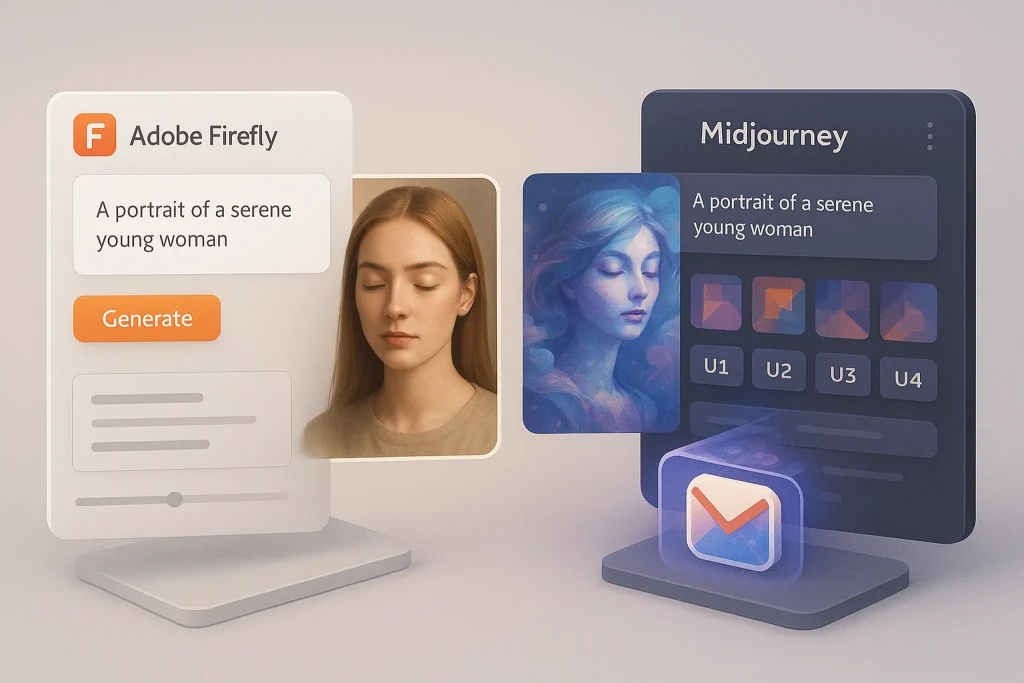🎯 Intro
Zapier has long been the go-to automation tool for creators, marketers, and teams who want to connect apps without code. But here’s the catch: once you scale your workflows as a power user, Zapier can start showing cracks. Automations multiply, task volumes explode, and pricing escalates quickly.
The question for 2025 isn’t whether Zapier works—it’s whether it still works well enough for heavy users who run dozens of multi-step Zaps daily. In this in-depth NerdChips review, we’ll explore Zapier’s current state, its best features for power users, where it falls short, how pricing stacks up, and the real-world ROI you can expect if you push it to its limits.
💡 Nerd Tip: If you only run a few automations a month, you don’t need this review. This is for the builders running hundreds of tasks daily who want to squeeze every ounce of value out of Zapier.
🔍 What Zapier Is in 2025
At its core, Zapier is still a no-code bridge: connect your apps, trigger events in one, and automate actions in another. The value proposition hasn’t changed since 2011, but the scale has. In 2025, Zapier supports over 6,000 apps, from CRMs and payment processors to niche SaaS tools.
What’s new? AI-powered “steps” have been added, letting users apply natural language instructions within automations. Imagine receiving a Slack message, then running it through an AI summarizer, and sending the summary to Notion—all without touching code. This is Zapier leaning into the AI wave.
But it’s not just about shiny AI features. The company has doubled down on enterprise security, introducing stricter authentication flows and better logging tools after a 2025 security scare involving exposed code repositories. That transparency built some trust back in the developer community.
For beginners, Zapier feels magical. For power users, it’s a system that needs architecture. If you’re just starting, check our guide on Workflow Automation 101. But if you’re scaling beyond 20–30 automations, this is where the platform’s complexity—and costs—begin to matter.
🧩 Key Features for Power Users
Zapier shines when you go beyond simple “if this, then that” setups. Power users rely on features like multi-step Zaps, branching paths, and conditional logic to replicate complex workflows. For instance, a content team might build an automation that collects new blog posts, summarizes them with AI, posts them to multiple platforms, and sends analytics to a dashboard—all in one flow.
Webhooks and API calls open another level of customization. When native integrations don’t cut it, you can call external services directly, bypassing Zapier’s connector limits. Filters, delays, and formatters help clean and route data mid-flow, while error handling and re-run options give professionals more reliability.
AI steps and agents are the big headline in 2025. Instead of integrating OpenAI manually, Zapier now offers built-in AI “power-ups” to summarize, generate, or classify data. Early tests show these steps save up to 15% of task costs when used strategically, since they replace multiple traditional steps with a single AI instruction.
💡 Nerd Tip: Don’t sprinkle AI into every Zap. Use it where it replaces multiple logic steps—like cleaning messy input or rewriting content for publishing. Otherwise, it just adds cost without efficiency.
For creators, these power features mean less manual oversight. A video creator, for instance, can automate file organization, captions, and notifications. Our guide on How to Automate Your Content Workflow with AI Tools dives deeper into that synergy.
📉 Where Zapier Falls Short
Zapier’s scale is both its strength and weakness. The sheer number of apps integrated is unmatched, but depth of integration varies. Some connectors only expose a handful of actions, forcing workarounds.
For power users, pricing is the next pain point. Once you pass 50,000 tasks monthly, costs escalate fast. Even “Professional” plans may feel insufficient, pushing you into Team or Enterprise tiers. This isn’t a budget-friendly playground; if affordability is your concern, see our guide on Zapier Alternatives for Budget-Friendly Workflow Automation.
Large workflows can also become messy. Debugging multi-branch Zaps requires combing through logs manually, and while Zapier has improved error handling, it’s still time-consuming. The more complex your automations, the more likely you’ll spend hours maintaining them.
Then there’s security. Although Zapier responded to the 2025 repository incident, concerns remain about giving one platform access to so many sensitive data streams. Power users handling customer PII need to enforce strict governance.
💡 Nerd Tip: Build modular Zaps. Instead of one 30-step behemoth, break it into three smaller automations that hand off to each other. Easier to debug, and less painful when things break.
💸 Pricing & Plan Limits in 2025
Zapier’s pricing in 2025 is tiered across Free, Starter, Professional, Team, and Enterprise.
-
Free: Best for personal testing, but limited to single-step Zaps and 100 tasks/month.
-
Starter: Adds multi-step Zaps, but caps task usage low. Suitable for light business use.
-
Professional: Unlocks unlimited Zaps, custom logic, and higher task volumes, often the sweet spot for freelancers and small teams.
-
Team & Enterprise: Add collaboration features, SSO, admin controls, and premium support.
The real catch? Task volume. A single Zap can consume multiple tasks in one run, and with AI steps now available, costs can balloon quickly. A power user running 50 automations with daily triggers could hit 100,000+ tasks per month. At Professional plan pricing, that can run into hundreds of dollars monthly.
💡 Nerd Tip: Monitor your task usage closely. Build alerts into Slack or email when you hit thresholds. Many users only discover runaway costs after invoices arrive.
For context, we compared Zapier to other platforms in our deep dive on Zapier vs. Power Automate vs. IFTTT. The takeaway: Zapier is still the most user-friendly, but not the cheapest.
🚀 Practical Tips for Power Users
If you want Zapier to scale without breaking your budget—or your patience—adopt a few best practices.
Design workflows modularly. Smaller Zaps are easier to maintain than sprawling mega-Zaps. Document your automations as you go, so new team members (or future you) know what each one does.
Use webhooks and custom code steps to bypass shallow integrations. If Zapier’s Gmail connector doesn’t give you the control you need, for example, a webhook may solve it.
Implement monitoring. Use Slack alerts for failed Zaps and review logs weekly. Don’t rely on “set it and forget it”—automations need upkeep.
Finally, be selective with AI steps. They’re powerful, but they consume tasks. Reserve them for processes where they clearly save time or replace multiple steps.
💡 Nerd Tip: Treat your Zapier account like infrastructure. Document, monitor, and budget for it the way you would any other system.
📈 ROI & Real-World Case Studies
For many businesses, Zapier pays for itself many times over. A small e-commerce company we interviewed used Zapier to automate order processing across Shopify, Gmail, and Google Sheets. Before automation, the team spent 15 hours a week reconciling orders. With Zapier, that dropped to under 2 hours—saving nearly 50 hours a month.
If you value employee time at $30/hour, that’s $1,500 in savings monthly. Even if the Zapier bill is $150, the ROI is clear.
Another agency reported that Zapier reduced client onboarding time from 10 hours to just 3. That efficiency allowed them to onboard 3x more clients without hiring new staff.
💡 Nerd Tip: When justifying Zapier internally, always frame ROI in hours saved and error reduction—not just task counts. Numbers resonate with stakeholders.
⚠️ Security & Best Practices
Zapier touches critical business data, so security matters. Always enable two-factor authentication, manage API keys securely, and review permissions regularly. Don’t grant every team member admin rights.
Review failed Zaps and logs for anomalies. Even small errors can hide data leaks or misrouted information. If you’re handling sensitive data, consider additional encryption layers or limiting which apps connect via Zapier.
Academic research has highlighted risks in trigger-action systems, especially around data flow between apps. While Zapier hasn’t had a catastrophic breach, cautious governance is smart.
💡 Nerd Tip: Build a quarterly Zapier audit into your IT processes. Treat it like you would a financial review—it prevents small issues from becoming disasters.
⚡ Scale Your Zapier Workflows
Explore Zapier premium add-ons, monitoring tools, and AI-powered steps. Don’t wait until your automations hit a wall—optimize them today.
📊 Zapier vs Make vs Power Automate vs IFTTT (Comparison Layer)
Choosing an automation tool often comes down to trade-offs: ease of use, power, cost, and scalability. While Zapier remains the most recognizable, alternatives have matured.
-
Zapier excels at user-friendliness and breadth of integrations (6,000+ apps). It’s the “plug-and-play” option but comes at a premium price for heavy task usage.
-
Make (Integromat) appeals to power users who want visual workflow building with advanced branching and lower per-task costs. But the learning curve is steeper.
-
Power Automate integrates deeply with Microsoft 365, making it ideal for enterprises already on Microsoft infrastructure. However, its non-Microsoft connectors often feel limited.
-
IFTTT shines for lightweight consumer automations—smart home setups, simple triggers—but lacks depth for complex business workflows.
💡 Nerd Tip: If you’re already in Microsoft’s ecosystem, Power Automate may feel more natural. If you want visual power at lower cost, Make is compelling. For breadth and reliability, Zapier still wins.
👥 Scalability & Team Workflows
Zapier isn’t just for solo entrepreneurs anymore. In 2025, larger teams rely on it for shared automations, but this introduces new challenges. Role-based access controls are now available on Team and Enterprise plans, letting admins decide who can edit, view, or run Zaps. For agencies, this prevents accidental overwrites when multiple clients are managed.
Collaboration features, such as shared folders, make documenting and maintaining workflows easier across departments. Marketing teams can manage lead automations, while finance teams automate invoicing—all under the same organizational umbrella.
However, scaling brings overhead. More people editing Zaps means more room for mistakes. Without version control, reverting broken automations can be painful. Power users often compensate by exporting Zap documentation into wikis or Notion pages.
💡 Nerd Tip: If you’re running Zapier at scale with teams, treat it like code. Implement review processes before publishing Zaps, and maintain changelogs so team members know who changed what and why.
🔌 Integration Depth Examples
Zapier’s strength lies in the number of integrations, but power users quickly discover that depth varies. For example, Zapier’s Google Sheets connector allows adding or updating rows but lacks advanced functions like array manipulation. Airtable’s connector, by contrast, allows creating, updating, and searching across records with more flexibility.
Another example is project management apps. Zapier can create tasks in Asana or Trello, but if you need to assign subtasks or manipulate dependencies, native APIs or Make may be better suited. This disparity forces power users to decide when to rely on Zapier’s built-in connectors versus when to implement webhooks or custom code.
💡 Nerd Tip: Before committing to a workflow, test the depth of the connector. Don’t assume every app integration has equal flexibility—many have surface-level triggers only.
⚡ Performance & Speed Benchmarks
One of Zapier’s under-discussed limitations is latency. Many triggers rely on polling, meaning Zapier checks the source app every 5–15 minutes. For casual use, that’s fine. For time-sensitive workflows—like instant customer notifications—this delay can be frustrating.
Webhook triggers solve this by firing almost instantly. For example, pairing Stripe with Zapier through webhooks ensures payment confirmations trigger workflows in seconds, not minutes. But webhooks require more technical setup.
From performance testing, most Zapier tasks execute within 2–5 seconds once triggered, provided the app API responds quickly. But complex Zaps with multiple branching paths can take significantly longer, especially when loops or delays are involved.
💡 Nerd Tip: If real-time speed is mission-critical, prioritize webhook-based triggers and lightweight Zaps. Poll-based automations should be reserved for non-urgent workflows like batch reporting.
🔮 Future Outlook: Zapier in the AI Era
The future of Zapier hinges on how well it embraces AI-driven automation. While AI steps in 2025 allow summarization, text generation, and classification, many users wonder whether Zapier will evolve into a full AI agent platform.
Competitors are already experimenting with autonomous agents that can execute multi-step logic dynamically. Zapier has taken a cautious approach, layering AI into existing flows rather than overhauling its model. This is both a strength—maintaining reliability—and a potential weakness if competitors leapfrog with fully adaptive automation.
For power users, the opportunity is clear: combine Zapier’s stable infrastructure with AI assistants for experimentation. The near future likely includes tighter integrations with AI planning tools, predictive triggers, and automated optimization of workflows.
💡 Nerd Tip: Don’t wait for Zapier to become “fully AI.” Start blending AI into your workflows now, using Zapier as the orchestration layer and AI tools as modular steps.
📬 Want More Smart Automation Insights?
Join our free newsletter and get weekly strategies on workflow automation, AI tools, and smarter productivity—straight to your inbox.
🔐 100% privacy. Only actionable automation tips from NerdChips.
🧠 Nerd Verdict
Zapier remains one of the best automation platforms for non-coders in 2025. For small users, it feels almost magical. For power users, it’s powerful but pricey, flexible but sometimes fragile.
The key is architecture. Build your automations with scalability in mind, monitor your usage, and adopt best practices for modularity and security. Do that, and Zapier will continue to be a force multiplier for your business. Ignore it, and you’ll face ballooning bills and brittle workflows.
NerdChips’ take? Zapier is still worth it—but only if you play the long game and treat automation as infrastructure, not just experiments.
❓ FAQ: Nerds Ask, We Answer
💬 Would You Bite?
Would you invest in Zapier’s higher-tier plans to unlock scale—or explore alternatives to keep your automation budget lean?
Crafted by NerdChips for creators, marketers, and power users who demand automation at scale.