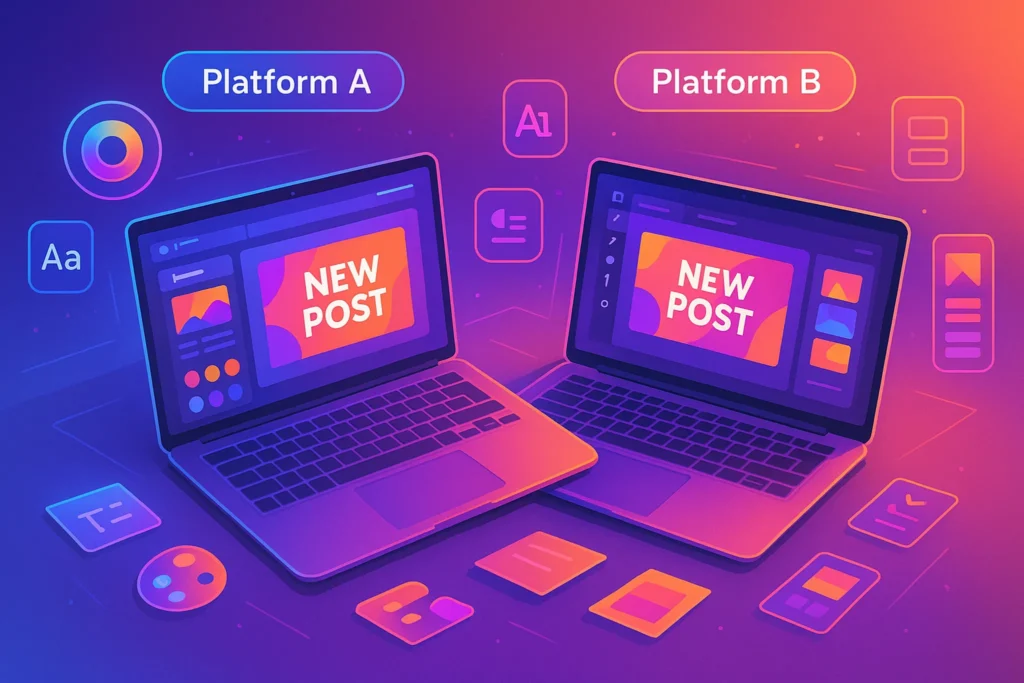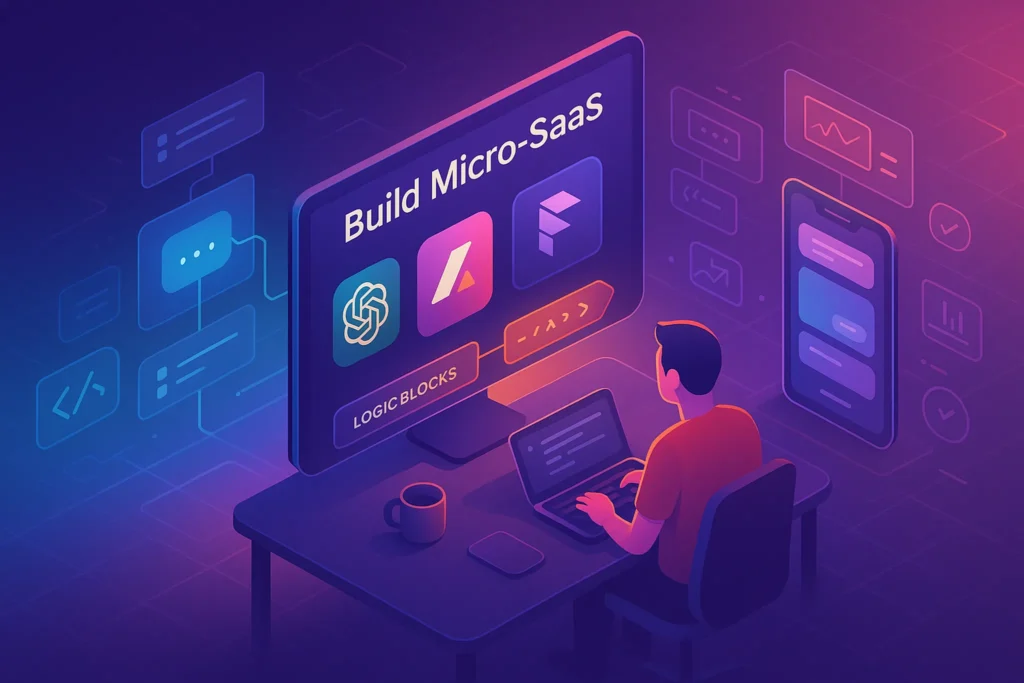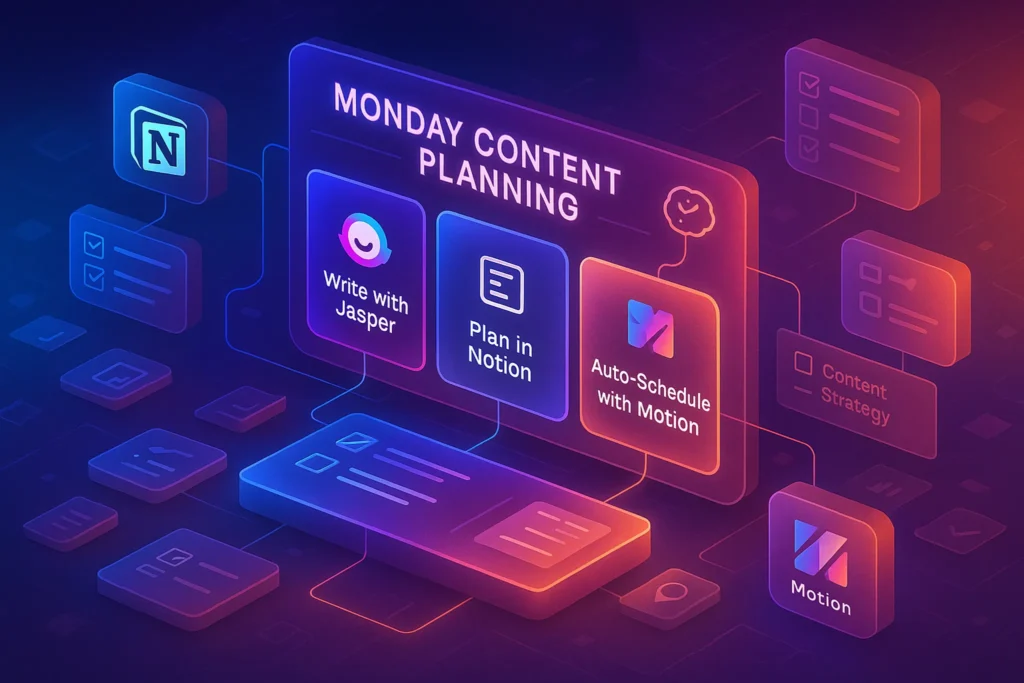💬 Introduction – Why This Choice Matters for Small Businesses
If you’re a small business owner in 2025, creating professional visuals is no longer optional—it’s the foundation of your marketing. From social media posts to product flyers, consistent branding is what turns casual viewers into loyal customers. But here’s the challenge: you need quality design without draining your budget or time. That’s where Canva and Adobe Express enter the conversation.
Both tools promise intuitive design creation, vast template libraries, and minimal learning curves compared to traditional software like Photoshop or Illustrator. However, their approach, pricing models, and long-term value differ in subtle ways that can make a big impact on your workflow. Choosing the wrong platform could mean paying for features you never use—or worse, getting stuck with limitations that hurt your growth.
This guide gives you a clear, side-by-side comparison, tailored to entrepreneurs and small teams. We’ll go beyond generic feature lists and dive into how each tool performs in real-world small business scenarios.
⚡ Quick Overview of Canva
Canva has become the go-to design platform for over 100 million users, thanks to its drag-and-drop simplicity and massive library of templates. It’s beginner-friendly but surprisingly powerful—offering features like brand kits, AI-powered content suggestions, and even video editing. Canva is built for speed, collaboration, and a seamless content creation process.
⚡ Quick Overview of Adobe Express
Adobe Express (formerly Adobe Spark) brings the Adobe design legacy into a lighter, web-friendly package. It integrates with the Adobe Creative Cloud ecosystem, making it a strong choice for those who want Adobe-grade assets without learning complex tools. While its template library isn’t as vast as Canva’s, it shines in premium stock content access and professional-grade typography.
🆚 Side-by-Side Comparison Table (2025 Edition)
| Feature | Canva | Adobe Express |
|---|---|---|
| Ease of Use | Extremely beginner-friendly with drag-and-drop editor. | Simple UI but slightly more learning curve for Adobe newcomers. |
| Templates | 610,000+ templates covering social, print, video, and presentations. | ~100,000+ templates, with stronger emphasis on premium designs. |
| Brand Kit | Full brand kit (logos, colors, fonts) on Pro plan. | Brand kit included, but fewer font customization options. |
| Collaboration | Real-time editing, comments, and shared folders. | Collaboration via Creative Cloud sharing, but less real-time fluidity. |
| Stock Assets | Canva Pro includes millions of stock photos, videos, and audio. | Adobe Stock integration offers high-quality assets, but limited free access. |
| Integrations | Works with Slack, Dropbox, Google Drive, HubSpot, and more. | Strong Creative Cloud ecosystem + integrations like Dropbox and Google Drive. |
| AI Tools | Magic Design, AI text-to-image, background remover. | Adobe Firefly integration for text-to-image and smart edits. |
| Video Editing | Basic trimming, transitions, animations. | Slightly better motion graphics via Adobe’s animation presets. |
| Offline Access | Limited; requires mobile app for offline editing. | Offline design possible with desktop app + sync to cloud. |
| Pricing | Free plan + Pro at $12.99/month (or $119.99/year). | Free plan + Premium at $9.99/month (or $99.99/year). |
Skimmed the table? Keep reading—this is where we break down what those numbers and features actually mean for your business’s daily workflow.
🖌️ Ease of Use – Getting Designs Out Fast
For most small business owners, time is your most valuable currency. Canva wins here for pure beginner accessibility. You can open the platform, search for a template (say, a “holiday sale Instagram post”), and have a branded graphic ready in under five minutes. The drag-and-drop interface is intuitive even for people with zero design background.
Adobe Express also offers a clean, straightforward interface, but it does have a slight learning curve—especially for users new to Adobe’s design conventions. Once you get past that, it offers a solid creation flow, especially for those who value tighter typography control or want access to Adobe Stock’s premium library.
💬 Example: If you’re running a weekend flash sale, Canva’s Magic Resize lets you instantly adapt one design to multiple formats (Instagram, Facebook, Pinterest) without starting from scratch. Adobe Express can do similar resizing, but the workflow is slightly more manual.
📬 Want More Small Business Design Hacks?
Join our free newsletter and get weekly tips on Canva, Adobe Express, and other creator tools—delivered straight to your inbox.
No fluff. Just actionable strategies to help you design smarter, faster, and on budget.
🔐 100% privacy. No spam. Just value-packed design insights from NerdChips.
📁 Templates – Quantity vs Quality
When it comes to templates, Canva simply dominates in quantity—with over 610,000 designs spanning social media, print marketing, presentations, and even videos. For small business owners, this means you can quickly find templates that match your niche, whether you’re designing a coffee shop menu or a webinar slide deck.
Adobe Express offers fewer templates overall (around 100,000+), but the designs often feel more premium and modern, thanks to Adobe’s professional design heritage. For brands that prioritize aesthetics over speed, this can be a plus.
📌 Nerd Tip: If you focus heavily on social media design, Canva’s library gives you more seasonal and trend-driven templates. If you lean toward brand identity and polished marketing assets, Adobe Express templates often require less manual refinement.
If your design needs eventually grow beyond Canva or Adobe Express, you might find yourself exploring more advanced creative tools. Our detailed Adobe Creative Cloud Review: Still the Best Suite for Creators? breaks down the full ecosystem—Photoshop, Illustrator, InDesign—and how they can elevate your branding and marketing projects once you’re ready for a professional-level upgrade.
🎨 Branding & Customization
Both platforms offer a brand kit feature, but Canva’s flexibility is slightly stronger for multi-brand businesses. You can store multiple color palettes, upload custom fonts (Pro plan), and save multiple logo versions—ideal if you manage different product lines or seasonal campaigns.
Adobe Express has a functional brand kit, but font customization is more limited unless you import from the Adobe Fonts library. The upside? If you’re already on Adobe Creative Cloud, your fonts, logos, and assets can sync seamlessly between Express and tools like Illustrator or Photoshop.
💡 If branding is your top concern, you’ll love our Graphic Design Pro Tips for Non-Designers, which shows how to keep a consistent visual identity even without hiring a designer.
📸 Stock Assets – All-in-One or Premium Picks
Here’s where priorities matter. Canva Pro includes millions of stock photos, videos, audio tracks, and icons at no extra cost. That’s incredibly useful for content-heavy businesses like real estate agents, online coaches, or eCommerce stores that churn out visuals daily.
Adobe Express leans on Adobe Stock, which has a more curated and professional aesthetic. The catch? Many high-quality Adobe Stock assets require a separate license unless you’re on a Creative Cloud plan. If you already have an Adobe subscription, this integration can be a game-changer.
🧠 Think Ahead: If you want a one-stop shop with unlimited asset access, Canva makes more sense. If you value premium-grade photography and don’t mind paying for select assets, Adobe Express is a better fit.
For small business owners and content creators, design tools are just one piece of the puzzle. In our Top 10 Content Creation Tools for Bloggers & Designers guide, we share the platforms that make the rest of your creative process faster—from writing aids and visual editors to collaboration hubs.
🤖 AI & Automation Tools
Canva’s AI suite includes Magic Design (auto-generates layouts), Text-to-Image, and a background remover that works in one click. These tools save hours, especially if you’re creating content at scale or repurposing posts across different formats.
Adobe Express counters with Adobe Firefly, its AI-powered creative engine. Firefly’s text-to-image results often have more realism and finer details compared to Canva’s generator, but Canva wins in pure workflow speed because its AI tools are embedded right into the editing flow.
💬 Example: Let’s say you’re preparing an infographic for LinkedIn. Canva can generate layout ideas instantly from your text, while Firefly might give you a unique background image with a more “high-end” look.
✅ Small business rule of thumb: If your priority is speed, Canva’s AI will feel like a turbo button. If you want premium visual precision, Firefly gives you more control.
🎨 Ease of Use & Learning Curve
When you’re running a small business, time is your most valuable currency. You don’t want to spend weeks mastering a new tool when you could be marketing, selling, or creating content. This is where ease of use becomes a major deciding factor.
Canva has always been known for its ultra-simple drag-and-drop interface. Even complete beginners can create polished designs within minutes. The dashboard is uncluttered, the toolbars are intuitive, and templates are categorized in a way that makes finding the right starting point easy. If you’re working with a team, Canva’s collaboration features allow real-time co-editing, making it as simple as sharing a Google Doc.
Adobe Express, while still beginner-friendly, does carry a slightly steeper learning curve for those unfamiliar with Adobe’s ecosystem. The interface feels more like a “lite” version of Photoshop/Illustrator, which is great for flexibility but can initially overwhelm non-designers. However, for users already accustomed to Adobe tools, this familiarity can speed up the workflow.
💬 Nerd Tip: If your small business involves multiple contributors—like marketing assistants, interns, or freelance designers—Canva offers a smoother onboarding experience, while Adobe Express gives more control for those with a bit of design background.
If your main focus is creating scroll-stopping social posts, you’ll want tools that are built for speed, consistency, and engagement. Our Top Content Creation Tools for Social Media article explores the best platforms for producing eye-catching content across Instagram, TikTok, LinkedIn, and more—without burning hours in the process.
🧠 Template Quality & Variety
The right template can save hours, especially for social media content where speed matters.
Canva boasts a massive library—over 250,000 free templates (and millions with Pro). These cover virtually every use case: Instagram posts, flyers, pitch decks, YouTube thumbnails, invoices, and even resumes. The designs lean toward trendy, modern, and eye-catching styles that align with social media culture.
Adobe Express offers fewer templates overall, but many of them are drawn from Adobe Stock, which means the visual quality is often higher. The style tends to be more refined and versatile—ideal for businesses aiming for a polished, “premium” look. However, without a paid plan, template variety is more limited.
Think about your content pipeline—do you need lots of variations for daily posts, or fewer but more elegant designs for brand consistency? This will heavily influence your choice.
📊 Canva vs Adobe Express – Side-by-Side Comparison
| Feature / Criteria | Canva ✅ | Adobe Express 🎯 |
|---|---|---|
| Ease of Use | Extremely beginner-friendly drag-and-drop interface. Perfect for non-designers. | Slight learning curve, especially for those new to Adobe tools. |
| Template Library | 250,000+ free templates, millions with Pro. Trendy and modern designs. | Smaller library but higher-quality templates via Adobe Stock. |
| Brand Kit | Available in Pro; lets you store colors, fonts, and logos for consistent branding. | Available in Premium; integrates deeply with Adobe Fonts. |
| Collaboration Tools | Real-time editing, commenting, and shared folders. | Limited real-time collaboration; better suited for solo use. |
| Stock Photos & Elements | Millions via Canva Pro; strong free selection. | Premium Adobe Stock images; fewer free assets. |
| Advanced Editing | Basic image adjustments, filters, and simple animations. | More advanced photo editing and effects thanks to Adobe tech. |
| Export Options | JPG, PNG, PDF, MP4, GIF (Pro unlocks transparent background & SVG). | JPG, PNG, PDF, MP4, GIF with high-quality export options. |
| Integrations | Works with Google Drive, Dropbox, social media schedulers, and more. | Connects with Creative Cloud, Adobe Stock, and other Adobe apps. |
| Pricing | Free plan; Pro at ~$12.99/month. | Free plan; Premium at ~$9.99/month (often bundled with Creative Cloud). |
💡 Quick Insight: If you prioritize speed and variety, Canva wins. If you care about polish and pro-grade editing, Adobe Express might edge ahead.
🧠 Quick Decision Guide – Canva vs Adobe Express
| Scenario | Best Choice | Why |
|---|---|---|
| Social Media Graphics | Canva ✅ | Thousands of ready-to-post templates, quick resize for multiple platforms, and built-in content scheduler. |
| Branding & Marketing Kits | Canva 🏆 | Robust brand kit tools, logo creation, and seamless color/font control for teams. |
| High-End Print Projects | Adobe Express 🎯 | Better control over typography, export settings, and print-ready color profiles. |
| Ad Campaign Creative | Adobe Express 💼 | Access to Adobe Stock, precise layout control, and Photoshop/Illustrator integration. |
| Collaborating with Freelancers | Canva 🤝 | Easier sharing, comment-based feedback, and real-time edits without software installs. |
💰 Pricing & Value for Small Businesses
When budget is tight, the right design tool should give you maximum creative output for the lowest recurring cost.
Canva offers one of the most generous free plans in the industry — ideal for startups needing quick, high-quality visuals without upfront costs. Its Pro plan (about $12.99/month) unlocks a massive template library, premium stock assets, advanced export formats, and the Brand Kit for consistent marketing. If you’re producing multiple designs every week across social media, presentations, and ads, Canva Pro’s cost per design becomes negligible.
Adobe Express, while also having a solid free plan, leans on its Premium subscription (~$9.99/month) to deliver its best value. You gain access to Adobe Stock photos, Adobe Fonts, and enhanced editing features backed by Adobe’s professional-grade image technology. For businesses already using Adobe Creative Cloud, the Premium plan often comes bundled at no extra cost — making it a very cost-effective choice for existing Adobe users.
💬 Nerd Tip: If you’re a solo entrepreneur just starting out, Canva Pro can speed up content creation dramatically. If you’re in a creative field (photography, design, branding), Adobe Express integrates seamlessly with your other Adobe apps and can raise your output quality.
Infographics remain one of the most shareable content formats, and both Canva and Adobe Express offer great starting points. But creating truly impactful data visuals takes more than just templates. In Designing Infographics, we walk you through layout strategies, color selection, and storytelling techniques that turn raw information into compelling, share-worthy graphics.
🎯 Smart Pick – 🛠 Recommended Design Add-Ons
💡 Level-up your Canva or Adobe Express workflow with these proven resources that save time, maintain brand consistency, and unlock premium visuals.
High-impact social media packs, presentation designs, and brand kits you can drop right into Canva or Adobe Express for instant polish.
Unlock millions of premium stock images, brand kits, and animation effects for consistent, on-brand visuals every time.
Access premium illustrations, videos, and stock photography that integrate seamlessly into Adobe Express projects.
🛠 How to Integrate Your Design Tool Into a Small Business Workflow
Even the best design app won’t help much unless it’s seamlessly embedded into your day-to-day marketing operations. The goal is to create a repeatable, time-efficient pipeline where every design task moves smoothly from concept to publishing.
Step 1 – Build Your Brand Kit First
Whether you’re on Canva or Adobe Express, start by uploading your brand colors, fonts, and logos. This ensures every graphic aligns with your visual identity without having to redo styling each time. For Canva Pro users, the Brand Kit is incredibly easy to set up and apply. In Adobe Express Premium, you can save branded templates for even faster deployment.
Step 2 – Create Reusable Templates for Common Content Types
Most small businesses post repeatedly in certain formats — Instagram posts, YouTube thumbnails, email banners, and flyers. Build a template library so that you only need to swap out text and images instead of designing from scratch every time. This is particularly effective for seasonal campaigns or recurring promotions.
Step 3 – Connect to Your Publishing Platforms
Both tools integrate with social media schedulers like Buffer, Hootsuite, and even direct posting for Facebook and Instagram. This removes the friction of downloading and re-uploading graphics. If you already have a social media strategy in place, you can integrate design creation directly into your content calendar workflow.
💬 Treat your design tool as a living asset — every time you create something, think, “How can I reuse or repurpose this later?” This mindset compounds time savings over months.
🆚 Canva vs Adobe Express – Quick Decision Guide
🎨 Canva
Best for fast, flexible designs without a steep learning curve. Perfect for small teams & solopreneurs.
- ✅ Huge free template library
- ✅ Easy drag-and-drop editor
- ✅ Integrations with social & marketing tools
Pricing: Free plan + Pro from $12.99/mo
🎯 Adobe Express
Best for high-quality brand assets and deeper integration with Adobe Creative Cloud.
- ✅ Access to Adobe Stock images
- ✅ Professional typography & brand kits
- ✅ Smooth workflow with Photoshop/Illustrator
Pricing: Free plan + Premium from $9.99/mo
🧠 Nerd Verdict
If your small business values speed, versatility, and affordability, Canva is likely your best starting point. It’s ideal for solopreneurs, new businesses, and teams with minimal design experience who still want professional-looking results.
However, if your brand demands high-quality creative control, frequent collaboration with professional designers, or deeper integration with the Adobe ecosystem, Adobe Express shines. It’s especially strong if you already subscribe to Adobe Creative Cloud.
💬 Final insight: Choosing between the two isn’t always a zero-sum game. Many small businesses benefit from running both tools in parallel — Canva for speed and experimentation, Adobe Express for refined, campaign-level work.
❓ FAQ: Nerds Ask, We Answer
💬 Would You Bite?
If you had to choose one tool for your business today, would you prioritize speed and simplicity (Canva) or creative precision and professional polish (Adobe Express)?
Drop your choice in the comments — and tell us why. 👇