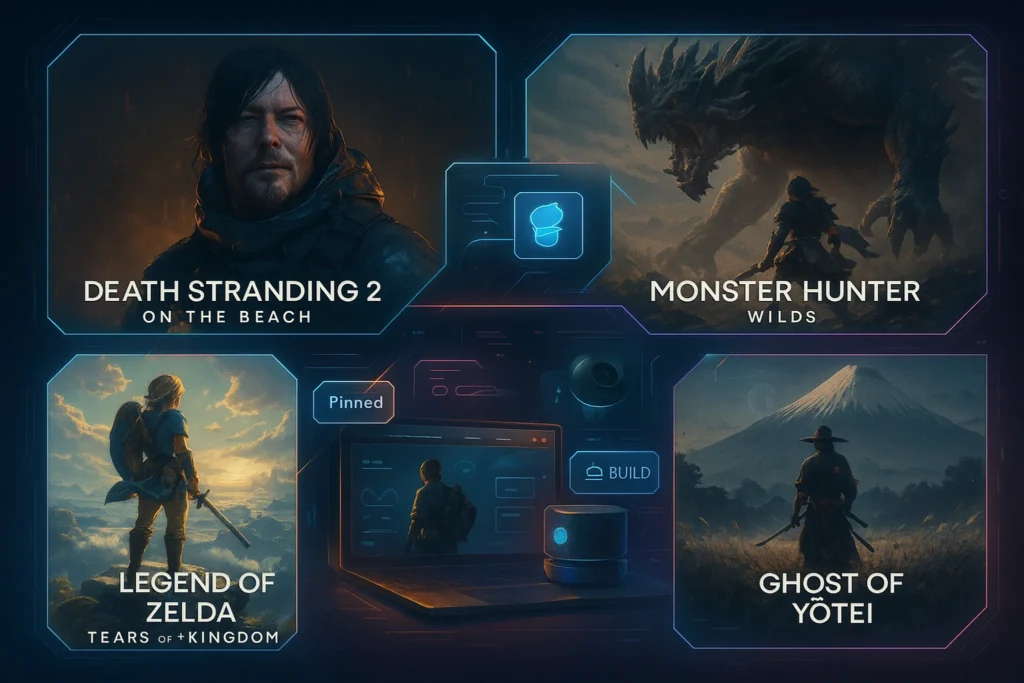💬 Introduction – Why FPS is Your Gaming Lifeline
When you’re in the middle of an intense firefight, a dropped frame can be the difference between victory and defeat. Frames per second (FPS) measure how smoothly your game runs, and the higher the number, the more responsive and immersive your experience. For competitive gamers, maintaining high FPS isn’t a luxury—it’s a necessity.
While buying the latest GPU might seem like the easiest fix, optimizing your system for higher FPS often involves a combination of smart software tweaks, targeted hardware upgrades, and ongoing maintenance. Whether you’re preparing for a major eSports tournament or simply want smoother open-world exploration, the right optimization strategy can unlock hidden performance.
Throughout this guide, we’ll cover actionable steps for improving your FPS—from BIOS settings to GPU overclocking—and help you decide when it’s worth investing in upgrades. We’ll also connect this advice to broader PC building insights, so if you’re starting from scratch, check out our detailed How to Build a Gaming PC from Scratch for foundational setup tips.
🧠 Step 1: Update and Optimize Your Graphics Drivers
Your graphics card is the heart of your FPS performance, and keeping its drivers updated ensures your games run on the latest optimizations from NVIDIA or AMD. Driver updates often include performance improvements for newly released games, bug fixes, and enhanced stability.
💡 Nerd Tip: Use official software like NVIDIA GeForce Experience or AMD Adrenalin to get one-click updates and access built-in optimization profiles for each game.
However, driver updates alone aren’t enough. You’ll want to:
-
Clean Install Drivers – Occasionally use tools like Display Driver Uninstaller (DDU) to remove old driver remnants before installing the new version. This helps avoid conflicts.
-
Optimize Control Panel Settings – Disable V-Sync (unless tearing is unbearable), set your power mode to “Prefer Maximum Performance,” and adjust texture filtering for quality vs. speed balance.
-
Enable Game-Specific Profiles – Fine-tune anti-aliasing, shadows, and ambient occlusion based on your GPU’s strengths.
For a more visual breakdown of GPU settings, check our Nvidia GeForce RTX 5090 Review, where we also discuss optimization techniques that apply to previous generations.
⚙ Step 2: Tweak In-Game Settings for Performance
Your game’s graphics settings can have a bigger impact on FPS than hardware upgrades—especially if your system is already powerful. The goal is to reduce heavy GPU workloads without sacrificing visual clarity.
Here’s how to approach it:
-
Resolution Scaling – Lower the render resolution while keeping your display resolution high; this boosts FPS without making the game look too blurry.
-
Shadows and Reflections – These are performance killers. Lower shadow resolution or switch to static shadows in competitive games.
-
Post-Processing Effects – Motion blur, film grain, and depth of field often consume resources while adding little gameplay value—turn them off for sharper visuals.
-
Texture Quality – Keep textures high if you have sufficient VRAM; downgrade them only if you’re hitting memory limits.
📌 Think of in-game optimization like tuning a sports car—you’re not just making it faster; you’re making it more responsive for your style of play.
If you’re also into VR, optimization becomes even more critical. You might want to explore our VR Gaming: Best Games and Gear for Immersive Play to understand how FPS affects virtual reality comfort.
🧩 Step 3: Optimize Your CPU & RAM for Gaming
While your GPU handles rendering, the CPU manages game logic, AI, and physics. If your processor is overloaded or your RAM is bottlenecking performance, you’ll notice FPS drops, especially in CPU-heavy games like strategy titles or massive multiplayer maps.
Steps to improve CPU & RAM performance:
-
Enable XMP (Intel) or DOCP (AMD) in BIOS to make sure your RAM runs at its rated speed. Many sticks default to slower speeds if you skip this step.
-
Close Background Apps – Chrome tabs, streaming software, and even RGB control apps can eat CPU cycles. Keep only essential processes running.
-
Adjust Windows Game Mode – Enable Game Mode to prioritize gaming performance and reduce background resource usage.
-
Consider Overclocking – If you have adequate cooling, modest overclocks can boost frame consistency.
💡 Nerd Tip: If you’re troubleshooting, tools like MSI Afterburner or HWMonitor can help identify whether you’re CPU or GPU-bound during gameplay.
If you’re building your PC or upgrading, reference our Best Gaming Accessories for Hardcore Gamers for peripherals that can complement your optimized rig—because smooth performance deserves responsive input gear.
⚡ Step 4: Upgrade Storage for Faster Load Times
While storage speed doesn’t directly increase FPS, it dramatically affects loading times, asset streaming, and texture pop-in. An NVMe SSD can keep your frame pacing smooth in open-world games where assets load on the fly.
Key storage tips:
-
Use an NVMe SSD for Games – Load times drop, and texture streaming becomes more seamless.
-
Keep at Least 15% Free Space – Full drives slow down; this can indirectly affect asset loading and stutter.
-
Separate OS and Game Drives – If possible, have Windows on one SSD and games on another to avoid read/write competition.
📌 Think of your SSD as the fuel line in a race car—the cleaner and faster it delivers, the better your performance under load.
🔧 Step 5: Fine-Tune Windows and Background Processes
Your operating system plays a huge role in gaming performance. Misconfigured settings or unnecessary background tasks can quietly drain resources.
Optimizations to apply:
-
Disable Startup Programs – Use Task Manager to stop apps from launching at boot.
-
Turn Off Background Apps – In Windows Settings > Privacy, disable unnecessary background app permissions.
-
Set GPU Preference per App – On laptops with integrated + dedicated GPUs, ensure your games use the high-performance GPU.
-
Adjust Power Settings – Switch to “High Performance” or “Ultimate Performance” power plans in Windows.
For more troubleshooting approaches beyond FPS, our DIY Tech Troubleshooting: Pro Tips to Fix Common Issues guide can help resolve lag spikes, stuttering, and driver conflicts.
🎯 Smart Pick – 🧠 Recommended Gear for FPS Optimization
💡 Boost FPS with proven performance upgrades. These components deliver smoother gameplay without unnecessary overspending.
High FPS at 1440p and solid ray tracing performance for future-proof gaming without overspending on the flagship tier.
Ultra-fast storage for near-instant load times and smooth asset streaming in open-world games.
Legendary air cooling for stable overclocks and quieter performance during extended gaming sessions.
🔥 Step 6: Overclocking & Cooling – Safely Unlock Extra FPS
Overclocking is the art of pushing your CPU or GPU beyond factory settings for extra performance. Done right, it can yield noticeable FPS gains, especially in CPU-limited titles. Done wrong, it can shorten hardware lifespan or cause instability.
Best practices for safe overclocking:
-
Incremental Changes – Raise clock speeds in small steps and stress-test after each change.
-
Monitor Temperatures – Keep your CPU below ~85°C and GPU below ~80°C under load for safe operation.
-
Use Reliable Tools – MSI Afterburner for GPUs, and BIOS-level adjustments for CPUs are the safest starting points.
-
Balance with Cooling – An overclock without sufficient cooling will quickly throttle, negating performance gains.
Cooling is just as important as overclocking. High temps can cause thermal throttling, which drops your FPS mid-game. Consider upgrading to a Noctua NH-D15 for air cooling or a 240mm AIO liquid cooler for quieter operation.
💡 If you’re planning a complete build refresh, check our How to Build a Gaming PC from Scratch guide for step-by-step hardware selection and installation tips.
🌐 Step 7: Network Optimization for Online Gaming
Even if your local FPS is smooth, a poor internet connection can ruin multiplayer experiences with lag, rubber-banding, or high ping.
Network tweaks for stable online play:
-
Use Ethernet over Wi-Fi – Direct connection reduces latency and packet loss.
-
Optimize Router Placement – If Wi-Fi is your only option, keep the signal path clear and close.
-
Enable QoS (Quality of Service) – Prioritize gaming traffic in your router settings.
-
Close Bandwidth Hogs – Pause downloads, streams, or cloud sync while gaming.
-
Select the Nearest Game Server – Many games allow manual server selection to minimize ping.
If you’re venturing into VR or cloud gaming, stable and low-latency internet becomes even more critical. Our VR Gaming: Best Games and Gear for Immersive Play article covers setups that keep network bottlenecks to a minimum.
📬 Level Up Your Gaming Setup
Join our free NerdChips newsletter and get weekly pro tips on boosting FPS, choosing the best gaming gear, and keeping your PC running like new. Straight to your inbox—no spam, just pure value.
🔐 Privacy guaranteed. Unsubscribe anytime. Only high-value insights for serious gamers.
🔮 Future-Proofing Your Gaming PC for the Next Level
Optimizing your FPS is great for today’s gameplay, but true gaming pros think ahead. A future-proof build ensures you won’t have to overhaul your system every time a new AAA title drops. This approach saves money long-term and keeps your rig ready for the next wave of graphics innovations.
🧠 Plan for scalable upgrades. When selecting a motherboard, choose one with extra PCIe slots, M.2 SSD support, and DDR5 RAM capability. This means you can drop in faster storage, memory, or expansion cards without replacing the board entirely.
💬 Balance GPU and CPU power. Avoid the bottleneck trap — upgrading to an RTX 5090 won’t help if your CPU can’t keep up. Consider pairing future GPUs with high-performance processors like AMD’s Ryzen 9 or Intel’s i9 series to maintain synergy between components.
✅ Think cooling and airflow. As GPUs and CPUs get faster, they also run hotter. Invest in a high-quality liquid cooling system or at least dual 140mm intake fans now, so you don’t have to redesign your case later.
💡 Watch industry trends. Keep an eye on upcoming technologies like PCIe 6.0, DirectStorage optimizations, and AI-based upscaling improvements (such as DLSS and FSR). Knowing what’s coming allows you to upgrade strategically rather than reactively.
If you’re curious about selecting components that will age gracefully, check our deep dive in How to Build a Gaming PC from Scratch, where we cover compatible hardware choices for long-term performance.
💡 Boost FPS with These Must-Have Gaming Upgrades
Even the best software tweaks won’t shine if your hardware can’t keep up. These gear picks are proven to push higher frame rates and smoother gameplay:
-
ASUS ROG Swift 360Hz Monitor – Ultra-high refresh rate for competitive edge.
-
Corsair Vengeance DDR5 RAM – Faster load times & snappier system response.
-
Samsung 990 PRO NVMe SSD – Rapid game loading & texture streaming.
-
Cooler Master Hyper 212 Black Edition – Affordable, reliable CPU cooling for sustained performance.
-
Logitech G Pro X Superlight Mouse – Low-latency, ultra-light mouse for precision aiming.
🎯 In-Game Optimization & Pro-Level Settings Tweaks
Even with powerful hardware, you can still squeeze extra FPS and smoother performance by fine-tuning your in-game settings. Many gamers leave their games on “High” or “Ultra” presets without realizing that a few targeted adjustments can give them a competitive edge without ruining visual quality.
🧠 Target the big-impact settings. Shadows, post-processing effects, and volumetric lighting are notorious FPS killers. Lowering these from Ultra to High or Medium often boosts performance by 10–20% with almost no noticeable visual downgrade.
✅ Use resolution scaling smartly. Instead of lowering your native resolution, enable DLSS (NVIDIA) or FSR (AMD) to render at a lower resolution and upscale — keeping visuals sharp while improving frame rates.
💬 Optimize texture quality for your VRAM. If you have 8GB or more VRAM, High textures are fine. For lower VRAM cards, stick to Medium to avoid stuttering.
⚡ Turn off motion blur and film grain. These cinematic effects not only eat up FPS but also make fast-paced gameplay less clear, especially in competitive shooters.
For a more complete breakdown of settings per genre (RPGs vs. FPS vs. racing), check our Best Gaming Accessories for Hardcore Gamers guide, where we also list genre-specific performance tips.
🧠 Nerd Verdict
FPS optimization is about removing every bottleneck in your system—from hardware limitations to software inefficiencies. Whether it’s upgrading to an NVMe SSD for faster asset streaming, fine-tuning Windows, or investing in high-performance cooling, each improvement stacks for a noticeably smoother gaming experience. The key is to prioritize changes that match your gaming habits, system balance, and budget.
❓ FAQ – How to Optimize Your Gaming PC for Higher FPS
💬 Would You Bite?
What’s the single biggest FPS boost you’ve ever achieved—and was it from hardware or software changes?
Drop your answer in the comments and share your own optimization hacks. 👇