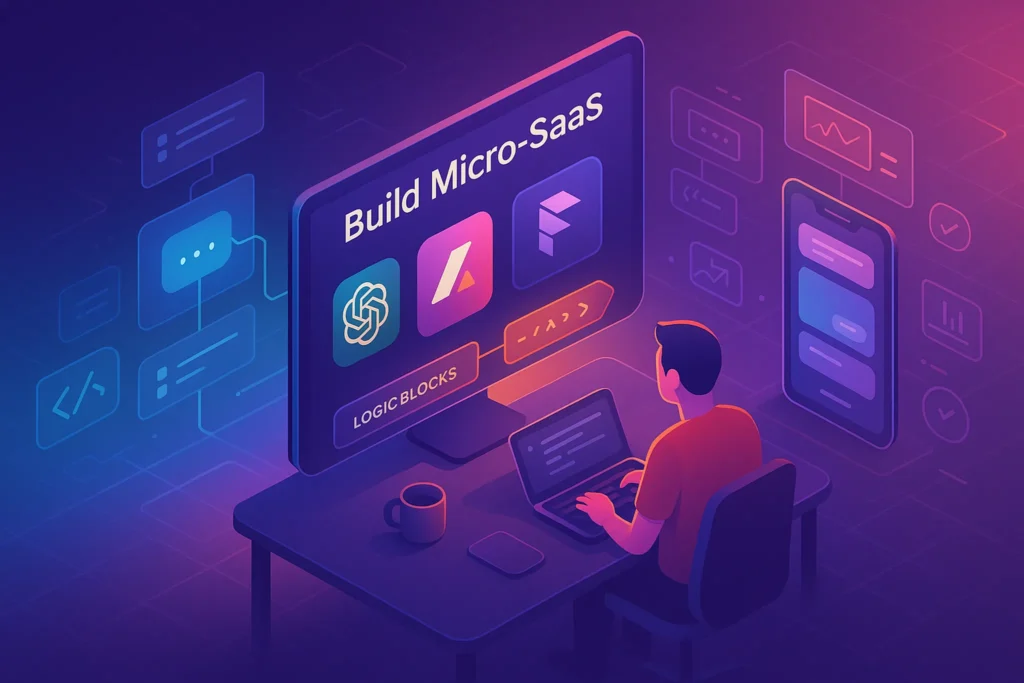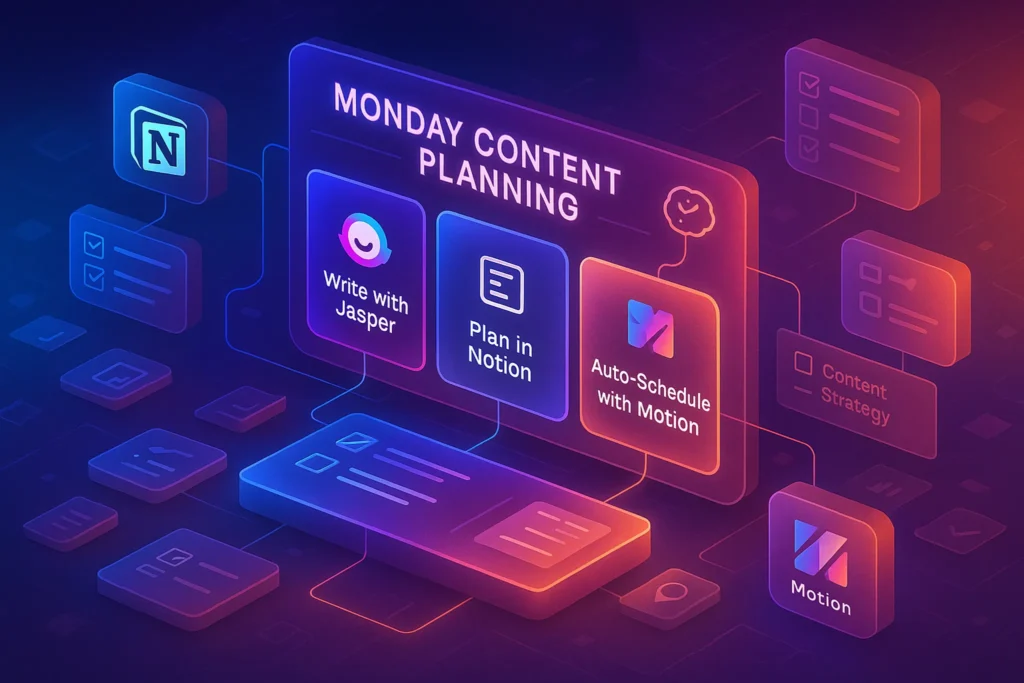🎯 Introduction – Why Bloggers Need Graphic Design Without the Photoshop Learning Curve
Let’s be honest — Photoshop is powerful, but it’s also a beast. The steep learning curve, the overwhelming interface, and the hours of tutorials can drain your time faster than your coffee cup empties during a late-night editing session.
If you’re a blogger, your primary focus is creating valuable content, growing your audience, and optimizing for SEO — not spending months learning the intricacies of layer masks or smart objects. The good news? In 2025, there’s a growing suite of beginner-friendly design platforms that let you produce professional-grade visuals in minutes, without needing the skill set of a graphic designer.
💬 Think of these tools as your “design co-pilot” — they give you the power of a studio, without the hassle of becoming a studio artist.
Throughout this guide, we’ll explore the best graphic design tools for bloggers who don’t want to learn Photoshop, real-world use cases, feature comparisons, and insider tips for making your visuals stand out. And yes — we’ll do it without drowning in jargon.
🧠 Why Visuals Are Non-Negotiable for Blog Growth
In a crowded content world, text-only posts are like a plain bagel without cream cheese — technically fine, but not something people rave about.
High-quality visuals are proven to:
-
Increase reader engagement and time on page
-
Improve social shareability
-
Strengthen brand recognition
-
Boost SEO through image optimization and Google Discover previews
For example, in our post on Top 10 Content Creation Tools for Bloggers & Designers, we showed how the right visual strategy doubled click-through rates.
But here’s the thing: you don’t need to design like a pro to look like a pro. The right tools bridge the gap.
🎨 1. Canva – The Swiss Army Knife of Non-Designer Graphics
If you’ve ever Googled “easy graphic design tool,” Canva is the name that pops up first — and for good reason. It’s intuitive, browser-based, and loaded with templates for everything from Pinterest pins to YouTube thumbnails.
Use Case Example: You’re publishing a post on “Designing Infographics” and want to create a compelling header image. Canva’s drag-and-drop interface and ready-made infographic templates make it a 10-minute job, not a 10-hour ordeal.
Why It Works for Bloggers:
-
Thousands of pre-sized templates for blog headers, social posts, and eBooks
-
Built-in stock photo and element library
-
Brand Kit to maintain consistent colors, fonts, and logos
-
Team collaboration features
✅ Don’t overthink your first design — start with a template, replace the text, swap an image, and hit publish.
Mini Comparison:
-
Canva vs Photoshop: Canva is faster, more intuitive, and template-driven. Photoshop offers more control, but takes months to master.
-
Canva vs Adobe Express: Canva has a larger template library, while Adobe Express integrates better with other Adobe tools.
📌 If you’re debating between Canva and other tools, check our Canva vs Adobe Express breakdown.
🖌 2. Adobe Express – Professional Polish, Beginner Simplicity
Adobe Express (formerly Adobe Spark) is Adobe’s answer to Canva, but with the backing of Adobe’s pro-grade ecosystem.
Use Case Example: You’re preparing a “Top Content Creation Tools for Social Media” roundup and want cohesive Instagram carousels and Facebook covers — Adobe Express’s social scheduler and brand alignment tools make it seamless.
Why Bloggers Love It:
-
Access to Adobe Fonts and Stock
-
Magic Resize for instant multi-platform formatting
-
Professional-grade filters and quick edits
-
Direct integration with Photoshop and Illustrator (if you ever want to dabble)
💬 Nerd Tip: Even if you never touch Photoshop, using Adobe Express means you can hand off your editable files to a designer later without format headaches.
📊 3. VistaCreate – Templates with a Marketing Focus
VistaCreate (formerly Crello) is another strong Canva competitor, particularly for bloggers who are also content marketers.
Standout Features:
-
Animated templates for social posts and blog embeds
-
Simple video editing for promo content
-
Extensive marketing template categories (ads, banners, flyers)
✏ 4. Snappa – Speed-First Design Tool for Busy Bloggers
Snappa keeps things minimal and lightning-fast. Perfect for bloggers who want quick, clean visuals without extra fluff.
Why It’s Different:
-
Streamlined interface with minimal distractions
-
Library of over 6,000 templates
-
Integrated social media scheduling
💬 When you’re balancing content creation, SEO, and email marketing, every saved minute counts — Snappa gets you in and out fast.
📐 How to Choose the Right Tool for Your Blog’s Needs
When picking a design tool, don’t just follow trends — match features to your actual workflow.
Key considerations:
-
Content Type: Infographics? Social posts? Blog headers?
-
Frequency: Are you creating visuals daily or monthly?
-
Collaboration: Solo blogger or working with a team?
-
Budget: Free tier sufficient, or do you need premium assets?
In our guide to Graphic Design Pro Tips for Non-Designers, we dive deeper into matching tools to goals.
📌 Micro-Comparison Table – At a Glance
| Tool | Best For | Learning Curve | Free Plan | Standout Feature |
|---|---|---|---|---|
| Canva | All-purpose blogging use | Low | Yes | Huge template library |
| Adobe Express | Polished brand visuals | Low-Medium | Yes | Adobe integration |
| VistaCreate | Marketing visuals | Low | Yes | Animated templates |
| Snappa | Quick, clean designs | Very Low | Yes | Speed-first UI |
🧰✅ Design Quality Checklist (Before You Publish)
Polished graphics rarely happen by accident—they’re the output of a quick, repeatable review pass. Before you ship any visual, do a two-minute sweep for branding, legibility, and performance. This avoids classic issues like low contrast, mismatched fonts, or heavy files that hurt LCP. Tie the checklist to your Brand Kit so every image looks like it belongs to your site. If the asset is data-dense, keep it scannable and aligned with your narrative structure; our approach in Designing Infographics shows how a clear reading path lifts comprehension and dwell time without adding design complexity.
Run this just before upload:
-
Contrast meets WCAG (aim 4.5:1 for body text).
-
Limit fonts to two families (use weights instead of new families).
-
Visual hierarchy is clear: headline → subheads → body.
-
Brand Kit applied (colors, logo safe-zone, consistent spacing).
-
Descriptive filename (e.g.,
blog-infographic-keyword-2025.webp). -
ALT text states the purpose (“comparison of X vs Y for beginners”).
-
Compressed to <300 KB if possible; WebP preferred.
-
Mobile pass: nothing looks cramped; body text ≥ 14–16px.
💡 Save this as a reusable block so you never skip it.
⚡🧭 The 30-Minute Blogger Workflow (From Brief to Publish)
Speed is your edge. This workflow takes you from idea to on-brand visuals in under 30 minutes—no Photoshop. It assumes you’re in Canva or Adobe Express with a Brand Kit set. The goal isn’t museum-grade art; it’s clean, readable assets that clarify the article and lift CTR. When we prep share graphics for platform roundups like Top Content Creation Tools for Social Media, this is the exact flow we follow to stay fast and consistent.
-
Define the job (1 min): What problem does this visual solve?
-
Pull a matching template (3 min): Replace text first; ignore colors until content fits.
-
Apply Brand Kit (3 min): Colors, fonts, logo lockup.
-
Text pass (8 min): Trim copy, increase line-height, tighten spacing.
-
One guiding element (5 min): An arrow, highlight, or icon to direct the eye.
-
Export & optimize (5 min): WebP, descriptive filename, purposeful ALT text.
-
Insert & test (5 min): Mobile preview; check layout and load time.
💡 Time-box each step. Done now beats perfect never.
🚀🖼️ Image SEO & Performance Essentials
Images quietly determine whether your post feels snappy or sluggish. Heavy files punish Core Web Vitals; weak ALT text wastes semantic value; sloppy filenames reduce image search and Discover visibility. Treat visuals like mini-articles: keyword-aware, compressed, and contextually described. We saw consistent gains in LCP and impressions after standardizing WebP and descriptive ALT across our series on Top 10 Content Creation Tools for Bloggers & Designers—not by adding more images, but by optimizing the ones we already had.
Practical guardrails you can set once and reuse:
-
Format: Prefer WebP; use PNG only for transparency/sharp UI; JPG is fine for photos when WebP isn’t available.
-
Filenames:
primary-keyword-modifier.webp(no spaces or stopwords). -
ALT text: Purpose + context (e.g., “infographic comparing Canva vs Adobe Express for beginners”).
-
Compression targets: <300 KB (hero images can stretch to ~500 KB).
-
Lazy load: Enable via theme/performance plugin.
-
Right-sizing: Export at your container width (e.g., 1200px) to avoid browser scaling.
💡 Add a pre-publish “Image Audit” to your editorial checklist.
🎨🧱 Brand Kit Quickstart (5 Decisions to Lock In)
Consistency is the easiest trust signal you can earn. A lightweight Brand Kit kills micro-decisions and keeps your visuals recognizable across posts and platforms. Lock these five choices for 6–12 months, then iterate. If you’re unsure about typography or contrast thresholds, the readability pointers in Graphic Design Pro Tips for Non-Designers cover what actually matters for blog graphics.
Lock these in:
-
Color system: One primary, one accent (e.g., Emerald + Slate) with accessible pairings.
-
Type system: Headline (e.g., Inter Bold), Body (Inter Regular), optional Mono for code.
-
Logo rules: Safe zones, minimum sizes, and preferred corner/placement.
-
Grid & spacing: 8px system; consistent margins/padding to avoid drift.
-
Icon/illustration style: Outline vs solid; rounded vs sharp; keep one style.
💡 Upload your Brand Kit to Canva/Express and share with collaborators.
♿🧩 Accessibility Wins (Fast, High-Impact)
Most readers experience your visuals on a 5–6″ screen—design for that reality. Accessibility isn’t paperwork; it’s how you make graphics usable at a glance. Choose contrast that passes, typography that reads, and labels that don’t rely solely on color. When you compare tools, note that both Canva and Adobe Express ship plenty of templates with clean hierarchy; our breakdown in Canva vs Adobe Express explains when to optimize for template depth versus brand polish.
Quick, durable wins:
-
Minimum body text 14–16px; headlines 20–24px+.
-
Maintain 4.5:1 contrast for text; avoid text on busy imagery.
-
Don’t convey meaning by color alone—add icons/labels.
-
ALT describes function (“callout box highlighting 3 benefits”).
-
Check tap targets >44px on mobile for any interactive elements.
💡 Always preview on your phone before you publish.
⚖️🔐 Legal & Licensing Pitfalls (Stay Safe)
Creative momentum dies fast when a takedown email lands in your inbox. Keep a short legal hygiene pass to protect your brand and keep publishing. Stock libraries differ on what “commercial use” means; fonts often have separate desktop vs web licenses; and many templates forbid redistribution. For a practical overview of safe design behaviors, we reinforce these do’s/don’ts alongside our layout advice in Graphic Design Pro Tips for Non-Designers.
Avoid these common mistakes:
-
Using “editorial use only” images in monetized posts.
-
Placing trademarked logos without commentary/permission.
-
Redistributing template assets as downloadable files.
-
Mixing unlicensed fonts with your brand typography.
-
Skipping attribution when a license requires it.
💡 Keep a one-page note listing your approved stock sources.
🆚🔍 Micro-Comparisons: Which Tool When?
Readers don’t need a generic “use Canva/Express”—they need situational guidance. Use this quick selector after introducing the tools so readers can decide without friction. If you want the deeper reasoning behind each pick (and where we draw the line between speed and polish), the full trade-off analysis is in Canva vs Adobe Express.
-
Infographics on deadline: Canva (template depth, quick charts).
-
Brand-polished social sets: Adobe Express (Adobe Fonts, Magic Resize).
-
Animated teasers: VistaCreate (simple motion templates).
-
Ultra-fast blog headers: Snappa (minimal UI, speed).
-
Hand-off to designers later: Adobe Express (best Adobe workflow).
💡 Start with the tool that minimizes clicks for this specific job.
🗂️📦 Template Library Starter Pack (10 Must-Haves)
Templates are compound interest for creators—build once, reuse forever. Store them in a shared folder and version like code (v1.1, v1.2). Use layout patterns that match your content strategy; for inspiration on information flow, borrow structures from Designing Infographics and reuse the same patterns across your series, the way we do in Top 10 Content Creation Tools for Bloggers & Designers.
-
Featured image / hero (your theme’s container width)
-
Inline callout / tip card
-
Comparison card (A vs B)
-
Step-by-step process (1–5 steps)
-
Data card (single stat highlight)
-
Quote card (pull-quote from your post)
-
Listicle header (numbered)
-
Pinterest vertical (1000×1500 or 1000×1600)
-
X/Twitter share image (1200×675)
-
Email header for your newsletter
💡 Adopt a naming convention, e.g., NC-Template-Comparison-v1.1.
📏📊 Measure What Matters (Creative Analytics)
Design without feedback is guesswork. Track how visuals influence clicks, scroll depth, and social shares so your best patterns win more real estate. Add GA events near image-adjacent CTAs, tag share images with UTMs, and watch whether process graphics increase read-through. We’ve seen this matter most on distribution-heavy posts like Top Content Creation Tools for Social Media, where a single well-labeled teaser image can lift CTR noticeably.
Implement this today:
-
GA event on CTA clicks near/inside image captions.
-
Platform-specific share links with UTMs (X, Pinterest).
-
Compare scroll depth with vs without a process graphic.
-
Track LCP for hero images; aim < 2.5s.
-
Review top templates monthly and retire laggards.
💡 Add a “Visuals KPI” column to your editorial tracker.
🧾 Bonus — 📐 Quick Size Cheat-Sheet (Drop-in Table)
Using consistent sizes reduces export time and prevents blurry assets. Keep this next to your Brand Kit and update it when your theme width changes.
| Asset | Recommended Size |
|---|---|
| Blog hero (landscape) | 1200 × 628 (or your theme’s container width) |
| Inline image | 1200 × auto (right-size to container) |
| Pinterest vertical | 1000 × 1500 (or 1000 × 1600) |
| X/Twitter share | 1200 × 675 |
| Instagram portrait | 1080 × 1350 |
| YouTube thumbnail | 1280 × 720 |
🧠 Nerd Verdict
You don’t need Photoshop to have a visually stunning blog. With tools like Canva, Adobe Express, VistaCreate, and Snappa, bloggers can produce high-quality graphics in minutes — and stay focused on content creation, SEO, and monetization.
❓ FAQ – Common Blogger Questions About Design Tools
💬 Would You Bite?
If you could design one blog graphic today without touching Photoshop, what would it be?
Tell us below — we might feature your idea in our next design tools roundup. 👇