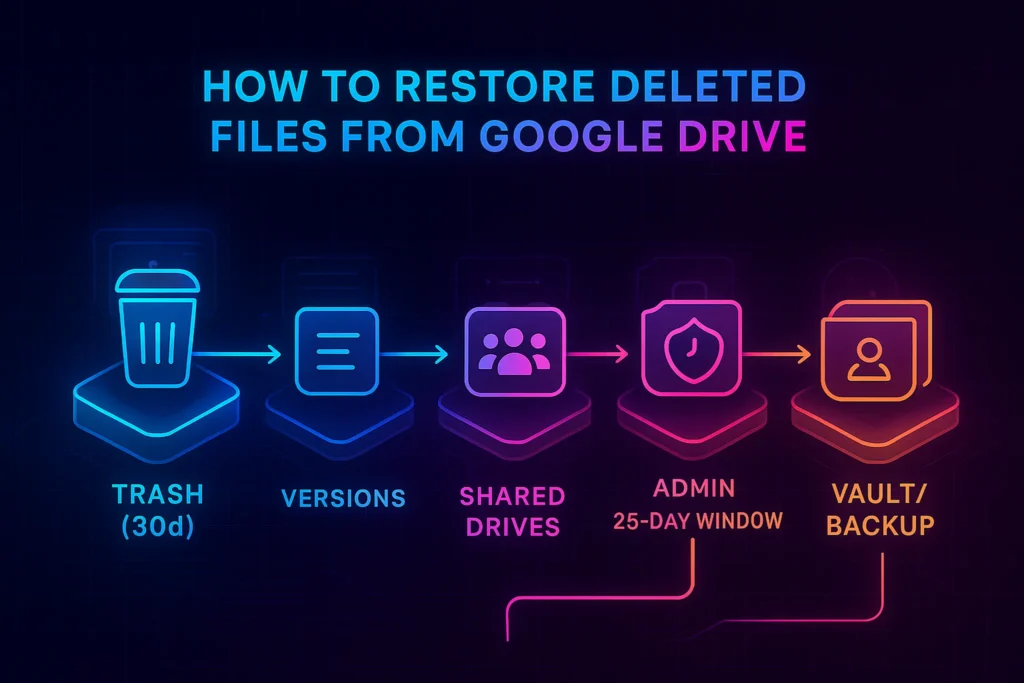🧠 Why this guide matters (and who it’s for)
Few things spike your heart rate like realizing a critical Drive folder vanished minutes before a handoff. The good news: Google Drive is more resilient than it looks—if you understand how deletion, Trash, versions, and admin recovery actually work. This guide gives you a field-tested restoration ladder you can run in minutes, plus admin-specific moves, Shared drives caveats, and post-mortem fixes so you don’t repeat the scare.
If you’re organizing a wider Google workspace, you’ll get extra mileage pairing this with our How to Automate Your Google Drive Organization (automatic naming, filing, and alerts) and Advanced Gmail Tricks to Tame Your Inbox (so the “file ready” emails don’t bury your sanity). For risk-proofing the human side, keep Cybersecurity Tips for Everyday Users and Pro Tips to Protect Against Cyber Threats in your rotation.
Micro-UX prompt: Before you touch anything, jot the file name(s), who owned them, and the last time you’re sure they existed. That tiny note saves hours later.
🧩 How Google Drive deletion really works (30s primer)
When you delete a file you own, it goes to Trash for 30 days. During that window you can restore it yourself; after that, Google permanently removes it from your account. In Google Workspace domains, admins can still restore “hard-deleted” Drive items for up to 25 days after Trash is emptied (for users and Shared drives) via the Admin console. Beyond that, only backups/exports (e.g., from Vault or a third-party backup) can help.
Two more nuances people miss:
-
Only the owner can Trash a file, and others can’t see into the owner’s Trash. If someone else owned the doc and removed your access, it won’t appear in your Trash.
-
Version history ≠ Trash. For non-Google file types (PDF, .psd, .zip, etc.), Drive keeps past versions for ~30 days or up to 100 versions, unless you mark a version Keep forever. Google Docs/Sheets/Slides have their own version history (with named version limits) separate from the file-blob version rules.
💡 If you’re “over level 10 panic,” stop. The 30-day Trash and 25-day admin restore windows are bigger than you think.
🧭 Your 10-minute Recovery Ladder (run in order)
Before the checklist, the idea: move from least destructive → most advanced actions. Don’t skip steps; each gives clues.
-
Trash (self-service). On web: Drive → Trash → sort by Trashed date → Restore. If you have many items, search
is:trashedwith keywords. Remember: 30-day limit. -
Search smarter. In My Drive, try filename, people, or
type:pdffilters. If the file was “lost” (removed from a folder but not deleted), tryis:unorganized owner:meto surface items with no parent folder. -
Version history. If the file exists but content is wrong, open it (Docs/Sheets/Slides → File → Version history) or for non-Google files use Manage versions and pick an older copy (mark key versions Keep forever).
-
Shared drives nuance. Check the Shared drive Trash. Managers can purge early; admins can restore items removed from Shared drive Trash within 25 days. Move quickly.
-
Admin console (Workspace). If the user emptied Trash, an admin can restore Drive items within 25 days by user and date range in Admin → Users → Restore data.
-
Vault/Backup. If you use Google Vault, you can export (not “restore in place”) Drive content preserved by retention rules, then re-import. Dedicated third-party backups can restore directly.
-
Drive for desktop (local reality check). If the user made files available offline, check the local machine’s Drive cache/offline location; success varies and isn’t a guaranteed recovery path—but sometimes saves the day.
💡 Start a simple log: “Step, result, next step.” Future-you (or your admin) will love you.
🗑️ Method 1 — Restore from Trash (Web & Mobile) ❓
When to use: You deleted it (or the owner did) within the last month.
On desktop: drive.google.com → Trash → sort by Trashed date → right-click → Restore. You can also filter the entire Drive search with is:trashed plus a keyword, a collaborator’s name, or a file type. If Trash is crowded, sort or use the Activity panel to identify recent mass moves. On mobile (Drive app), open Trash from the sidebar, long-press the item, Restore. Keep the 30-day clock in mind.
Why it works: Drive doesn’t “immediately delete.” The Trash buffer exists for exactly this moment. If you do nothing else, check here first.
Common pitfalls (and fixes):
If a teammate owned the file, it won’t be in your Trash. Ask the owner to check their Trash, or use Admin restore if on Workspace. Also remember only file owners can Trash a file; collaborators can lose access without any Trash visibility.
💡 Sort by Trashed date—humans remember when better than exact names.
🕓 Method 2 — Roll back content with Version History 🧠
When to use: The file exists but the content changed (accidental overwrite, sync conflict, etc.).
-
Google Docs/Sheets/Slides: File → Version history → See version history. Restore or name important versions so they don’t get merged out of view; named versions also have count limits per editor app.
-
Non-Google file types (PDF, PSD, ZIP, etc.): Right-click → Manage versions → download a prior version or Keep forever to prevent the 30-day/100-version pruning. You can also upload an older version to “promote” it to current.
Limits to know: For non-Google files, Drive typically retains blob revisions for ~30 days or 100 versions unless marked Keep forever. That’s why “yesterday’s PSD” might still exist even if “last month’s PSD” doesn’t.
💡 Name big milestones—“Draft v3 sent to client”—so you can roll back with confidence later.
When to use: The missing item lived in Shared drives (formerly Team Drives).
In Shared drives, the Trash belongs to the drive, not to individuals. Items stay there about 30 days, but Managers can permanently delete earlier. If a Manager purged it, Workspace admins still have a 25-day window to restore items that were removed from Shared drive Trash. You can’t depend on individual users’ Trash here—the recovery path is Shared drive Trash → Admin restore (if purged). Move fast.
💡 Add a standing rule: only Managers close to the work can purge Shared drive Trash. It saves weekends.
🛡️ Method 4 — Workspace Admin console restore (25 days after hard delete)
When to use: A user emptied Trash, or a Shared drive item was purged, within 25 days.
In Admin console → Users → [pick user] → Restore data, select Google Drive and a date range. Restores can take time (large data sets may take days to fully reappear). After 25 days, Google purges the content from their systems; use Vault exports or third-party backups only.
💡 Keep a calendar reminder titled “Drive hard-delete 25-day cutoff”—especially useful after layoffs or account cleanups.
📦 Method 5 — Vault & third-party backups (what they can—and can’t—do)
Google Vault retains Drive items per your retention rules, but Vault exports content; it does not restore directly back into end-user My Drive/Shared drive. You’ll export, then re-import where needed. If you require push-button restores into original paths (plus folder structure, permissions), consider a purpose-built Google Workspace backup.
💡 Write a one-liner policy: “If it must be restorable beyond 25 days, it must land in a backup system.” Clarity beats superstition.
🖥️ Method 6 — Drive for desktop & local copies (last resort reality check)
If you use Drive for desktop and marked files Available offline, there may be a local copy on the machine. This is not guaranteed or supported as a formal recovery path, but in a pinch, searching the offline cache or the OS’s Recent files can save time. If sync is broken, fix Drive for desktop first (pause/resume, sign-out/in, “Fix problems in Drive for desktop”). Recovery from cache when access is lost to the account is hit-or-miss; consider it a bonus, not a plan.
💡 Before you reinstall anything, copy any promising local files to a neutral folder. Don’t fight your only good copy.
🧪 Troubleshooting: “It’s not in Trash… where did it go?”
Sometimes files aren’t deleted—they’re moved or orphaned.
-
Try Drive search chips (type, owner, modified date) and people filters; Drive’s search panel is powerful once you use it deliberately.
-
Use
is:unorganized owner:meto surface items not in any folder (they still exist, just lost their parent). -
Check the Activity sidebar on the parent folder or in “View details” for a breadcrumb of “Moved to Trash by [name]” or “Removed from folder.” (This also helps identify the owner who needs to restore.)
If your account shows suspicious deletion sequences, hit pause and cross-read our Pro Tips to Protect Against Cyber Threats before you restore—no sense fixing files while leaving the door open.
💡 Create a saved search called “Orphaned (owner:me)” and run it monthly.
Consumer Google Drive: You manage your own Trash. 30 days to self-restore; after that, gone. Version history rules apply per file type.
Google Workspace (My Drive): Same 30-day Trash, but admins can restore up to 25 days past permanent deletion. Vault can export if retained.
Shared drives: Items live in a Shared drive Trash. Managers can purge earlier; admins can still recover purged items within 25 days. Version history still applies by file type.
💡 Decide who holds Manager on each Shared drive; default to few.
🧱 The “Don’t-panic” checklist (print-ready)
After this quick rationale: the fastest restores happen when you standardize your moves.
-
Confirm owner and where the file lived (My Drive vs Shared drive).
-
Check Trash (web & mobile), sort by Trashed date, try
is:trashed. -
Use search chips and
is:unorganized owner:mefor “lost in folders.” -
If content changed, open Version history / Manage versions. Mark key versions Keep forever.
-
For Shared drives, check Shared drive Trash; escalate quickly if purged.
-
On Workspace, ask the admin to run a 25-day restore if Trash is empty.
-
If governed, pull an export via Vault or your backup platform.
💡 Stop after each step and note the result. It prevents circular troubleshooting loops.
🔄 Prevention that actually sticks (automation + hygiene)
Once you’re back on your feet, prevent repeats:
-
Automate filing/naming. Use the patterns in How to Automate Your Google Drive Organization to route uploads, normalize filenames (client-project-YYYY-MM-DD), and tag working vs final.
-
Back up beyond 25 days. If you must restore “forever,” adopt a Workspace backup with scheduled snapshots and one-click restores (or 3-2-1 with an external drive).
-
Guard versions you need. For non-Google files you revisit quarterly, open Manage versions → Keep forever on “gold master” copies.
-
Limit Shared drive Managers. Fewer hands on the purge button = fewer surprises.
-
Security basics. Turn on 2FA, audit third-party app access, and bookmark Pro Tips to Protect Against Cyber Threats and Cybersecurity Tips for Everyday Users.
-
Operational nudges. If you coordinate with Trello, use How to Sync Trello with Google Calendar to block “handoff windows” so you don’t blow past version cutoffs.
💡 Add a monthly event called “Drive tidy + orphan sweep.” Ten minutes saves hours.
📬 Drive Recovery Weekly — Fix Lost Files in Minutes
One practical email each week: Trash (30-day) and Admin (25-day) windows, version-history rollbacks,
Shared drives rules, and copy-ready search operators like is:trashed and
is:unorganized owner:me. No fluff—just saves.
🔐 100% privacy • Unsubscribe anytime • Curated by NerdChips
🧠 Nerd Verdict
Treat Drive recovery like a system, not a gamble: Trash → Smarter search → Versions → Shared drive checks → Admin restore (25 days) → Vault/backup. Then fix upstream with automation, version hygiene, and tighter Shared drive permissions. Your future self—and your deadlines—will thank you.
❓ FAQ: Nerds Ask, We Answer
💬 Would You Bite?
Tell me where the file lived (My Drive or Shared drive), whether it’s deleted vs overwritten, and if you’re on Workspace—
I’ll send back a 3-step recovery plan tailored to your situation. 👇