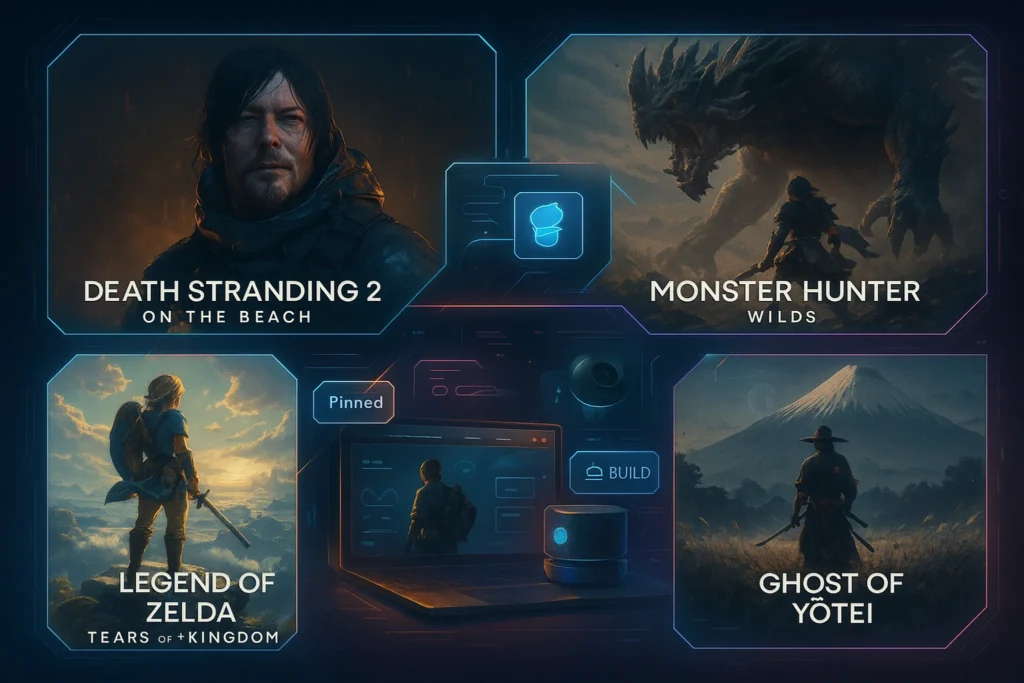🎮 Intro: Your Monitor Decides How Your Games Feel
For gamers, a monitor isn’t just a window—it’s the physics engine for your eyes. A mismatched panel can throttle even the most expensive GPU, turning “on-paper” frames into smeared motion, crushed blacks, and input lag you can’t describe but always notice. This buying guide from NerdChips is built as a decision framework, not a spec dump. You’ll map your play style and GPU to the right resolution, refresh rate, and panel tech—so you pay for performance you actually feel.
Along the way we’ll point you to deeper dives like Ultra-Wide Monitors for Gaming if field-of-view is your jam, Best OLED Monitors if contrast is your north star, Budget 144Hz Monitors Under $250 when every dollar matters, Best External SSDs for Gaming for load-time wins, and our Nvidia GeForce RTX 5090 Review for top-tier GPU context.
💡 Nerd Tip: Before browsing, write down three games you play most and your target frame rate. “Apex at 240 FPS, Cyberpunk at 90 FPS, Elden Ring at 120 FPS” is a more honest shopping brief than any spec sheet.
🧭 Why Resolution Matters (and When It Doesn’t)
1080p remains the ruthless choice for esports. When you’re tracking flicks in Valorant or micro-adjusting recoil in CS2, the ability to hold 240–360 FPS matters more than cinematic clarity. Lower pixel count keeps your GPU headroom focused on frames and input latency. You’ll also find 1080p panels with especially tight pixel response and strobe modes that trim perceived blur.
1440p is the 2025 sweet spot. It lifts texture sharpness, foliage detail, and aliasing control so single-player worlds feel richer, while still leaving enough GPU for 144–165 Hz in most AAA titles on mid-to-high GPUs. If you own a 70-class card or better, 1440p is usually the best frames-per-dollar upgrade.
4K delivers pure immersion, especially in RPGs and cinematic open worlds. Textures snap, fine geometry reads correctly, and ray-traced scenes look painterly. But honest 4K at 120 Hz+ needs heavyweight silicon (DLSS/FSR help a lot). If your rig or console targets 4K120, plan around HDMI 2.1 or DP 2.1 and make sure your favorite titles scale well with reconstruction tech.
8K is still niche. It’s a lab demo unless you’re experimenting with next-gen GPUs and sitting closer than most desks allow. If “future-proof” is the goal, invest in DisplayPort 2.1 and a panel with excellent scaling rather than chasing raw 8K pixels right now.
💡 Nerd Tip: If you’re torn between 1440p and 4K, open your favorite game’s built-in benchmark and compare FPS at both resolutions with your current GPU. Buy the monitor that keeps your target FPS without dropping settings you care about.
⚡ Refresh Rate vs. Resolution: The Sensation Trade
Refresh rate is about feel—mouse micro-adjustments, strafing smoothness, and camera panning clarity. Most people feel a large jump from 60 → 120 Hz, a meaningful upgrade from 120 → 144 Hz, and a competitive edge from 144 → 240/360 Hz when tracking fast motion. But refresh doesn’t live alone: panel response, overdrive tuning, and VRR stability determine whether those frames are clean or smeared.
For competitive, aim for 1080p or 1440p at 240–360 Hz. For cinematic single-player, prioritize 4K at 120–144 Hz. If your rig can’t sustain native 4K at those rates, VRR (G-Sync/FreeSync) plus DLSS/FSR is the right compromise.
Two numbers worth understanding beyond refresh:
-
GtG (gray-to-gray) tells you pixel transition speed, but vendors measure it optimistically. Look for balanced overdrive with minimal overshoot rather than chasing “0.1 ms” claims.
-
MPRT (moving picture response time) reflects perceived blur with backlight strobing; it improves motion clarity but can lower brightness and introduce artifacts.
💡 Nerd Tip: If a spec sheet looks too good, it probably is. A well-tuned 1–2 ms IPS or OLED with sane overdrive often looks cleaner than a “0.1 ms” panel that overshoots and ghosts.
🌈 Panel Types: IPS vs OLED vs VA (What You’ll Actually See)
IPS is the all-rounder. You get strong color accuracy, stable viewing angles, and predictable behavior across games and creative tasks. Black levels aren’t OLED-deep, but modern IPS with good overdrive handles 144–240 Hz cleanly. If you also edit video or photos between sessions, IPS is easy to trust.
OLED is the immersion king. Per-pixel lighting means near-infinite contrast, thrilling HDR, and best-in-class response time that eliminates dark-level smearing. Motion looks cleaner at the same refresh. The trade-offs are lower full-screen brightness (ABL behavior) and long-term care to reduce image retention. If you want “wow” every time you boot a game—this is it. For picks, start with Best OLED Monitors.
VA wins on budget contrast. Blacks are deeper than IPS at similar prices, which is great for story-driven titles in dark scenes. Cheaper VAs can smear in near-black transitions; higher-end gaming VAs mitigate this with better tuning. If your budget is tight, a well-reviewed VA at 1440p 144–165 Hz can be a stunner.
Subpixel layouts matter too. Some QD-OLED variants use non-RGB subpixels, which can soften small text; if you also work in productivity apps, check text clarity demos before you commit.
💡 Nerd Tip: Game in a dim room? OLED’s black floor makes colors float. Game in a bright room? Mini-LED or a bright IPS keeps HDR highlights visible without crushing shadows.
🧮 GPU Reality Check: Match Monitor Ambition to Silicon
Monitors don’t create frames. Your GPU and upscalers do. If you’re on a modern halo card (see Nvidia GeForce RTX 5090 Review), 4K at 120–144 Hz with ray tracing and advanced reconstruction is attainable in many titles. With mid-tier GPUs, 1440p at 144–165 Hz delivers the best mix of crispness and speed. Older or entry GPUs are happiest at 1080p high refresh.
Upscaling matters. DLSS/FSR/XeSS help 4K panels feel fast without looking muddy. Test quality vs performance modes in your key games and set realistic expectations. If you demand ray tracing, expect to lean heavily on reconstruction—even with top GPUs.
If you’re console-plus-PC, remember the console path: HDMI 2.1 for 4K120 and VRR. If a display lacks HDMI 2.1, your PS5/Series X experience is capped even if your PC loves DP 2.1.
💡 Nerd Tip: Think in “FPS envelopes.” If your target is 120–144 FPS, your VRR range should comfortably cover 48–144 Hz (or better) so swings don’t feel choppy.
🔁 VRR, G-Sync, FreeSync, and Input Lag: The Feel of Fluid
Variable Refresh Rate (VRR) syncs panel refresh to your frame delivery, eliminating tearing and reducing stutter without the input penalty of traditional V-Sync. NVIDIA G-Sync Compatible and AMD FreeSync Premium monitors are common; native G-Sync modules are rare and pricier but can smoothen low-FPS behavior.
Check the VRR window. A 48–144 Hz range with LFC (low-framerate compensation) means even dips below the window stay smooth as the display doubles frames. For competitive play, input lag under 5 ms at 120 Hz is excellent; under 8–10 ms is fine for most people.
💡 Nerd Tip: If you see micro-stutter with VRR on, try disabling frame generation/recon temporarily or cap FPS just under the panel’s max (e.g., 141 on a 144 Hz display). It stabilizes frametimes.
🌟 HDR, Brightness & Tone Mapping: When “HDR” Is Real
True HDR requires brightness headroom and meaningful local dimming (Mini-LED) or per-pixel control (OLED). “HDR400” on a budget IPS rarely changes the experience; it’s SDR-plus. For a real upgrade, look for OLED HDR or Mini-LED with hundreds to thousands of dimming zones. Beyond spec, the tone mapping implementation determines whether highlights sparkle without crushing midtones.
A practical approach: treat HDR as gravy unless you’re buying OLED or a well-reviewed Mini-LED. For competitive daytime play, SDR with high refresh and solid response is often the better choice.
💡 Nerd Tip: If HDR looks washed out in Windows, check OS HDR toggles, in-game HDR calibration, and ensure you’re using the display’s HDR mode—not an SDR picture setting.
🔌 Ports & Cables: HDMI 2.1, DisplayPort 2.1, and USB-C Realities
For PC, DisplayPort 1.4 covers 1440p high refresh and 4K up to 120 Hz with DSC; DisplayPort 2.1 opens the door to higher refresh at 4K and future-proof ultrawide bandwidth. For consoles, you want HDMI 2.1 for 4K120, VRR, and ALLM. Don’t assume a USB-C port equals Thunderbolt or high-bandwidth DP Alt Mode; some USB-C ports only carry DP 1.4 and limited power.
Cables matter more than we wish. A flaky “8K” cable can silently cap refresh or break VRR. Keep one certified HDMI 2.1 and one certified DP 2.1 cable labeled as known-good spares.
💡 Nerd Tip: If a 4K120 mode is missing, try another port on the monitor, change the cable, and verify GPU control panel settings. It’s almost never the game’s fault.
🧰 Ergonomics, Eye Comfort & Desk Reality
A gorgeous panel that won’t sit where you need it is a daily frustration. Look for height/tilt/swivel adjustments or VESA mounting; ultrawides especially benefit from a sturdy arm. Flicker-free backlights and blue-light modes help with marathon sessions. If you switch between a work laptop and a gaming tower, a built-in KVM and USB hub simplify your desk life; plug one keyboard/mouse into the monitor and swap sources with a button.
💡 Nerd Tip: Set your brightness to the room, not your ego. Somewhere between 120–180 nits keeps eyes fresh; crank HDR when you want the wow.
⚡ Upgrade the Screen—Unlock the Rig
Pick a monitor that matches your GPU and play style: 1440p 165 Hz for balance, 1080p 240–360 Hz for clutch plays, 4K OLED for story-driven awe.
🧪 Real-World Picks by Scenario (2025)
These aren’t model lists; they’re target profiles that stay relevant as inventories change. Use them as your shopping compass.
Budget Sweet Spot (Value Per Dollar): 1440p 165 Hz IPS
Pick a well-reviewed 27″ or 32″ IPS around 144–165 Hz with FreeSync Premium (G-Sync Compatible) and DP 1.4. You get excellent color, wide game compatibility, and a clean upgrade path from 1080p—perfect with mid-tier GPUs. If budget is tighter, see Budget 144Hz Monitors Under $250.
Competitive Edge (Esports First): 1080p 240–360 Hz
You’re buying frames and clarity of motion. IPS variants with tuned overdrive are more common now and look cleaner than old TNs. Focus on input lag, VRR range, and motion clarity; strobe modes can help if implemented well.
Immersion King (Cinematic AAA): 4K OLED 120–144 Hz
If you live in Cyberpunk, RDR2, Starfield, or story-driven titles, OLED’s contrast and near-instant response are transformative. Pair with a high-end GPU and use DLSS/FSR to hold 120 Hz. For panel options and care tips, start with Best OLED Monitors.
Ultra-Wide Alternative (FOV & Workflow): 3440×1440 or 3840×1600 at 165–240 Hz
For sim racing, MMOs, and multitasking, ultrawide is a cheat code. Curvature around 1800R–1000R feels natural without warping UI. Make sure your titles handle 21:9 well and browse Ultra-Wide Monitors for Gaming for size trade-offs.
Future-Proof (Ports & Bandwidth): DP 2.1 / HDMI 2.1, Strong VRR Window
Even if you buy 1440p now, choosing a display with DP 2.1, HDMI 2.1, and a generous VRR range keeps upgrade paths open—for next GPUs, consoles, or dual-device desks.
💡 Nerd Tip: A streamer on X put it best: “240 Hz did more for my aim than 4K did for my jaw.” Decide whether your joy comes from precision or prettiness and buy accordingly.
🧪 Setup, Calibration & Day-One Wins
Unbox smart: place the monitor to avoid window glare, connect with the right cable, and update firmware. In your GPU control panel, set the native resolution/refresh, enable 10-bit (if supported), and toggle VRR. Calibrate quickly—Windows’ built-in tool is better than nothing, but third-party tools and ICC profiles help. For OLED, enable care features like pixel shift and screen move.
In-game, use the built-in HDR calibration if you play HDR titles; otherwise keep HDR off and chase framerate stability with VRR on. Cap FPS slightly below max refresh for smoother frametimes. Move your crosshair practice into the new refresh reality—muscle memory will adapt in a week.
💡 Nerd Tip: Create two color presets: “Game Night” (higher brightness, cooler white) and “Creator” (120 nits, accurate white). Switch in a click and stop fiddling mid-session.
🎛️ Quick Spec Map (Use It While Shopping)
| You Play… | Best Resolution | Best Refresh | Panel Preference | Must-Have Ports |
|---|---|---|---|---|
| Esports (FPS/MOBA) | 1080p or 1440p | 240–360 Hz | IPS or fast OLED | DP 1.4/2.1, VRR |
| AAA Cinematic | 4K | 120–144 Hz | OLED or Mini-LED/IPS HDR | HDMI 2.1 (console), DP 2.1 (PC) |
| Hybrid (Work + Play) | 1440p or 5K2K UW | 144–165 Hz | IPS or OLED (check text) | DP + USB-C/KVM |
| Sim/Ultrawide | 3440×1440 / 3840×1600 | 165–240 Hz | IPS or OLED | DP 1.4/2.1, VRR |
🚧 Challenges & Fixes
“My 4K120 option isn’t showing.”
Try a different port on both monitor and GPU, swap to a certified HDMI 2.1 or DP cable, and confirm 10-bit/DSC settings. Console users: enable 120 Hz and VRR in system settings.
“VRR is on, but stutter remains.”
Cap FPS 2–3 frames below the panel ceiling, disable V-Sync, and check for frame-gen conflicts. Some titles behave better with a small frame cap than fully uncapped.
“OLED burn-in worries me.”
Use care features (pixel shift, UI auto-hide), vary content, and avoid leaving static UIs paused for hours. Most modern gaming OLEDs include protections; treat them like a performance tire—amazing, with basic care.
“HDR looks worse than SDR.”
Many “HDR400” IPS panels don’t deliver real HDR. If HDR matters, buy OLED or quality Mini-LED. Otherwise, enjoy clean SDR at high refresh; it’s often more satisfying than compromised HDR.
“The budget hurts.”
If you must choose, prioritize refresh and VRR at a sensible resolution (1440p). You’ll feel that upgrade every second. Later, step up to OLED for contrast.
💡 Nerd Tip: Don’t forget storage. Fast load times change how “snappy” a game feels. The SSDs we love for gaming in Best External SSDs for Gaming also double as portable libraries for LANs and travel.
📬 Want More Smart Gaming Gear Picks?
Join our free NerdChips newsletter for weekly, bias-free breakdowns on monitors, GPUs, and setup wins you actually feel in-game. No fluff. Just field-tested advice.
🔐 100% privacy. No noise. Just value-packed insights for gamers who build smart.
❓ FAQ: Nerds Ask, We Answer
🧠 Nerd Verdict
A great monitor turns your GPU budget into felt performance. In 2025 the most honest path is simple:
-
If your joy is winning gunfights, buy 1080p/1440p at 240–360 Hz with clean VRR and low lag.
-
If your joy is world-building and story, buy 4K at 120–144 Hz, ideally OLED, and let the contrast carry you.
-
If your joy is balance, buy 1440p/144–165 Hz IPS and enjoy a perfect blend until your next GPU leap.
Match your resolution to your FPS envelope, your panel to your room and taste, and your ports to your devices. Do that, and every session feels like you spent money in the right place—exactly what NerdChips wants for you.
💬 Would You Bite?
If you were buying today, would you grab a value-smart 1440p 165 Hz IPS or chase cinematic awe with a 4K 120–144 Hz OLED? Tell us your GPU and top three games—NerdChips will help you lock a shortlist.
Crafted by NerdChips for gamers who want every frame to count—and every dollar to pull its weight.