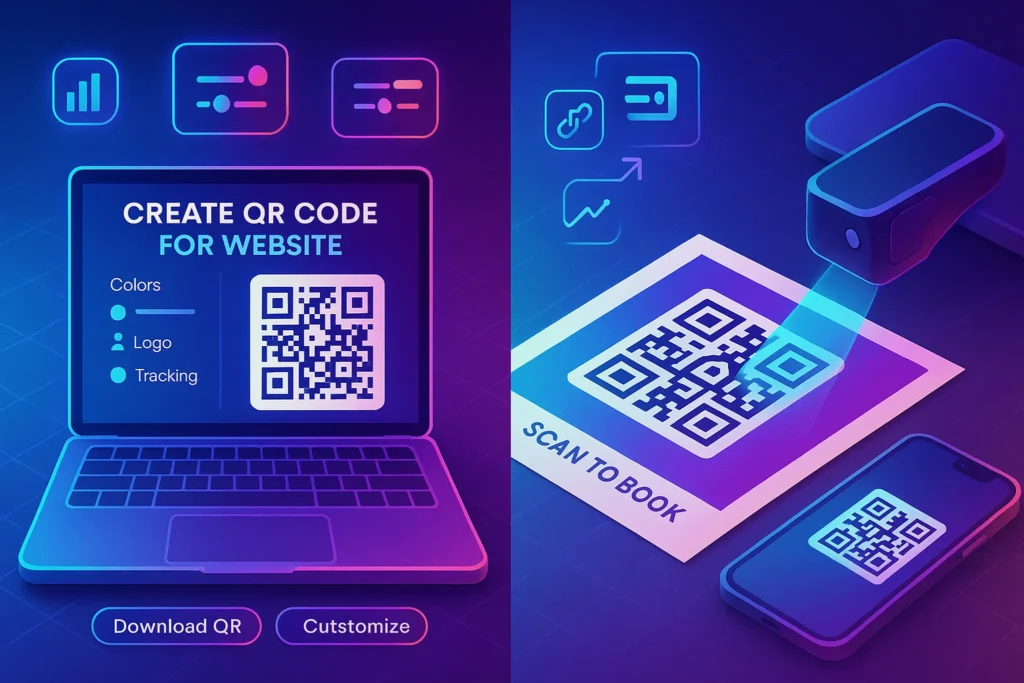🧭 Why QR codes still matter in 2025
QR codes won because they collapse friction. Point a phone → land on a page. In a world where attention is scarce, that zero-typing step can be the difference between “I’ll check later” and “I’m on your site right now.” They’re now native to iOS and Android cameras, work offline for the scan itself (the link loads when online), and they show up everywhere: restaurant menus, product packaging, flyers, trade shows, even TV ads. For small businesses, bloggers, and freelancers, they’re a bridge between the physical world and your exact digital destination—promotions, booking pages, newsletters, or portfolio links.
A quick mindset shift helps: treat a QR code as a campaign asset, not just a picture. That means you’ll pick the right link (ideally short), design it for your brand, test it before printing, and—when it makes sense—use dynamic QR services to change the destination later and view scan analytics. If you’re already building automations around your audience, you’ll see how this pairs well with How to Automate Email Follow-Ups in Gmail Using Filters and Best AI Tools for Freelancers to Save Time and Get Paid Faster—less manual triage, more directed actions from every scan.
💬 Decide the action first (subscribe, book, buy). Then create a QR just for that action—one page, one promise.
🧠 QR codes in 60 seconds (what matters for quality)
Before we generate anything, understand the basics so you can design with confidence. A QR code is a matrix of dark and light squares with built-in error correction. That means you can customize color and even add a small logo as long as you respect contrast and size. The most relevant knobs:
-
Error correction level (L/M/Q/H): higher allows more “damage” or logo overlay but increases density (more little squares).
-
Version (size): more data = higher version = denser code. Short links keep versions small and easier to scan.
-
Quiet zone: the empty margin around the code. Cut this off and scanners struggle.
Knowing this helps when you design inside Canva or a free generator: you’ll avoid over-styling that hurts scan reliability.
⚡ The fastest way: create a QR code with Google Chrome (desktop & mobile)
If you just need a clean, scannable QR to your current page, Chrome’s built-in generator is the quickest path. It’s perfect for one-off links, quick printouts, or sticking a code in a slide deck. On desktop, right-click a page and you’ll see “Create QR code for this page”; on mobile, use the Share menu. What you get is a PNG with a simple center icon—and it scans reliably in most lighting conditions.
Once you’ve created it, do a quick quality pass. If you plan to print, prefer a vector format (SVG/PDF) so it scales without blur. Chrome gives PNG, so for large print you may want to regenerate in Canva or a specialized tool that exports SVG. If you’re putting the code on a poster, test it at arm’s length and two body lengths; if your phone struggles, make the code bigger or increase contrast.
A practical workflow many teams use is this: spin the first QR in Chrome to get a feel for the landing experience, then recreate it in a design tool for final branding and print-ready vectors. That simple two-step prevents late surprises.
🎨 Create a branded QR in Canva (free & Pro)
Canva is a sweet spot for branded QR codes because you can design the entire layout—colors, logo, call-to-action—and keep it consistent with your posters, business cards, or packaging. Search “QR code” in the elements/apps panel, paste your link, and the QR drops into your canvas. From there, you can add your logo outside the code, set a high-contrast color palette, and export SVG or PDF for print. Canva Pro adds brand kits, transparent exports, and team sharing—handy if multiple people need to create matching assets.
Before you export, think about the viewing distance. For handouts, a small QR is fine; for window posters or event banners, go big. A simple rule: a QR should be at least 2–3 cm on a business card and much larger for posters (10–12 cm+), with a clear quiet zone. Canva’s grid and rulers help you keep spacing clean. If you’re planning multiple campaigns (e.g., “Scan for promo,” “Scan to book,” “Scan for menu”), save a few brand templates so every QR piece feels like you, not clip art.
For creators who live in Google Workspace, blending Canva visuals with Docs/Sheets workflows plays nicely with our Best AI-Powered Google Docs Extensions You Should Try—draft copy with AI, then drop it into a Canva layout with your QR.
🧰 Free generators you can trust (and when to upgrade)
There are plenty of free web generators such as QR Code Monkey and similar tools that allow you to set colors, add a center logo, and download high-resolution files. They’re great for static links you don’t expect to change. The advantage vs Chrome is more design control and often SVG exports. The limitation is analytics and editing: once you print a static QR, the destination is fixed unless you rely on a short link that you can redirect later.
If you need to swap destinations without reprinting, or you want scan analytics (time, device type, approximate location), you’ll graduate to dynamic QR platforms. Services like Beaconstac and other QR SaaS tools give you editable destinations, campaign tags, and API access. For recurring campaigns, product packaging, or anything with cost to reprint, dynamic is worth it. If your brand spends on designers or print runs, a dynamic QR saves that budget the first time plans change.
💬 Static for stickers; dynamic for anything expensive to reprint.
🧪 Best practices for design & reliability (explained, then checklist)
Good QR design is quiet design. Your brand can sing around it, but the code needs to be high contrast and not cramped. Start with a dark foreground (near-black or a dark brand color) against a light background (white/off-white). If you invert colors (light squares on dark background), some scanners struggle—test carefully. If you overlay a logo inside the code, keep it small and raise error correction to Q/H so the code remains scannable.
Think about the placement. Curved surfaces distort mosaics; glossy finishes glare under strong light; busy backgrounds confuse cameras. The easiest win is to give your QR a clean, matte area with a short caption: “Scan to book,” “Scan for menu,” “Scan for 10% off.” That single line boosts scans more than any color trick because it sets intent.
Finally, keep the URL short so the QR stays simple (fewer modules). Short links reduce version complexity and scan faster at distance. If you’re using UTM parameters for analytics, shorten first, then append your tracking via a dynamic redirect tool so the final code remains lightweight.
QR Code Best Practices — compact checklist (after the full explanation):
-
Use dark-on-light, high-contrast colors; avoid thin, pastel foregrounds.
-
Keep the quiet zone intact (clear margin around the code).
-
Size for distance: small (2–3 cm) for cards; large (10–12 cm+) for posters.
-
Prefer SVG/PDF for print; PNG is fine for screens.
-
Shorten links before generating; dynamic QR for editable destinations.
-
Add a one-line CTA below the code (what happens after scanning).
-
Test with multiple phones, lighting conditions, and distances.
📊 Static vs dynamic QR codes (and how to track without creepy vibes)
Static QRs are just pictures of your URL. They’re simple, private, and permanent—but not editable. Dynamic QRs are pointers to a short link controlled by a web service; you can change the final destination later and view scan counts. For privacy-sensitive contexts (healthcare, classrooms), lean toward static or keep data collection minimal and transparent. For marketing, you can safely use dynamic with clear intent: “Scan for menu” or “Scan to claim” isn’t sensitive, and analytics help you place better signage next time.
If you don’t want a full QR SaaS, a domain shortener works well. Use your own short domain (e.g., go.yourbrand.com/menu) and host redirects yourself or via a reputable shortener. That gives you editable destinations with brand control. It also keeps your QR version small for easier scanning, since the code only needs to encode your short link.
This ties neatly into calendar or workflow automations—if your QR points to a booking link or an event form, rethink follow-ups, too. See How to Sync Trello with Google Calendar for coordinating post-scan tasks, or How to Automate Email Follow-Ups in Gmail Using Filters to keep leads warm after a QR capture.
🧭 Step-by-step: three ways to generate your QR today
You’ll create the same QR with three tools so you can pick your favorite and stick with it.
✅ Method 1: Google Chrome (fastest)
Open the page you want to share, right-click the page (or click the address bar’s share icon) and choose Create QR code. Save the PNG. That’s it. For a flyer or slide deck, this is plenty. If you’ll print at size, recreate the same link in Canva or a free generator that exports SVG so edges stay crisp.
After saving, test on two phones at two distances and low/bright light. The only common failure with Chrome’s default look is when the PNG gets compressed by another tool—so avoid re-exporting it inside a low-quality editor.
✅ Method 2: QR Code Monkey (or similar free generator)
Paste your short link, set dark foreground / light background, and increase error correction to Q if you plan to add a small logo. Download SVG for print or PNG for digital. Keep the quiet zone (don’t crop the edges after export). If you want to track performance lightly, make the link a branded short URL that you can redirect later—this gives you edit power without a dynamic QR account.
Once exported, drop the file into your design template. Consider a small caption beneath the code and a directional cue (▶ Scan to book) to increase intent and conversions.
✅ Method 3: Canva (best for branding & print)
Create a new design (flyer, poster, card). Use the QR element/app, paste your link, and place the code into your layout. Add your logo outside the code area (or a tiny overlay only if you keep error correction high). Set a brand-consistent palette with enough contrast; avoid putting photo textures behind the QR. Export PDF (print) or SVG. If you anticipate changing destinations, either use a dynamic QR service’s link here, or your own short domain redirect so the printed code never needs re-printing.
When you finalize, print one copy at real size and test with different phones. If it scans slowly at arm’s length, increase the code size or contrast. One small adjustment in Canva now is cheaper than reprinting a hundred menus.
📬 Get the QR Launch Kit (Templates + Sizing Cheatsheet)
Join our free newsletter and grab a print-ready bundle for flawless QR codes:
Canva template links (brand-ready), SVG/PDF export checklist, size–distance table,
Static vs Dynamic decision tree, short-domain + UTM presets, and a test-before-print workflow you can run in 3 minutes.
🔐 100% privacy. No spam. Just practical QR design & tracking tips from NerdChips.
🧩 Use cases with mini-recipes (business, blogger, freelancer)
Businesses (menus, promos, booking): If your QR points to a time-sensitive promo or today’s menu, use a dynamic destination or your short domain so staff can update without reprinting. Place codes at decision points—entrance, counter, tables. For bookings, send scanners to a mobile-friendly landing page with a short form and an immediate confirmation. Consider a post-scan automation: a tag in your email tool triggers a short nurture sequence. If that sounds useful, borrow patterns from Best AI Tools for Freelancers to Save Time and Get Paid Faster—it includes lightweight automation ideas that map 1:1 to small teams.
Bloggers/creators (offline to digital): Put a QR on your conference slides, stickers, or printed zines that goes straight to a one-tap subscribe or a specific post, not just the homepage. Use UTM parameters (via your short domain) so you know scans came from the talk, not your social links. After the event, follow up with a short email—our How to Automate Email Follow-Ups in Gmail Using Filters shows a minimal, no-code path.
Freelancers (portfolio, payments, scheduling): Put a QR on your business card that opens a clean /portfolio page or your /book-a-call link. For invoices or event booths, a QR to your payment page shortens the awkward dance of “I’ll email you later.” If you’re building a scrappy workstation for demos, you might enjoy How to Build a Smart Home on a Budget for inspiration on tidy, useful setups—many principles (labels, cable discipline, “one tap” actions) carry over to client-facing kiosks.
💬 Treat every QR like a landing page ad. One page, one purpose, one call-to-action.
🔍 Testing and printing like a pro (real-world pitfalls and fixes)
The most common QR failures are contrast, size, and glare. A dark navy on charcoal looks classy on screen but becomes mush under cafe lighting. Glossy lamination turns ceiling lights into mirrors. And a QR that looked huge on your monitor shrinks to a postage stamp on a printed postcard.
You can avoid those by testing the way customers will scan. Tape a draft print where it’ll live: a window, a table, a product box. Walk up with two phones (one modern, one mid-range) and scan from realistic angles. If you’re using curved packaging, test from slightly off-axis—the matrix can warp more than you think. For outdoor posters, test at dusk and in shade. If scanning is slow, first increase size, then improve contrast, and only then tweak error correction.
For file formats, use SVG or PDF whenever you print. PNG/JPG can work, but a vector stays crisp at any size and survives re-exporting in print workflows. If you’re pushing designs through a team, save a “print pack” that contains the QR SVG and a note: “keep the quiet zone; don’t rasterize.”
🧩 Maintenance, governance, and versioning (so you never reprint in panic)
Treat important QR codes like you treat domains and DNS: a small, boring system that prevents chaos. Create a single spreadsheet (or doc) that lists QR name, public URL, short URL, final destination, owner, and notes (e.g., on-menu, version H, printed 500 units). If you use dynamic QR services, include the login and tag. When someone wants to change a destination, they update the short link or dynamic record—no one touches artwork.
For teams, that doc saves money in two ways: it avoids duplicate codes with overlapping purposes, and it lets you redirect safely when campaigns end. It also helps you build cleaner nurture sequences after the scan, especially when you combine with email automations you might already set up from Best AI Tools for Freelancers to Save Time and Get Paid Faster.
🎨 Mini-comparison — Chrome vs Free Generator vs Canva vs Dynamic SaaS
Each tool has a lane. Chrome is for speed—zero friction, good for quick sharing and one-pagers. Free generators add customization and SVG for print. Canva is for branded outputs and team templates. Dynamic SaaS (e.g., Beaconstac) is for editable destinations, analytics, and scale (bulk, API, multi-location). Once you pick a lane, stick to it for a campaign; switching midstream risks inconsistent visuals.
-
Use Chrome when you need a QR in under 30 seconds for a meeting or slide.
-
Use a free generator when you want SVG and simple styling for a static URL.
-
Use Canva when the QR must match your brand and live inside a designed asset.
-
Use dynamic SaaS when the destination might change or you need scan analytics.
💬 The best QR is the one people can scan instantly in the real place it lives.
🎯 🧠 Nerd Picks for Branded, Trackable QRs
💡 Build once, scale everywhere. Start with design, add editability, keep links short and on-brand.
Create consistent QR assets with brand colors, logos, and SVG/PDF export. Perfect for posters, packaging, and team templates.
Change destinations without reprinting and see scan performance. Bulk/API tools fit menus, packaging, and multi-location rollouts.
Keep QR matrices small and destinations editable. Use a branded short domain for cleaner scans, UTMs, and campaign control.
🧠 Nerd Verdict
QR codes are boring in the best way. They move people from intent to action with one tap—no typing, no hunting. Pick one tool that fits your campaign, keep the code simple and high-contrast, and give scanners a clear promise below the square. If the destination might change, build on a short link or a dynamic platform so your print never goes stale. Quiet craft beats clever gimmicks every time.
❓ FAQ: Nerds Ask, We Answer
💬 Would You Bite?
What’s your first QR going to do—subscribe, book, or buy?
Tell me the use case and where it’ll live (card, window, poster). I’ll suggest a size, contrast, and tool choice you can use today. 👇