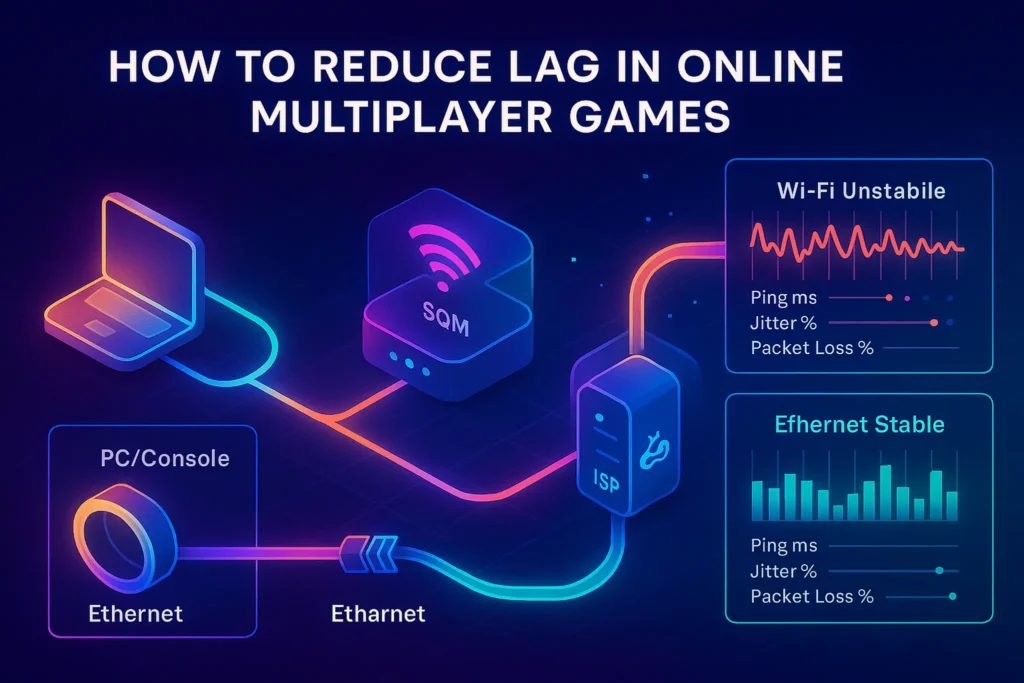Intro:
Lag is the silent boss fight in every competitive game. You line up the shot, press fire, and the server replies half a second later—then you’re watching the killcam. The good news: most lag comes from fixable causes—high ping (distance or bad routing), jitter (inconsistent latency), packet loss (dropped data), and bufferbloat or bandwidth congestion (too much traffic, poor queueing). This guide gives you a practical, platform-specific plan to lower ping, smooth jitter, and keep matches consistent, whether you’re on Windows, PlayStation, Xbox, or Switch.
If you’re also squeezing more frames from your hardware, pair this with our step-by-step How to Optimize Your Gaming PC for Higher FPS to optimize both frames and latency. Fighting unstable Wi-Fi on a laptop? Our How to Fix Slow Wi-Fi on Windows 11 roundup has quick wins you can apply alongside this guide. And if you’re experimenting with streaming your sessions, Best Cloud Gaming Services for Low-End PCs explains how network stability affects perceived input lag in the cloud.
💬 Tackle latency in this order—measure → stabilize the link → prioritize game traffic → trim background noise → tune per platform → (optionally) test a gaming VPN.
🧠 Lag 101: What’s actually slowing you down?
It’s tempting to call everything “ping,” but each symptom tells you something different:
-
Ping (latency): how long a round trip to the server takes, measured in milliseconds. Distance matters, but ISP routing can add detours.
-
Jitter: variance in latency. A 35 ms average with ±25 ms jitter feels worse than a steady 55 ms.
-
Packet loss: dropped or corrupted packets cause rubber-banding and micro-teleports.
-
Bufferbloat/congestion: when a device (often your router) queues too much traffic, latency spikes during downloads, 4K streams, or cloud backups.
How to measure (2 minutes):
Run an in-game ping graph if available, and one external test while nothing else is downloading. Do a quick burst during idle, then again while someone starts a 4K stream or a big download. If latency shoots up under load, you’re fighting bufferbloat or congestion, not distance. If pings are stable but packet loss appears in spikes, you may have a Wi-Fi issue, bad cables, or upstream routing problems you can’t fix locally.
Test at two times—early morning (baseline) and prime time (stress). The difference tells you if the problem is your home or your ISP.
⚡ Fix #1: Go Wired (Ethernet) and Stabilize the Link
Why this works: radio is shared and variable; copper is dedicated and predictable. Wi-Fi adds retries, interference, and a lot of invisible physics. Ethernet removes those variables and slashes jitter.
What to do:
-
Plug in via Ethernet where possible. Laptops without RJ45? Use a USB-C/USB-A to Gigabit Ethernet adapter (tiny, cheap, and a legit latency saver).
-
Prefer Ethernet to powerline; if you must use powerline, pick modern adapters and keep them on the same electrical phase. Even better, MoCA (coax) beats powerline where available.
-
If Wi-Fi is unavoidable, use 5 GHz or Wi-Fi 6/6E, park the console/PC within one room of the router, and avoid microwave / baby monitor / cordless phone overlap. Hard-disable the 2.4 GHz SSID on the gaming device.
-
On Windows, set your Ethernet as metered during match nights to block background updates and Delivery Optimization. On consoles, disable automatic downloads while playing.
When Wi-Fi is the only option, a mesh kit with proper wired backhaul (Ethernet between nodes) outperforms a single router at the house edge. If you can run one cable, wire the backhaul first—it upgrades the whole network at once. For deeper OS-level Wi-Fi fixes on laptops, bounce to How to Fix Slow Wi-Fi on Windows 11 and return here.
🔧 Fix #2: QoS and Anti-Bufferbloat (CAKE/FQ-CoDel)
Why this works: your router decides which packets get to go first. Without smart queueing, a single 4K stream or a Steam update can delay tiny, time-sensitive game packets by hundreds of milliseconds.
What to do:
-
Log into your router and look for QoS, Smart Queue Management (SQM), FQ-CoDel, or CAKE. These systems keep queues fair and small.
-
Enter your actual upload/download speeds (use slightly less than your tested max—e.g., 90%—so the queue stays on your router where SQM can control it).
-
Mark your console/PC as high priority or create a gaming device group. Many routers have simple sliders for this.
-
If your firmware supports application-level QoS, prioritize UDP for gaming and de-prioritize bulk (cloud backup, torrents, big downloads).
-
On Wi-Fi, ensure WMM is enabled (it’s the Wi-Fi QoS baseline).
Turn on SQM → start a 4K stream → run an in-game ping graph. If pings stay flat, you just beat bufferbloat.
🗺️ Fix #3: Smart Server Selection and NAT Health
Pick the right region: choose the closest data center in-game—don’t follow friends to another continent if rank matters. If your group is split across regions, elect the lowest-ping host or prefer official servers that support region-based matchmaking.
NAT Type (Open/Type 1/Type A): restricted NAT causes peer-to-peer games to re-route or fail to connect, increasing latency or lobby times. Enable UPnP on the router (safe on home networks), or port-forward the official ports for your platform and game. Avoid “double NAT” by putting ISP modems in bridge or passthrough mode, or run your own router in a proper router-only setup.
DNS myths: DNS affects lookups, not in-game ping once you’re connected. Use a reliable DNS provider for stability, but don’t expect a magical 20 ms drop.
Friends & crossplay: remember that pings in crossplay lobbies often reflect the lobby host or server, not you. If someone is consistently high ping, let the lowest-ping player host or queue the party.
🪟 Fix #4: Windows and PC Network Tweaks (no snake oil)
Turn off bandwidth hogs: pause OneDrive/Google Drive syncing, disable Steam/Epic auto-updates during sessions, and set Windows Update to metered temporarily.
Network adapter sanity checks:
-
Device Manager → Network Adapter → Properties: disable power management options that let the NIC sleep; ensure Speed & Duplex is on Auto-Negotiation (or 1.0 Gbps Full Duplex if you know you’re Gigabit).
-
If your NIC has Interrupt Moderation settings, the “Low Latency” preset can trim a few ms, but stability > chasing 1–2 ms gains.
Windows Game Mode and background apps: keep Game Mode on, but don’t rely on it alone. Close overlays (recorders, chat apps) if they spike CPU/GPU. If you’re tuning FPS as well as ping, layer in the advice from How to Optimize Your Gaming PC for Higher FPS—stutters are latency too, just from your GPU/CPU.
Overlay pings: let your overlay display a live ping and packet loss graph if the game supports it—spotting spikes early matters more than a perfect number.
🎮 Fix #5: Console-Specific Latency Wins (PlayStation, Xbox, Switch)
PlayStation (PS5/PS4)
Use wired Ethernet if at all possible. In Settings → Network, test your connection and ensure you’re on an Open NAT (Type 1/2); if it says Type 3, enable UPnP or forward the official PlayStation ports on your router. Turn off automatic downloads and cloud sync during play sessions to keep bandwidth steady. If you must use Wi-Fi, connect to 5 GHz, not 2.4 GHz, and keep the console in line of sight of the router—PlayStation’s radio is strong, but physics is stronger. If your ISP modem/router is also doing NAT, request bridge mode to avoid double NAT (or put your console in your router’s DMZ as a last resort—safe on home networks if no PC services run on the console’s IP).
Xbox (Series X|S / One)
Run Network → NAT type and Detailed network statistics before prime time to establish a baseline. Aim for Open NAT, enable UPnP, and avoid double NAT by bridging the ISP gateway. Xbox has a clean QoS tagging feature on some routers—if supported, prioritize the Xbox’s MAC address. Disable background game/app downloads while playing and prefer instant-on power mode only if you’re not seeing random background updates consume bandwidth. Ethernet wins every time; if you must do Wi-Fi, prefer 5 GHz and avoid DFS channels if your router struggles to maintain link.
Nintendo Switch
Switch Wi-Fi is capable but not a latency king. A small USB-C Ethernet adapter (or the official dock Ethernet) is the single biggest improvement. If you can’t wire, park the dock or handheld within one room of the router and force 5 GHz. Turn off background downloads and remember many Switch titles use peer-to-peer—your NAT type and the host matter a lot. If you consistently see spikes, re-home the dock away from the TV’s metal chassis and other 2.4 GHz noise sources (controllers themselves are 2.4 GHz).
Console + Ethernet + Open NAT = 80% of your win, before any exotic tweaks.
🧹 Fix #6: Background Apps, Schedules, and Household Peace Treaties
Lag isn’t always your fault; it’s your household. Netflix nights, cloud photo backups, and OS updates all queue traffic. Make a household schedule (or per-device rules) so big downloads happen after midnight. On routers with per-device priority, mark your gaming device as Highest during match windows and Normal the rest of the day. If you share with creators, schedule their uploads (worst offenders for upstream bloat) outside match slots. A little coordination beats a hundred forum tweaks.
If you split time between local and cloud sessions, the stability tricks above help cloud gaming feel less “mushy.” For services that map well to weak hardware, check Best Cloud Gaming Services for Low-End PCs—it explains why stable 5 GHz/Ethernet matters more than headline bandwidth for cloud responsiveness.
📬 Get the Lag-Kill Kit (Ping & Jitter Fixes)
Join our free newsletter and grab a print-ready checklist to reduce lag fast:
SQM/CAKE router settings, Open NAT steps for PS/Xbox/Switch, Windows metered-mode & background app blocks,
Ethernet/adapter setup, and a 7-day VPN A/B testing plan with success criteria.
🔐 100% privacy. No spam. Just practical networking tweaks that win matches — from NerdChips.
🛰️ Fix #7: Gaming VPNs (when they help—and when they don’t)
When a VPN can help: if your ISP’s route to the game server takes a scenic, congested detour, a VPN with a nearby exit node may give you a straighter path. WireGuard-based VPNs are generally faster and lower-overhead than older protocols. Sometimes, VPNs also help avoid ISP traffic shaping.
When a VPN hurts: you’re adding an extra hop and encryption overhead. If the VPN’s exit is farther than the game server or the provider is congested, your ping increases.
How to test properly:
-
Pick a provider with a trial and WireGuard support.
-
Note your baseline ping in-game to your usual region.
-
Connect to a VPN server geographically near the game server (not near you).
-
Re-test at the same time of day for at least three matches.
-
Keep it only if both average ping and jitter improve or stay equal while packet loss decreases.
Treat VPNs like a per-game tool, not a permanent switch. Keep split tunneling on so only the game uses the VPN, not your streams/updates.
🧭 When It’s Not You: Server, Matchmaking, or ISP Bottlenecks
Some nights the problem sits outside your walls: a hot new update, a regional carrier outage, or a game’s matchmaking insisting on a half-continent server because of your lobby composition. If your baseline tests are clean but every server is 120 ms tonight, take the hint—play casual, grind dailies, or switch to a game where servers are stable. Not every spike deserves a two-hour troubleshooting rabbit hole.
If you’re gaming on Steam Deck or considering it for casual play, Is the Steam Deck Worth It for Casual Gamers? breaks down local vs cloud trade-offs, including how Wi-Fi stability affects handheld latency. For social nights, our Best Multiplayer Horror Games to Play with Friends is a fun stress test of your new setup—lots of voice chat, lots of movement, instant feedback on whether your fixes worked.
🎨 Mini-Comparison (FVL): Mesh vs. Gaming Router vs. Plain Router + SQM
-
Gaming router marketing: handy device priority toggles, sometimes good traffic classification—but the real magic is SQM/CAKE/FQ-CoDel. If your “gaming” model lacks modern queueing, it’s lipstick on a pig.
-
Mesh systems: great for coverage; best when wired backhaul is used. Wireless backhaul can add latency if signal is marginal.
-
Plain router + SQM: often the best bang-for-buck. A solid mid-range router with SQM enabled and a couple of Ethernet runs beats a fancy RGB monster.
Buy for firmware features (SQM, stable UPnP, device priority), not for antenna count.
✅ Readiness Checklist (after the deep dive)
You’ve read the explanations; here’s your execution list:
-
Wire the gaming device with Gigabit Ethernet (USB-C dongle if needed).
-
Enable SQM/CAKE/FQ-CoDel; set bandwidth to ~90% of your tested max.
-
Mark the gaming device as High Priority; disable auto-downloads during play.
-
Ensure Open NAT (UPnP on, or port-forward; avoid double NAT).
-
Choose closest server region; let the lowest-ping friend host crossplay.
-
Close cloud backups, launchers, and streaming apps; schedule big downloads overnight.
-
Optional: A/B test a WireGuard VPN for a week—keep it only if jitter and packet loss improve.
🎯🧠 Nerd Picks for Lower Lag
💡 Start with fundamentals, then scale. These picks deliver the biggest latency wins first—stable links, sane queues, wider coverage, and cleaner routes to game servers.
Wire laptops, PS5/XSX docks, or the Switch dock for steady ping and near-zero jitter. Tiny dongle, massive stability upgrade.
Smart queue management keeps game packets ahead of 4K streams and downloads. Set bandwidth to ~90% of your tested max and watch ping stay flat.
Fix dead zones and keep a strong 5 GHz link. Prefer wired backhaul between nodes for the lowest added latency.
When ISP paths detour, a nearby exit node can shorten routes. A/B test for a week and keep it only if ping and jitter improve.
🧠 Nerd Verdict
Lag is rarely one monster—it’s a small crowd: distance, dirty Wi-Fi, bloated queues, and noisy homes. Win the match you can control: wire the device, enable SQM, open NAT, trim background traffic, and pick the closest server. Everything else is optional seasoning.
❓ FAQ: Nerds Ask, We Answer
💬 Would You Bite?
What’s your biggest pain right now—Wi-Fi instability, Open NAT headaches, or spikes during downloads?
Tell me your platform and home setup; I’ll map a three-step fix you can try tonight. 👇