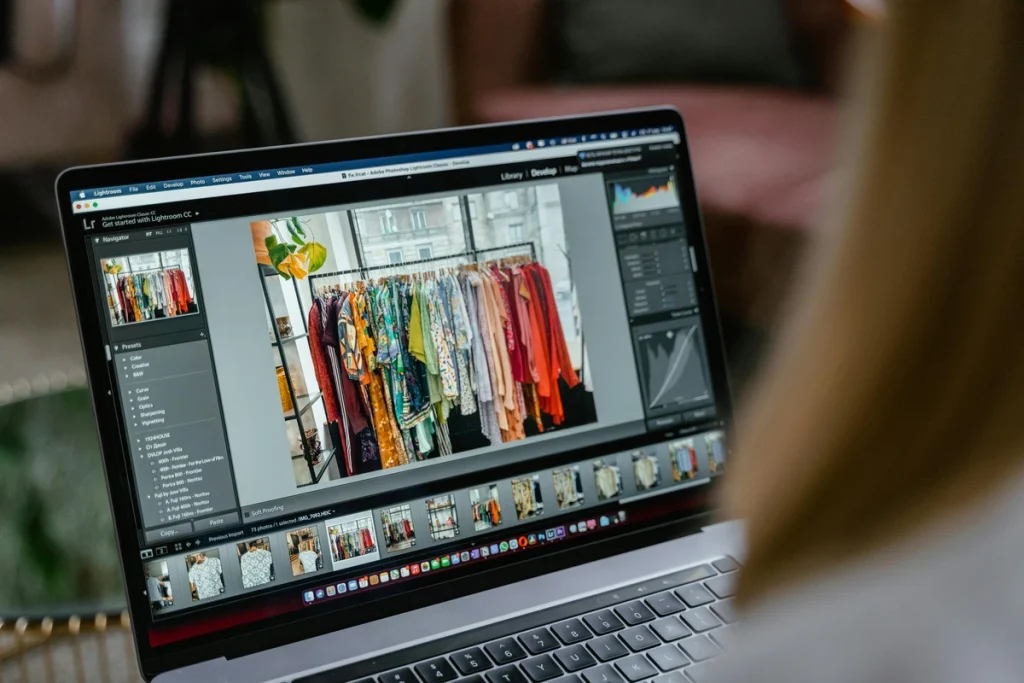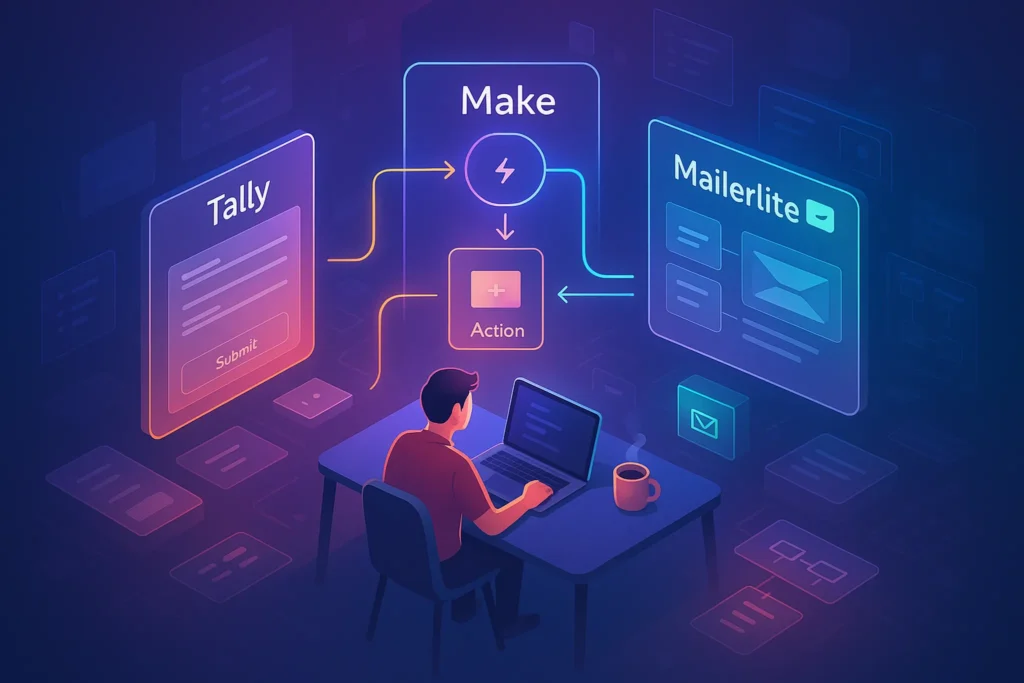-This post may contain affiliate links. If you click on one and make a purchase, I may earn a small commission at no extra cost to you.-
🚀 Introduction
Tired of repeating the same browser actions over and over?
From copying data to clicking the same buttons, browser tasks can eat up hours of your week.
Here’s the good news: you can automate them.
Thanks to a wave of smart browser automation tools — like Bardeen, HARPA AI, and Tampermonkey — you no longer need to be a programmer to build powerful automations. Whether you want to auto-fill forms, run GPT commands on webpages, or schedule actions in your browser, there’s a tool for it.
In this post, we’ll explore the best browser automation tools and show how to use them in real-world scenarios to save hours of your life — and sanity.
🧠 What Is Browser Automation?
Browser automation refers to using scripts or extensions to perform repetitive tasks in your web browser automatically.
This can include:
-
Auto-filling forms
-
Scraping or extracting information
-
Scheduling online tasks
-
Auto-replying to emails or chats
-
Navigating pages and clicking buttons
-
Launching workflows based on triggers
For solopreneurs, remote teams, and tech-savvy users, browser automation can be a secret weapon to boost productivity without expensive SaaS tools.
🛠️ Best Browser Automation Tools (No Coding Required)
🔹 Bardeen.ai – Chrome Automation Made Visual
Bardeen is a powerful no-code automation extension that lets you create workflows inside your browser with just a few clicks.
It integrates with apps like Notion, Google Sheets, Slack, and Gmail — and fits right into your Chrome productivity stack.
🎯 Real Scenario:
Imagine you’re a freelancer who finds new leads on LinkedIn and then saves them to Notion for follow-up. Normally, this takes 2–3 minutes per profile. With Bardeen, you run a playbook that detects the open LinkedIn tab, scrapes the info, and logs it into your Notion CRM in seconds — with zero manual work.
💡 Extra Insight:
The beauty of Bardeen isn’t just the automations, it’s the real-time assistant feel. You don’t have to pre-plan workflows like in Zapier. You open a tab, trigger a playbook, and boom — it reacts to what you’re working on right now. That’s contextual productivity.
🧑💻 Why I Use Bardeen Personally
I started using Bardeen when I got tired of copying LinkedIn leads into my Notion CRM. What really surprised me was how “instant” everything felt — I didn’t need to schedule or connect apps in advance like Zapier. I just opened a profile, hit the playbook, and it did the rest. Bardeen became my go-to for daily, on-the-fly automations — especially when I’m in focus mode and don’t want to context-switch.
Use Cases:
-
Auto-fill spreadsheets with scraped website data
-
Create tasks in Notion based on LinkedIn profiles
-
Save meeting notes from Google Meet
Why it’s great:
✅ Drag-and-drop builder
✅ Clean UI inside Chrome
✅ Pre-made Playbooks (automation templates)
✅ GPT-powered workflows
Perfect for:
Startup founders, freelancers, and content managers who want automation without scripts.
🔹 HARPA AI – GPT-Powered Web Assistant
HARPA blends browser automation with ChatGPT superpowers. It can read web pages and run commands using GPT logic.
If you’re into AI-enhanced workflows, you’ll love combining HARPA with some of these AI tools built for brainstorming and ideation.
🎯 Real Scenario:
Let’s say you’re reading a 5000-word sales page and wondering if it’s worth promoting as an affiliate. Highlight the text, hit HARPA’s GPT command, and get a clean summary with pros/cons in under 5 seconds — without leaving the tab.
💡 Extra Insight:
HARPA acts like a browser-native GPT copilot. Unlike ChatGPT.com, it understands the current page context automatically. You can even run custom prompt chains, like “summarize + rewrite for Twitter,” or “analyze tone + detect upsells” — all from inside your browser. It turns passive browsing into active intelligence.
🤖 Why I Use HARPA AI Personally
HARPA felt like a superpower from day one. I use it to summarize articles, write follow-up emails, and even check competitors’ landing pages with a custom GPT prompt. The fact that it reads the page I’m already on makes it 10x faster than ChatGPT tabs. It’s like having an AI analyst sitting right in my browser — and it’s always just one shortcut away.
Use Cases:
-
Summarize long articles instantly
-
Generate email replies while on Gmail
-
Run SEO audits on webpages
-
Auto-monitor prices and alerts
Why it’s powerful:
✅ Reads and understands page content
✅ Uses GPT to analyze or take actions
✅ Trigger workflows with keyboard shortcuts or rules
Perfect for:
Content creators, marketers, researchers, and solopreneurs.
🔹 Tampermonkey / Greasemonkey – Custom User Scripts
These extensions allow you to run user-created JavaScript scripts on specific websites.
While slightly technical, there’s a huge library of community-made scripts available.
🎯 Real Scenario:
You’re doing competitor research, and every site has annoying cookie banners, newsletter pop-ups, and floating chats. With Tampermonkey, one user script can remove them all instantly — and next time you visit, they’re still gone. Clean UI = faster scanning.
💡 Extra Insight:
While user scripts seem intimidating at first, there’s zero need to write code if you use ready-made scripts from platforms like GreasyFork. You just install, tweak a few settings (like URL match), and enjoy browser superpowers tailored to you.
🧩 Why I Use Tampermonkey Personally
Honestly, I didn’t expect to love Tampermonkey as much as I do. I installed a few scripts to block popups and auto-expand collapsed text, but it evolved into something more — now it customizes the web for me. I use it to clean up messy dashboards, tweak UI annoyances, and even automate clicks in boring onboarding flows. It’s my low-key power tool.
Use Cases:
-
Auto-scroll or auto-like on social media
-
Auto-expand YouTube video descriptions
-
Clean up messy websites (ad blockers, rearranged UI)
Why it rocks:
✅ Full flexibility with code
✅ Thousands of free scripts
✅ Can trigger based on site URL or time
Perfect for:
Tech-savvy users who want deep customization.
🔹 Automa – Visual Workflow Builder for the Browser
Automa is like a mini-Zapier for your browser. It lets you build flowcharts that run actions on websites using a visual canvas.
🎯 Real Scenario:
You need to scrape the names and prices of top-selling Chrome extensions every morning. Instead of doing it manually, you build a flow with Automa: it searches the Web Store, scrolls down, extracts the info, and saves it to a CSV file — every day at 9AM.
💡 Extra Insight:
Automa is perfect for users who think visually. The node-based editor lets you chain actions like a puzzle. Even if you’ve never touched a line of code, you can automate actions like clicking, typing, copying — and even simulating user input across tabs.
🔄 Why I Use Automa Personally
Automa blew me away the first time I used it to schedule daily scrapes from Google Trends. The visual editor just clicked with me — it felt like building Lego blocks for the web. Now I use it to automate form submissions, save pages as PDFs, and even run delayed actions. It’s insanely powerful for someone who doesn’t write code daily.
Use Cases:
-
Scrape Google search results
-
Fill and submit forms
-
Save site screenshots every hour
Why it stands out:
✅ Chrome extension with block-based builder
✅ Schedules and triggers
✅ Highly visual and intuitive
Perfect for:
Automation enthusiasts and growth hackers.
🔹 AutoControl – Shortcuts and Rule-Based Actions
AutoControl lets you map browser actions to hotkeys and set rule-based workflows (e.g., open tabs, copy data, click buttons).
🎯 Real Scenario:
Let’s say every time you open Chrome, you manually visit Gmail, Slack, ClickUp, and ChatGPT. With AutoControl, you press Ctrl+Alt+1 and all those tabs open in order — every time.
Add another shortcut to copy all tab URLs, or close everything except Notion.
💡 Extra Insight:
AutoControl turns your keyboard into a remote control for your browser. It’s not just about macros — it’s about speed. Once you build muscle memory around your shortcuts, your workflow starts feeling instant and frictionless.
⌨️ Why I Use AutoControl Personally
As someone who works in browser tabs all day, AutoControl turned into my secret weapon. I mapped shortcuts for opening my full workspace, copying tab URLs, and auto-clicking repetitive buttons. It’s not flashy — but it makes my day smoother, every single time. Now I can launch a full work session in under 5 seconds. That’s priceless.
Use Cases:
-
Press a shortcut to open your entire work setup (Gmail, Trello, Docs)
-
Auto-click “Skip Ads” on YouTube
-
Keyboard-controlled tab switching and actions
Why it’s unique:
✅ Highly customizable
✅ Works like an OS for your browser
✅ Automate using keyboard and mouse events
Perfect for:
Keyboard ninjas, developers, and power users.
⚖️ Micro-Comparison: Bardeen vs HARPA vs Automa
| Feature | Bardeen | HARPA AI | Automa |
|---|---|---|---|
| Visual Builder | ✅ | ❌ | ✅ |
| GPT Integration | ✅ | ✅ | ❌ |
| Community Templates | ✅ | ⚠️ Limited | ✅ |
| Ideal For | Workflow Automation | Content + Data | Visual Scraping |
Each tool shines in its own way.
If you prefer AI-powered actions — go with HARPA. If you want structured flows, Automa wins. For a polished no-code experience, Bardeen is king.
🎯 Real-Life Scenarios for Browser Automation
1. Automating Google Searches
Run a batch of searches, scrape results, and log them to a spreadsheet automatically.
2. Auto-Sending Emails Based on Web Triggers
Use HARPA or Bardeen to send pre-written emails when certain sites update — or chain them with Zapier automations for creators to go even further.
3. Scheduled Page Backups
Save a webpage (as PDF or screenshot) every hour using Automa or a user script.
4. Auto-Fill Forms with Custom Data
Auto-fill client onboarding forms or job applications with a single click.
🧪 Real Use Case: A Week of Living with Browser Automation
Let’s say you’re a content marketer who manages blog posts, LinkedIn outreach, and competitive research.
Here’s how browser automation could transform your typical week:
📅 Monday
-
You visit 10 competitor blogs and let Automa scrape headlines and SEO titles directly into Google Sheets
-
HARPA summarizes the top 5 articles for you in seconds
📅 Tuesday
-
Use Bardeen to auto-fill your LinkedIn DMs to new prospects
-
Tampermonkey script auto-expands LinkedIn job post descriptions for easier scanning
📅 Wednesday
-
AutoControl hotkey opens your full productivity tab set: Gmail, Trello, Notion, Calendly
-
HARPA suggests replies to complex client emails using GPT-4 context
📅 Thursday
-
Automa takes screenshots of landing pages from your Google Ads every 4 hours and stores them in Google Drive
-
HARPA tracks price changes on key affiliate tools and alerts you
📅 Friday
-
Use Bardeen to extract webinar sign-up lists and auto-enter them into a CRM
-
Tampermonkey runs a clean-up script that removes pop-ups on your favorite news sites
Result?
You’ve saved 10+ hours, reduced context-switching, and built repeatable workflows — without writing a single line of code.
🔄 Browser Automation vs Traditional Automation Tools
While tools like Zapier or Make are excellent for automating tasks between apps and cloud services, browser automation plays a different but equally important role.
Here’s how they compare:
| Feature | Browser Automation | Traditional Tools (e.g., Zapier) |
|---|---|---|
| Works Inside Websites | ✅ Yes | ❌ Mostly backend/API |
| Needs Coding? | ❌ Often No | ❌ Often No |
| Use Case Examples | Auto-fill forms, scrape data | Sync Gmail + Notion |
| Best For | Repetitive visual tasks | App-to-app integrations |
| AI Integration | ✅ HARPA, Bardeen | ✅ GPT via plugins |
| Offline/Local Actions | ✅ Limited | ❌ Mostly cloud-only |
Think of browser automation as the “hands and eyes” doing the clicking and typing for you — while Zapier is more like the “brain” connecting data between apps.
The sweet spot?
Combine both: use browser automation to collect web data, then send it into tools like Notion or Google Sheets via Zapier. That’s how solopreneurs build lean, powerful systems.
🎁 Bonus: Starter Scripts to Try
Want to experiment right away? Try these user scripts or templates:
-
Auto-scroll all Medium articles (Tampermonkey script)
-
Bardeen Playbook: Save LinkedIn contact to Notion
-
HARPA Command: Summarize any webpage
-
Automa Flow: Backup a URL every 30 minutes
-
AutoControl Hotkey: Open favorite tab set
🎁 Bonus: Starter Scripts & Templates You Can Use Today
Here’s a curated list of ready-to-use automations and user scripts you can try right now — whether you’re a beginner or a browser ninja:
🔧 For Beginners
✅ Bardeen Playbook – Add LinkedIn profiles to Notion CRM
✅ HARPA GPT Prompt – Summarize any webpage using Alt+H
Pre-installed in HARPA under “Read & Summarize”
✅ Automa Template – Google Search Scraper
🛠️ For Power Users
🧠 Tampermonkey Script – Auto-expand YouTube video descriptions
🧠 AutoControl Hotkey – Open daily productivity tab set with Alt+Shift+1
🧠 Automa Flow – Auto-capture screenshots of pricing pages every 2 hours
🧠 Custom HARPA Command – Monitor blog updates from a competitor and get a GPT-generated summary in your email inbox
🧠 Bardeen Triggered Workflow – Auto-populate a Google Sheet with new contact info scraped from job boards
💡 Nerd Tip: Start with one or two and schedule them into your workflow gradually — automation fatigue is real if you go overboard too fast!
🧠 Nerd Verdict
Browser automation has come a long way — and you no longer need to write code to benefit from it.
Tools like Bardeen, HARPA AI, and Automa are redefining how knowledge workers get things done. Personally, Bardeen felt like magic for LinkedIn tasks, while HARPA became my go-to for summarizing dense web content.
If you’re doing any kind of online research, marketing, or repetitive clicking — automation will change your life.
Start small, build one workflow, and let the browser work for you.
❓ FAQ: Nerds Ask, We Answer
Is browser automation safe?
Yes, as long as you’re using trusted tools from official stores. Avoid running unknown scripts without reviewing the code.
Do I need to know coding?
Not at all. Tools like Bardeen and HARPA offer no-code or low-code options perfect for beginners.
Can I use these tools on Firefox?
Most tools are Chrome-first, but some have Firefox alternatives or versions.
What are the downsides of browser automation?
The main limitation is website dependency — if the structure of a webpage changes (like an updated form or button class), your automation might break. Tools like HARPA and Automa are updating quickly to adapt with AI-based detection.
Can I chain browser automations with external services like Notion, Slack, or Sheets?
Absolutely. Tools like Bardeen, Automa, and AutoControl can interact directly with many cloud apps via APIs or native integrations. You can also pair them with Zapier for next-level workflows.
Are these tools safe to use on sensitive accounts (e.g., banking, email)?
As long as you stick to official extensions from trusted sources (Chrome Web Store, GitHub verified, etc.) and avoid executing unknown scripts, these tools are generally safe.
However, avoid using automation on sensitive financial or legal web apps without double-checking permissions and logging behavior.
💬 Would You Bite?
What’s the one browser task you wish you could automate today?
Tell us in the comments — we might help you build it in the next post! 👇