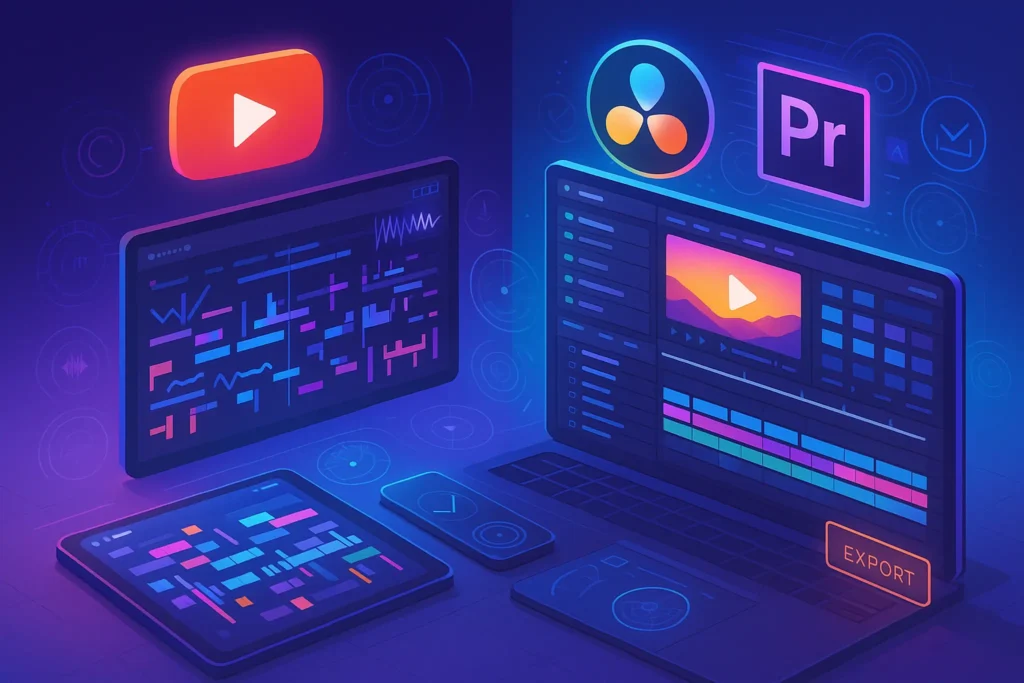🧠 Introduction
Editing can make or break your YouTube content.
You could have a killer idea, solid footage, and a great hook—but if your video feels sloppy, slow, or hard to watch, your audience won’t stick around. The top creators know this: post-production is where good videos become great.
Whether you’re still editing inside CapCut or have moved on to Premiere, DaVinci Resolve, or Final Cut, these tips will help you work faster, smarter, and produce content that looks and feels professional—without spending a fortune.
Let’s dive into the exact workflow, visual techniques, and audio polish you need to level up your YouTube game in 2025.
🎬 Efficient Workflow Habits
The best edits start long before you touch your timeline. Professional editors obsess over organization—and here’s why: when you’re dealing with dozens of clips, B-roll, sound effects, music layers, and cut-downs for Shorts, every wasted second adds up.
🗂️ Set Up a Folder Structure
Use consistent folder hierarchies:Project > RAW Footage / Music / Voiceover / B-Roll / Assets / Export
🏷️ Name Your Clips Early
Avoid filenames like MVI_4327.MP4. Rename files with structure:talkinghead_intro_take1.mp4, broll_city_sunset.mp4
⚙️ Use Proxy Files for Heavy Footage
If you’re working with 4K or 10-bit files, proxy editing in Premiere or Resolve will save your CPU—and your patience.
⌨️ Master Keyboard Shortcuts
Cutting with the mouse slows you down. Memorize your NLE’s essential shortcuts for ripple edit, trim, jump forward/back, and export.
📌 If you’re still exploring software options, check out Top 10 Video Editing Software for Beginners for a breakdown of pros and cons.
🎨 Color Grading & Visual Polish
Even basic color tweaks can instantly elevate the quality of your video. You don’t need a Hollywood-grade pipeline—just a few key tricks.
✅ Balance Before You Grade
Start with proper white balance. Use your NLE’s scopes (waveform, vectorscope) to neutralize skin tones and whites. This makes the rest of your grade more accurate.
🎞 Use LUTs (the Right Way)
LUTs can add cinematic tones in one click, but don’t just slap them on. Adjust exposure, contrast, and saturation first, then fine-tune your LUT strength.
🔧 Free LUTs like “Osiris” or “Phantom” work well for YouTube, and many creators use conversion LUTs for Canon, Sony, or DJI footage before applying creative looks.
🌟 Boost Contrast & Midtones
Most YouTube creators shoot flat (Log or Neutral profiles). Add controlled contrast and lift midtones to make your footage pop on small screens.
💡 Match for Consistency
Nothing breaks immersion faster than jumping from warm lighting to cold. Apply color adjustments uniformly across cuts or nest clips for batch correction.
🔊 Audio Polish for Clean Sound
Many creators underestimate how bad audio kills retention. Invest in post-production polish, even if you already have a decent mic.
🔇 Noise Reduction
Use built-in tools or plugins (like Adobe’s DeNoise or Resolve’s Voice Isolation) to clean background hums or fans. Always use headphones when checking.
🎚 EQ the Voice
Roll off low-end rumble (below 80Hz), soften harsh mids (2–4kHz), and boost clarity around 3kHz for voiceovers or talking-heads.
📢 Normalize Loudness
Aim for LUFS -14 integrated loudness for YouTube. Most NLEs now support built-in loudness meters. Use a limiter to cap peaks and avoid distortion.
🛠 For more AI-enhanced options, see Best AI Editing Tools for YouTube Creators, where we explore tools like Descript, Adobe Speech Enhance, and Cleanvoice.
✂️ Engagement-Boosting Editing Techniques
Keeping attention = winning the YouTube algorithm.
Beyond pacing, these small changes make a huge difference:
⏱ Master Jump Cuts
Trim pauses, stutters, and dead air. Keep speech crisp. Use zooms or slight framing shifts to soften aggressive jump cuts.
📸 Insert B-Roll Strategically
B-roll reinforces storytelling, hides jump cuts, and adds momentum. Use motion overlays, stock footage, or self-shot visuals to break visual monotony.
🔄 Use Pattern Interrupts
Quick zooms, text callouts, sound cues, and meme cuts reset viewer attention. Use sparingly—don’t overwhelm.
🔁 Repetition = Retention
Reinforce key ideas via on-screen text or cuts back to the speaker with different emphasis. This boosts memory and rewatch rate.
If you want viewers to stay after the edit, check our tips on How to Script Your Videos for Maximum Engagement—because the best edits start with smart scripts.
🎨 Color Grading & Visual Polish
Even basic color tweaks can instantly elevate the quality of your video. You don’t need a Hollywood-grade pipeline—just a few key tricks.
✅ Balance Before You Grade
Start with proper white balance. Use your NLE’s scopes (waveform, vectorscope) to neutralize skin tones and whites. This makes the rest of your grade more accurate.
🎞 Use LUTs (the Right Way)
LUTs can add cinematic tones in one click, but don’t just slap them on. Adjust exposure, contrast, and saturation first, then fine-tune your LUT strength.
🔧 Free LUTs like “Osiris” or “Phantom” work well for YouTube, and many creators use conversion LUTs for Canon, Sony, or DJI footage before applying creative looks.
🌟 Boost Contrast & Midtones
Most YouTube creators shoot flat (Log or Neutral profiles). Add controlled contrast and lift midtones to make your footage pop on small screens.
💡 Match for Consistency
Nothing breaks immersion faster than jumping from warm lighting to cold. Apply color adjustments uniformly across cuts or nest clips for batch correction.
🔊 Audio Polish for Clean Sound
Many creators underestimate how bad audio kills retention. Invest in post-production polish, even if you already have a decent mic.
🔇 Noise Reduction
Use built-in tools or plugins (like Adobe’s DeNoise or Resolve’s Voice Isolation) to clean background hums or fans. Always use headphones when checking.
🎚 EQ the Voice
Roll off low-end rumble (below 80Hz), soften harsh mids (2–4kHz), and boost clarity around 3kHz for voiceovers or talking-heads.
📢 Normalize Loudness
Aim for LUFS -14 integrated loudness for YouTube. Most NLEs now support built-in loudness meters. Use a limiter to cap peaks and avoid distortion.
🛠 For more AI-enhanced options, see Best AI Editing Tools for YouTube Creators, where we explore tools like Descript, Adobe Speech Enhance, and Cleanvoice.
✂️ Engagement-Boosting Editing Techniques
Keeping attention = winning the YouTube algorithm.
Beyond pacing, these small changes make a huge difference:
⏱ Master Jump Cuts
Trim pauses, stutters, and dead air. Keep speech crisp. Use zooms or slight framing shifts to soften aggressive jump cuts.
📸 Insert B-Roll Strategically
B-roll reinforces storytelling, hides jump cuts, and adds momentum. Use motion overlays, stock footage, or self-shot visuals to break visual monotony.
🔄 Use Pattern Interrupts
Quick zooms, text callouts, sound cues, and meme cuts reset viewer attention. Use sparingly—don’t overwhelm.
🔁 Repetition = Retention
Reinforce key ideas via on-screen text or cuts back to the speaker with different emphasis. This boosts memory and rewatch rate.
If you want viewers to stay after the edit, check our tips on How to Script Your Videos for Maximum Engagement—because the best edits start with smart scripts.
⚡ Export & Upload Settings for YouTube
Even the best edit can fall flat if you don’t export with the right settings. YouTube re-compresses everything—so your job is to feed it the cleanest file possible.
🧪 Best Export Settings (for 1080p and 4K)
-
Format: MP4 (H.264) or MOV (ProRes for master copies)
-
Bitrate (1080p): 12–16 Mbps (CBR or VBR)
-
Bitrate (4K): 35–50 Mbps
-
Audio: AAC, 320 kbps
-
Frame Rate: Match your source (usually 24, 30, or 60 fps)
-
Color Space: Rec. 709 with full range if supported
📌 Pro Tip: Always upload a high-bitrate file. YouTube gives better playback quality (especially on new uploads) when your video looks “clean” to their encoder.
📶 Upload Checklist
-
Add custom thumbnail (high contrast, faces, readable text)
-
Craft a keyword-rich title and 2-line hook in description
-
Use chapters if video >8 minutes
-
Add end screens + cards to increase session time
For SEO alignment, don’t miss YouTube SEO: How to Rank Your Videos, where we break down metadata, tags, and behavioral signals.
🎯 Power Up Your Video Editing Stack
🎬 Want More Pro Editing Tips Like These?
Subscribe to our Creator Workflow Weekly newsletter and get actionable tips on video editing, content strategy, and creator tools—straight to your inbox.
From shortcuts to smart exports, we help you edit faster, look better, and grow smarter.
🔐 Join 2,000+ creators optimizing their production flow. No spam. Just powerful tips from NerdChips.
🧩 Mini Format Variation: Quick Checklist
🎬 Pro Editing Flow (Quick Recap)
✅ Organize your footage into bins
✅ Use proxy files for 4K-heavy projects
✅ Set white balance + apply LUTs gently
✅ Polish audio with EQ and noise reduction
✅ Keep pacing tight with jump cuts + B-roll
✅ Export with YouTube’s preferred bitrate
✅ Optimize title, thumbnail & description
Stick to this flow, and you’ll start creating videos that feel pro—even without a Hollywood budget.
🧠 Reality Check: You Don’t Need Fancy Gear—You Need Smart Process
Don’t Chase Gear. Chase Flow.
Learn one NLE deeply before hopping between apps
Build templates, shortcut muscle memory, and presets
Edit for the platform: quick hooks, smart pacing, native dimensions
Polish your workflow—not just your timeline
Most YouTubers succeed not because they edit perfectly—but because they edit *consistently well.*
🧠 The Invisible Editor: Mindset Before Timeline
Before you drag your first clip onto the timeline, ask yourself this:
What do I want the viewer to feel in this moment?
Because pro editors don’t just cut for speed—they cut for emotion. They think like storytellers, not technicians. They shape attention, tempo, and emotional payoff. Every edit is a decision: tension or release? build or drop?
🧩 Here’s what top editors keep in mind:
-
🎯 Cut for emotion, not just action
-
✂️ Cut before the viewer wants the cut
-
🎧 Let audio guide your pacing—it hits faster than video
-
🗑️ Don’t cling to shots that don’t serve the story—even if they look great
✨ Editing is not showing everything. It’s showing just enough to keep us locked in.
When you adopt this mindset, every software becomes more powerful—because you’re now using it with purpose.
💸 Bonus Block: Top Free Resources for Creators on a Budget
You don’t need a studio subscription or $400 plugin packs to edit like a pro. Here are some of the best free tools, assets, and libraries to level up your edits—even if you’re bootstrapping:
💸 Top Free Resources for Creators on a Budget
- 🎞️ Free LUTs → IWLTBAP Basic Pack, Juan Melara Kodak Looks
- 🔊 Sound Effects → freesound.org, Mixkit SFX, Artlist Free
- 🎬 Stock Footage → Pexels Video, Videvo, Coverr
- 🧩 Templates → Motion Array Free Library, Envato free kits
- 🎼 Music → YouTube Audio Library, Uppbeat (free tier), Incompetech
📌 Save this list to your creator stack—it’s the perfect launchpad before you invest in premium tools.
📊 Tools for Every Stage
| 🔧 Editing Stage | 🎯 Recommended Tool | 💡 Why It Works |
|---|---|---|
| Footage Organization | Adobe Premiere, Final Cut, DaVinci | Robust bin/folder logic, metadata tagging |
| Proxy Editing | DaVinci Resolve, Premiere Pro | Smooth playback for 4K/6K footage |
| Color Grading | DaVinci Resolve, LUT packs | Pro-level color correction & LUT layering |
| Audio Cleanup | Adobe Audition, Cleanvoice AI | Noise reduction, EQ, LUFS leveling |
| Engagement Editing | CapCut, Final Cut, Premiere | Fast jump cuts, B-roll, text & motion overlay support |
| YouTube Export Optimization | HandBrake, Premiere Export Presets | Targeted bitrate & codec for platform fidelity |
📌 Bonus: If you’re on a budget, tools like CapCut Desktop and VN Video Editor offer surprising power for free.
🧠 Nerd Verdict
Editing isn’t just trimming clips—it’s sculpting attention.
Whether you’re aiming for weekly uploads, long-form documentaries, or Shorts that slap, the tools and tactics we’ve covered will shave hours off your workflow and add polish to your presence.
In 2025, the difference between forgettable and binge-worthy isn’t the gear—it’s the edit.
❓ FAQ: Nerds Ask, We Answer
💬 Would You Bite?
🎥 What editing tip, tool, or trick made the biggest difference in your YouTube journey?
Drop it below—your advice could save someone hours of guesswork.